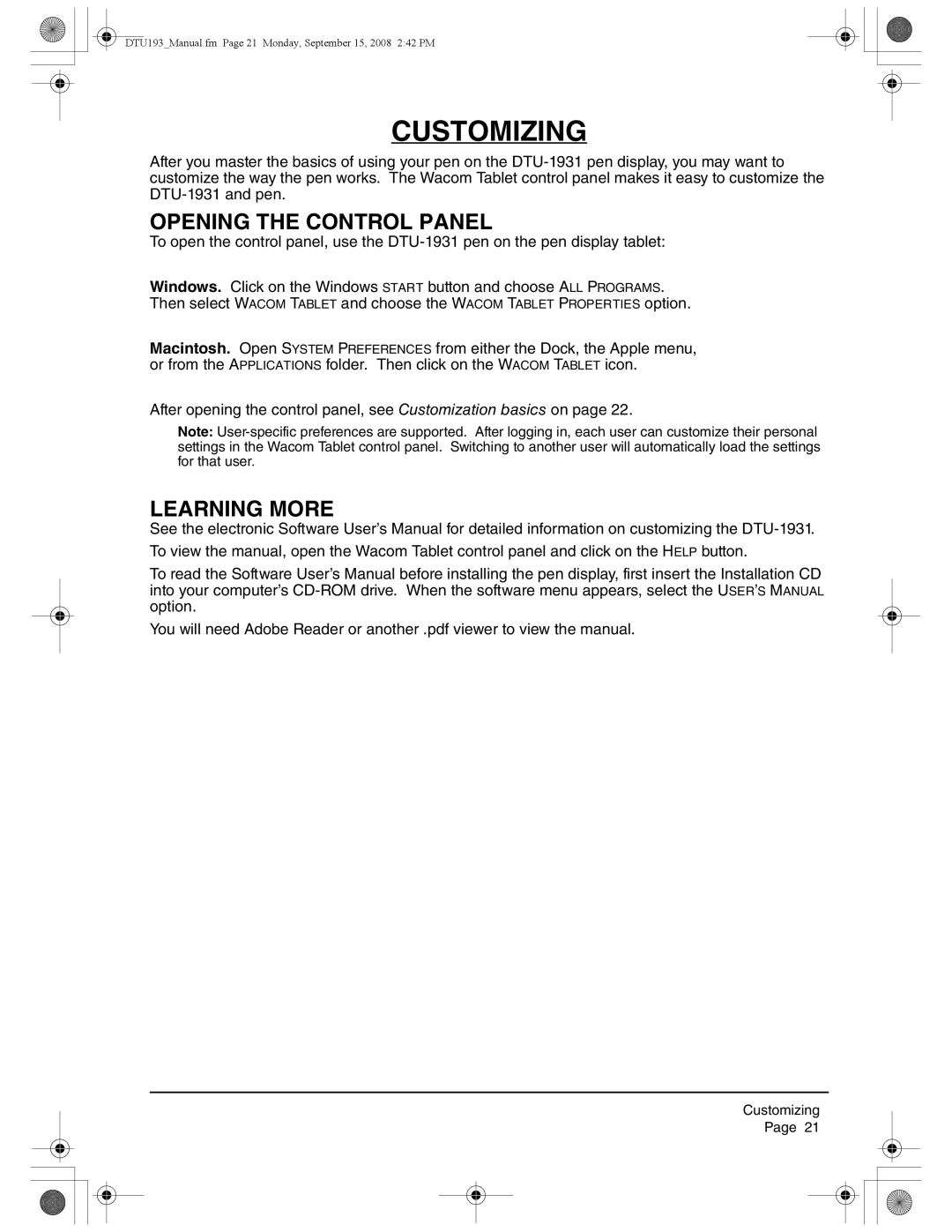DTU193_Manual.fm Page 21 Monday, September 15, 2008 2:42 PM
CUSTOMIZING
After you master the basics of using your pen on the
OPENING THE CONTROL PANEL
To open the control panel, use the
Windows. Click on the Windows START button and choose ALL PROGRAMS. Then select WACOM TABLET and choose the WACOM TABLET PROPERTIES option.
Macintosh. Open SYSTEM PREFERENCES from either the Dock, the Apple menu, or from the APPLICATIONS folder. Then click on the WACOM TABLET icon.
After opening the control panel, see Customization basics on page 22.
Note:
LEARNING MORE
See the electronic Software User’s Manual for detailed information on customizing the
To view the manual, open the Wacom Tablet control panel and click on the HELP button.
To read the Software User’s Manual before installing the pen display, first insert the Installation CD into your computer’s
You will need Adobe Reader or another .pdf viewer to view the manual.
Customizing
Page 21