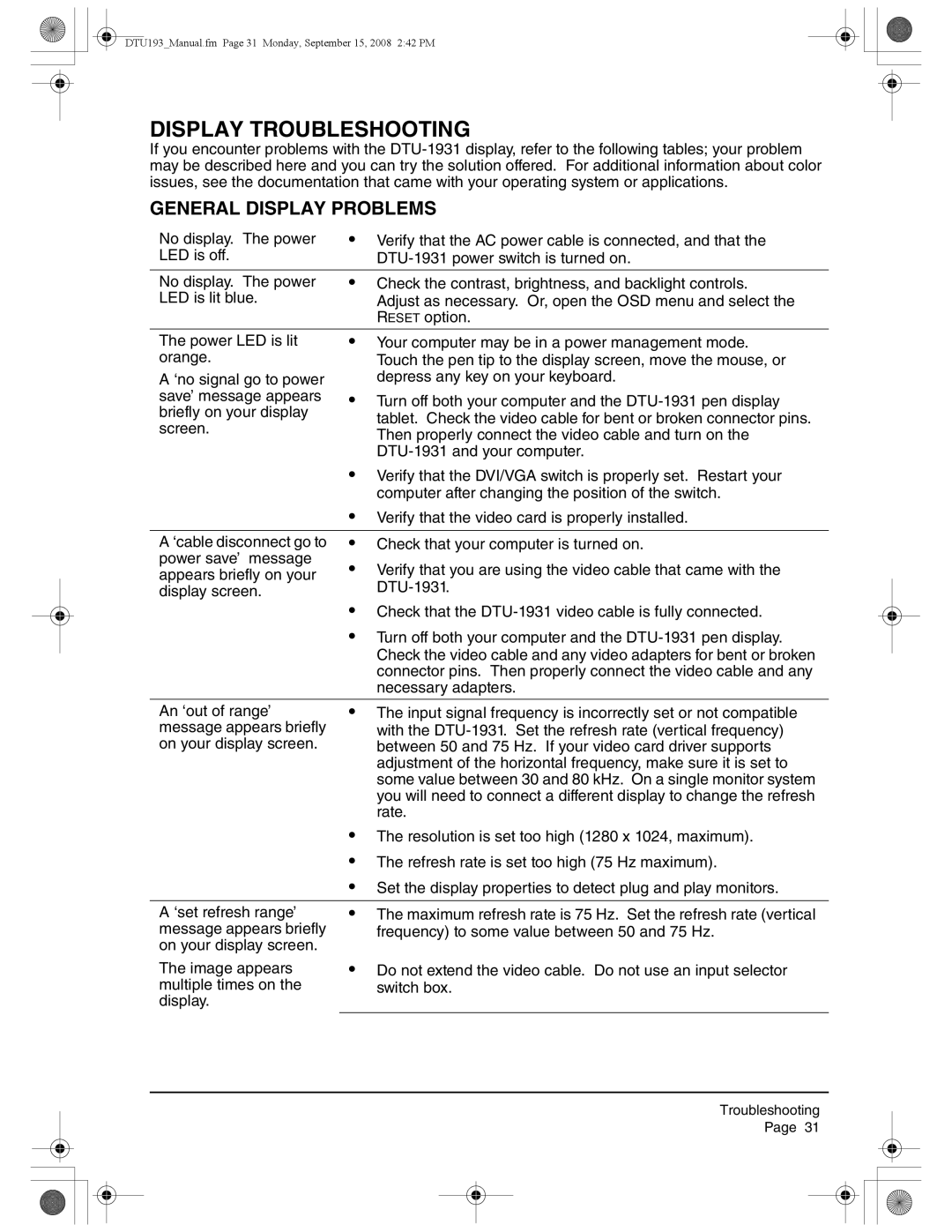DTU193_Manual.fm Page 31 Monday, September 15, 2008 2:42 PM
DISPLAY TROUBLESHOOTING
If you encounter problems with the
GENERAL DISPLAY PROBLEMS
No display. The power | • | Verify that the AC power cable is connected, and that the |
LED is off. |
| |
|
|
|
No display. The power | • | Check the contrast, brightness, and backlight controls. |
LED is lit blue. |
| Adjust as necessary. Or, open the OSD menu and select the |
|
| RESET option. |
The power LED is lit orange.
A ‘no signal go to power save’ message appears briefly on your display screen.
•Your computer may be in a power management mode. Touch the pen tip to the display screen, move the mouse, or depress any key on your keyboard.
•Turn off both your computer and the
| • Verify that the DVI/VGA switch is properly set. Restart your | |
|
| computer after changing the position of the switch. |
| • Verify that the video card is properly installed. | |
|
| |
A ‘cable disconnect go to | • Check that your computer is turned on. | |
power save’ message | • Verify that you are using the video cable that came with the | |
appears briefly on your | ||
display screen. |
| |
| • Check that the | |
| • Turn off both your computer and the | |
|
| Check the video cable and any video adapters for bent or broken |
|
| connector pins. Then properly connect the video cable and any |
|
| necessary adapters. |
|
| |
An ‘out of range’ | • The input signal frequency is incorrectly set or not compatible | |
message appears briefly |
| with the |
on your display screen. |
| between 50 and 75 Hz. If your video card driver supports |
|
| adjustment of the horizontal frequency, make sure it is set to |
|
| some value between 30 and 80 kHz. On a single monitor system |
|
| you will need to connect a different display to change the refresh |
|
| rate. |
| • The resolution is set too high (1280 x 1024, maximum). | |
| • The refresh rate is set too high (75 Hz maximum). | |
| • Set the display properties to detect plug and play monitors. | |
|
|
|
A ‘set refresh range’ | • | The maximum refresh rate is 75 Hz. Set the refresh rate (vertical |
message appears briefly |
| frequency) to some value between 50 and 75 Hz. |
on your display screen. |
|
|
The image appears | • | Do not extend the video cable. Do not use an input selector |
multiple times on the |
| switch box. |
display. |
|
|
Troubleshooting
Page 31