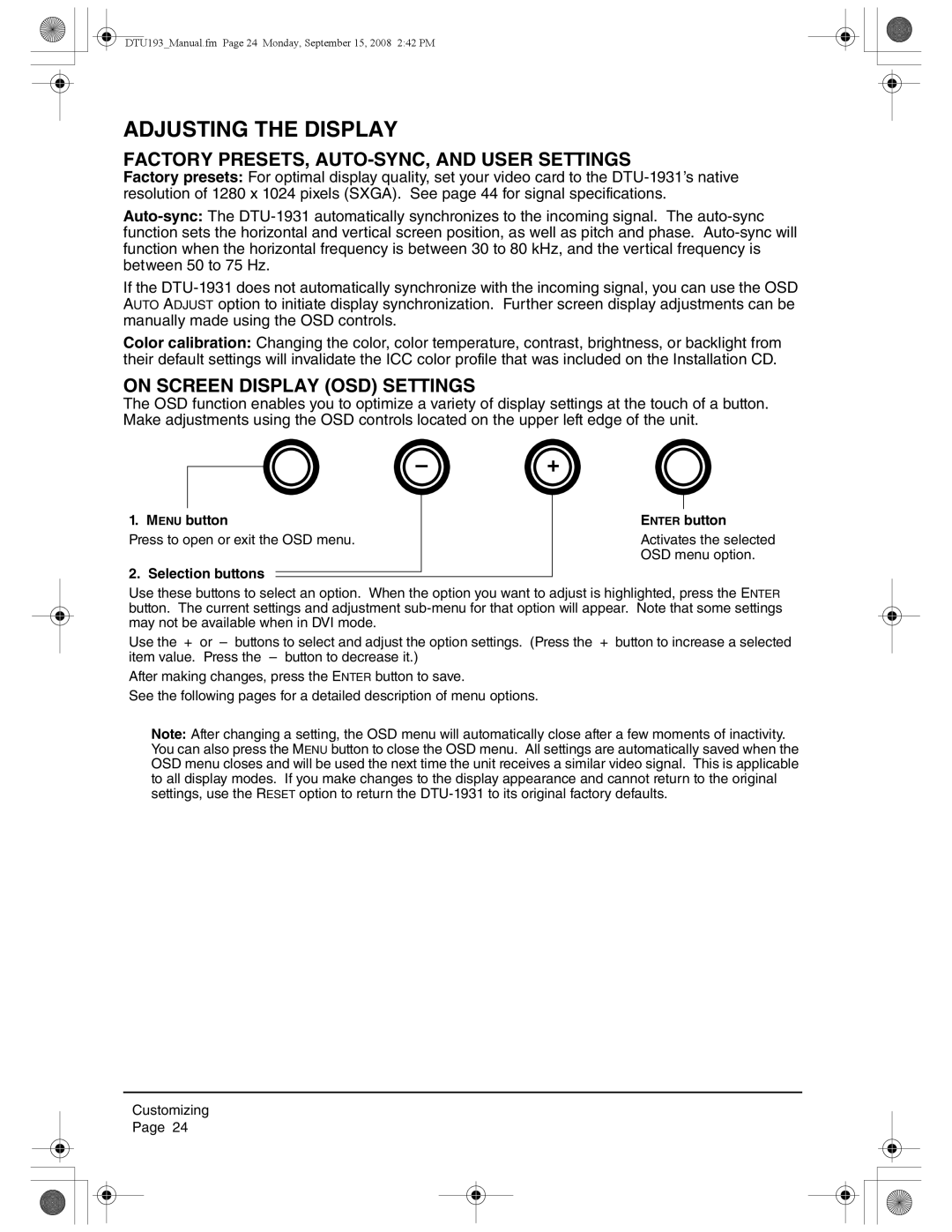DTU193_Manual.fm Page 24 Monday, September 15, 2008 2:42 PM
ADJUSTING THE DISPLAY
FACTORY PRESETS, AUTO-SYNC, AND USER SETTINGS
Factory presets: For optimal display quality, set your video card to the
If the
Color calibration: Changing the color, color temperature, contrast, brightness, or backlight from their default settings will invalidate the ICC color profile that was included on the Installation CD.
ON SCREEN DISPLAY (OSD) SETTINGS
The OSD function enables you to optimize a variety of display settings at the touch of a button. Make adjustments using the OSD controls located on the upper left edge of the unit.
–+
1. MENU button
Press to open or exit the OSD menu.
2. Selection buttons
ENTER button
Activates the selected OSD menu option.
Use these buttons to select an option. When the option you want to adjust is highlighted, press the ENTER button. The current settings and adjustment
Use the + or – buttons to select and adjust the option settings. (Press the + button to increase a selected item value. Press the – button to decrease it.)
After making changes, press the ENTER button to save.
See the following pages for a detailed description of menu options.
Note: After changing a setting, the OSD menu will automatically close after a few moments of inactivity. You can also press the MENU button to close the OSD menu. All settings are automatically saved when the OSD menu closes and will be used the next time the unit receives a similar video signal. This is applicable to all display modes. If you make changes to the display appearance and cannot return to the original settings, use the RESET option to return the
Customizing
Page 24