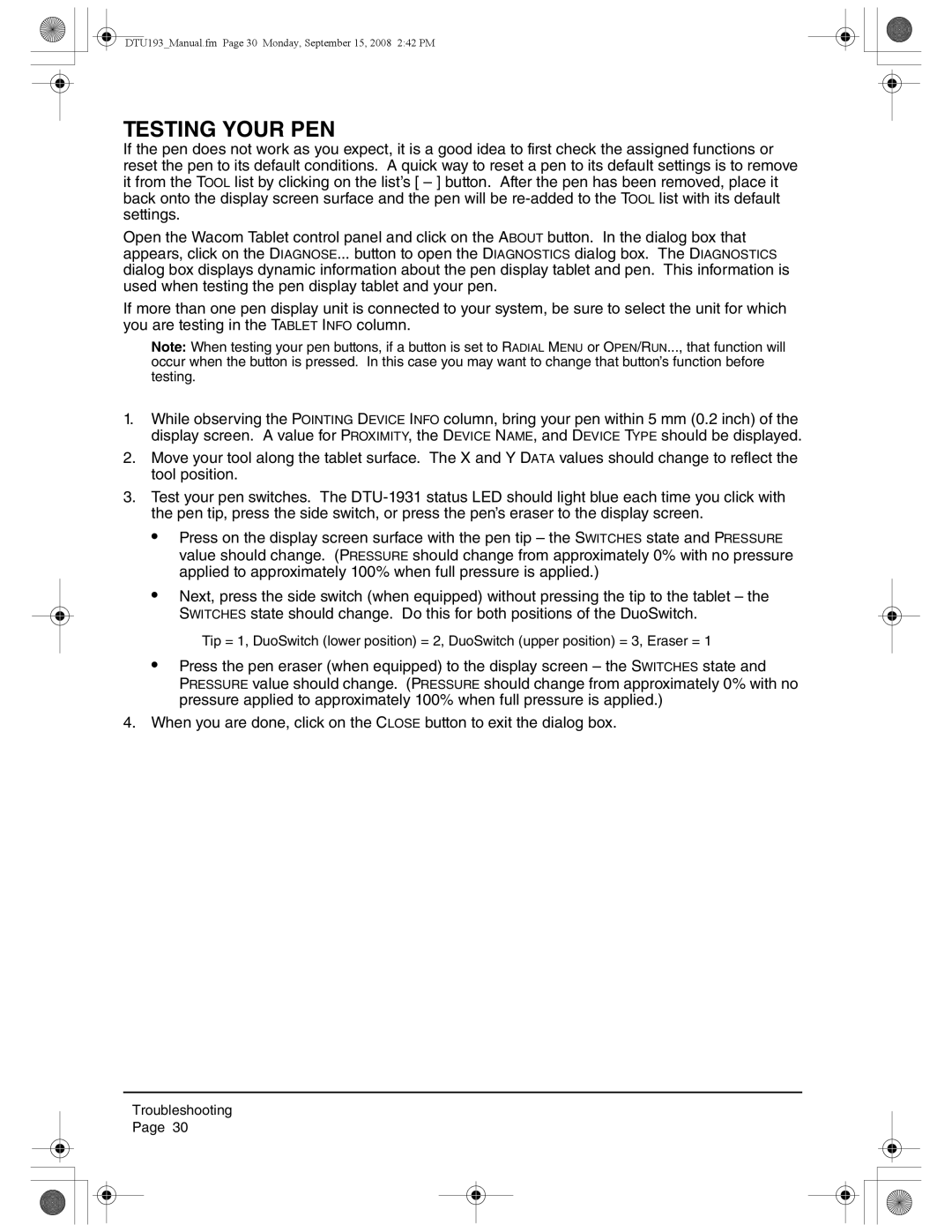DTU193_Manual.fm Page 30 Monday, September 15, 2008 2:42 PM
TESTING YOUR PEN
If the pen does not work as you expect, it is a good idea to first check the assigned functions or reset the pen to its default conditions. A quick way to reset a pen to its default settings is to remove it from the TOOL list by clicking on the list’s [ – ] button. After the pen has been removed, place it back onto the display screen surface and the pen will be
Open the Wacom Tablet control panel and click on the ABOUT button. In the dialog box that appears, click on the DIAGNOSE... button to open the DIAGNOSTICS dialog box. The DIAGNOSTICS dialog box displays dynamic information about the pen display tablet and pen. This information is used when testing the pen display tablet and your pen.
If more than one pen display unit is connected to your system, be sure to select the unit for which you are testing in the TABLET INFO column.
Note: When testing your pen buttons, if a button is set to RADIAL MENU or OPEN/RUN..., that function will occur when the button is pressed. In this case you may want to change that button’s function before testing.
1.While observing the POINTING DEVICE INFO column, bring your pen within 5 mm (0.2 inch) of the display screen. A value for PROXIMITY, the DEVICE NAME, and DEVICE TYPE should be displayed.
2.Move your tool along the tablet surface. The X and Y DATA values should change to reflect the tool position.
3.Test your pen switches. The
•Press on the display screen surface with the pen tip – the SWITCHES state and PRESSURE value should change. (PRESSURE should change from approximately 0% with no pressure applied to approximately 100% when full pressure is applied.)
•Next, press the side switch (when equipped) without pressing the tip to the tablet – the SWITCHES state should change. Do this for both positions of the DuoSwitch.
Tip = 1, DuoSwitch (lower position) = 2, DuoSwitch (upper position) = 3, Eraser = 1
•Press the pen eraser (when equipped) to the display screen – the SWITCHES state and
PRESSURE value should change. (PRESSURE should change from approximately 0% with no pressure applied to approximately 100% when full pressure is applied.)
4.When you are done, click on the CLOSE button to exit the dialog box.
Troubleshooting
Page 30