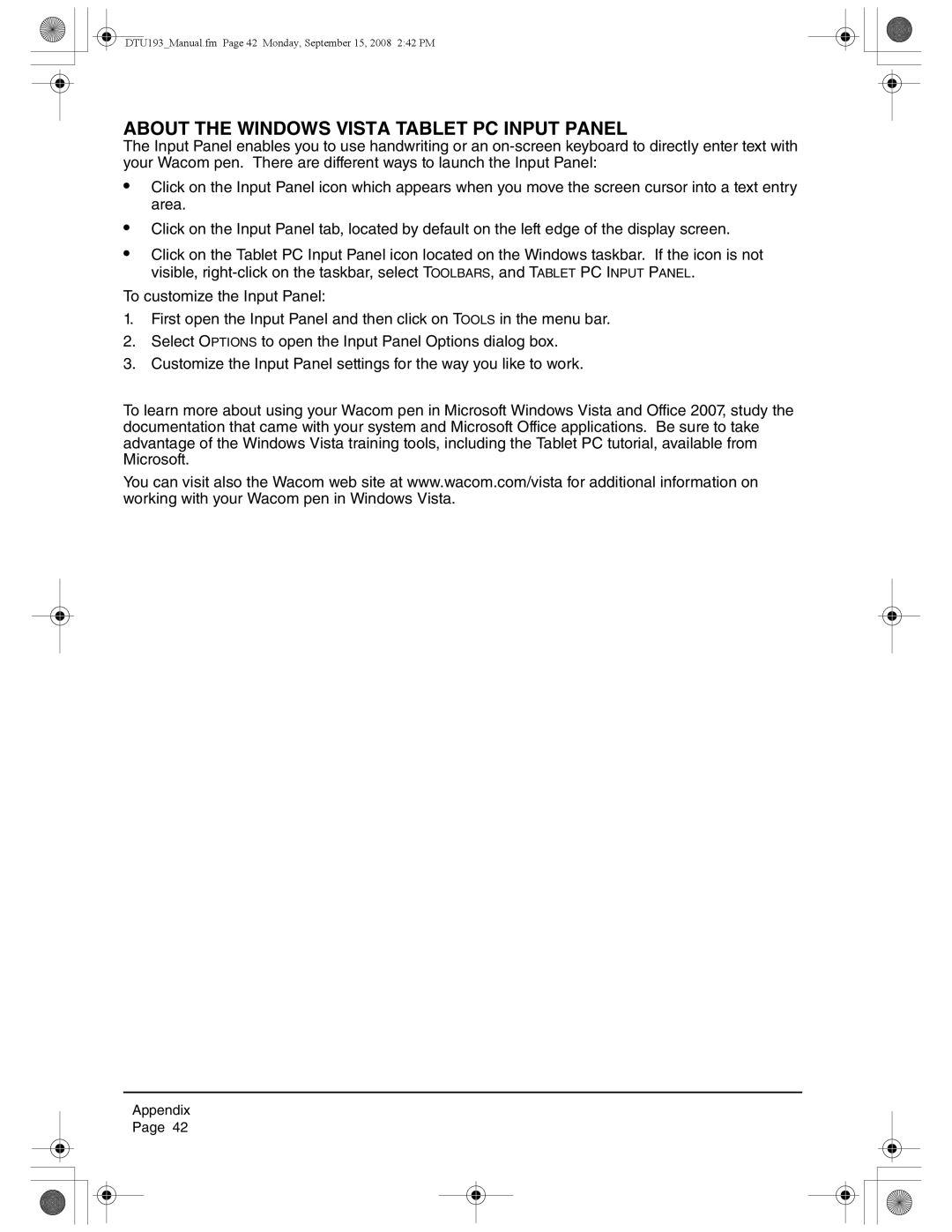DTU193_Manual.fm Page 42 Monday, September 15, 2008 2:42 PM
ABOUT THE WINDOWS VISTA TABLET PC INPUT PANEL
The Input Panel enables you to use handwriting or an
•Click on the Input Panel icon which appears when you move the screen cursor into a text entry area.
•Click on the Input Panel tab, located by default on the left edge of the display screen.
•Click on the Tablet PC Input Panel icon located on the Windows taskbar. If the icon is not visible,
To customize the Input Panel:
1.First open the Input Panel and then click on TOOLS in the menu bar.
2.Select OPTIONS to open the Input Panel Options dialog box.
3.Customize the Input Panel settings for the way you like to work.
To learn more about using your Wacom pen in Microsoft Windows Vista and Office 2007, study the documentation that came with your system and Microsoft Office applications. Be sure to take advantage of the Windows Vista training tools, including the Tablet PC tutorial, available from Microsoft.
You can visit also the Wacom web site at www.wacom.com/vista for additional information on working with your Wacom pen in Windows Vista.
Appendix
Page 42