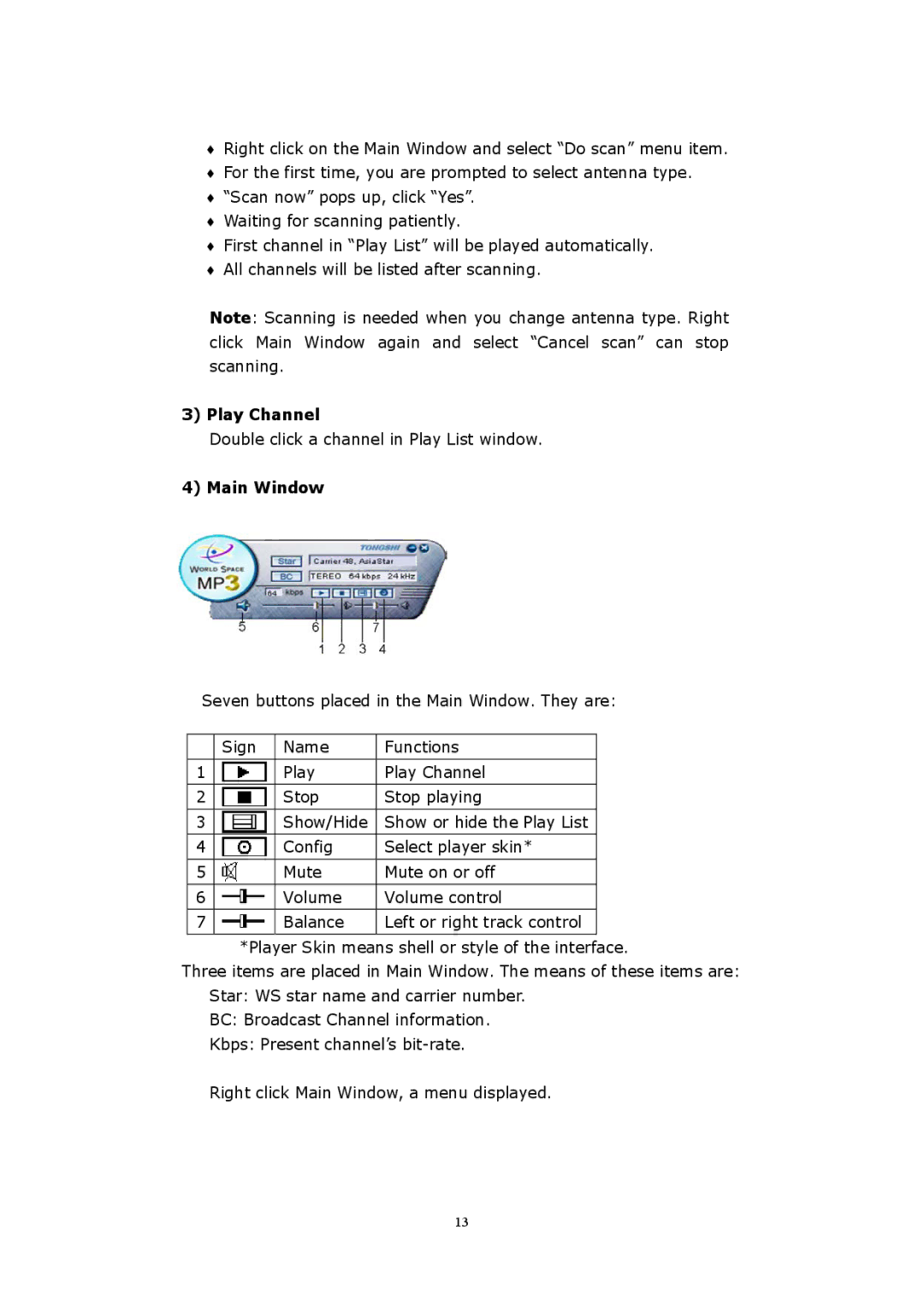♦Right click on the Main Window and select “Do scan” menu item.
♦For the first time, you are prompted to select antenna type.
♦“Scan now” pops up, click “Yes”.
♦Waiting for scanning patiently.
♦First channel in “Play List” will be played automatically.
♦All channels will be listed after scanning.
Note: Scanning is needed when you change antenna type. Right click Main Window again and select “Cancel scan” can stop scanning.
3) Play Channel
Double click a channel in Play List window.
4) Main Window
Seven buttons placed in the Main Window. They are:
| Sign | Name | Functions |
|
|
|
|
1 |
| Play | Play Channel |
|
|
|
|
2 |
| Stop | Stop playing |
|
|
|
|
3 |
| Show/Hide | Show or hide the Play List |
|
|
|
|
4 |
| Config | Select player skin* |
|
|
|
|
5 |
| Mute | Mute on or off |
|
|
|
|
6 |
| Volume | Volume control |
|
|
|
|
7 |
| Balance | Left or right track control |
|
|
|
|
*Player Skin means shell or style of the interface.
Three items are placed in Main Window. The means of these items are: Star: WS star name and carrier number.
BC: Broadcast Channel information.
Kbps: Present channel’s
Right click Main Window, a menu displayed.
13