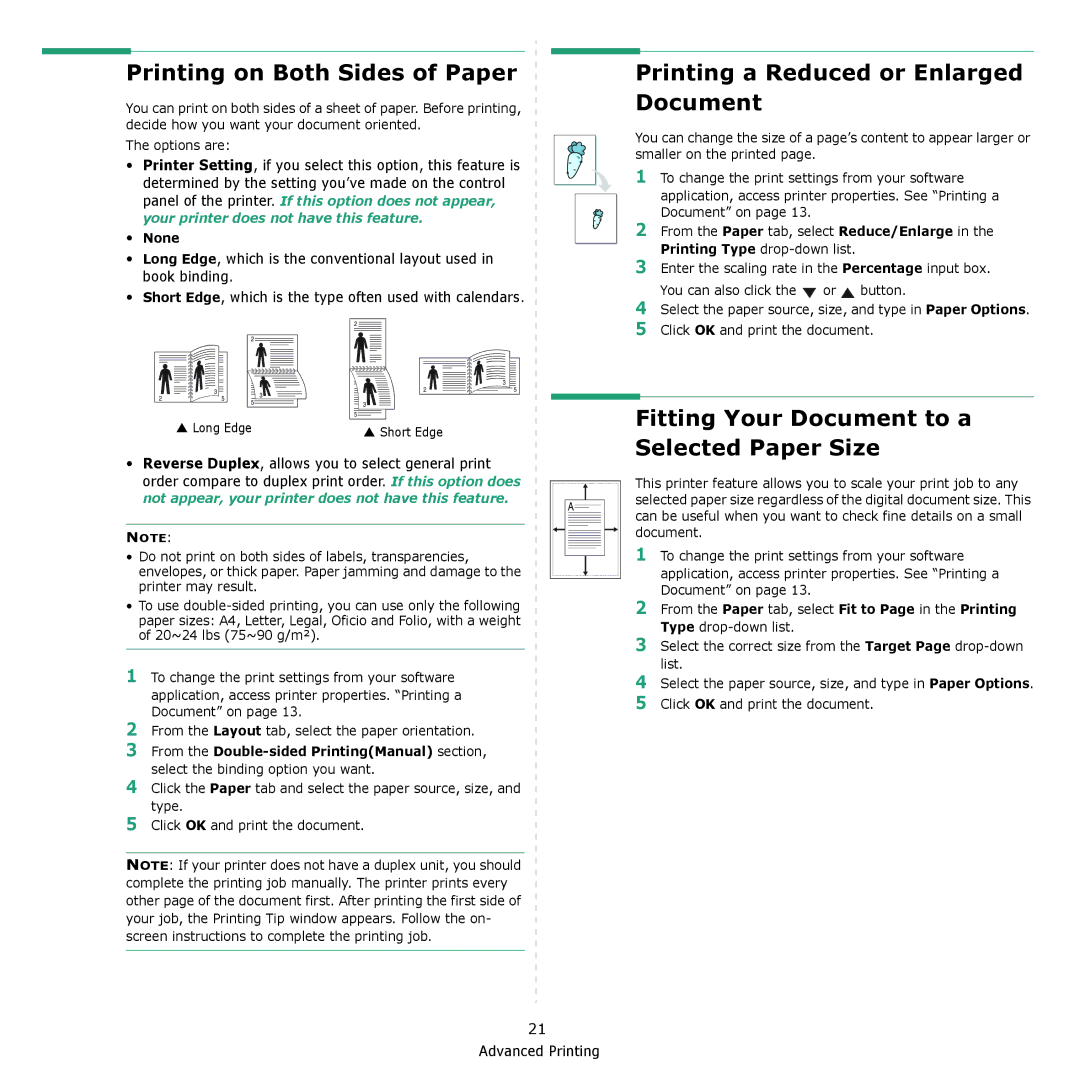3124 specifications
The Xerox 3124 is a compact yet powerful monochrome laser printer that targets small to medium-sized work environments. Renowned for its efficiency and reliability, the 3124 is engineered for businesses that prioritize print quality and speed without occupying valuable office space.At the heart of the Xerox 3124 lies its impressive print speed, capable of producing up to 24 pages per minute. This speed ensures that users can complete their printing tasks swiftly, making it an ideal choice for busy workgroups that handle a high volume of printing. With a first-page-out time of approximately 8 seconds, users can expect almost instant output, thus enhancing productivity.
The printer features a maximum print resolution of 1200 x 1200 dpi. This high resolution guarantees crisp and professional quality prints, whether it’s text-heavy documents or intricate graphics. The Xerox 3124 utilizes advanced laser technology, ensuring sharp lines and clear images, making it suitable for a range of business documents, from reports to presentations.
In terms of user functionality, the Xerox 3124 is designed with ease of use in mind. It includes a straightforward control panel that allows users to manage printer settings efficiently. Furthermore, it supports various media sizes and types, including envelopes, labels, and heavier cardstock, providing versatility for different printing needs.
The Xerox 3124 is equipped with robust connectivity options, including USB and Ethernet, allowing for seamless integration into any network. This feature facilitates sharing the printer among multiple users, enhancing collaborative efforts within the workplace. In addition, compatibility with various operating systems, including Windows and macOS, ensures a user-friendly experience for diverse computing environments.
One of the standout characteristics of the Xerox 3124 is its compact design, measuring just 14.2 x 14.2 x 10.5 inches. This space-saving structure makes it easy to place on desks or in tight office spaces without compromising on performance.
Lastly, the energy-efficient design of the Xerox 3124 means that it adheres to strict environmental standards, reducing its energy consumption and overall ecological footprint. This combination of features—speed, quality, usability, connectivity, and sustainability—catapults the Xerox 3124 to the forefront as a reliable and efficient solution for any office printing needs.