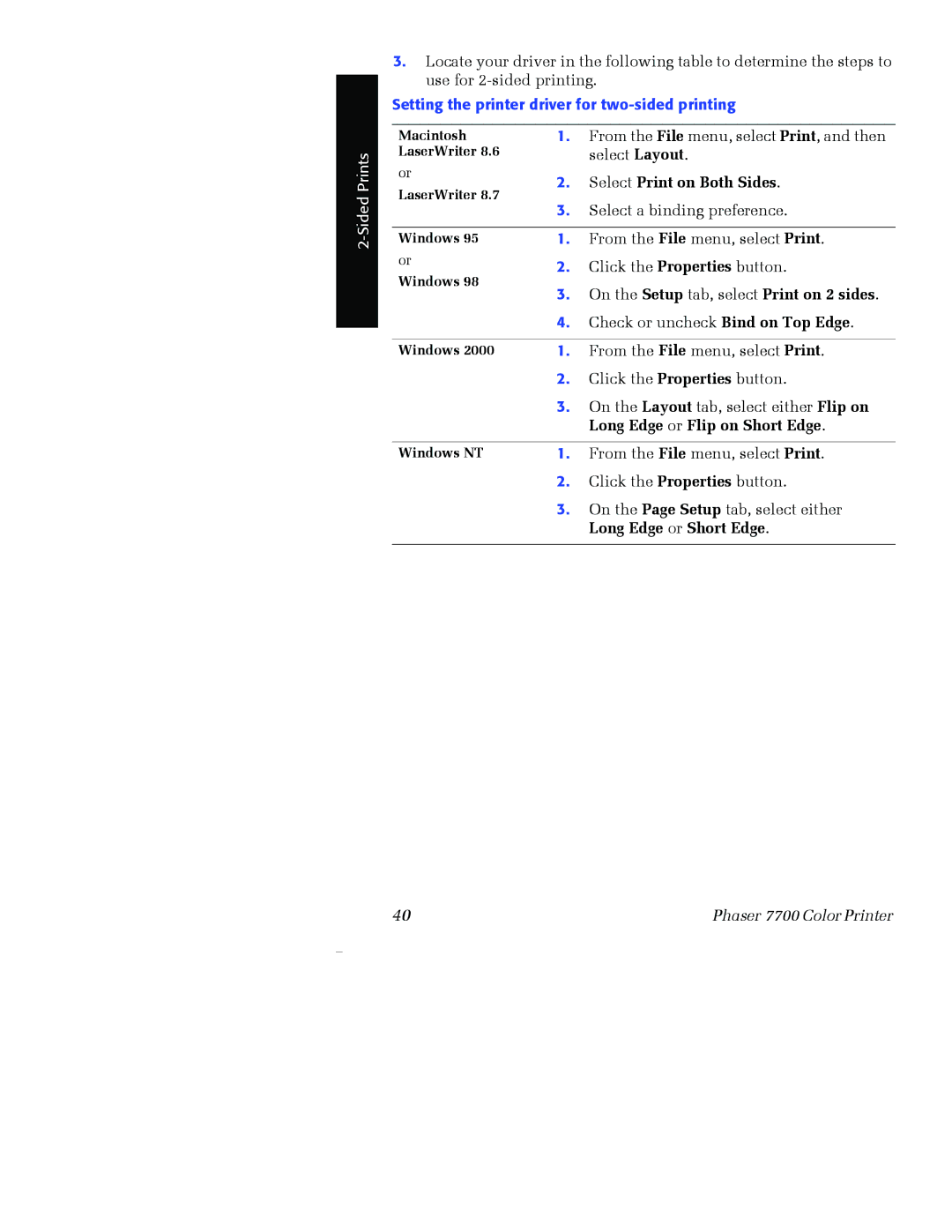3.Locate your driver in the following table to determine the steps to use for
Setting the printer driver for two-sided printing
Macintosh | 1. | From the File menu, select Print, and then | |
LaserWriter 8.6 |
| select Layout. | |
or | 2. | Select Print on Both Sides. | |
LaserWriter 8.7 | |||
3. | Select a binding preference. | ||
| |||
|
|
| |
Windows 95 | 1. | From the File menu, select Print. | |
or | 2. | Click the Properties button. | |
Windows 98 | |||
3. | On the Setup tab, select Print on 2 sides. | ||
| |||
| 4. | Check or uncheck Bind on Top Edge. | |
|
|
| |
Windows 2000 | 1. | From the File menu, select Print. | |
| 2. | Click the Properties button. | |
| 3. | On the Layout tab, select either Flip on | |
|
| Long Edge or Flip on Short Edge. | |
|
|
| |
Windows NT | 1. | From the File menu, select Print. | |
| 2. | Click the Properties button. | |
| 3. | On the Page Setup tab, select either | |
|
| Long Edge or Short Edge. | |
|
|
|
40 | Phaser 7700 Color Printer |