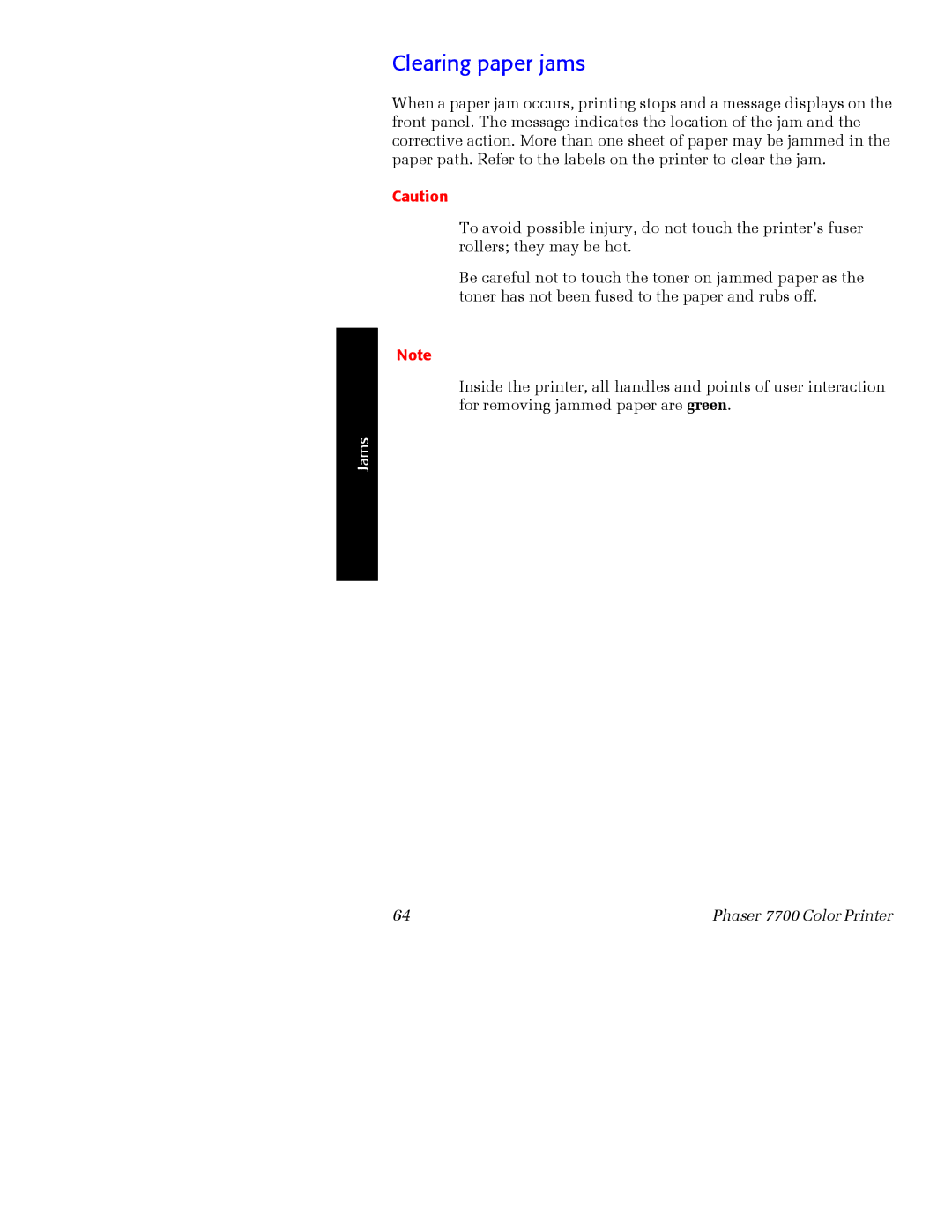Clearing paper jams
When a paper jam occurs, printing stops and a message displays on the front panel. The message indicates the location of the jam and the corrective action. More than one sheet of paper may be jammed in the paper path. Refer to the labels on the printer to clear the jam.
Caution
To avoid possible injury, do not touch the printer’s fuser rollers; they may be hot.
Be careful not to touch the toner on jammed paper as the toner has not been fused to the paper and rubs off.
Note
Inside the printer, all handles and points of user interaction for removing jammed paper are green.
Jams
64 | Phaser 7700 Color Printer |