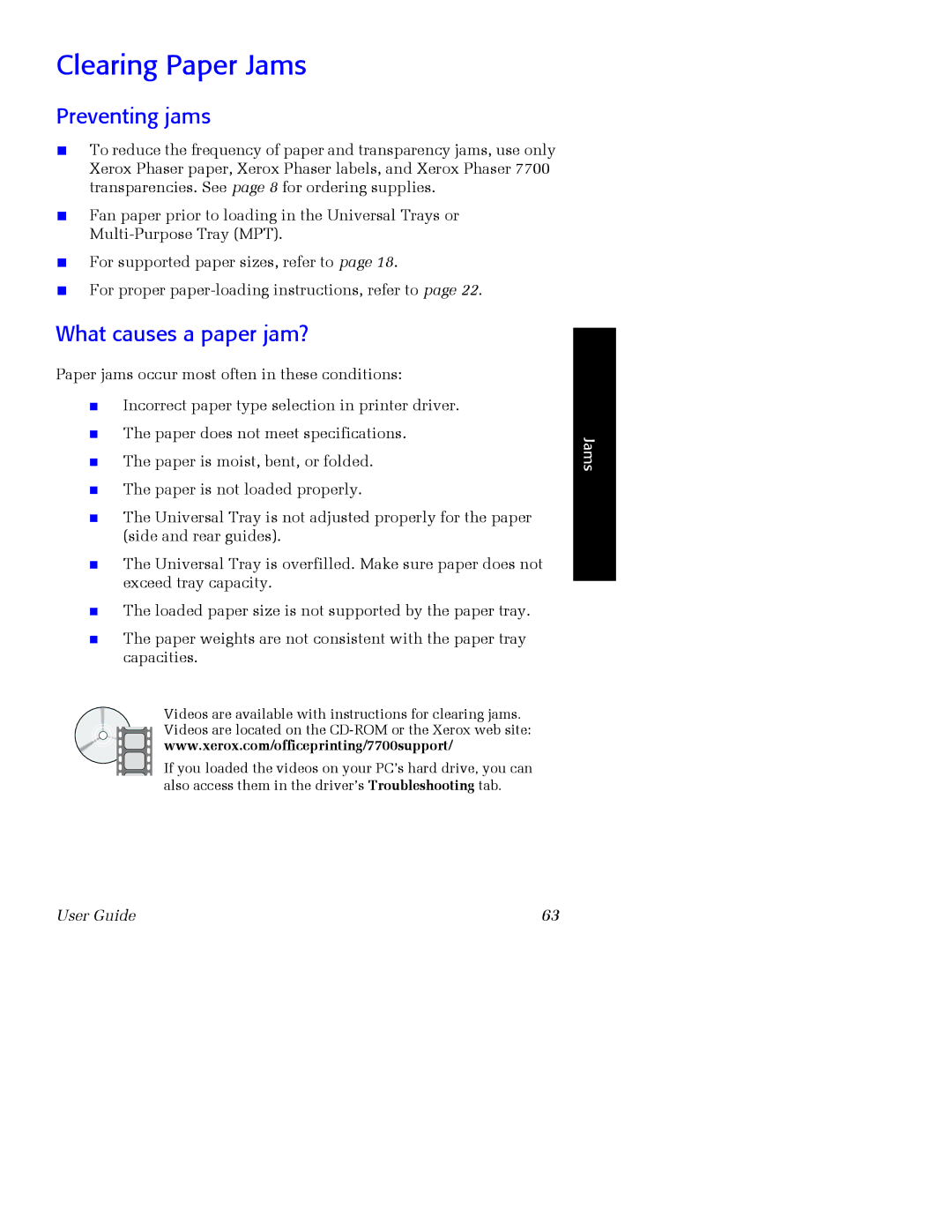Clearing Paper Jams
Preventing jams
■To reduce the frequency of paper and transparency jams, use only Xerox Phaser paper, Xerox Phaser labels, and Xerox Phaser 7700 transparencies. See page 8 for ordering supplies.
■Fan paper prior to loading in the Universal Trays or
■For supported paper sizes, refer to page 18.
■For proper
What causes a paper jam?
Paper jams occur most often in these conditions:
■Incorrect paper type selection in printer driver.
■The paper does not meet specifications.
■The paper is moist, bent, or folded.
■The paper is not loaded properly.
■The Universal Tray is not adjusted properly for the paper (side and rear guides).
■The Universal Tray is overfilled. Make sure paper does not exceed tray capacity.
■The loaded paper size is not supported by the paper tray.
■The paper weights are not consistent with the paper tray capacities.
Videos are available with instructions for clearing jams. Videos are located on the
If you loaded the videos on your PC’s hard drive, you can also access them in the driver’s Troubleshooting tab.
Jams
User Guide | 63 |