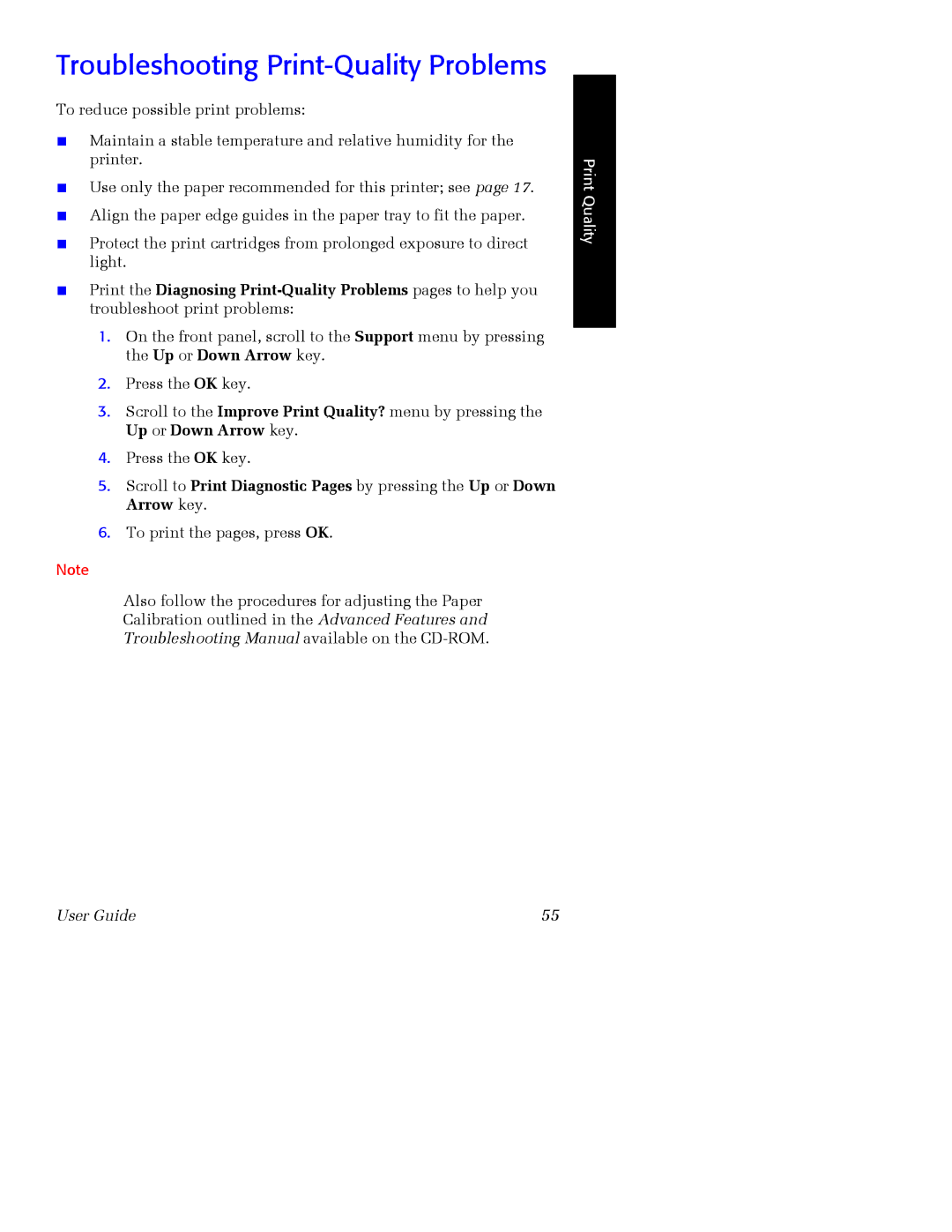Troubleshooting Print-Quality Problems
To reduce possible print problems:
■Maintain a stable temperature and relative humidity for the printer.
■Use only the paper recommended for this printer; see page 17.
■Align the paper edge guides in the paper tray to fit the paper.
■Protect the print cartridges from prolonged exposure to direct light.
■Print the Diagnosing
1.On the front panel, scroll to the Support menu by pressing the Up or Down Arrow key.
2.Press the OK key.
3.Scroll to the Improve Print Quality? menu by pressing the Up or Down Arrow key.
4.Press the OK key.
5.Scroll to Print Diagnostic Pages by pressing the Up or Down Arrow key.
6.To print the pages, press OK.
Note
Also follow the procedures for adjusting the Paper
Calibration outlined in the Advanced Features and
Troubleshooting Manual available on the
Print Quality
User Guide | 55 |