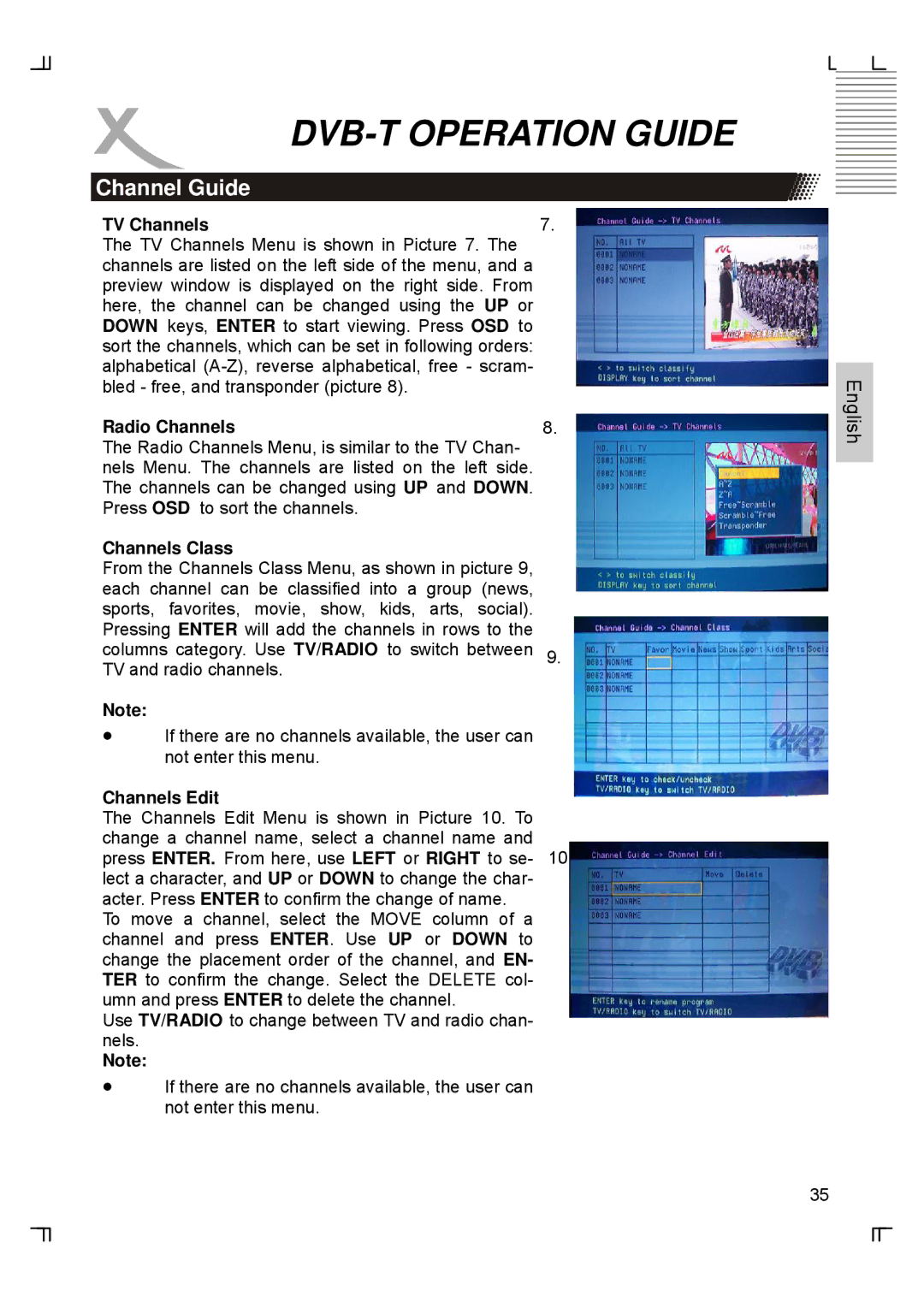DVB-T OPERATION GUIDE
Channel Guide
TV Channels | 7. |
The TV Channels Menu is shown in Picture 7. The |
|
channels are listed on the left side of the menu, and a |
|
preview window is displayed on the right side. From |
|
here, the channel can be changed using the UP or |
|
DOWN keys, ENTER to start viewing. Press OSD to |
|
sort the channels, which can be set in following orders: |
|
alphabetical |
|
bled - free, and transponder (picture 8). |
|
Radio Channels | 8. |
The Radio Channels Menu, is similar to the TV Chan- |
|
nels Menu. The channels are listed on the left side. |
|
The channels can be changed using UP and DOWN. |
|
Press OSD to sort the channels. |
|
Channels Class |
|
From the Channels Class Menu, as shown in picture 9, |
|
each channel can be classified into a group (news, |
|
sports, favorites, movie, show, kids, arts, social). |
|
Pressing ENTER will add the channels in rows to the |
|
columns category. Use TV/RADIO to switch between | 9. |
TV and radio channels. |
|
Note:
•If there are no channels available, the user can not enter this menu.
Channels Edit
The Channels Edit Menu is shown in Picture 10. To change a channel name, select a channel name and press ENTER. From here, use LEFT or RIGHT to se- 10. lect a character, and UP or DOWN to change the char- acter. Press ENTER to confirm the change of name.
To move a channel, select the MOVE column of a channel and press ENTER. Use UP or DOWN to change the placement order of the channel, and EN- TER to confirm the change. Select the DELETE col- umn and press ENTER to delete the channel.
Use TV/RADIO to change between TV and radio chan- nels.
Note:
•If there are no channels available, the user can not enter this menu.
English
35