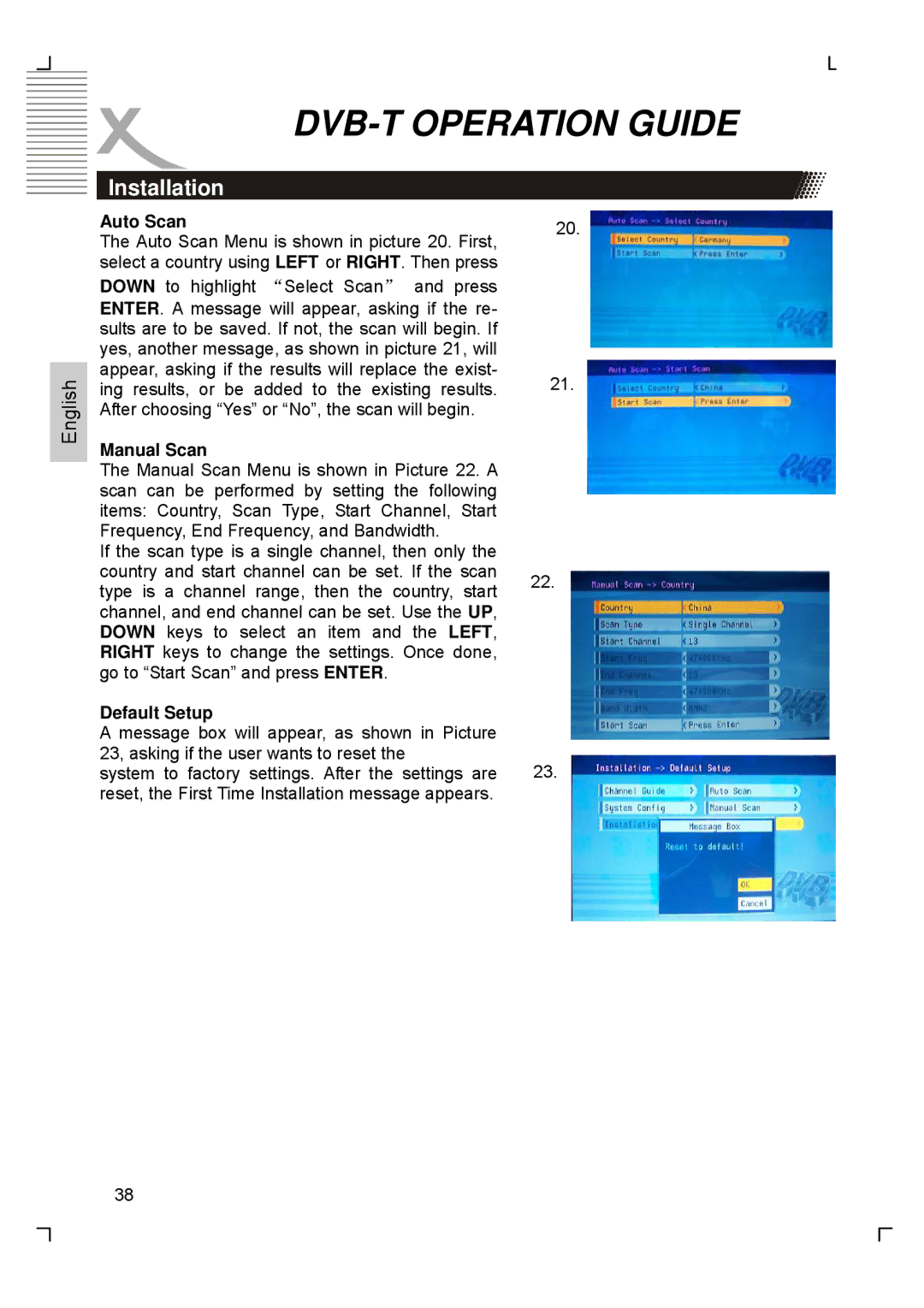English
DVB-T OPERATION GUIDE
Installation
Auto Scan | 20. | |
The Auto Scan Menu is shown in picture 20. First, |
| |
select a country using LEFT or RIGHT. Then press |
| |
DOWN to highlight “Select Scan” and press |
| |
ENTER. A message will appear, asking if the re- |
| |
sults are to be saved. If not, the scan will begin. If |
| |
yes, another message, as shown in picture 21, will |
| |
appear, asking if the results will replace the exist- | 21. | |
ing results, or be added to the existing results. | ||
After choosing “Yes” or “No”, the scan will begin. |
| |
Manual Scan |
| |
The Manual Scan Menu is shown in Picture 22. A |
| |
scan can be performed by setting the following |
| |
items: Country, Scan Type, Start Channel, Start |
| |
Frequency, End Frequency, and Bandwidth. |
| |
If the scan type is a single channel, then only the |
| |
country and start channel can be set. If the scan | 22. | |
type is a channel range, then the country, start | ||
| ||
channel, and end channel can be set. Use the UP, |
| |
DOWN keys to select an item and the LEFT, |
| |
RIGHT keys to change the settings. Once done, |
| |
go to “Start Scan” and press ENTER. |
| |
Default Setup |
| |
A message box will appear, as shown in Picture |
| |
23, asking if the user wants to reset the | 23. | |
system to factory settings. After the settings are | ||
reset, the First Time Installation message appears. |
|
38