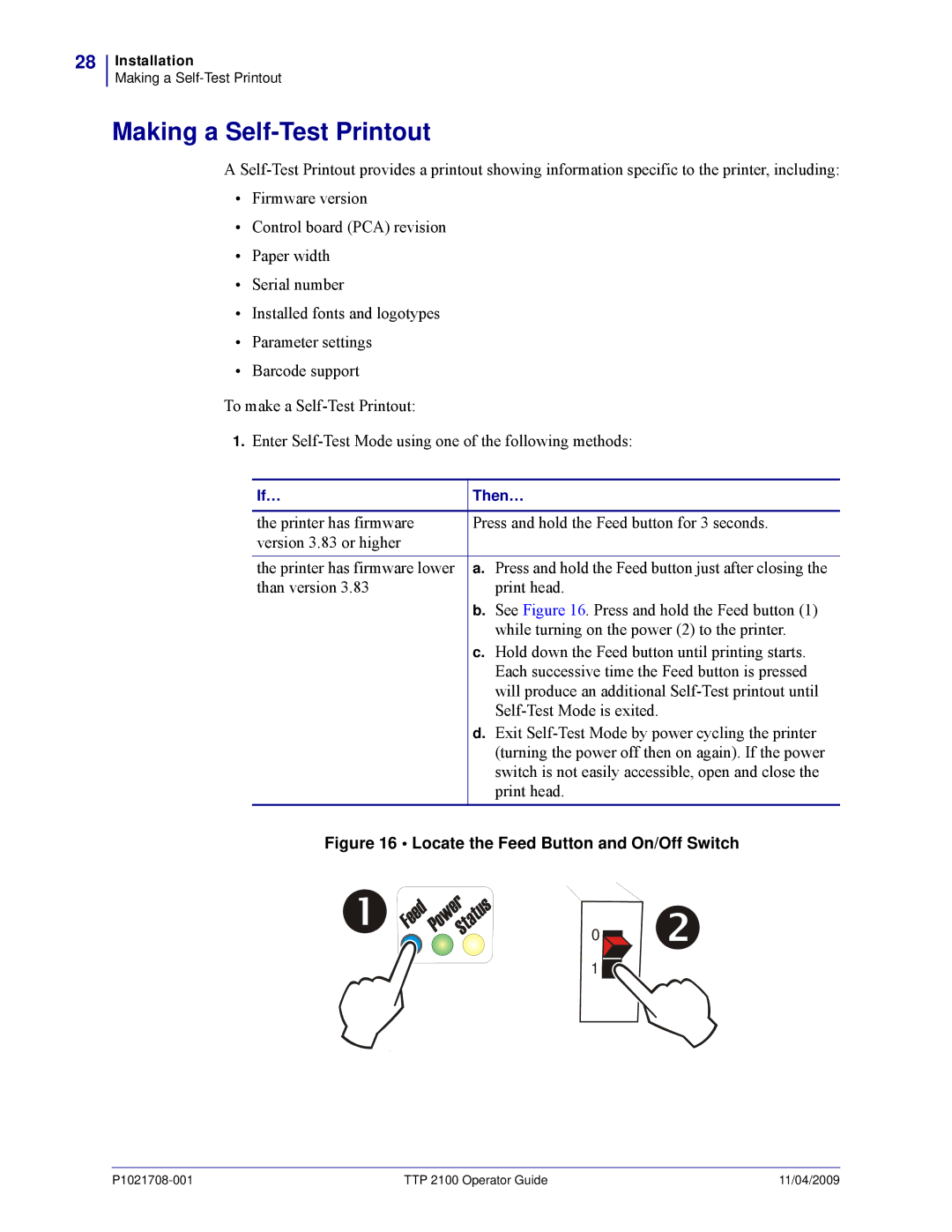28
Installation
Making a
Making a Self-Test Printout
A
•Firmware version
•Control board (PCA) revision
•Paper width
•Serial number
•Installed fonts and logotypes
•Parameter settings
•Barcode support
To make a
1.Enter
If… | Then… | |
|
| |
the printer has firmware | Press and hold the Feed button for 3 seconds. | |
version 3.83 or higher |
|
|
|
|
|
the printer has firmware lower | a. | Press and hold the Feed button just after closing the |
than version 3.83 |
| print head. |
| b. See Figure 16. Press and hold the Feed button (1) | |
|
| while turning on the power (2) to the printer. |
| c. | Hold down the Feed button until printing starts. |
|
| Each successive time the Feed button is pressed |
|
| will produce an additional |
|
| |
| d. Exit | |
|
| (turning the power off then on again). If the power |
|
| switch is not easily accessible, open and close the |
|
| print head. |
Figure 16 • Locate the Feed Button and On/Off Switch | ||
0
1![]()
TTP 2100 Operator Guide | 11/04/2009 |