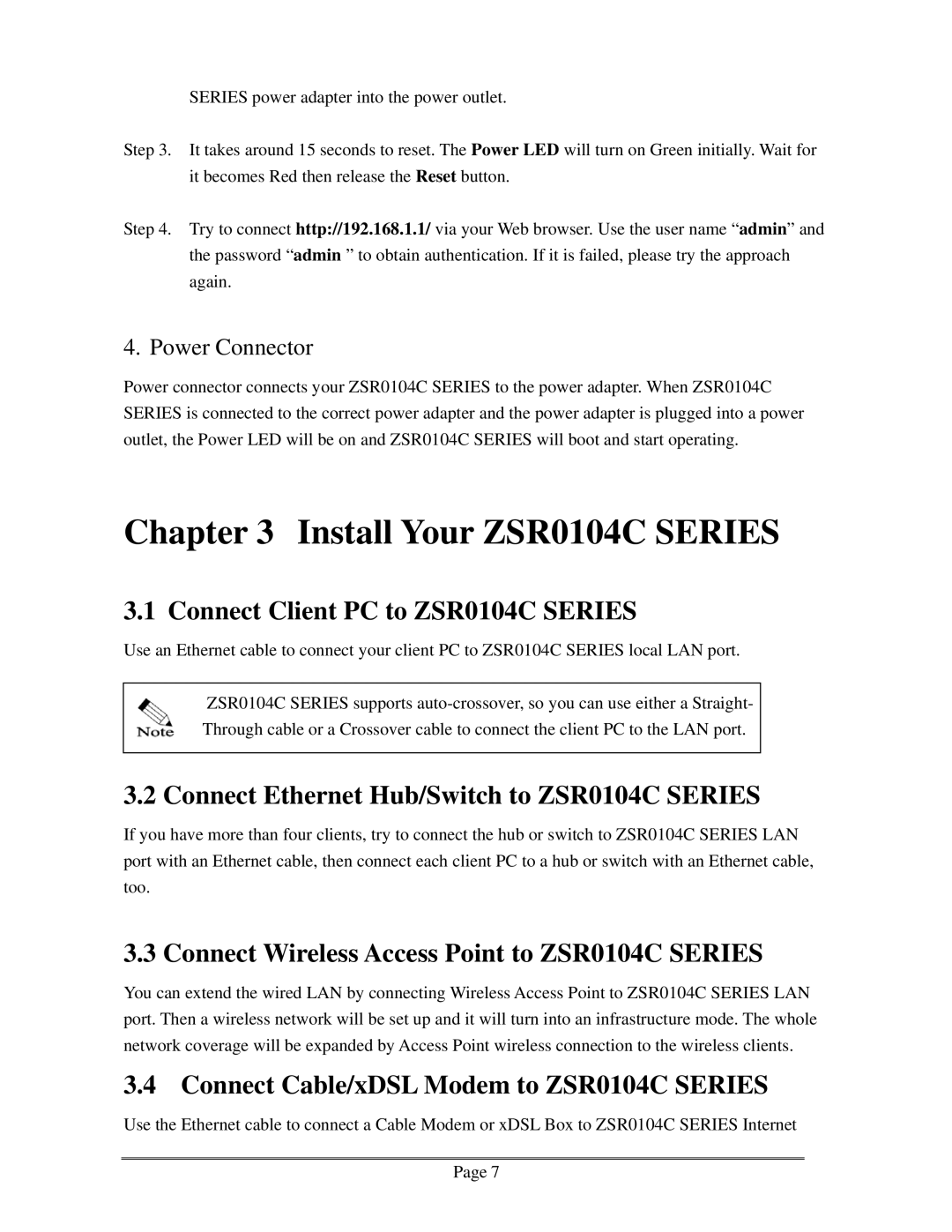SERIES power adapter into the power outlet.
Step 3. It takes around 15 seconds to reset. The Power LED will turn on Green initially. Wait for it becomes Red then release the Reset button.
Step 4. Try to connect http://192.168.1.1/ via your Web browser. Use the user name “admin” and the password “admin ” to obtain authentication. If it is failed, please try the approach again.
4. Power Connector
Power connector connects your ZSR0104C SERIES to the power adapter. When ZSR0104C SERIES is connected to the correct power adapter and the power adapter is plugged into a power outlet, the Power LED will be on and ZSR0104C SERIES will boot and start operating.
Chapter 3 Install Your ZSR0104C SERIES
3.1 Connect Client PC to ZSR0104C SERIES
Use an Ethernet cable to connect your client PC to ZSR0104C SERIES local LAN port.
ZSR0104C SERIES supports
3.2 Connect Ethernet Hub/Switch to ZSR0104C SERIES
If you have more than four clients, try to connect the hub or switch to ZSR0104C SERIES LAN port with an Ethernet cable, then connect each client PC to a hub or switch with an Ethernet cable, too.
3.3 Connect Wireless Access Point to ZSR0104C SERIES
You can extend the wired LAN by connecting Wireless Access Point to ZSR0104C SERIES LAN port. Then a wireless network will be set up and it will turn into an infrastructure mode. The whole network coverage will be expanded by Access Point wireless connection to the wireless clients.
3.4 Connect Cable/xDSL Modem to ZSR0104C SERIES
Use the Ethernet cable to connect a Cable Modem or xDSL Box to ZSR0104C SERIES Internet
Page 7