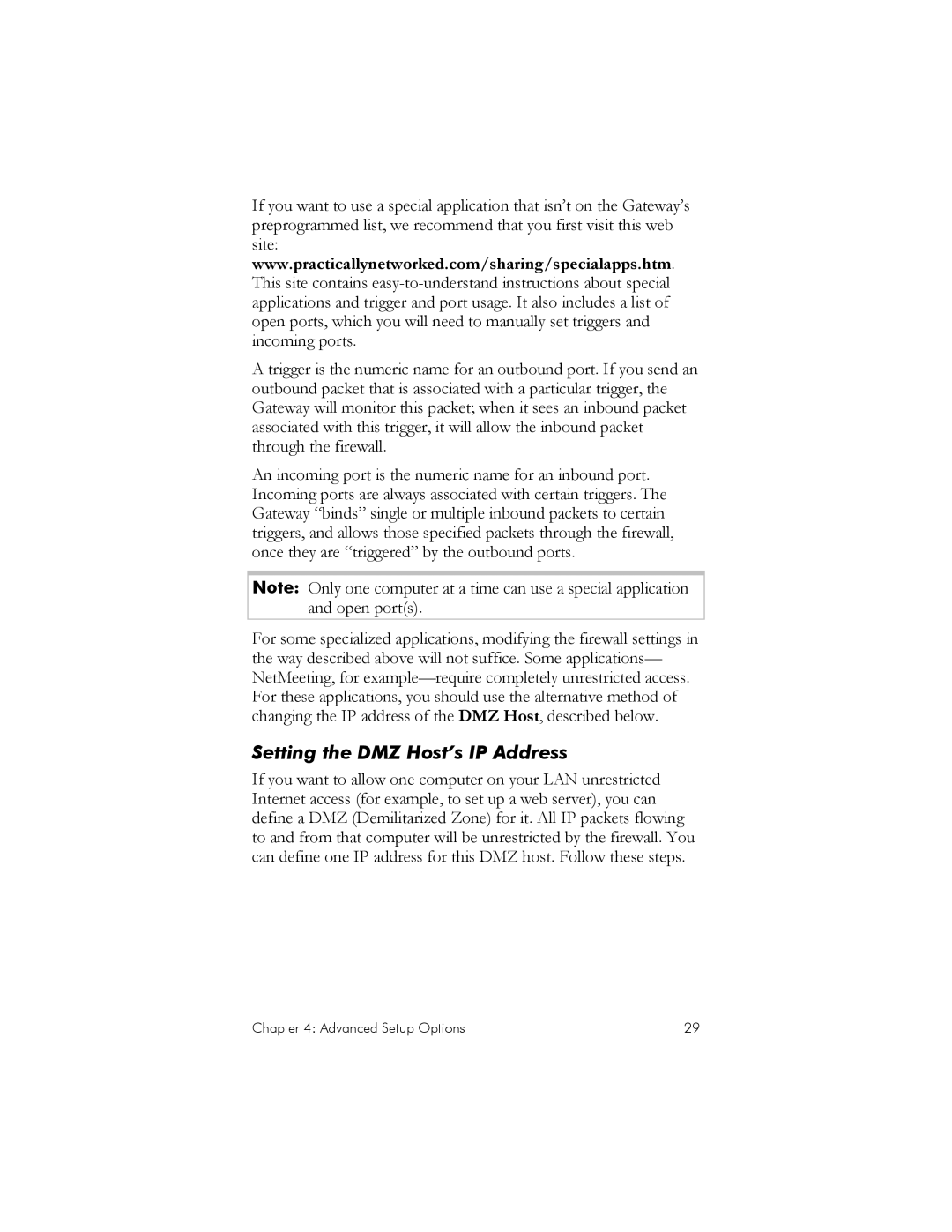If you want to use a special application that isn’t on the Gateway’s preprogrammed list, we recommend that you first visit this web site: www.practicallynetworked.com/sharing/specialapps.htm. This site contains
A trigger is the numeric name for an outbound port. If you send an outbound packet that is associated with a particular trigger, the Gateway will monitor this packet; when it sees an inbound packet associated with this trigger, it will allow the inbound packet through the firewall.
An incoming port is the numeric name for an inbound port. Incoming ports are always associated with certain triggers. The Gateway “binds” single or multiple inbound packets to certain triggers, and allows those specified packets through the firewall, once they are “triggered” by the outbound ports.
Note: Only one computer at a time can use a special application and open port(s).
For some specialized applications, modifying the firewall settings in the way described above will not suffice. Some applications— NetMeeting, for
Setting the DMZ Host’s IP Address
If you want to allow one computer on your LAN unrestricted Internet access (for example, to set up a web server), you can define a DMZ (Demilitarized Zone) for it. All IP packets flowing to and from that computer will be unrestricted by the firewall. You can define one IP address for this DMZ host. Follow these steps.
Chapter 4: Advanced Setup Options | 29 |