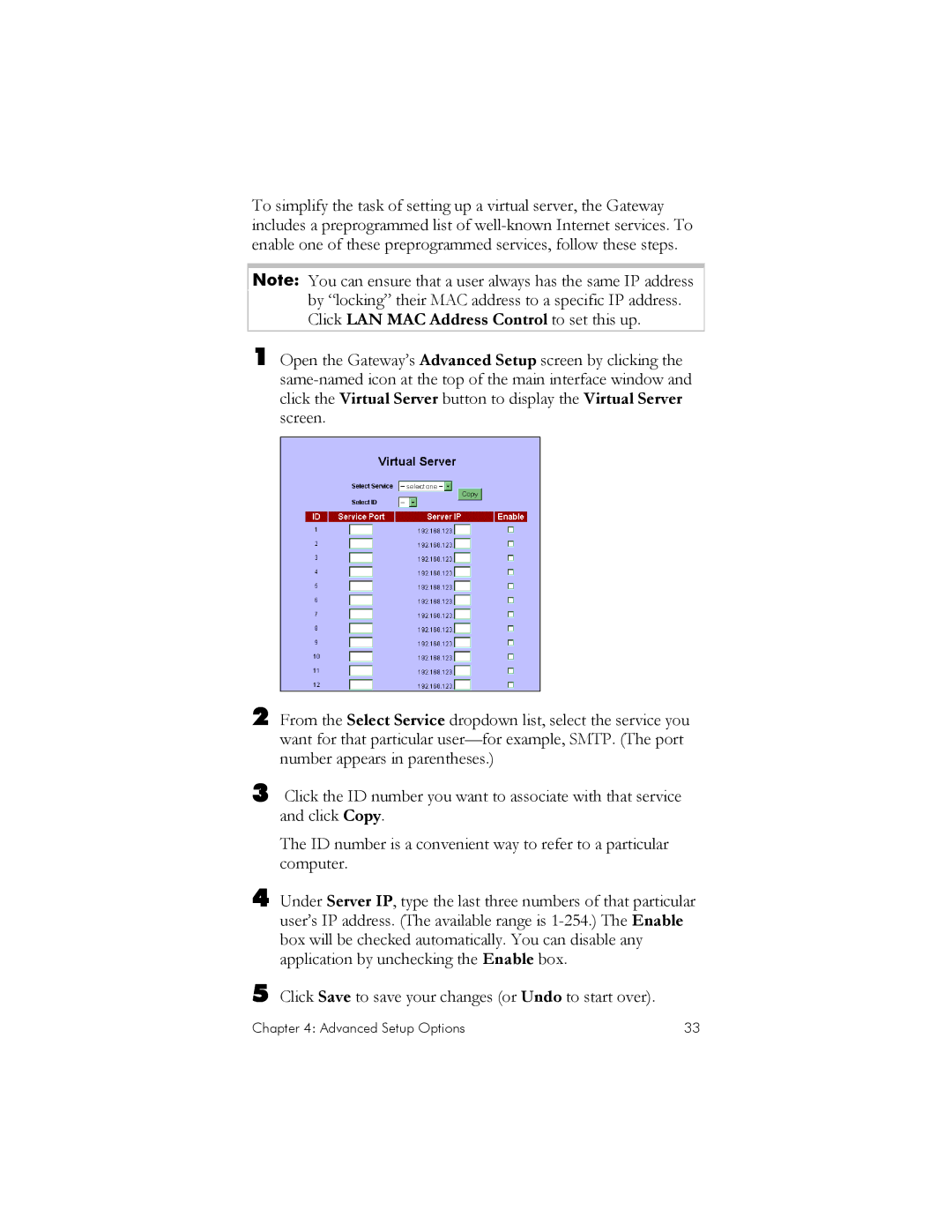To simplify the task of setting up a virtual server, the Gateway includes a preprogrammed list of
Note: You can ensure that a user always has the same IP address by “locking” their MAC address to a specific IP address. Click LAN MAC Address Control to set this up.
1 Open the Gateway’s Advanced Setup screen by clicking the
2 From the Select Service dropdown list, select the service you want for that particular
3 Click the ID number you want to associate with that service and click Copy.
The ID number is a convenient way to refer to a particular computer.
4 Under Server IP, type the last three numbers of that particular user’s IP address. (The available range is
5 Click Save to save your changes (or Undo to start over).
Chapter 4: Advanced Setup Options | 33 |