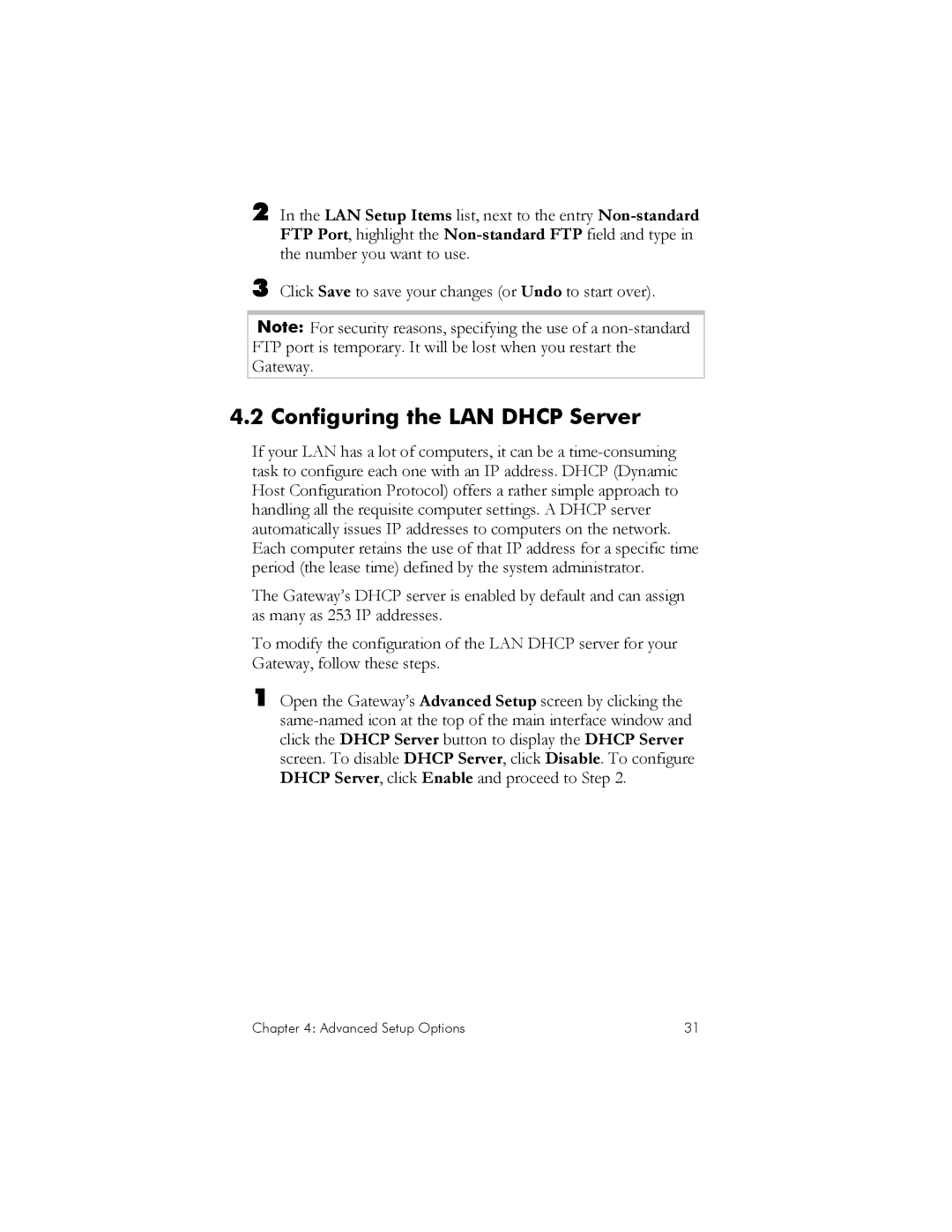In the LAN Setup Items list, next to the entry Non-standard FTP Port, highlight the Non-standard FTP field and type in the number you want to use.
Click Save to save your changes (or Undo to start over).
Note: For security reasons, specifying the use of a non-standard FTP port is temporary. It will be lost when you restart the Gateway.
4.2 Configuring the LAN DHCP Server
If your LAN has a lot of computers, it can be a time-consuming task to configure each one with an IP address. DHCP (Dynamic Host Configuration Protocol) offers a rather simple approach to handling all the requisite computer settings. A DHCP server automatically issues IP addresses to computers on the network. Each computer retains the use of that IP address for a specific time period (the lease time) defined by the system administrator.
The Gateway’s DHCP server is enabled by default and can assign as many as 253 IP addresses.
To modify the configuration of the LAN DHCP server for your Gateway, follow these steps.
1 Open the Gateway’s Advanced Setup screen by clicking the same-named icon at the top of the main interface window and click the DHCP Server button to display the DHCP Server screen. To disable DHCP Server, click Disable. To configure DHCP Server, click Enable and proceed to Step 2.
Chapter 4: Advanced Setup Options | 31 |