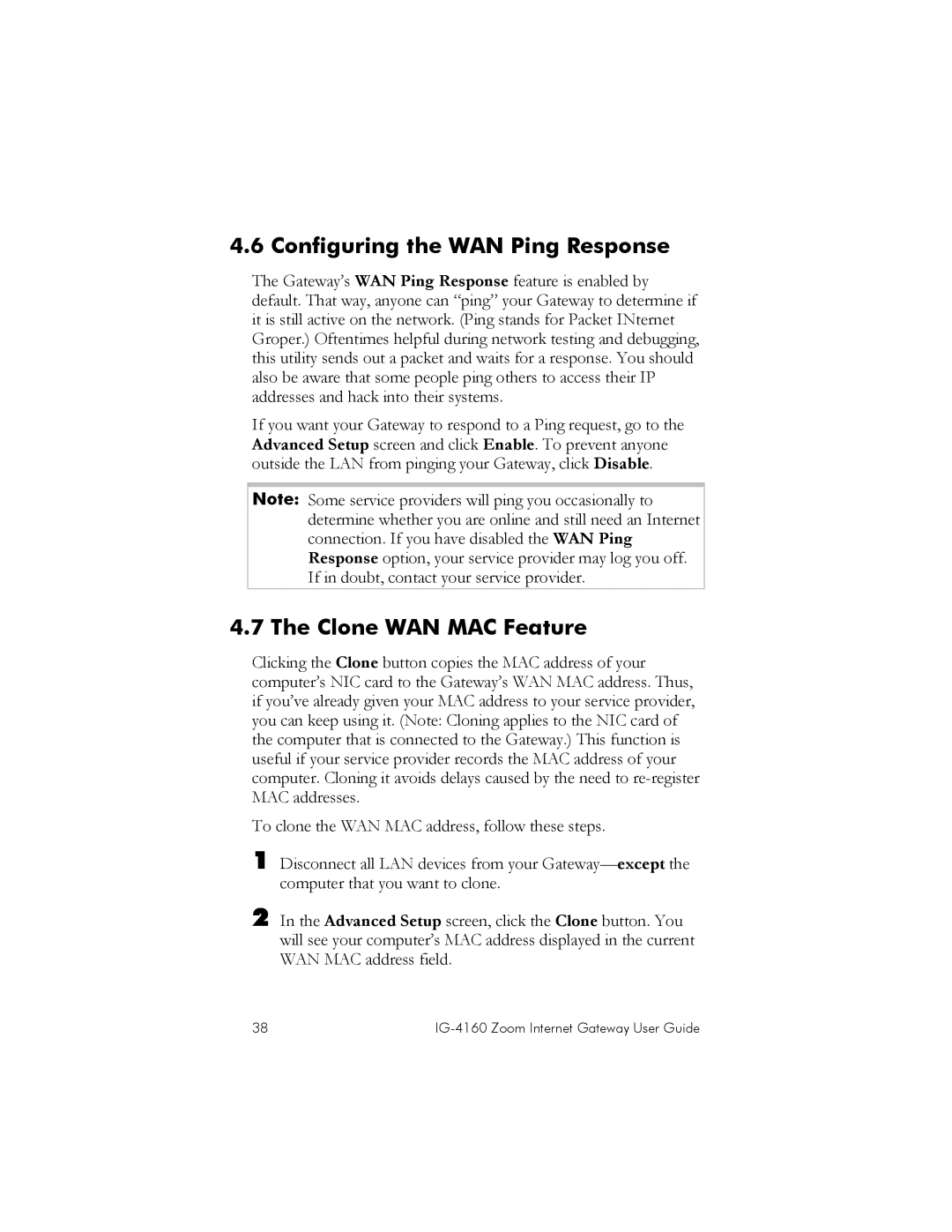4.6 Configuring the WAN Ping Response
The Gateway’s WAN Ping Response feature is enabled by default. That way, anyone can “ping” your Gateway to determine if it is still active on the network. (Ping stands for Packet INternet Groper.) Oftentimes helpful during network testing and debugging, this utility sends out a packet and waits for a response. You should also be aware that some people ping others to access their IP addresses and hack into their systems.
If you want your Gateway to respond to a Ping request, go to the Advanced Setup screen and click Enable. To prevent anyone outside the LAN from pinging your Gateway, click Disable.
Note: Some service providers will ping you occasionally to determine whether you are online and still need an Internet connection. If you have disabled the WAN Ping Response option, your service provider may log you off. If in doubt, contact your service provider.
4.7 The Clone WAN MAC Feature
Clicking the Clone button copies the MAC address of your computer’s NIC card to the Gateway’s WAN MAC address. Thus, if you’ve already given your MAC address to your service provider, you can keep using it. (Note: Cloning applies to the NIC card of the computer that is connected to the Gateway.) This function is useful if your service provider records the MAC address of your computer. Cloning it avoids delays caused by the need to
To clone the WAN MAC address, follow these steps.
1
2
Disconnect all LAN devices from your
In the Advanced Setup screen, click the Clone button. You will see your computer’s MAC address displayed in the current WAN MAC address field.
38 |
|