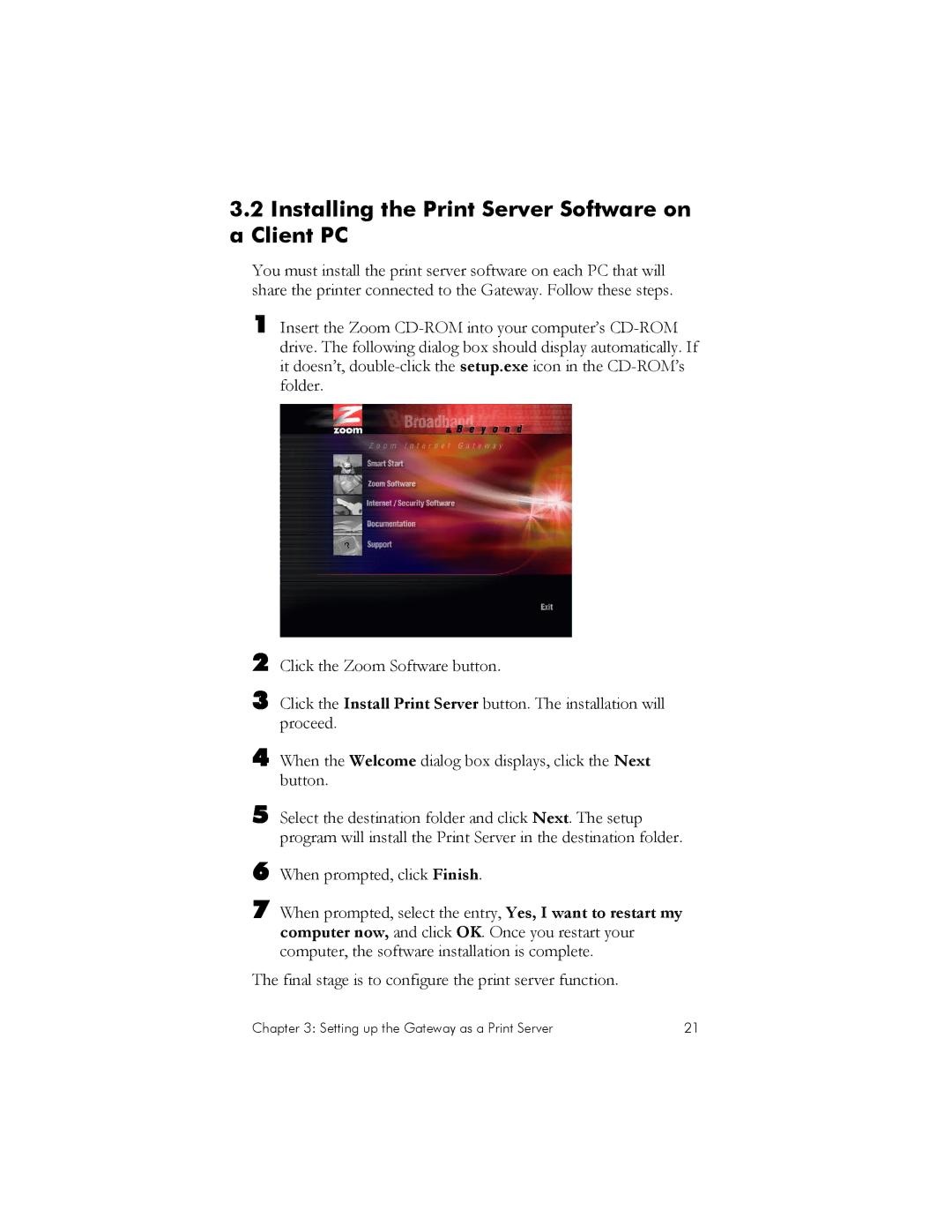3.2Installing the Print Server Software on a Client PC
You must install the print server software on each PC that will share the printer connected to the Gateway. Follow these steps.
1 Insert the Zoom
2 Click the Zoom Software button.
3 Click the Install Print Server button. The installation will proceed.
4 When the Welcome dialog box displays, click the Next button.
5 Select the destination folder and click Next. The setup program will install the Print Server in the destination folder.
6 When prompted, click Finish.
7 When prompted, select the entry, Yes, I want to restart my computer now, and click OK. Once you restart your computer, the software installation is complete.
The final stage is to configure the print server function.
Chapter 3: Setting up the Gateway as a Print Server | 21 |