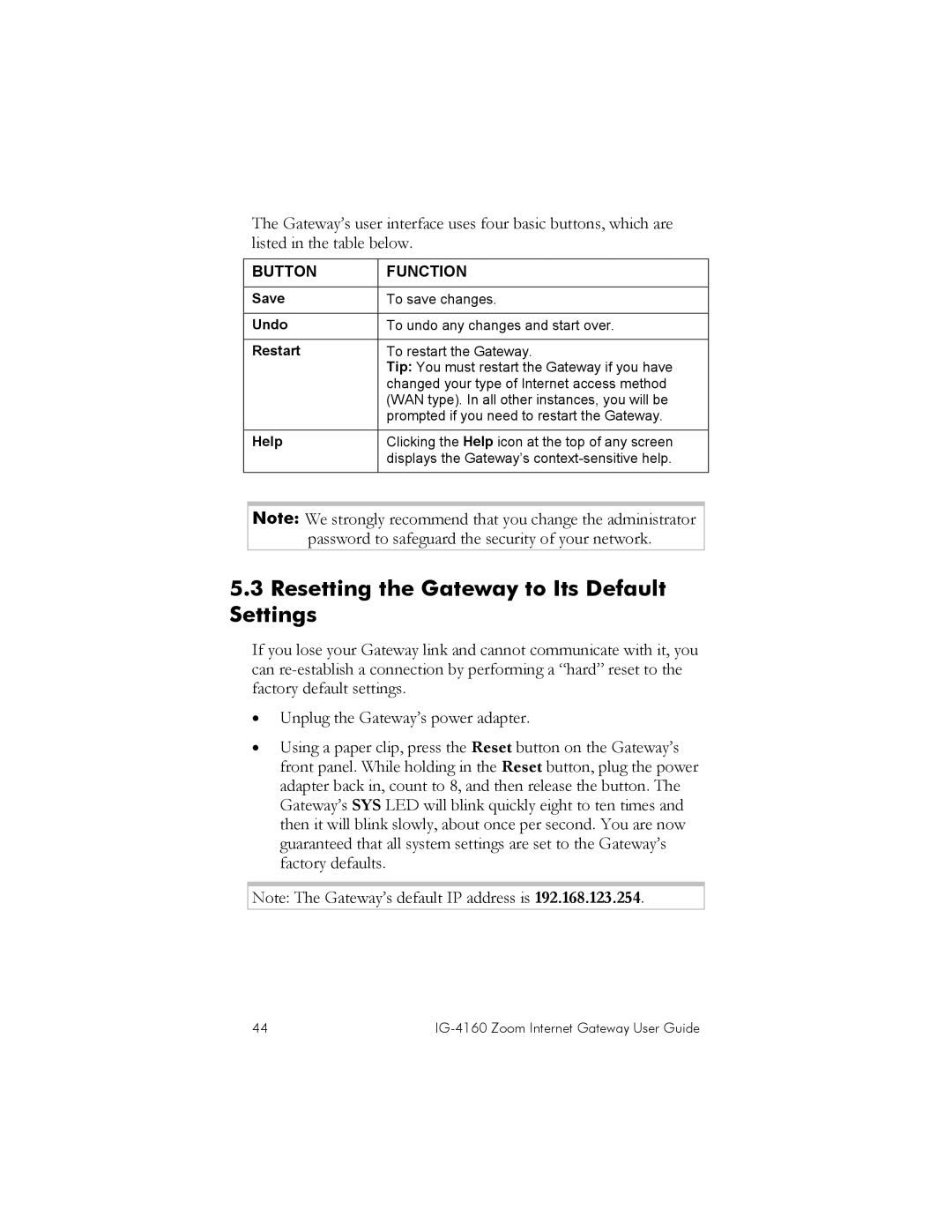The Gateway’s user interface uses four basic buttons, which are listed in the table below.
BUTTON | FUNCTION |
|
|
Save | To save changes. |
|
|
Undo | To undo any changes and start over. |
|
|
Restart | To restart the Gateway. |
| Tip: You must restart the Gateway if you have |
| changed your type of Internet access method |
| (WAN type). In all other instances, you will be |
| prompted if you need to restart the Gateway. |
|
|
Help
Clicking the Help icon at the top of any screen displays the Gateway’s
Note: We strongly recommend that you change the administrator password to safeguard the security of your network.
5.3Resetting the Gateway to Its Default Settings
If you lose your Gateway link and cannot communicate with it, you can
•Unplug the Gateway’s power adapter.
•Using a paper clip, press the Reset button on the Gateway’s front panel. While holding in the Reset button, plug the power adapter back in, count to 8, and then release the button. The Gateway’s SYS LED will blink quickly eight to ten times and then it will blink slowly, about once per second. You are now guaranteed that all system settings are set to the Gateway’s factory defaults.
Note: The Gateway’s default IP address is 192.168.123.254.
44 |
|