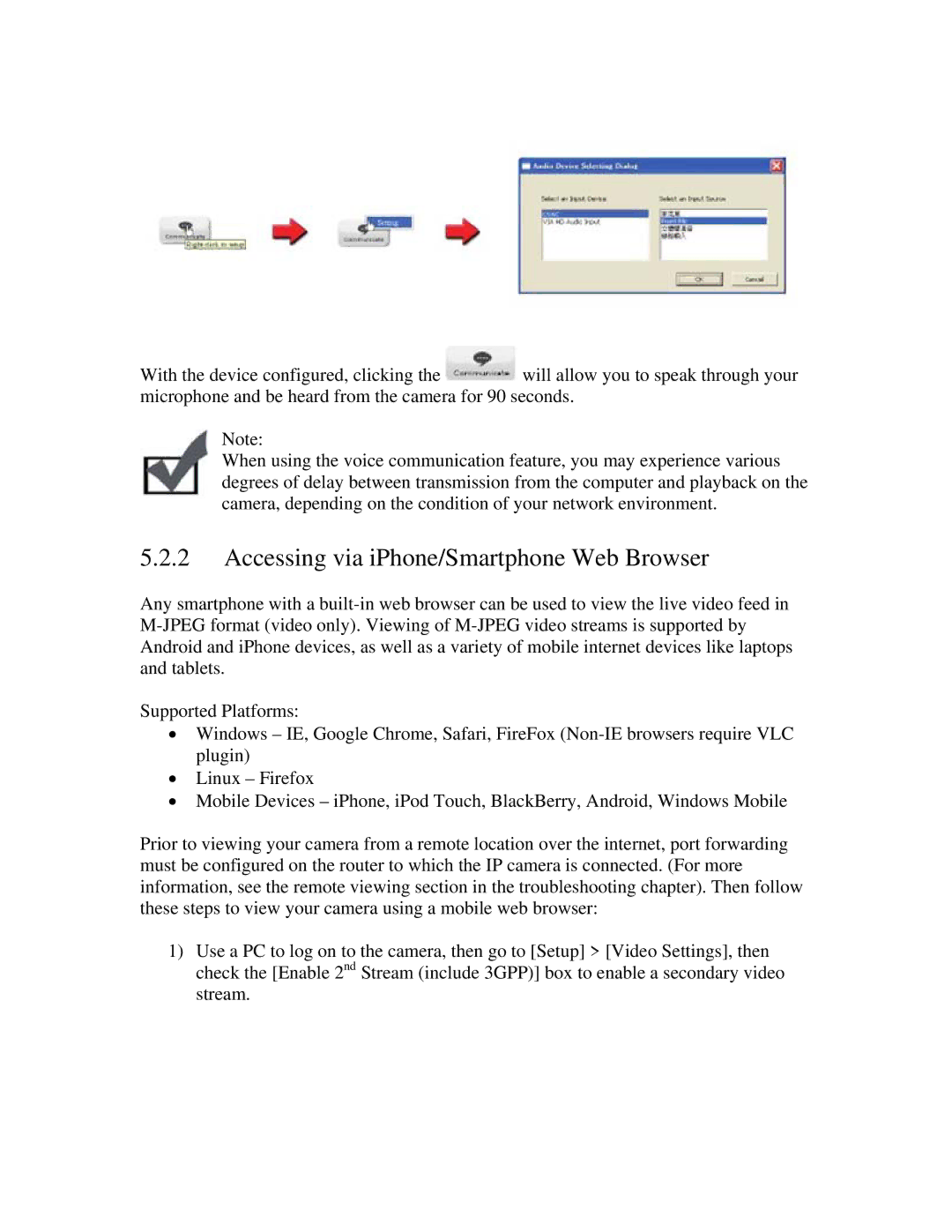With the device configured, clicking the ![]() will allow you to speak through your microphone and be heard from the camera for 90 seconds.
will allow you to speak through your microphone and be heard from the camera for 90 seconds.
Note:
When using the voice communication feature, you may experience various degrees of delay between transmission from the computer and playback on the camera, depending on the condition of your network environment.
5.2.2Accessing via iPhone/Smartphone Web Browser
Any smartphone with a
Supported Platforms:
∙Windows – IE, Google Chrome, Safari, FireFox
∙Linux – Firefox
∙Mobile Devices – iPhone, iPod Touch, BlackBerry, Android, Windows Mobile
Prior to viewing your camera from a remote location over the internet, port forwarding must be configured on the router to which the IP camera is connected. (For more information, see the remote viewing section in the troubleshooting chapter). Then follow these steps to view your camera using a mobile web browser:
1)Use a PC to log on to the camera, then go to [Setup] > [Video Settings], then check the [Enable 2nd Stream (include 3GPP)] box to enable a secondary video stream.