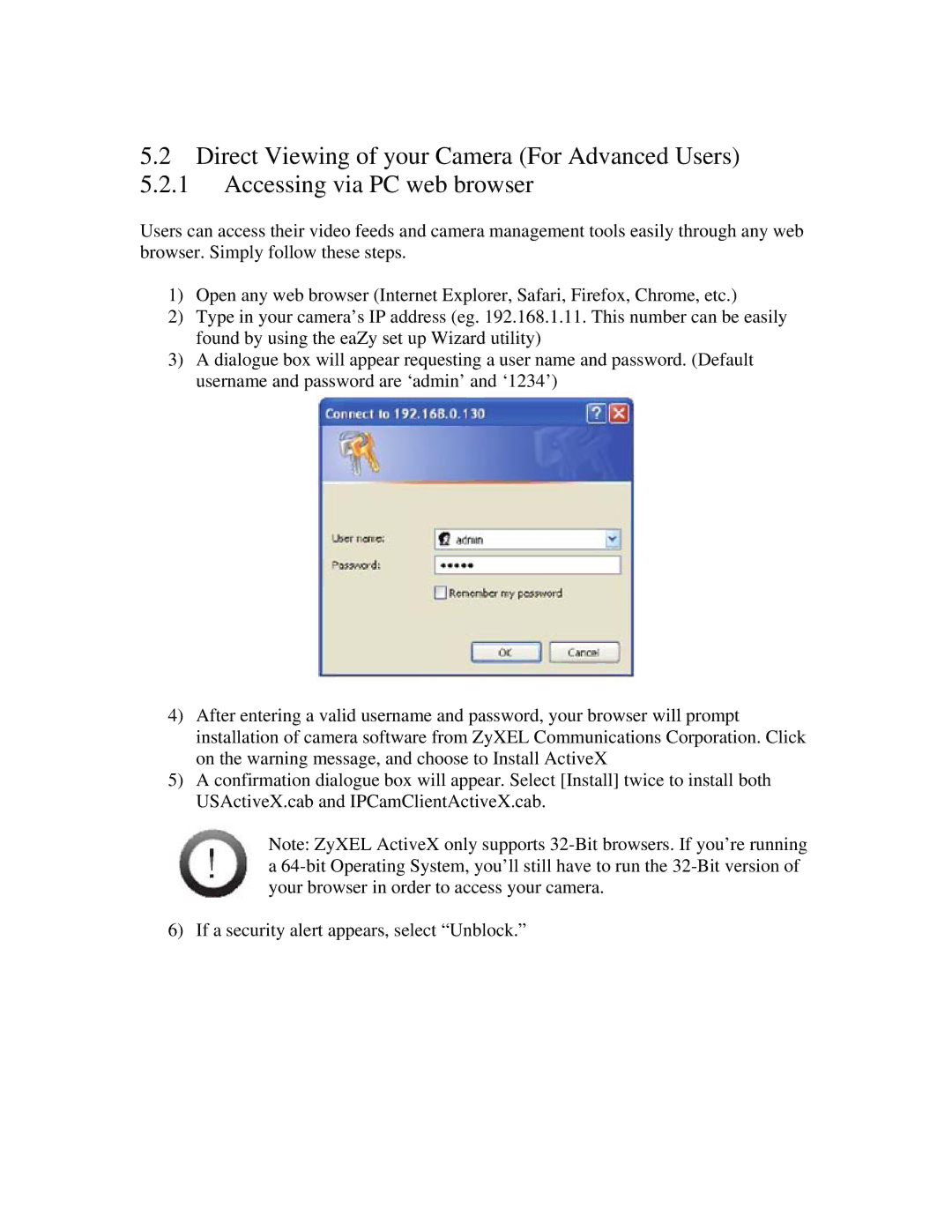5.2 Direct Viewing of your Camera (For Advanced Users)
5.2.1Accessing via PC web browser
Users can access their video feeds and camera management tools easily through any web browser. Simply follow these steps.
1)Open any web browser (Internet Explorer, Safari, Firefox, Chrome, etc.)
2)Type in your camera’s IP address (eg. 192.168.1.11. This number can be easily found by using the eaZy set up Wizard utility)
3)A dialogue box will appear requesting a user name and password. (Default username and password are ‘admin’ and ‘1234’)
4)After entering a valid username and password, your browser will prompt installation of camera software from ZyXEL Communications Corporation. Click on the warning message, and choose to Install ActiveX
5)A confirmation dialogue box will appear. Select [Install] twice to install both USActiveX.cab and IPCamClientActiveX.cab.
Note: ZyXEL ActiveX only supports
6) If a security alert appears, select “Unblock.”