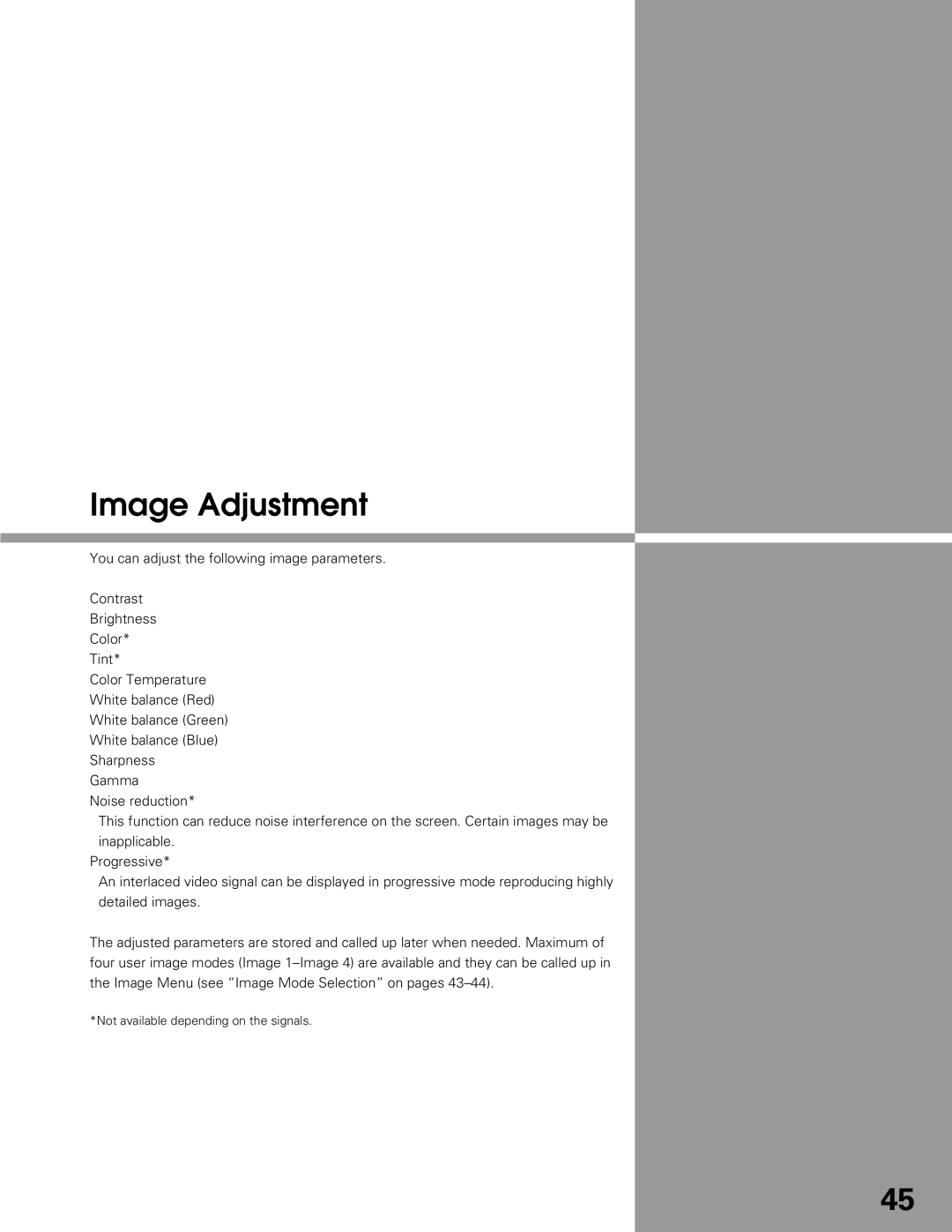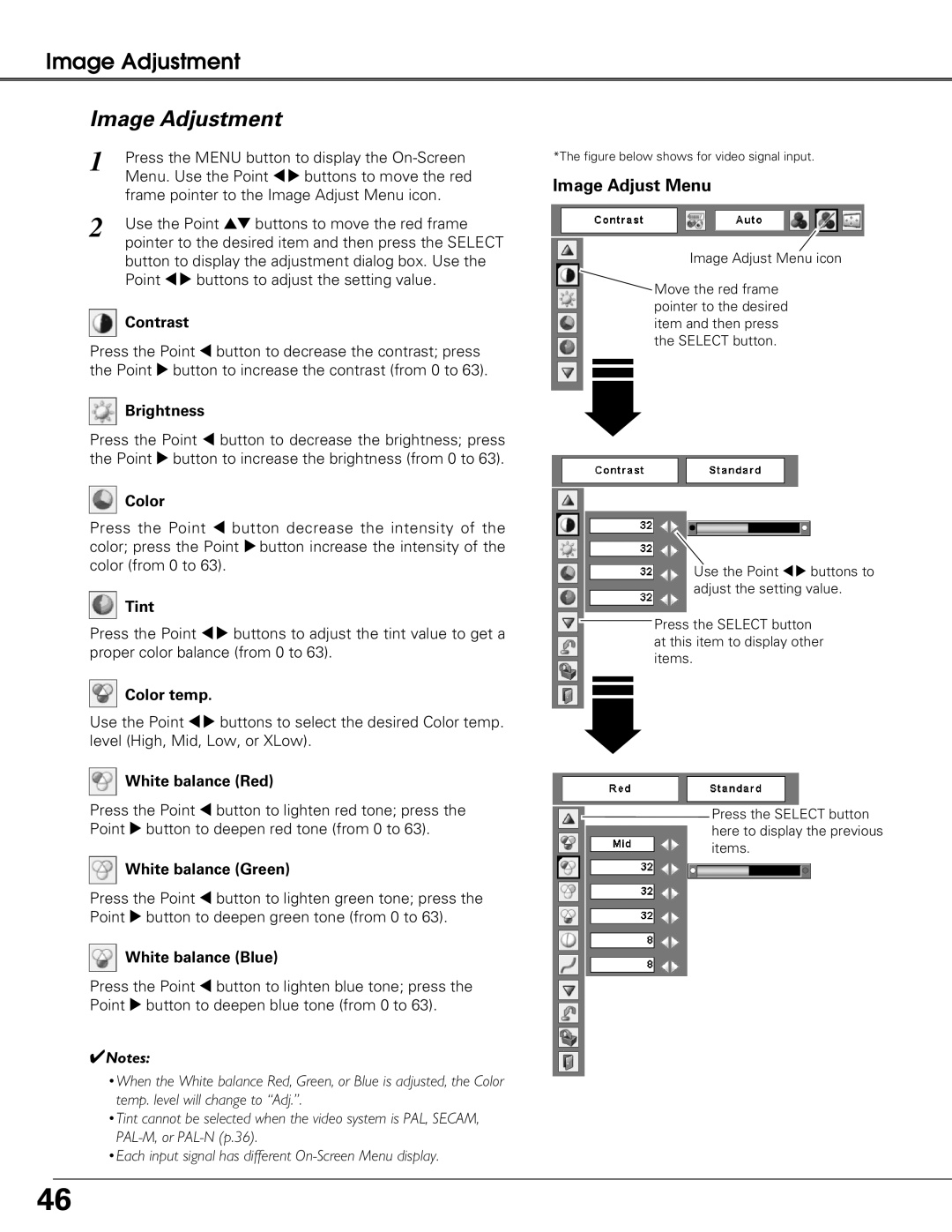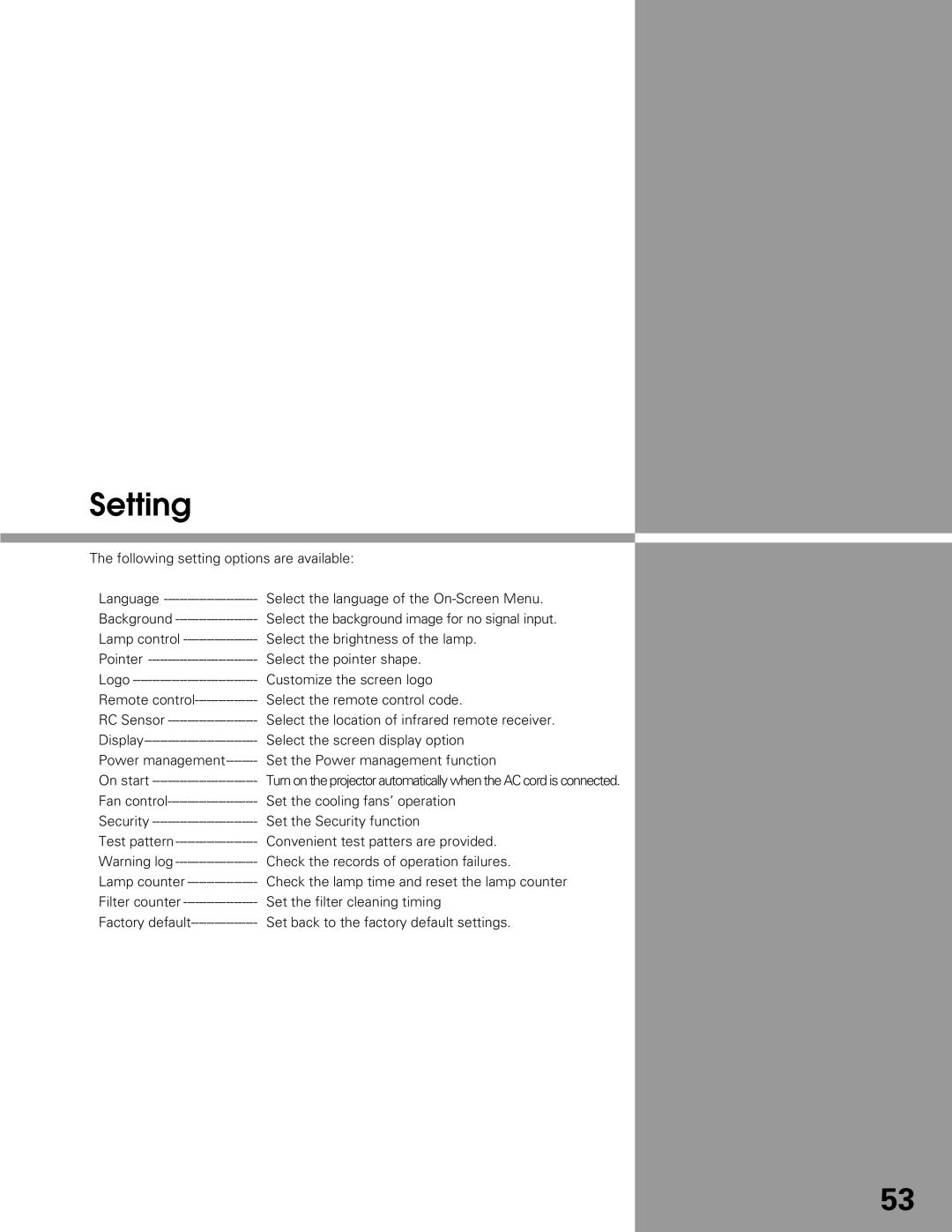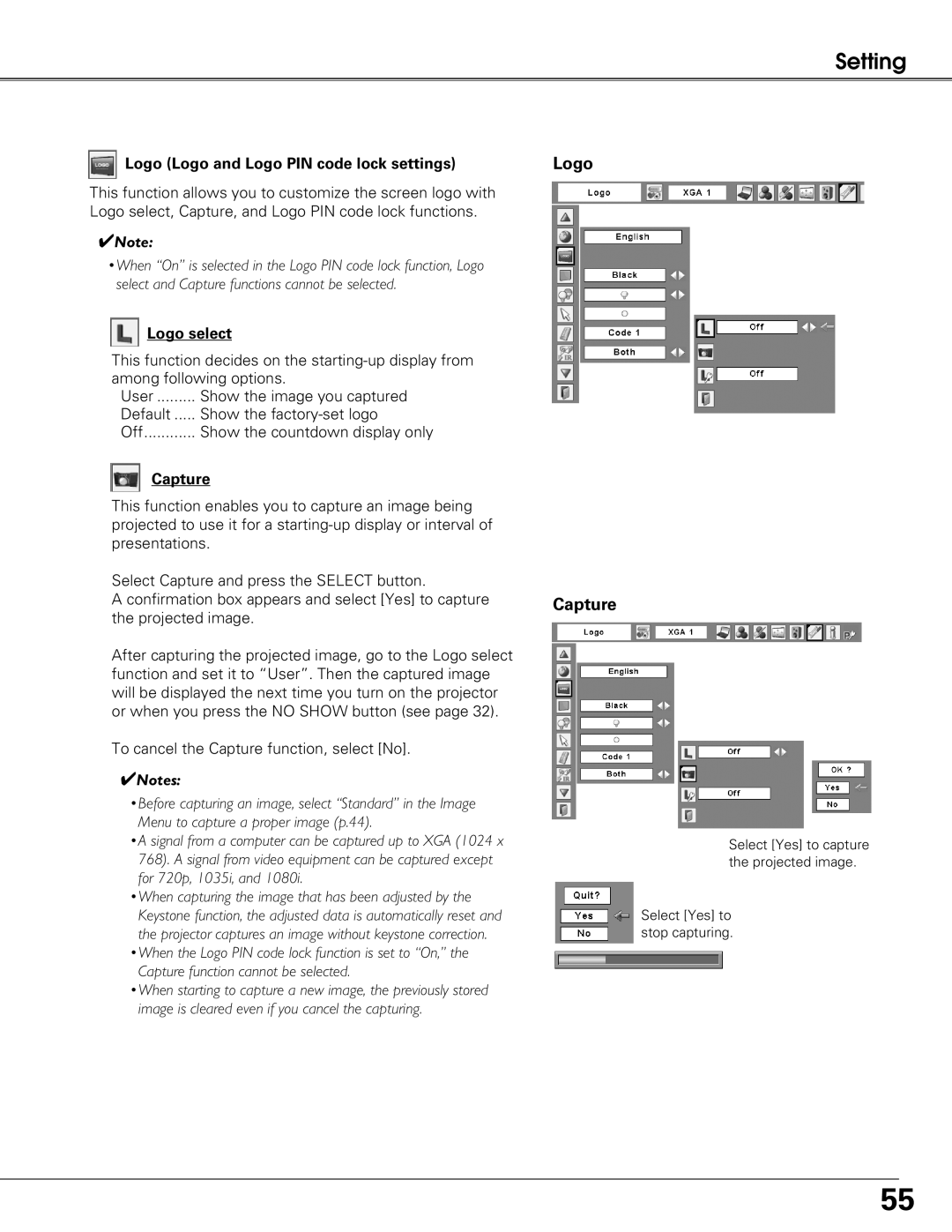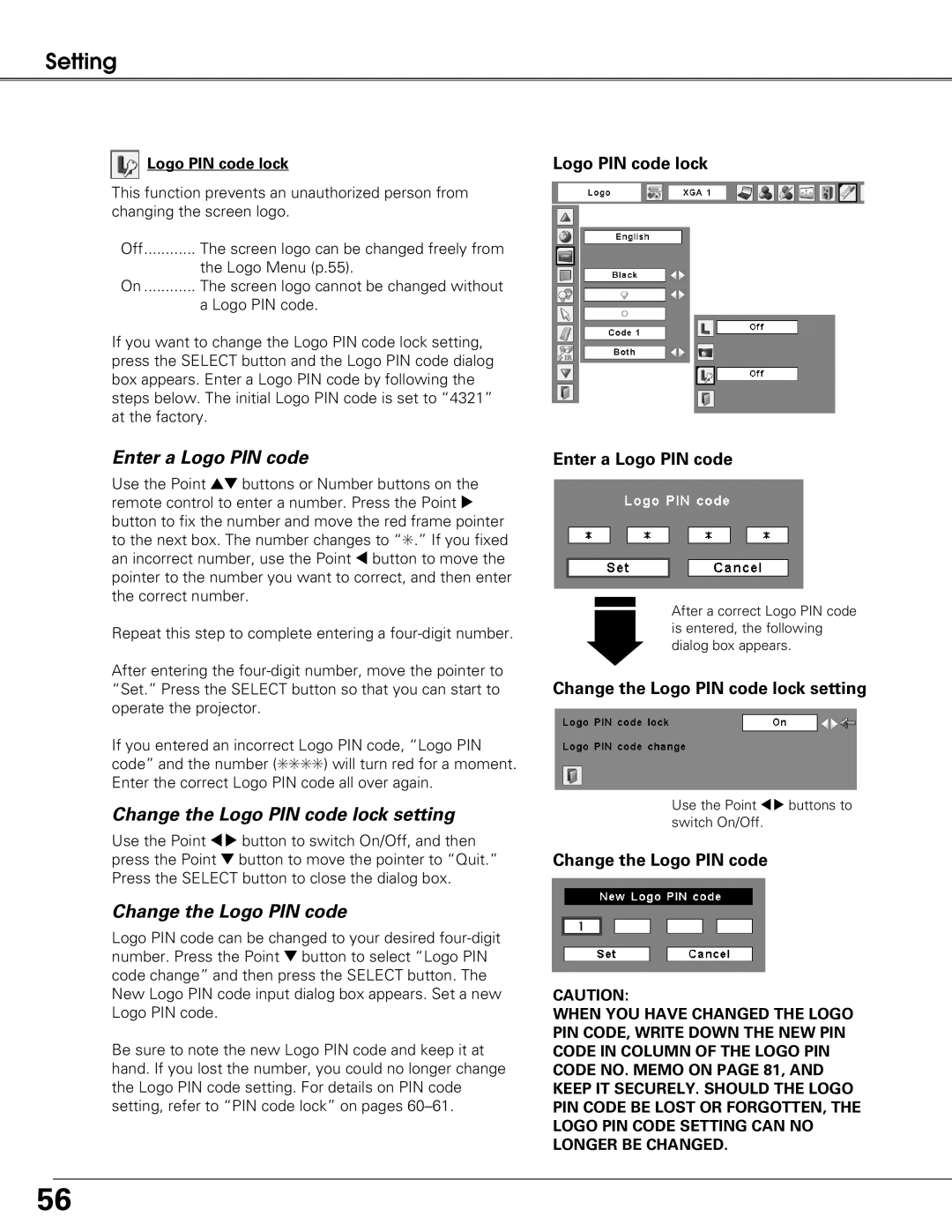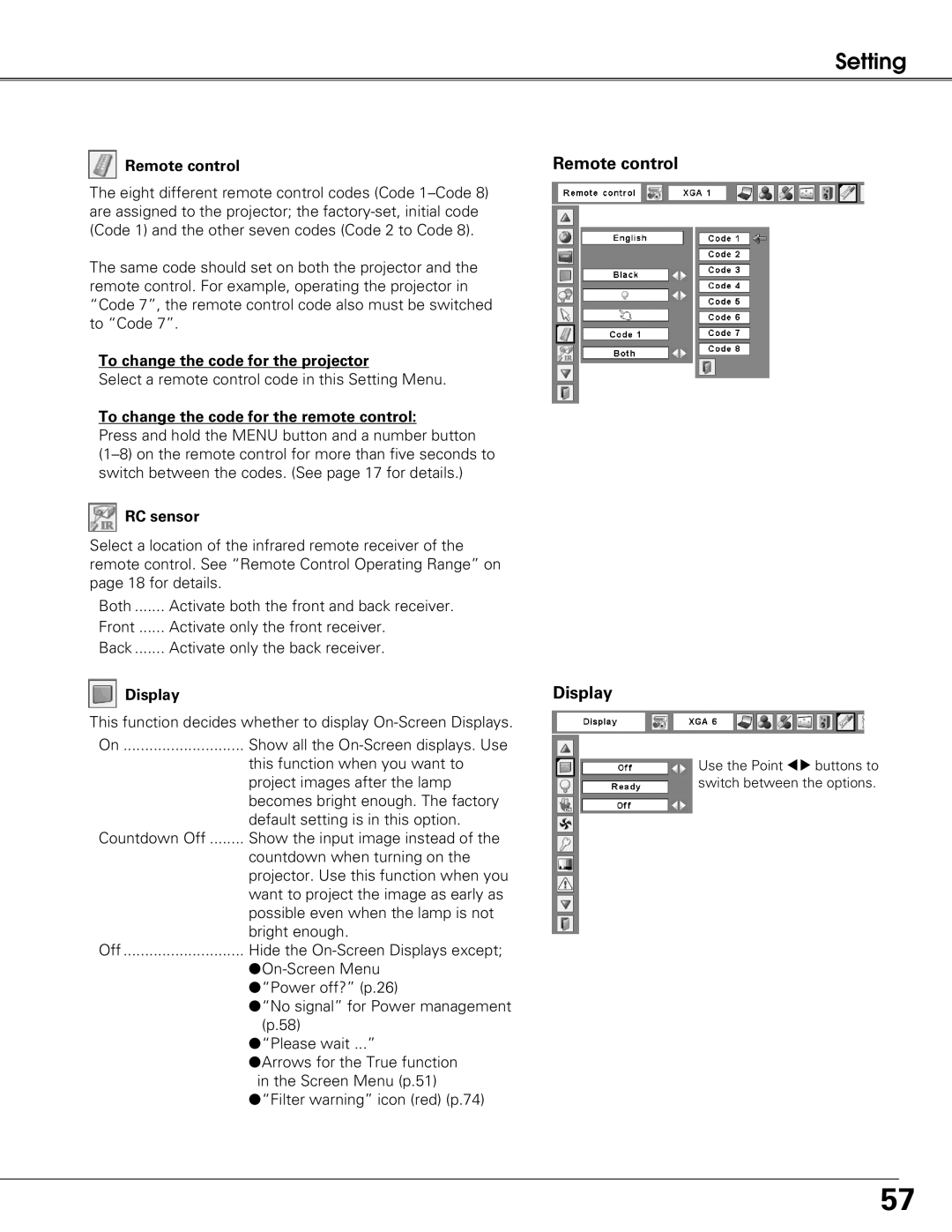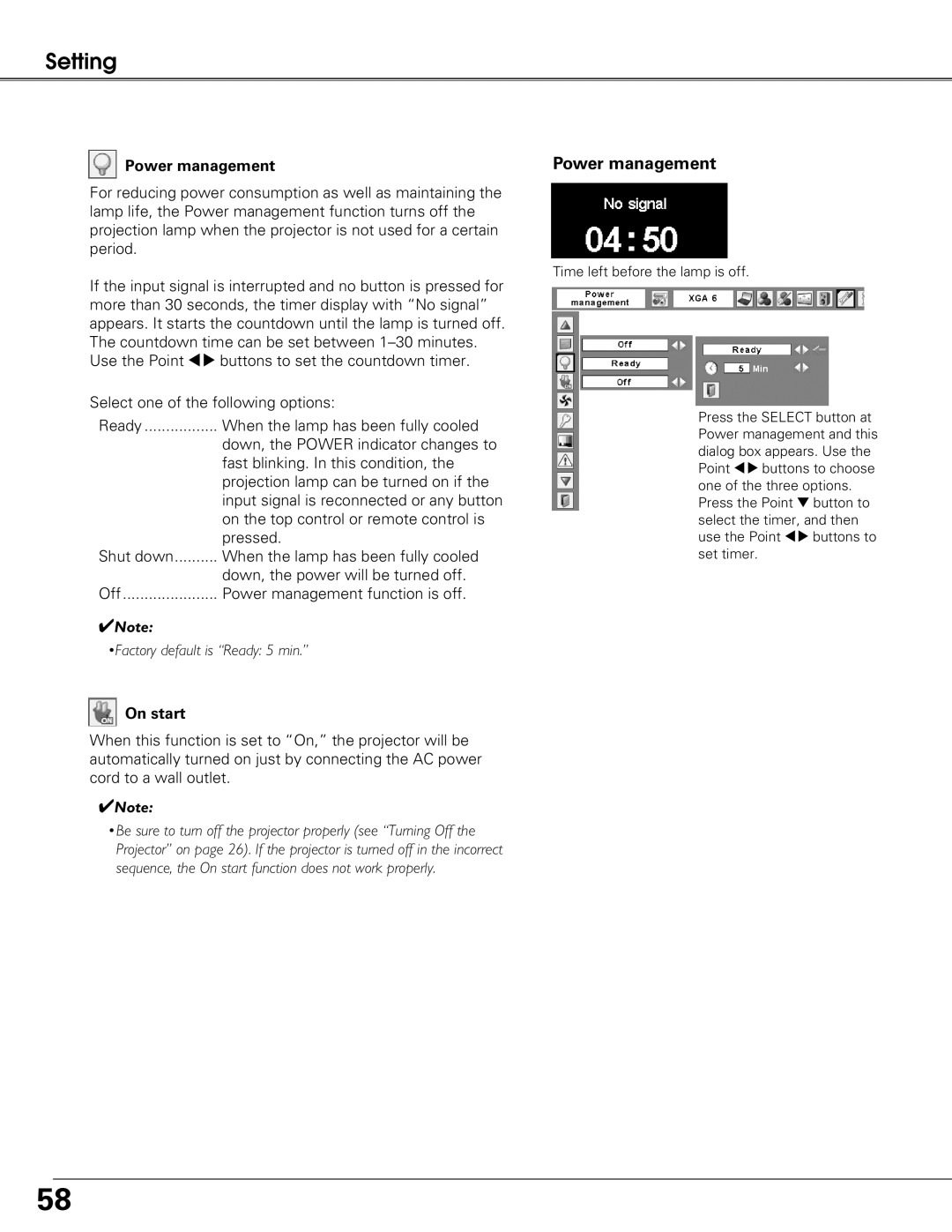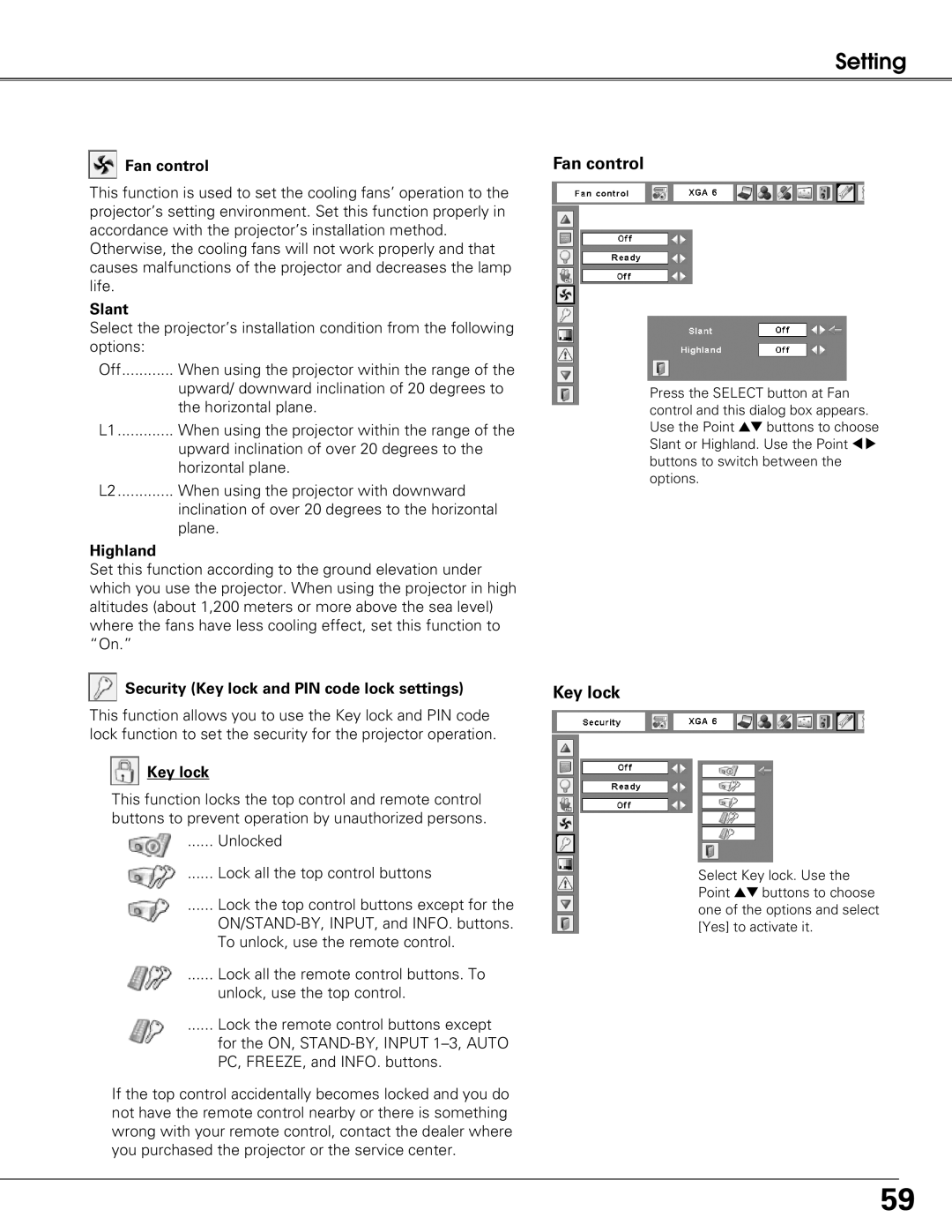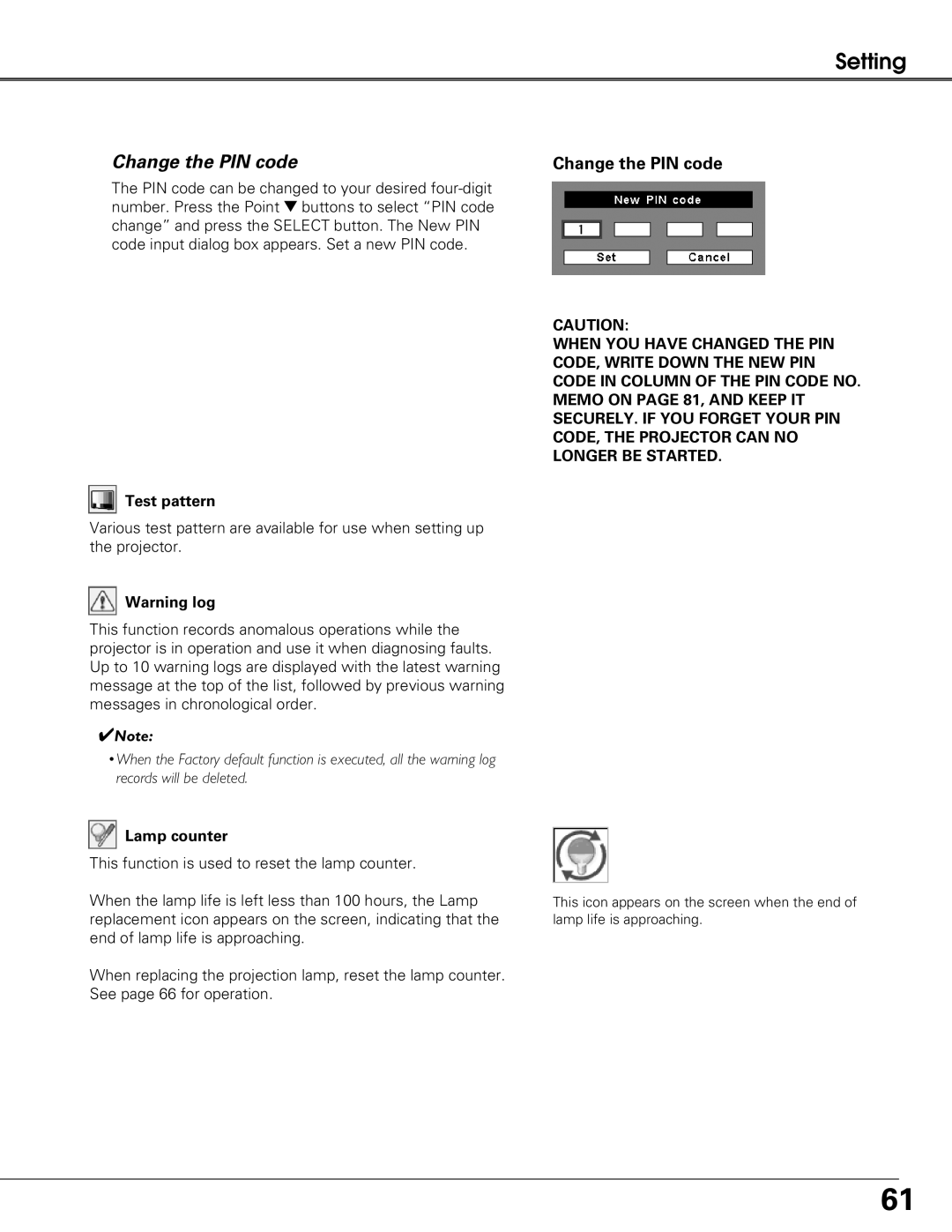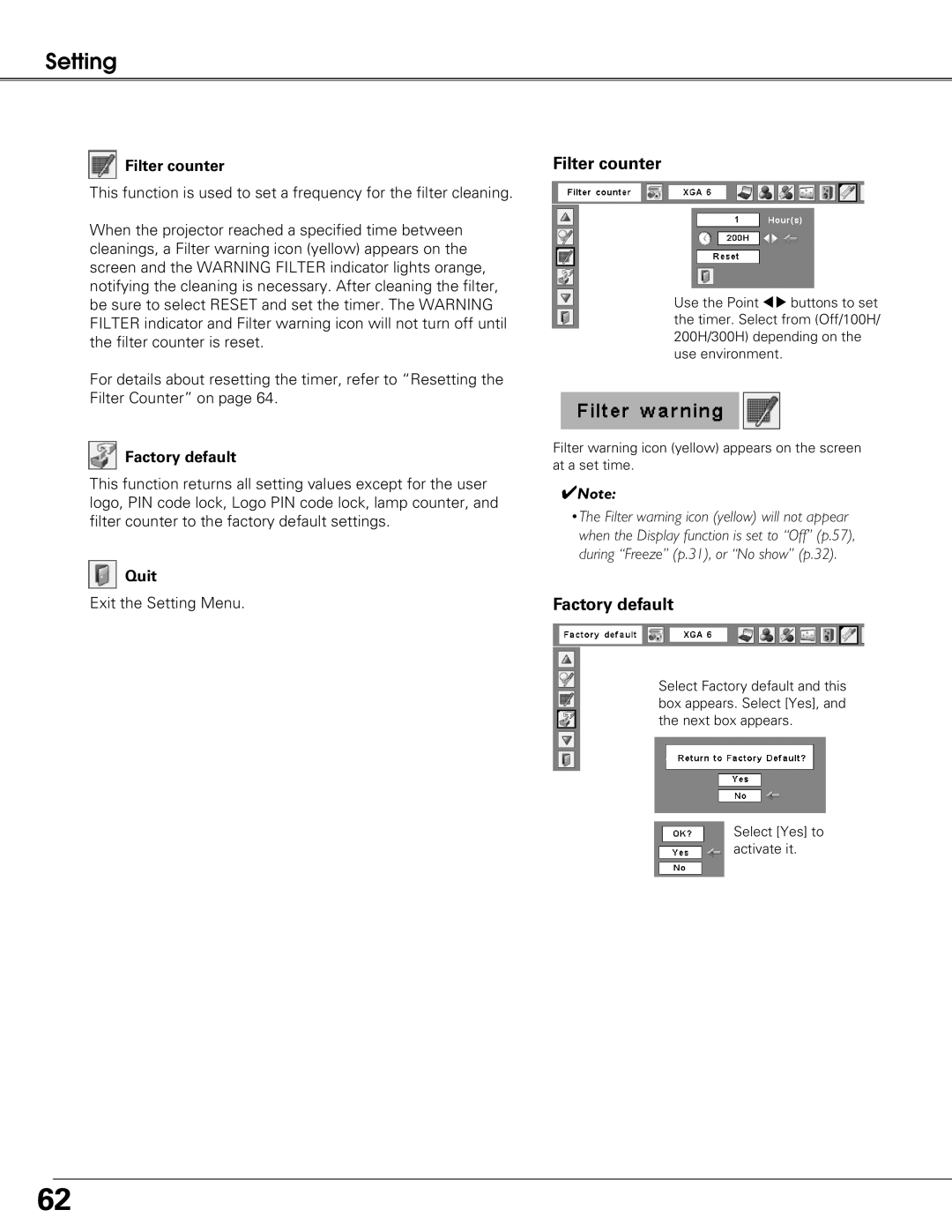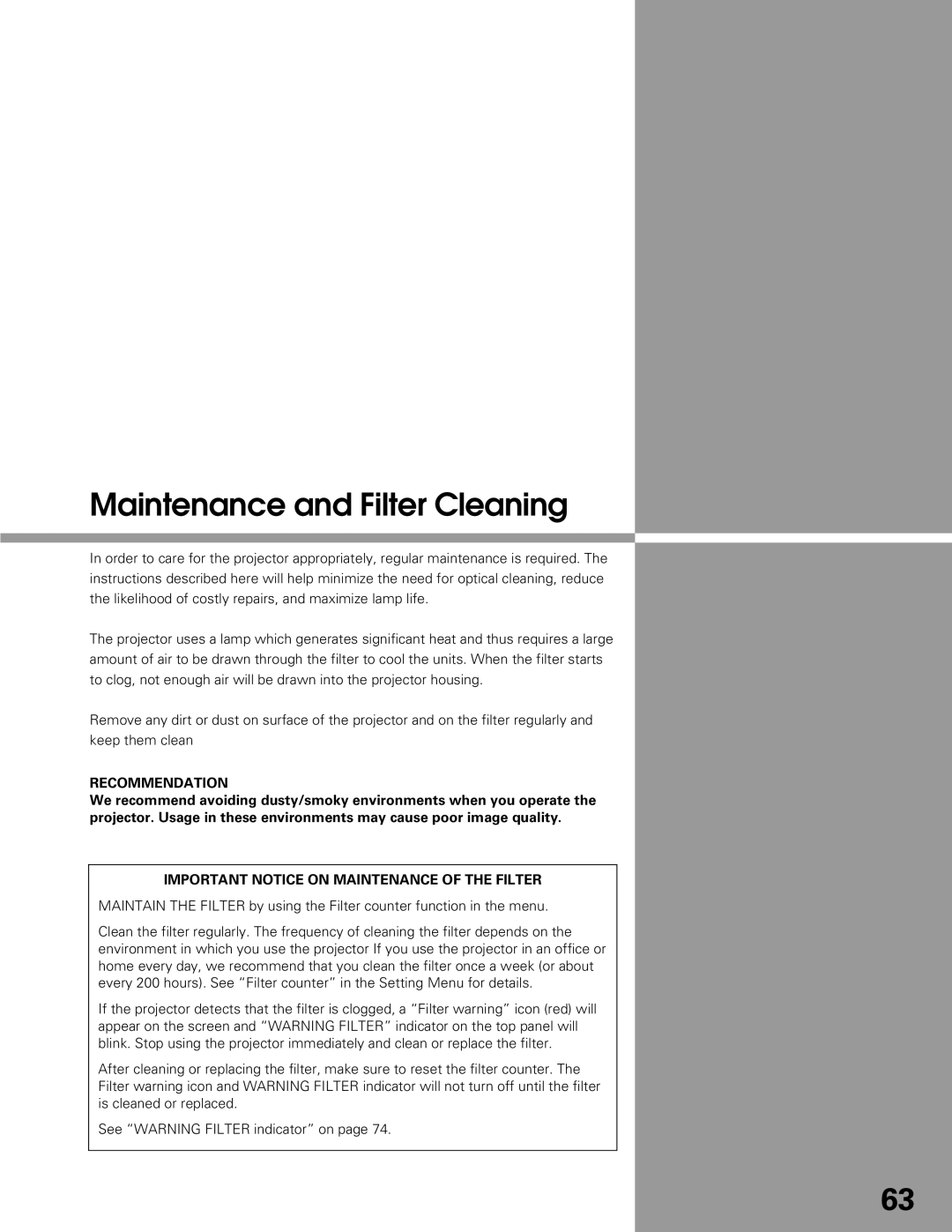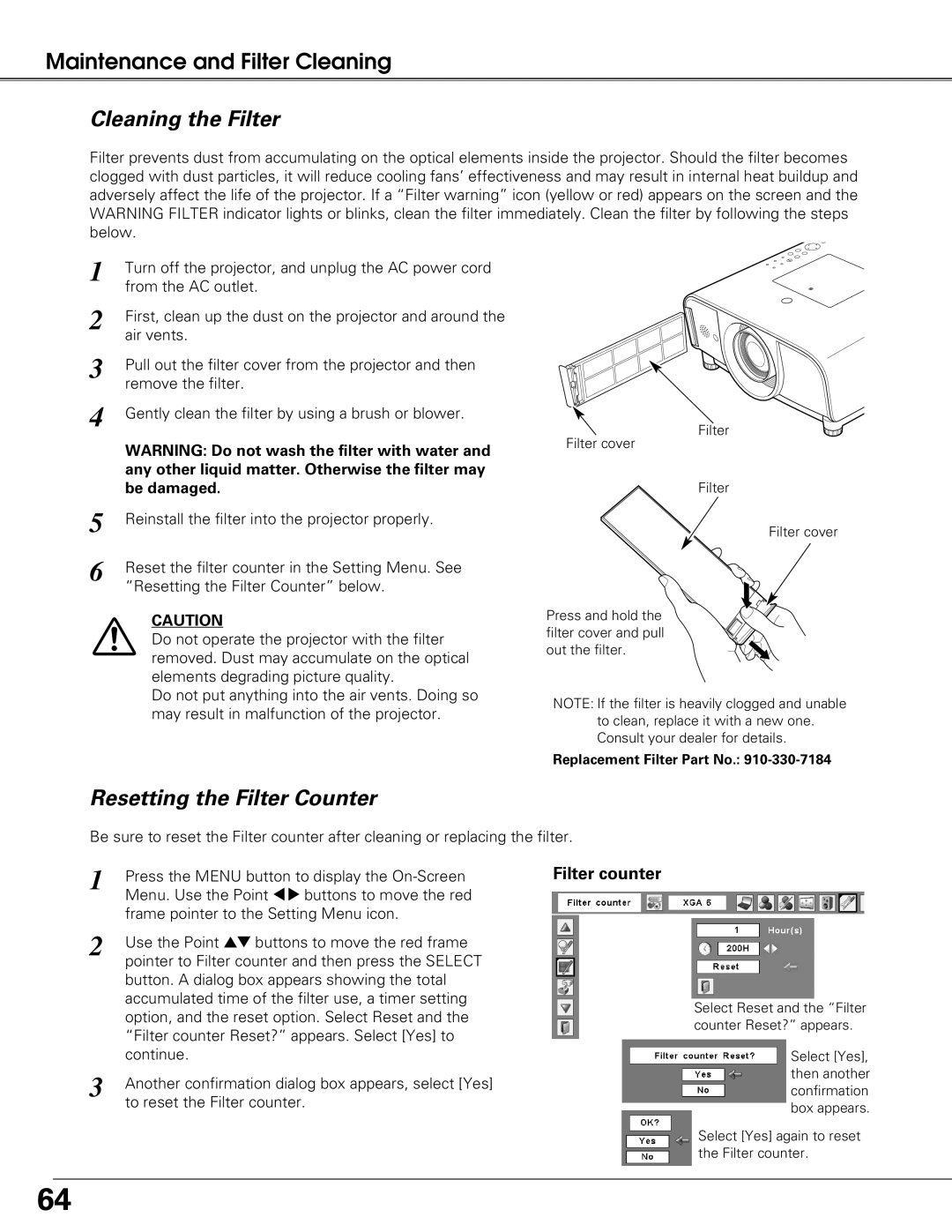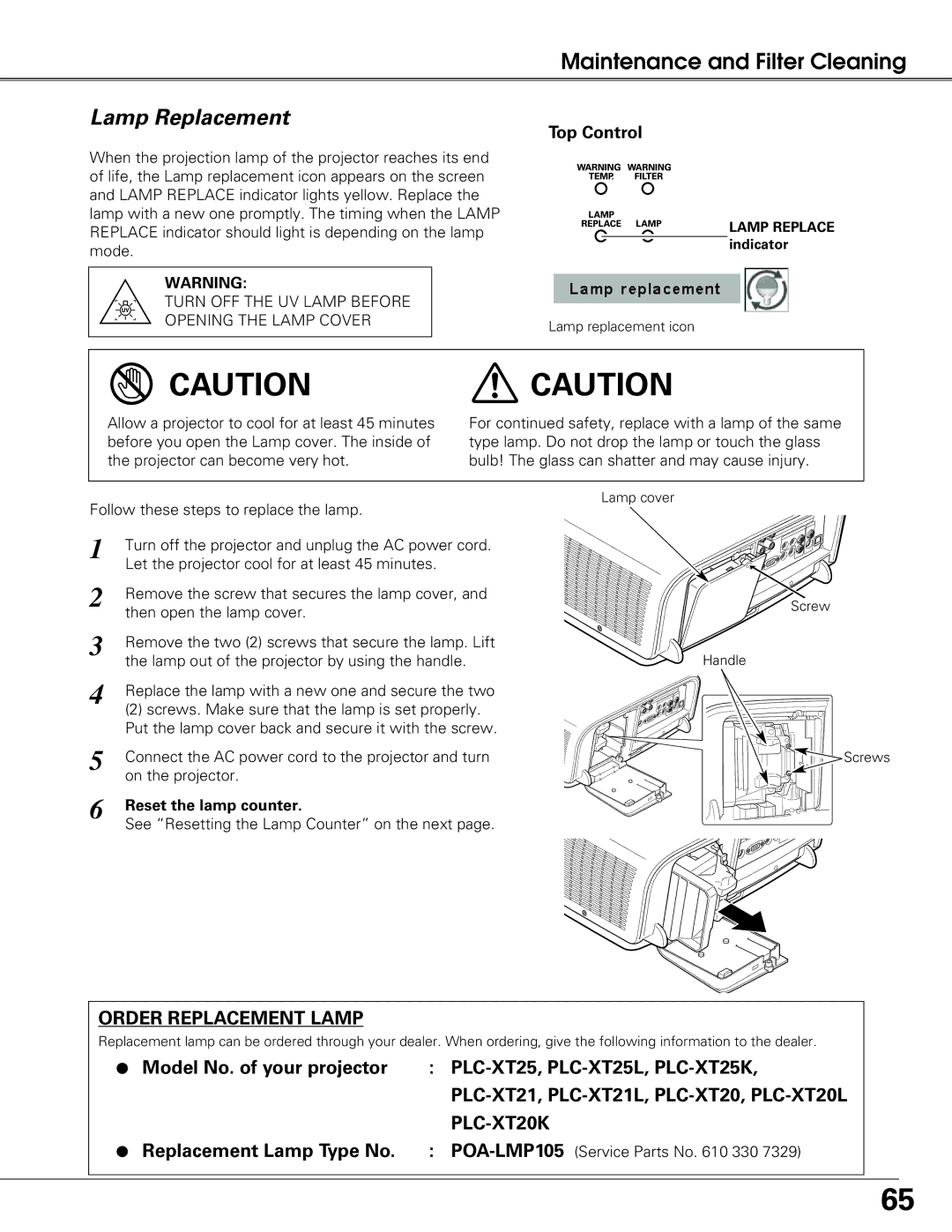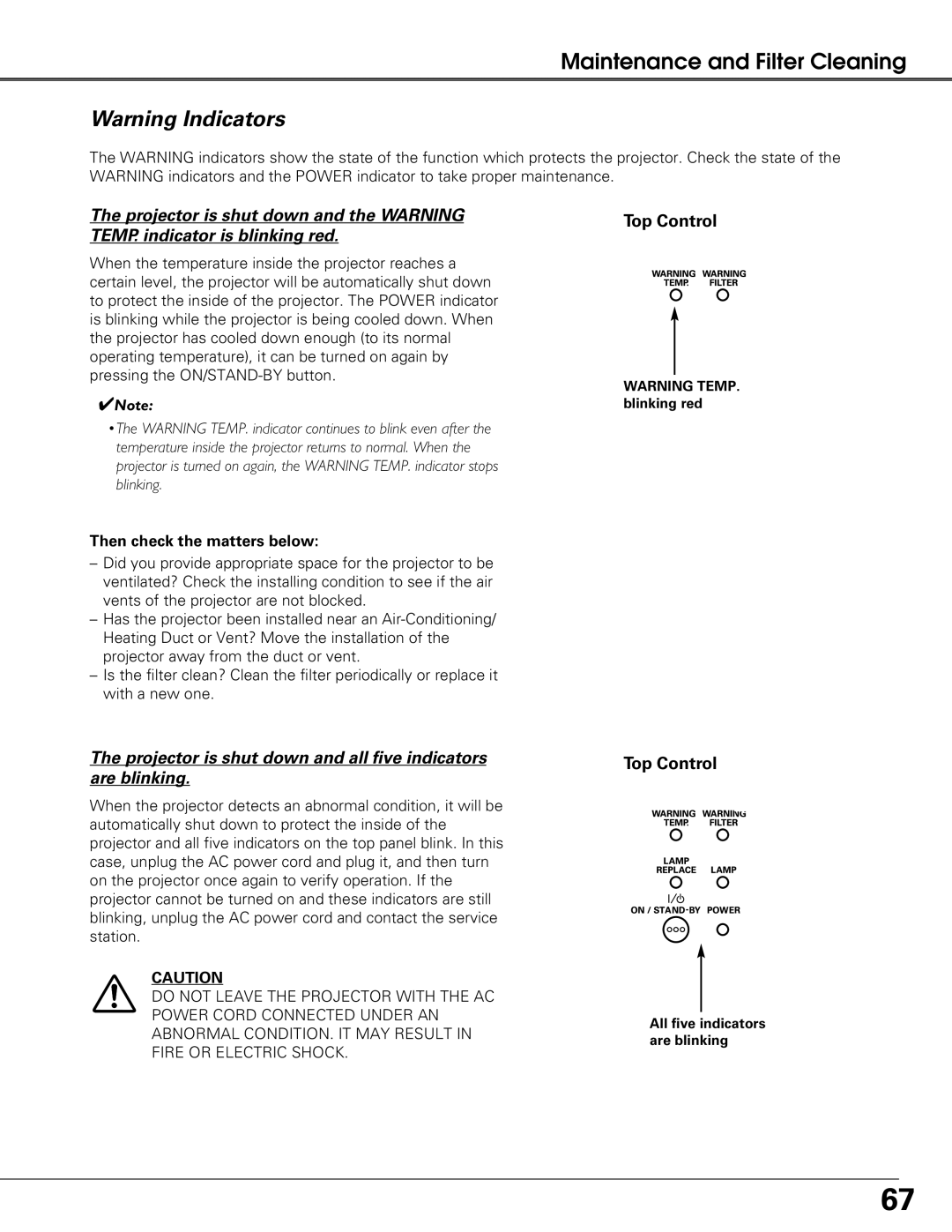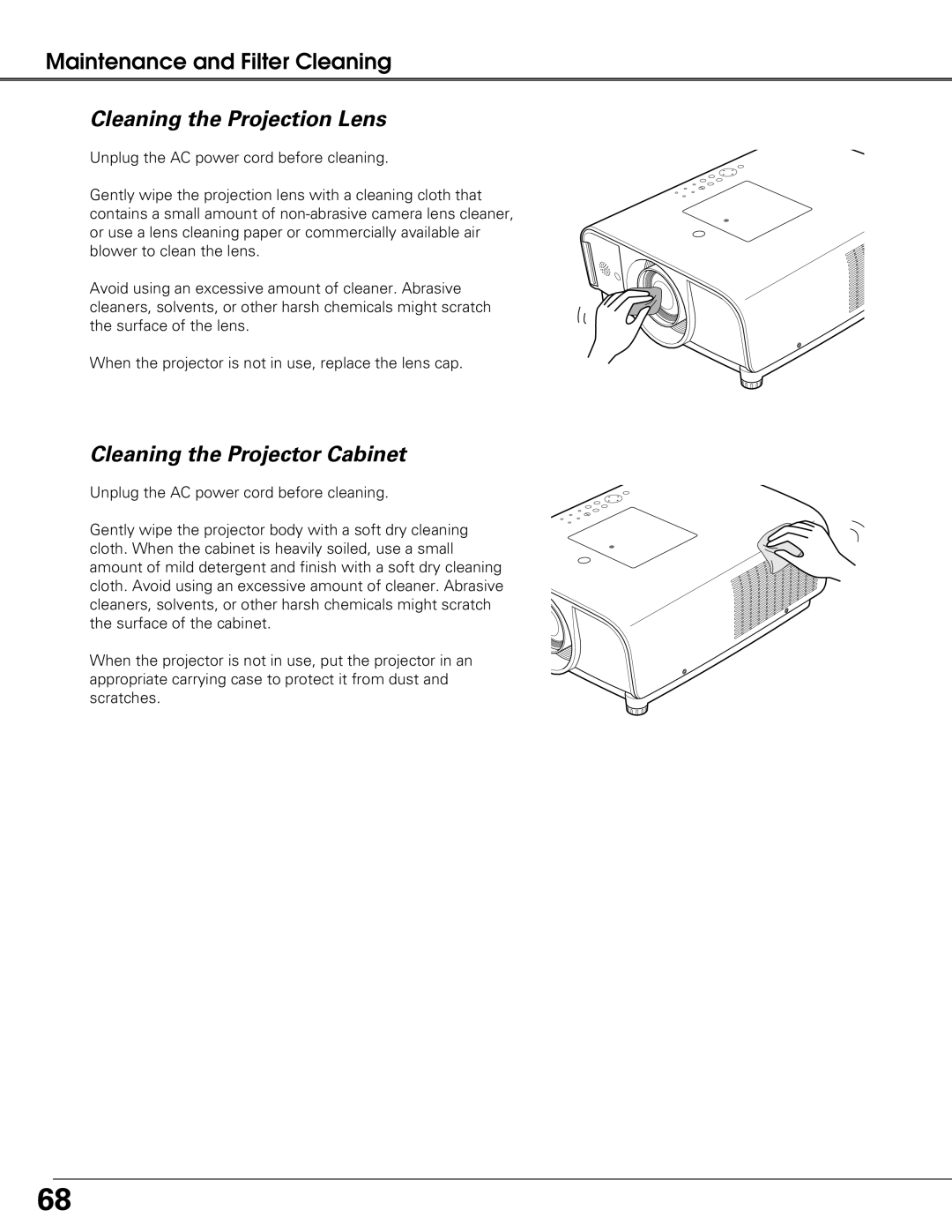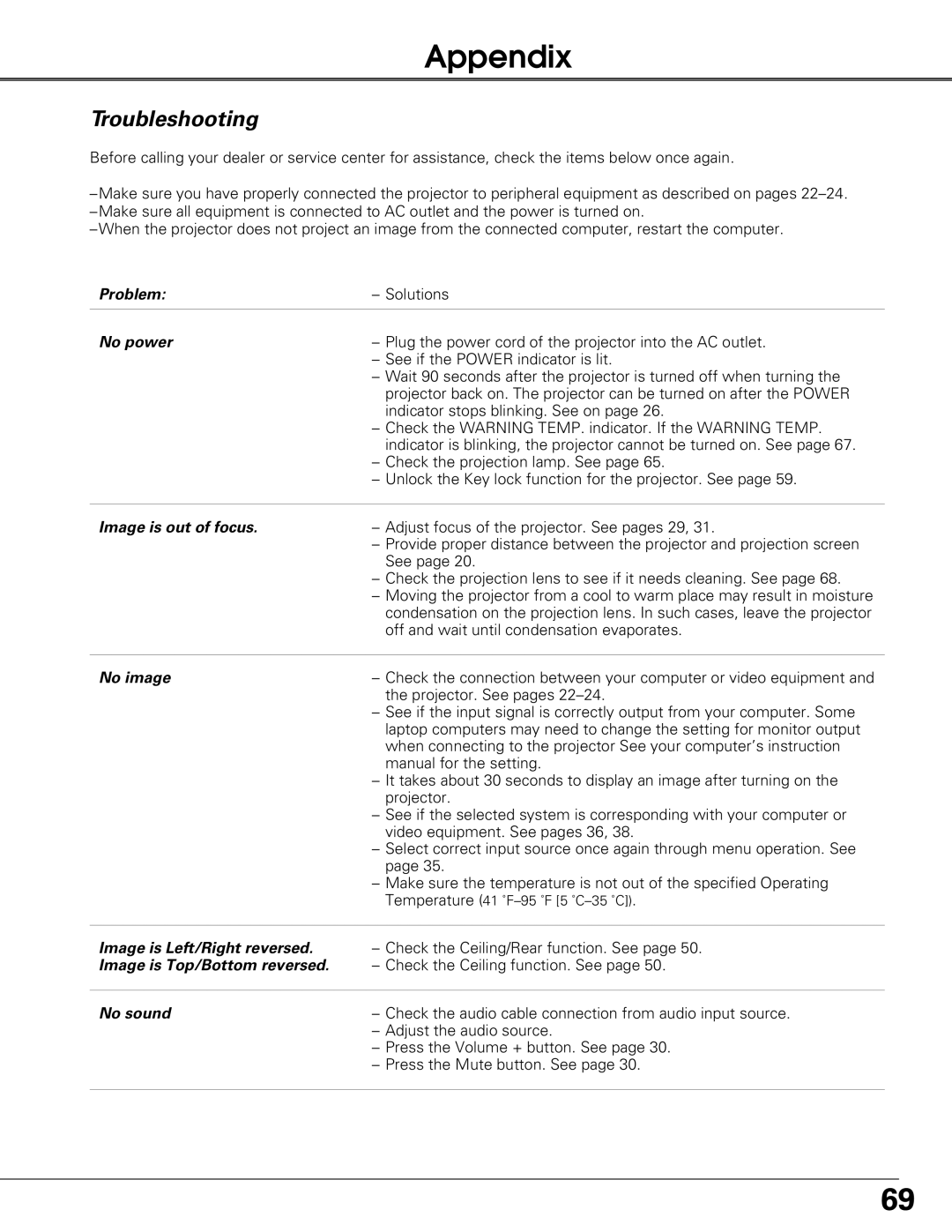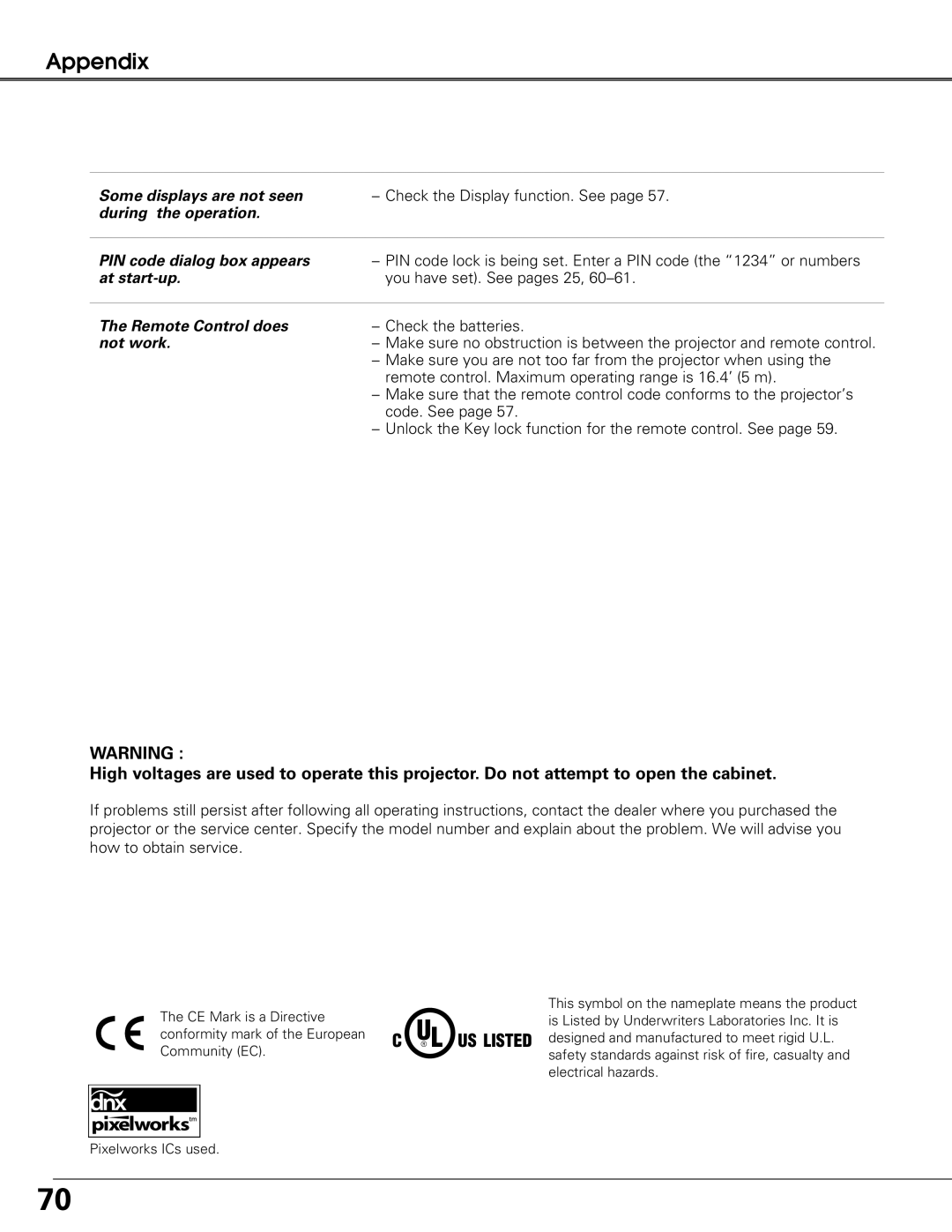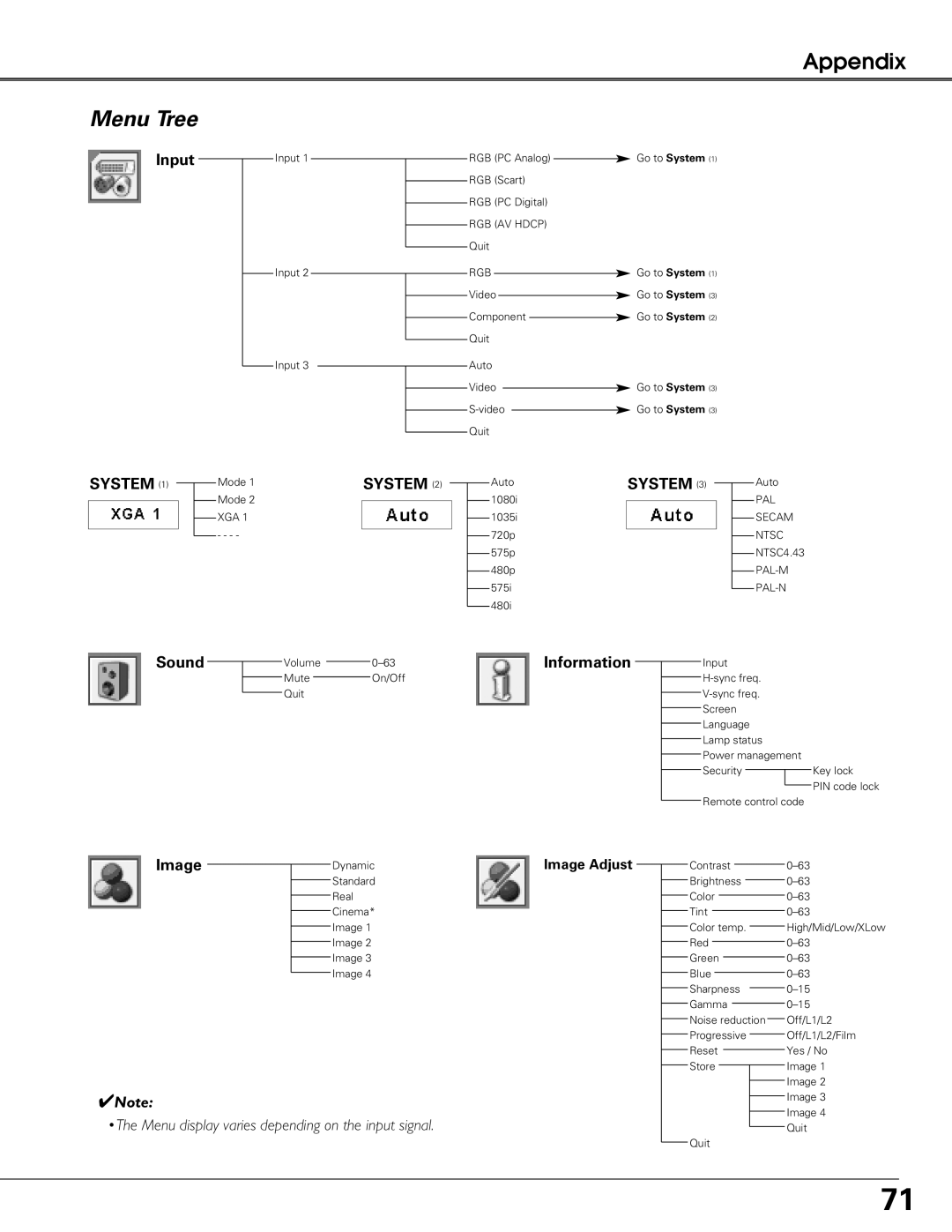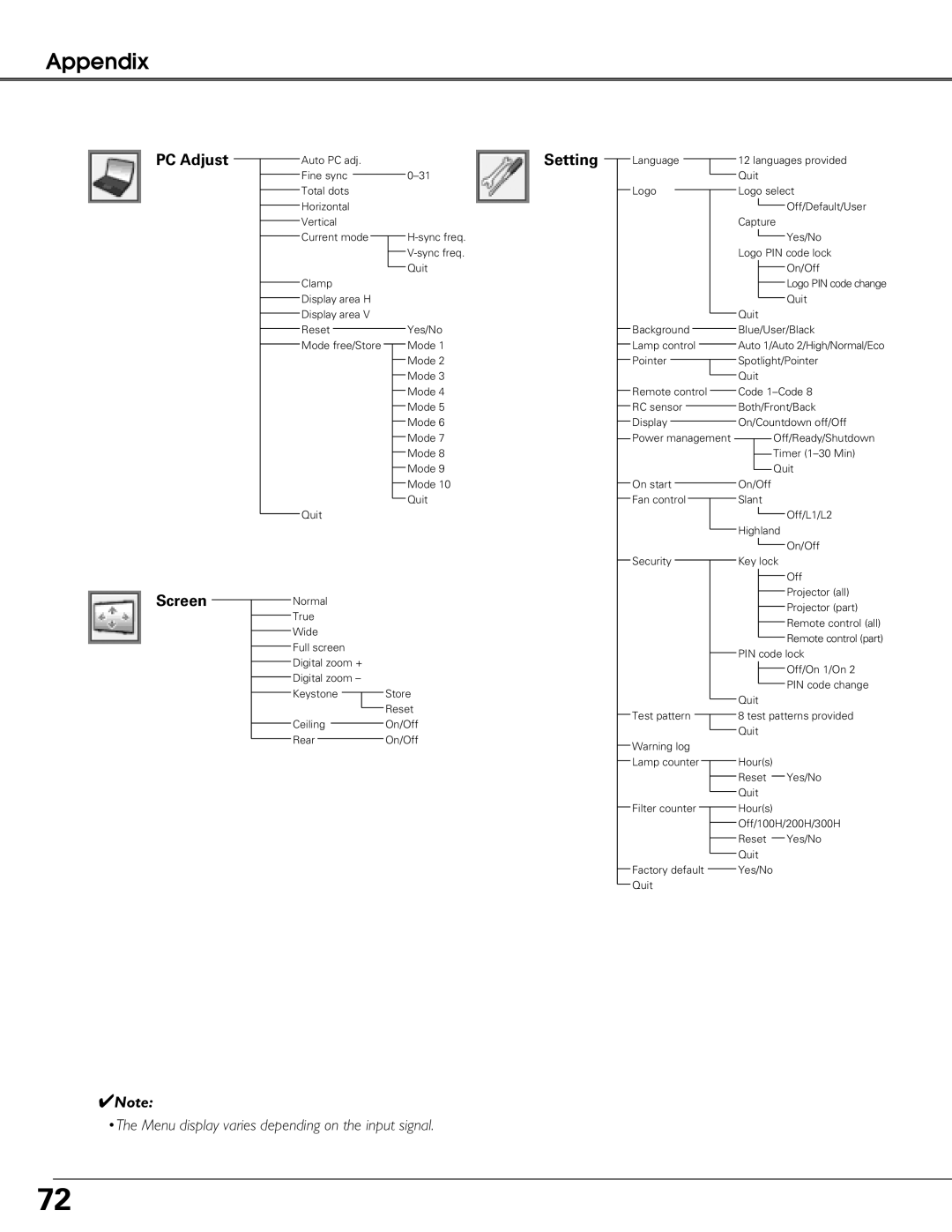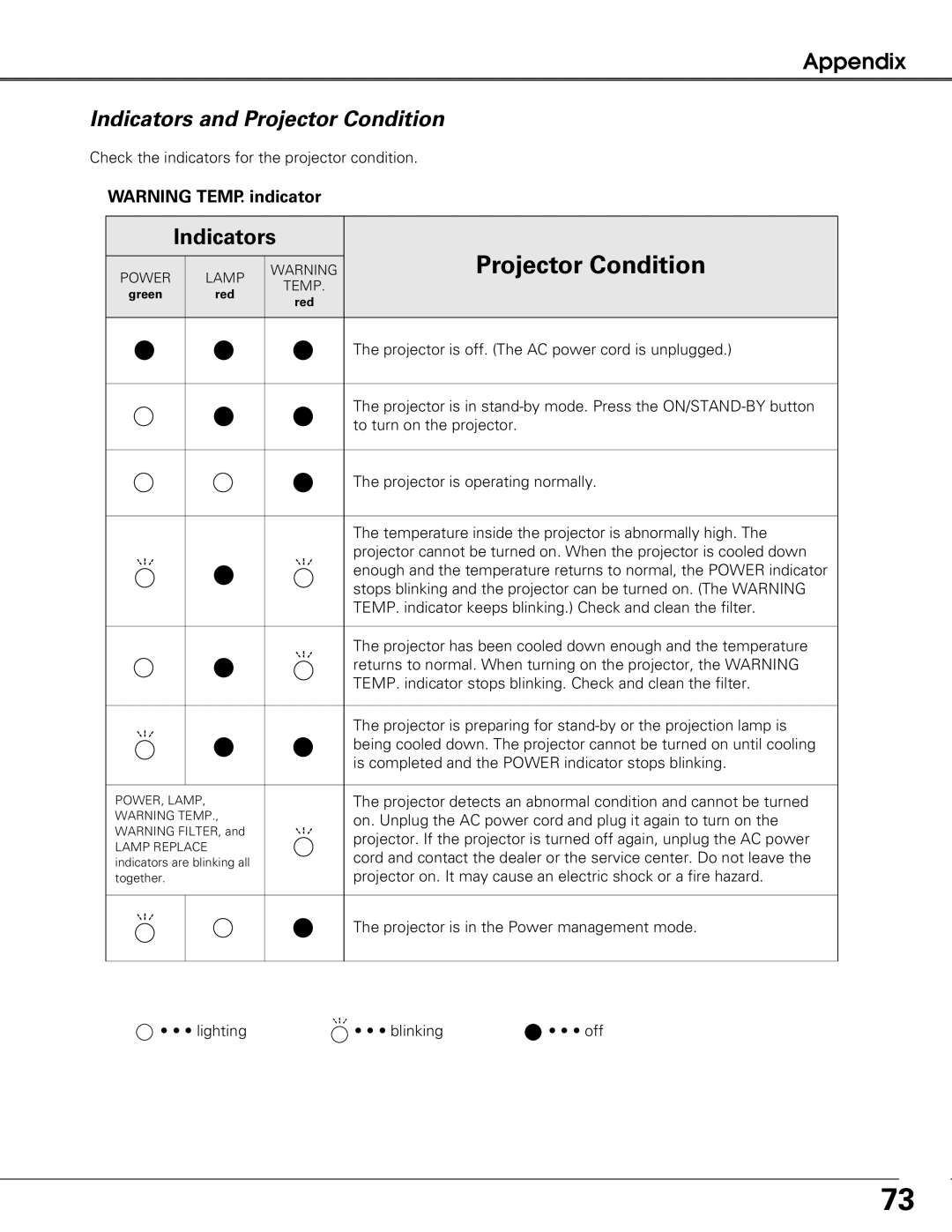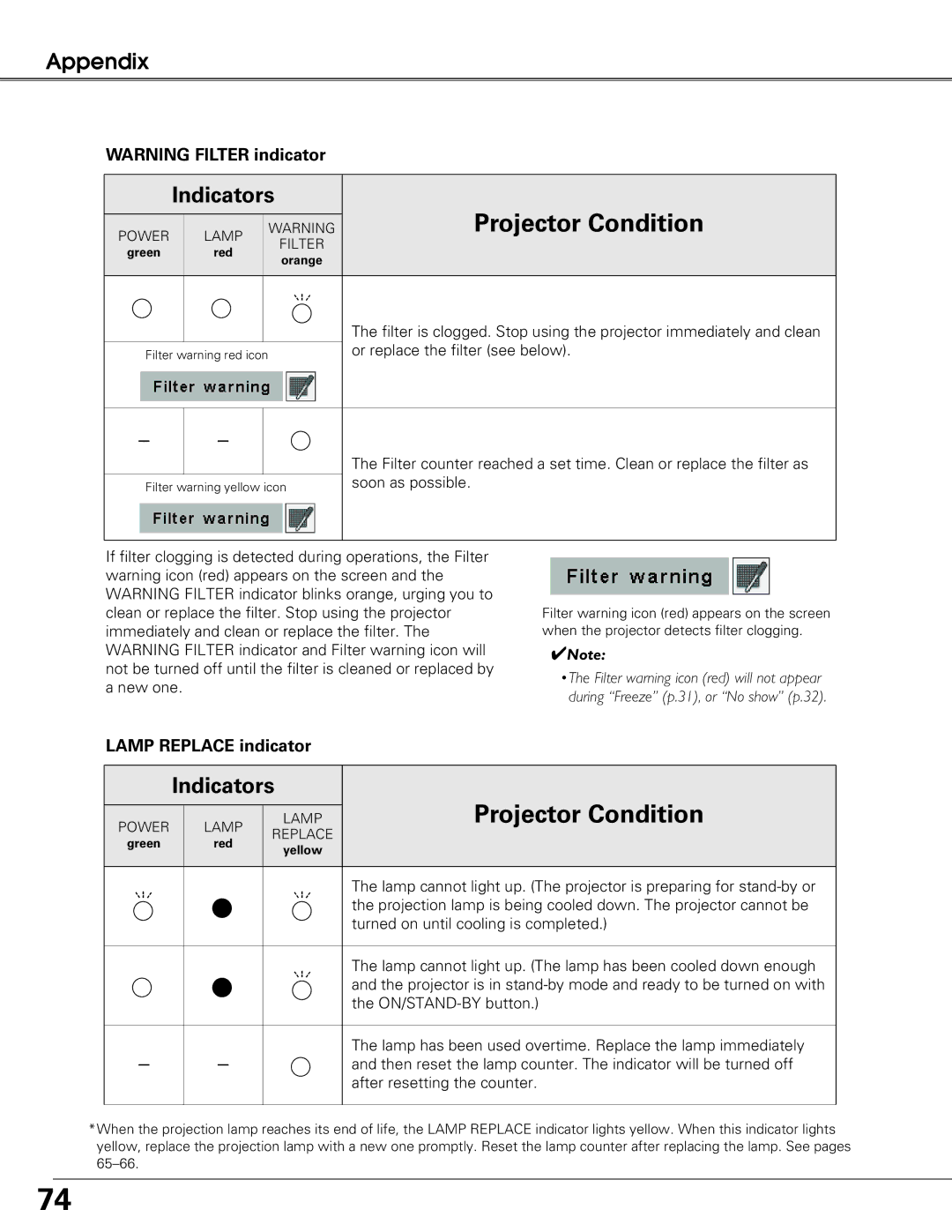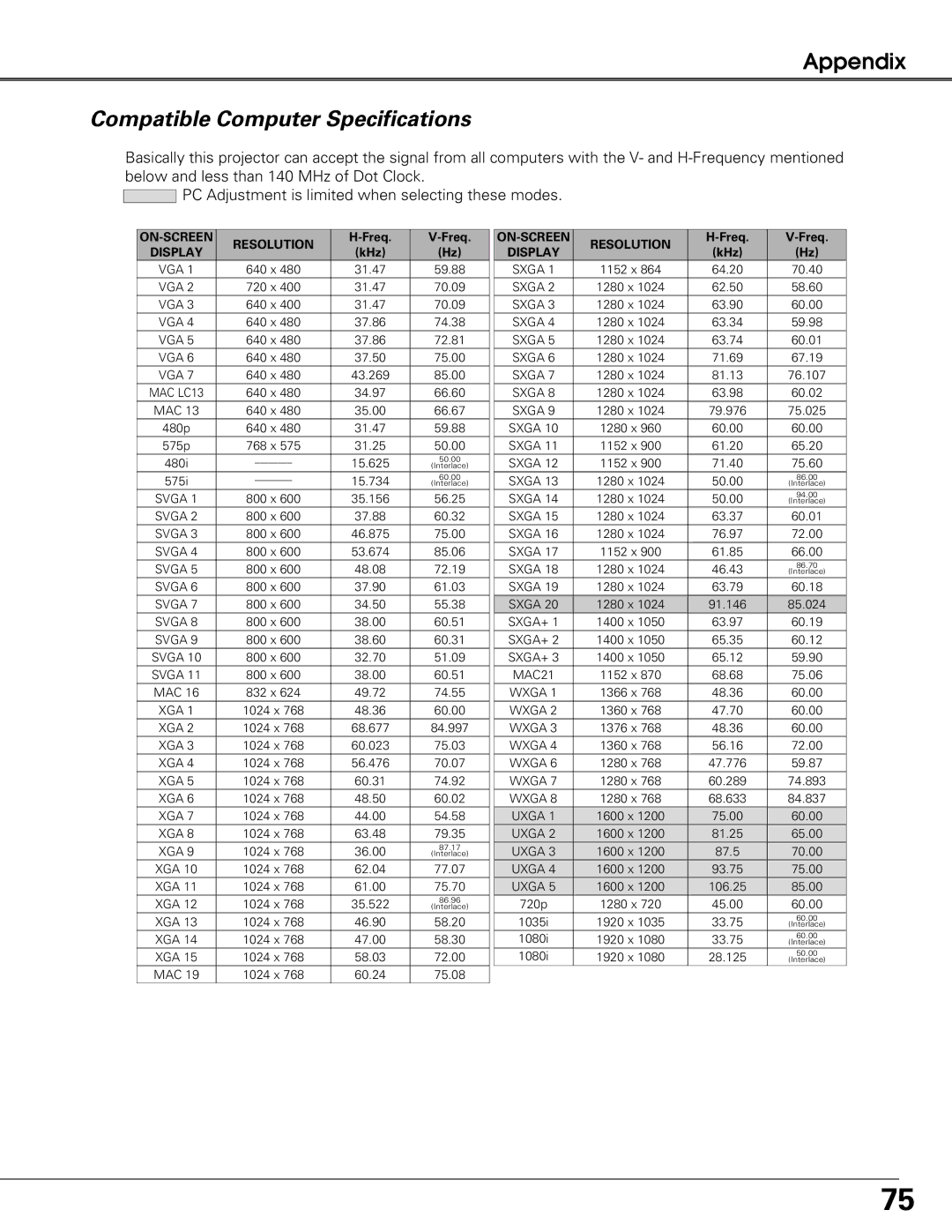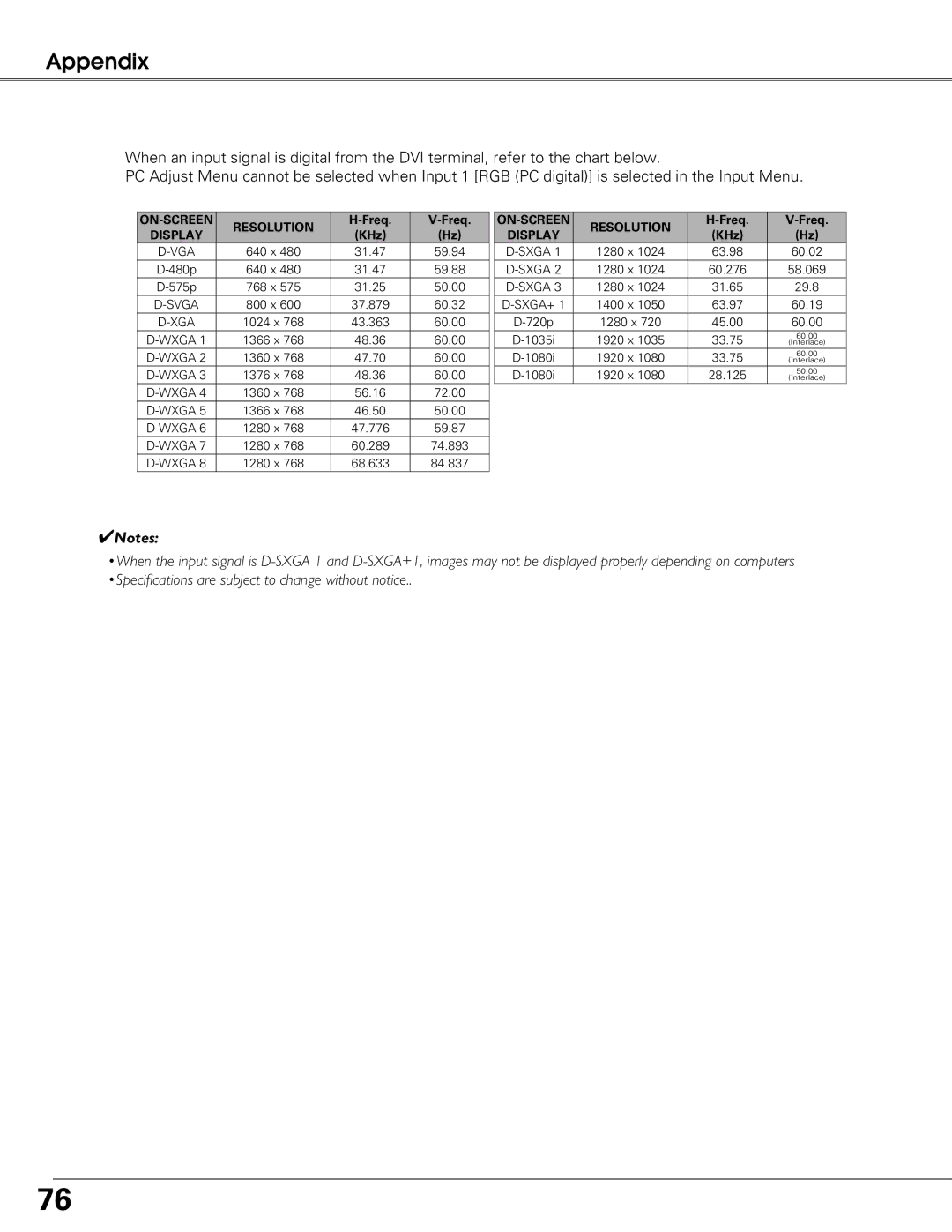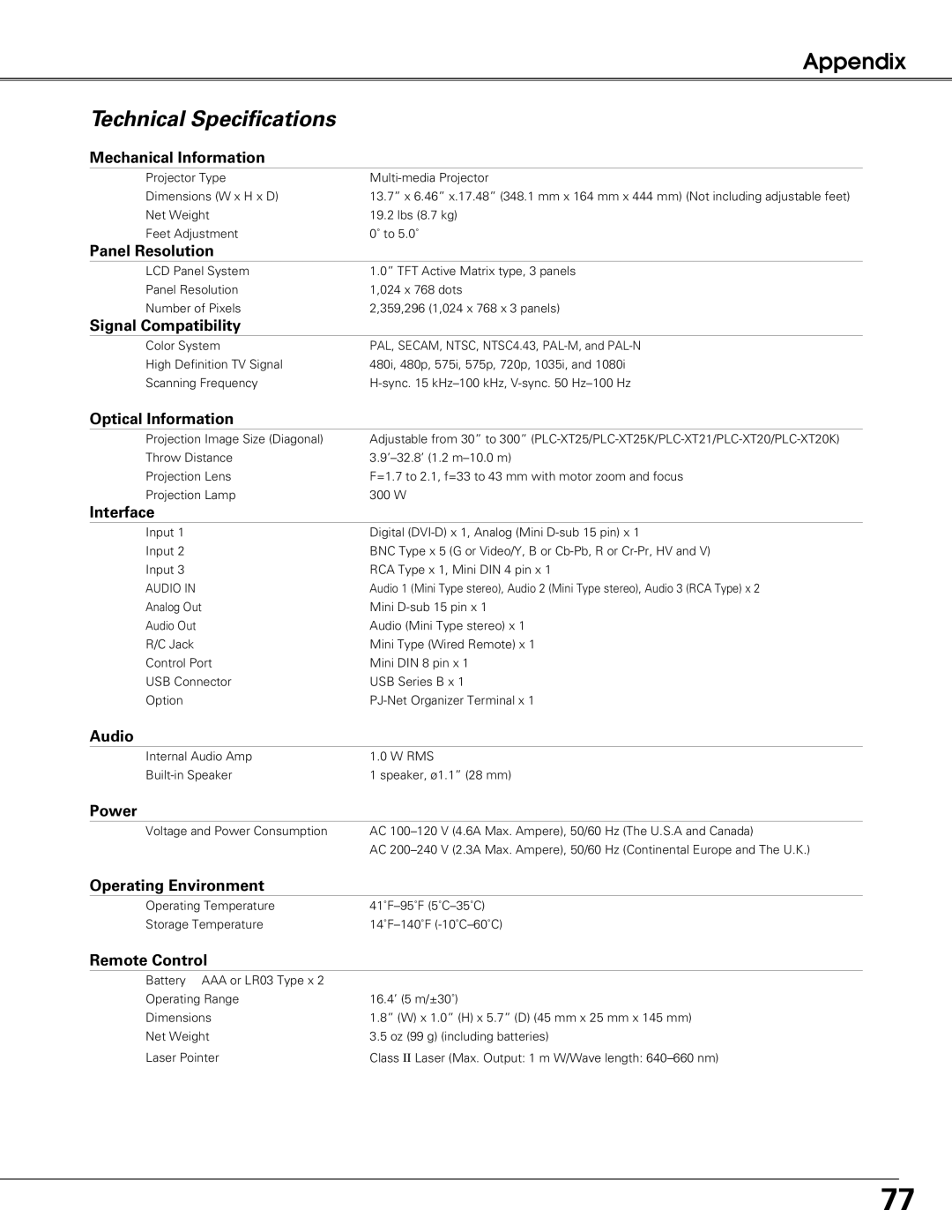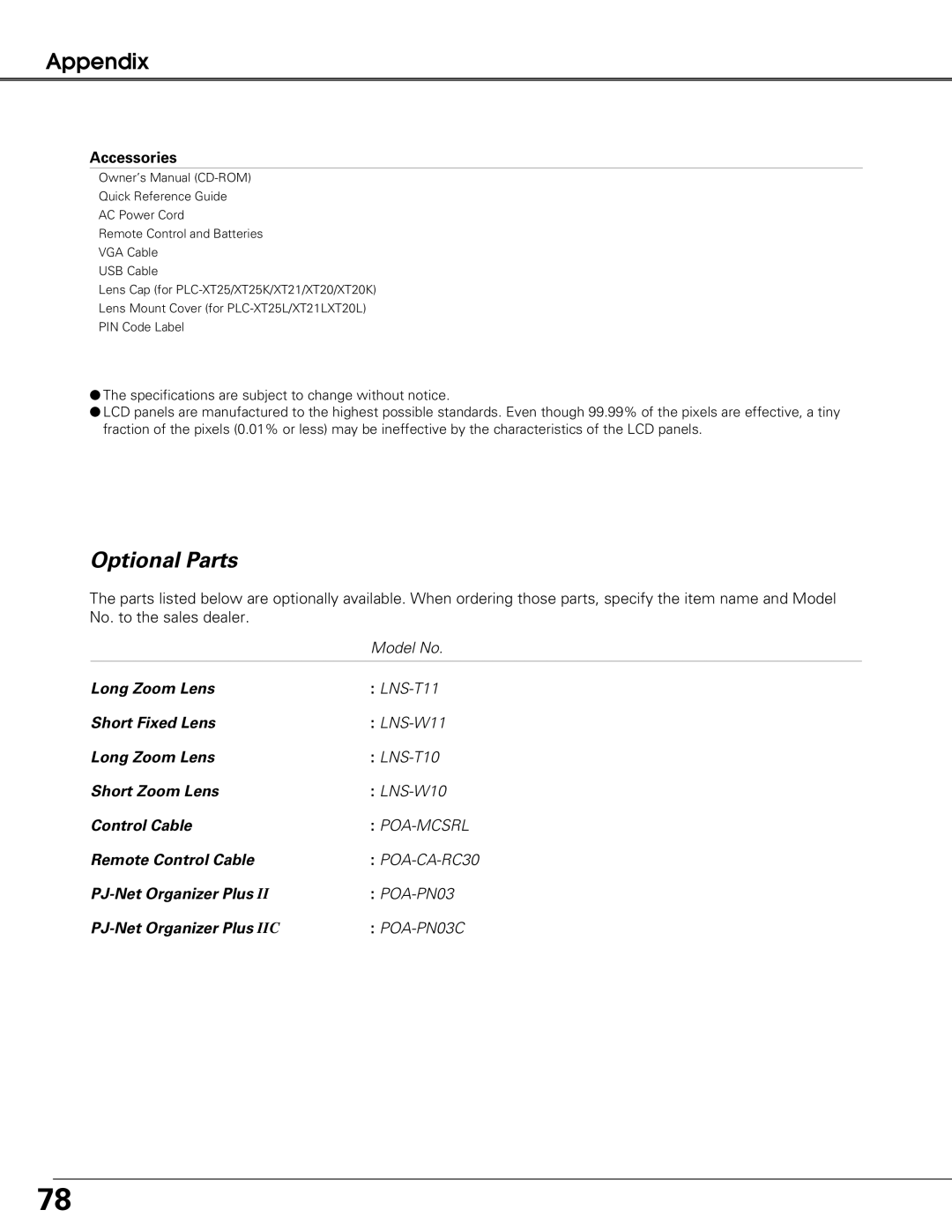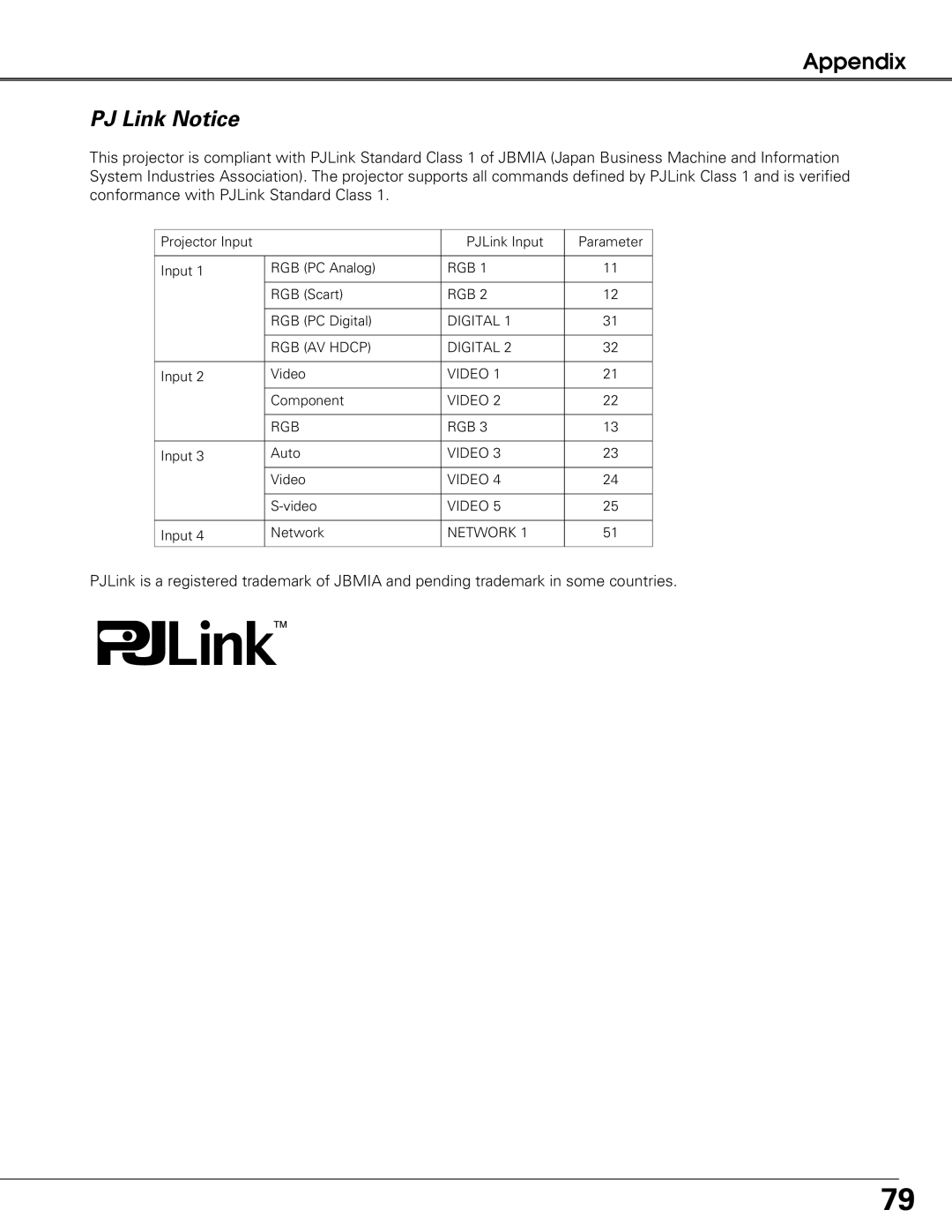Setting
| Logo PIN code lock | Logo PIN code lock |
This function prevents an unauthorized person from |
| |
changing the screen logo. |
| |
Off | ............ The screen logo can be changed freely from |
|
| the Logo Menu (p.55). |
|
On | ............ The screen logo cannot be changed without |
|
| a Logo PIN code. |
|
If you want to change the Logo PIN code lock setting, press the SELECT button and the Logo PIN code dialog box appears. Enter a Logo PIN code by following the steps below. The initial Logo PIN code is set to “4321” at the factory.
Enter a Logo PIN code
Use the Point ed buttons or Number buttons on the remote control to enter a number. Press the Point 8 button to fix the number and move the red frame pointer to the next box. The number changes to “✳.” If you fixed an incorrect number, use the Point 7 button to move the pointer to the number you want to correct, and then enter the correct number.
Repeat this step to complete entering a
After entering the
If you entered an incorrect Logo PIN code, “Logo PIN code” and the number (✳✳✳✳) will turn red for a moment. Enter the correct Logo PIN code all over again.
Change the Logo PIN code lock setting
Use the Point 78 button to switch On/Off, and then press the Point d button to move the pointer to “Quit.” Press the SELECT button to close the dialog box.
Change the Logo PIN code
Logo PIN code can be changed to your desired
Be sure to note the new Logo PIN code and keep it at hand. If you lost the number, you could no longer change the Logo PIN code setting. For details on PIN code setting, refer to “PIN code lock” on pages
Enter a Logo PIN code
After a correct Logo PIN code is entered, the following dialog box appears.
Change the Logo PIN code lock setting
Use the Point 78 buttons to switch On/Off.
Change the Logo PIN code
CAUTION:
WHEN YOU HAVE CHANGED THE LOGO PIN CODE, WRITE DOWN THE NEW PIN CODE IN COLUMN OF THE LOGO PIN CODE NO. MEMO ON PAGE 81, AND KEEP IT SECURELY. SHOULD THE LOGO PIN CODE BE LOST OR FORGOTTEN, THE LOGO PIN CODE SETTING CAN NO LONGER BE CHANGED.
56