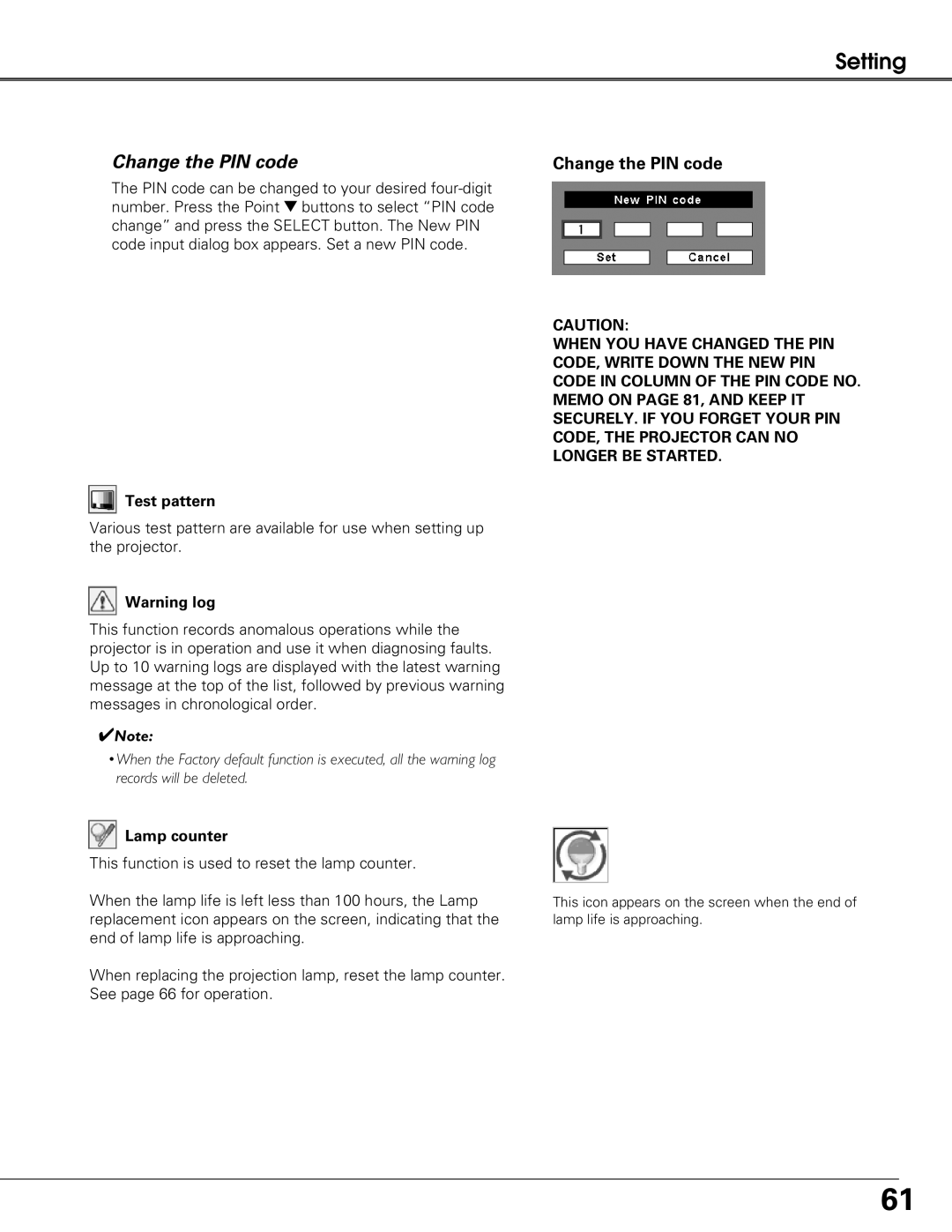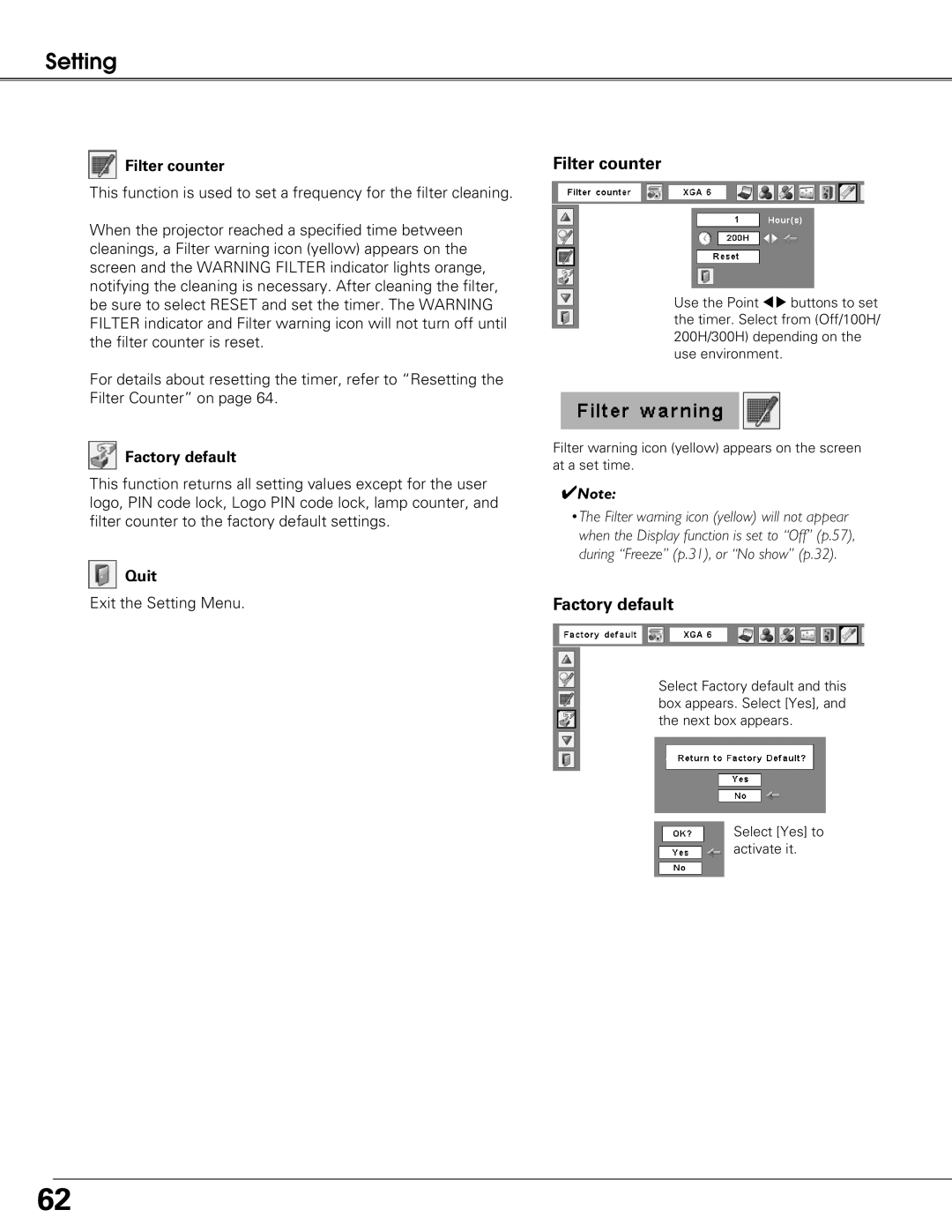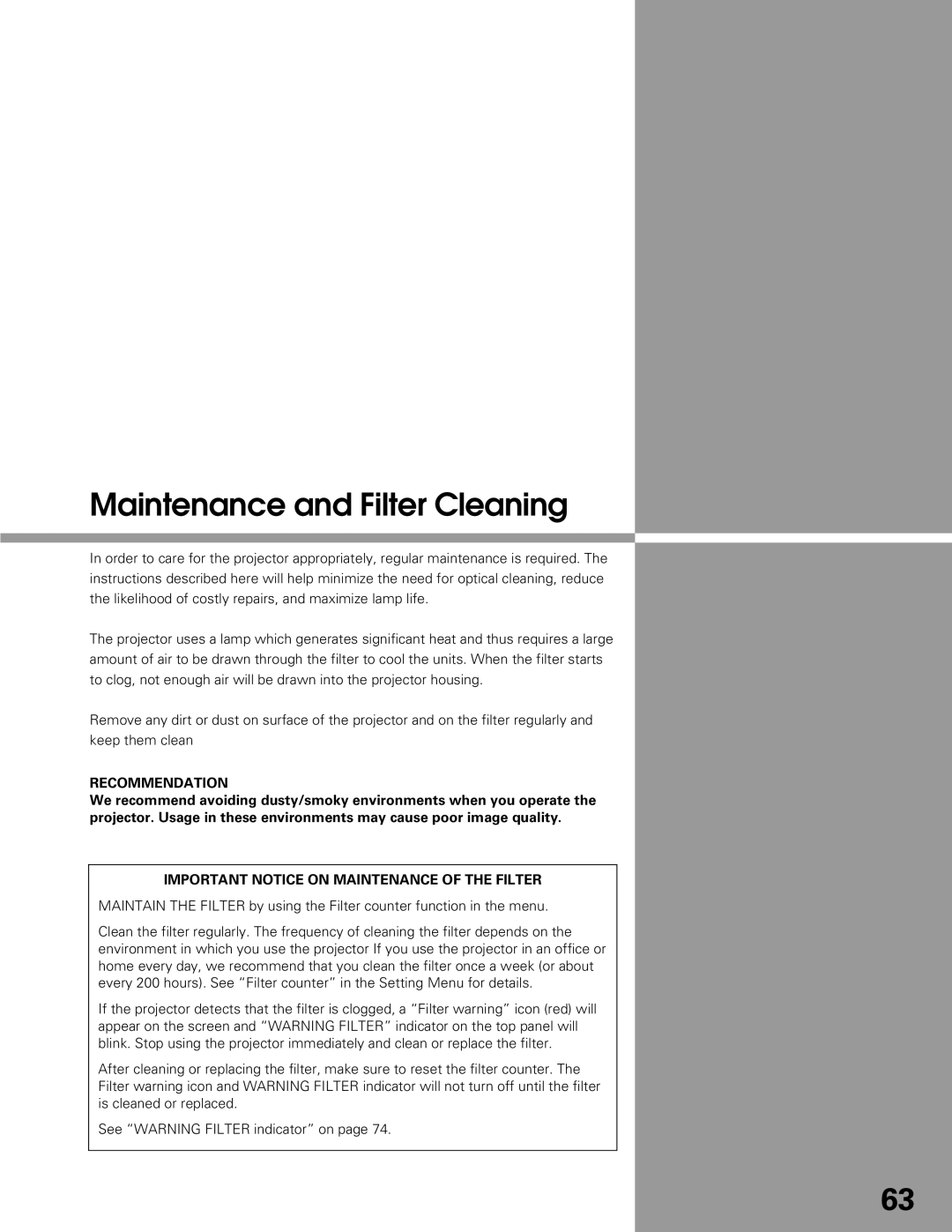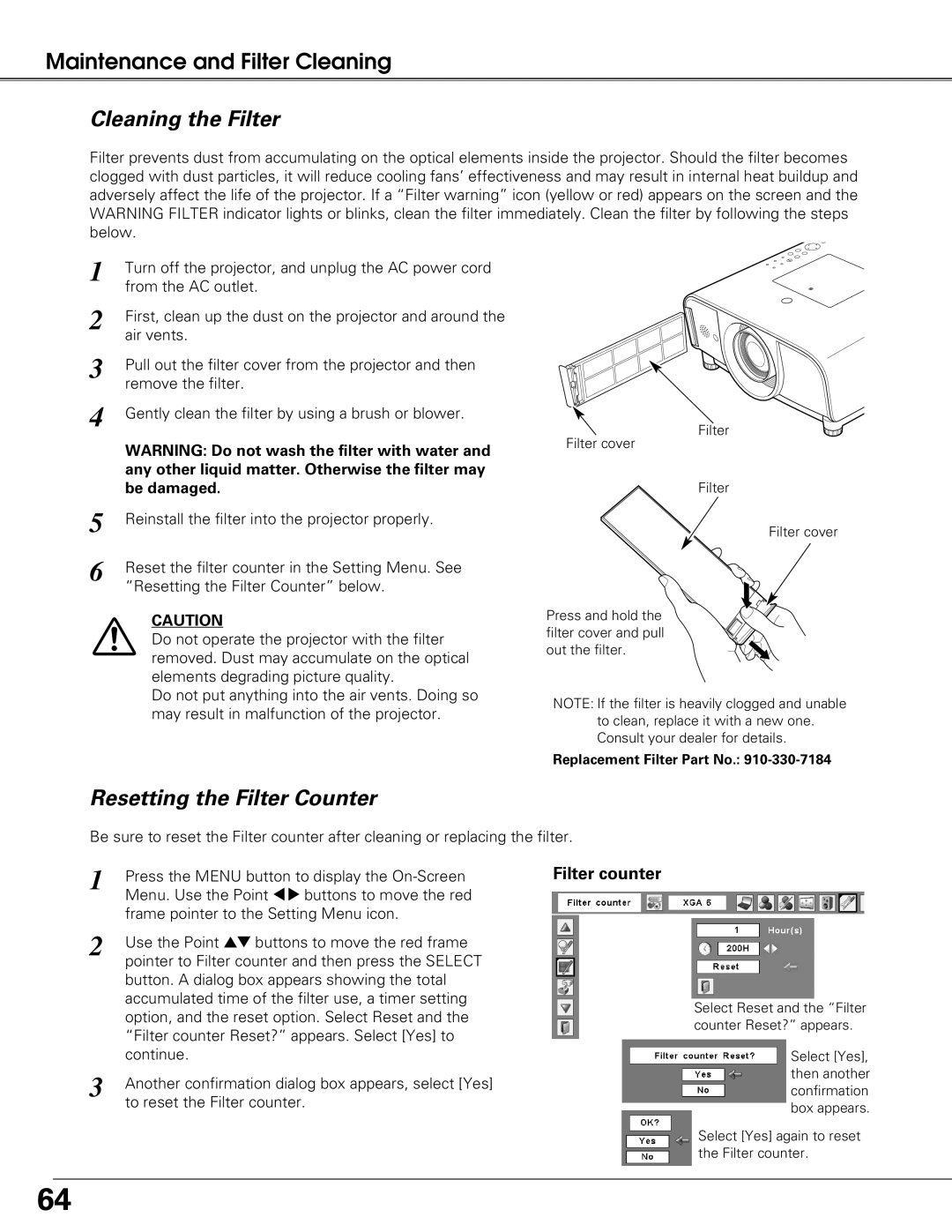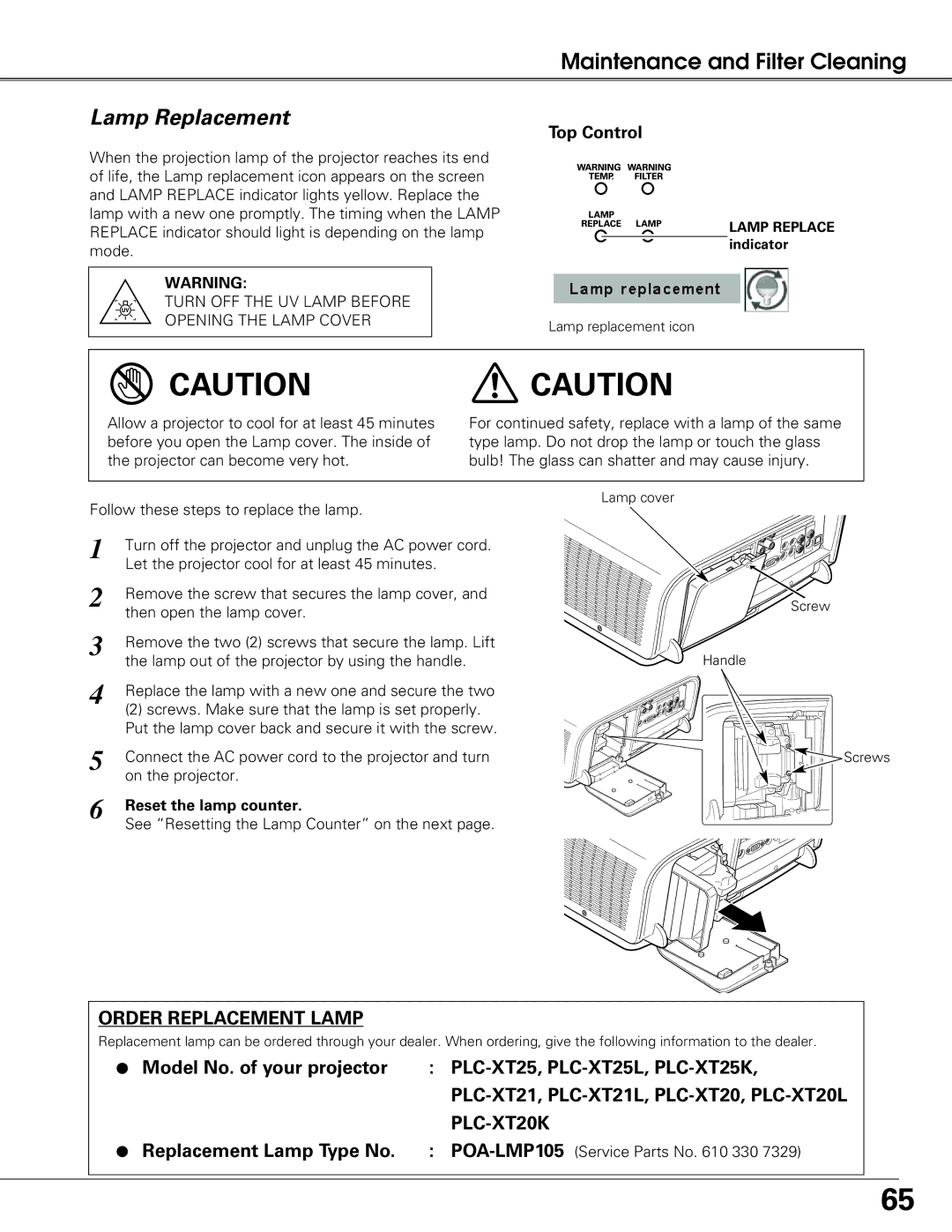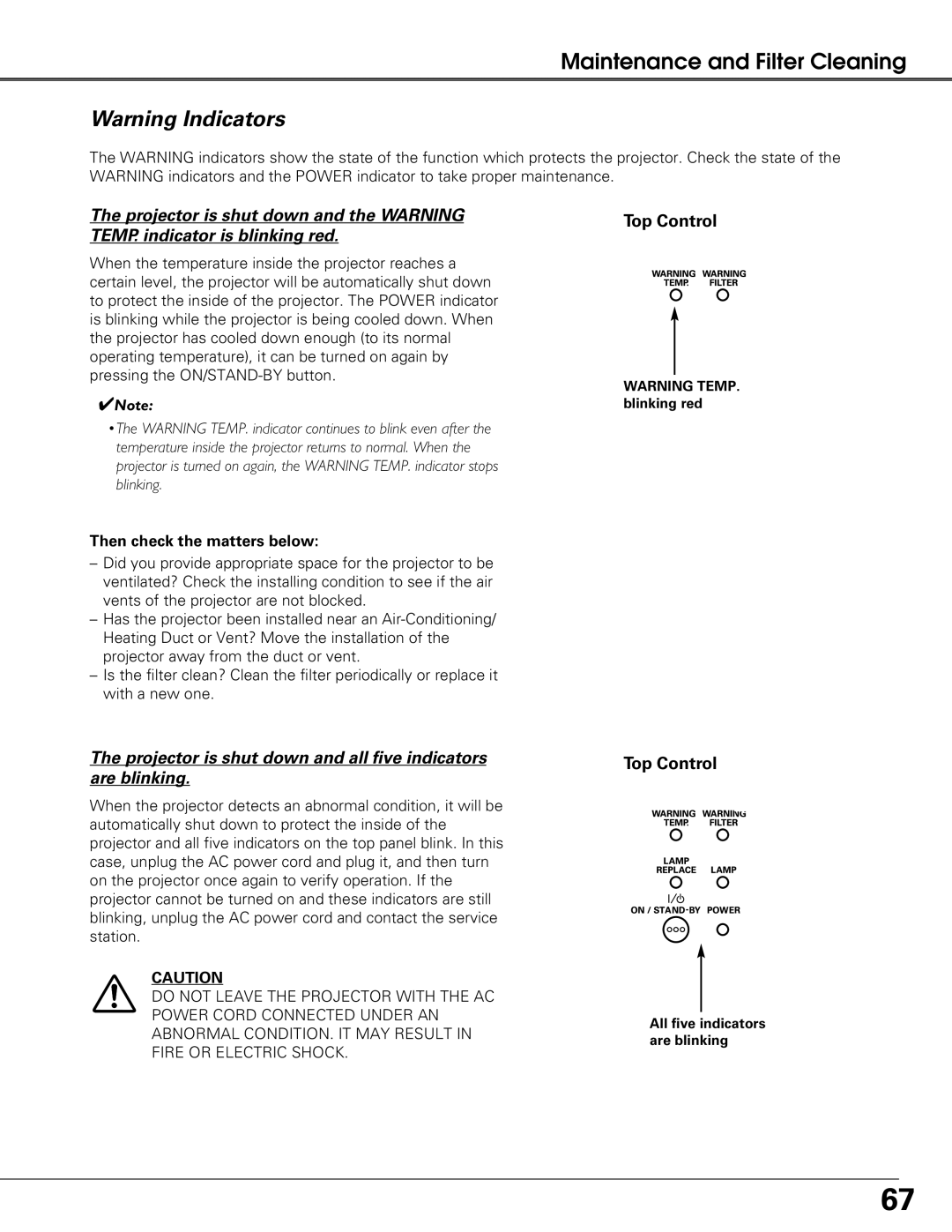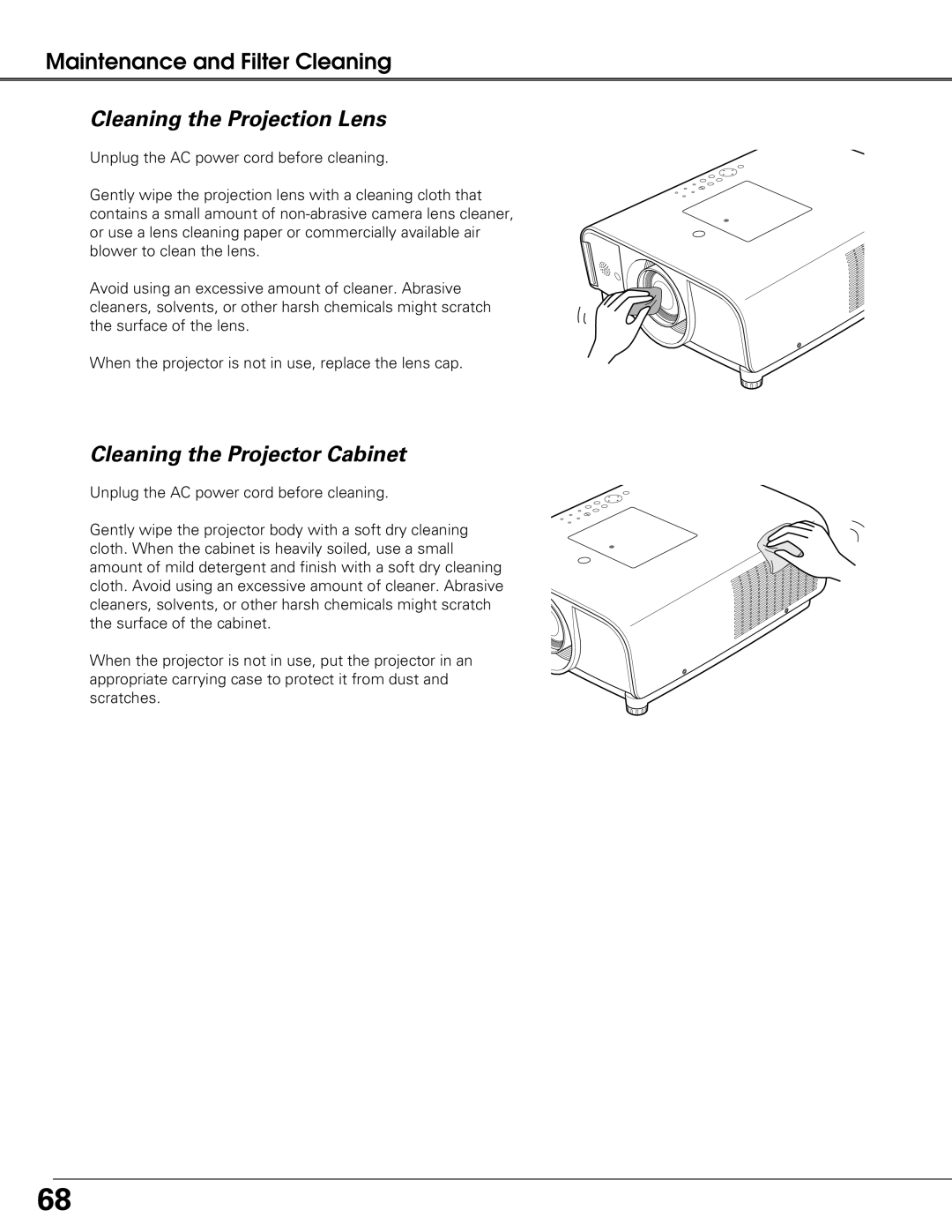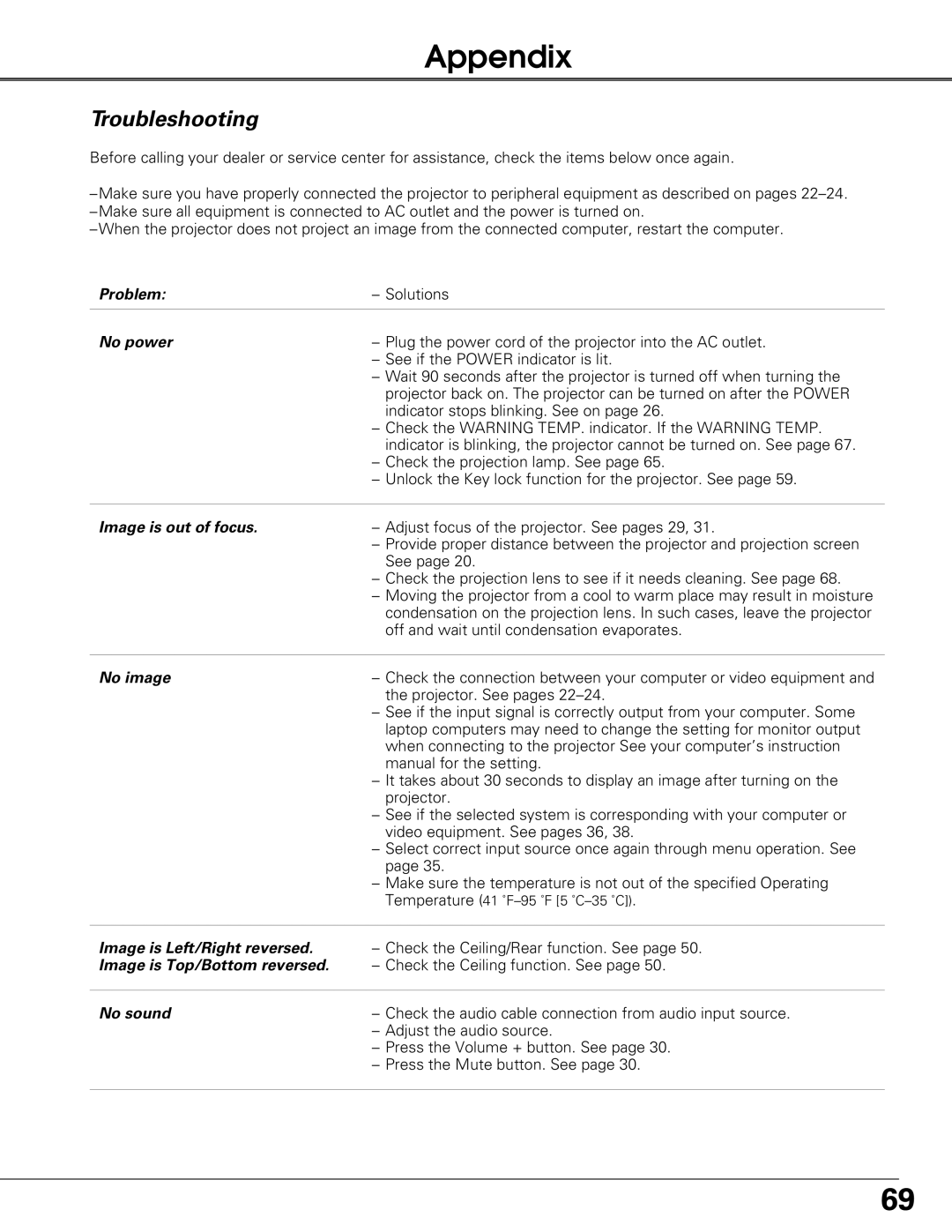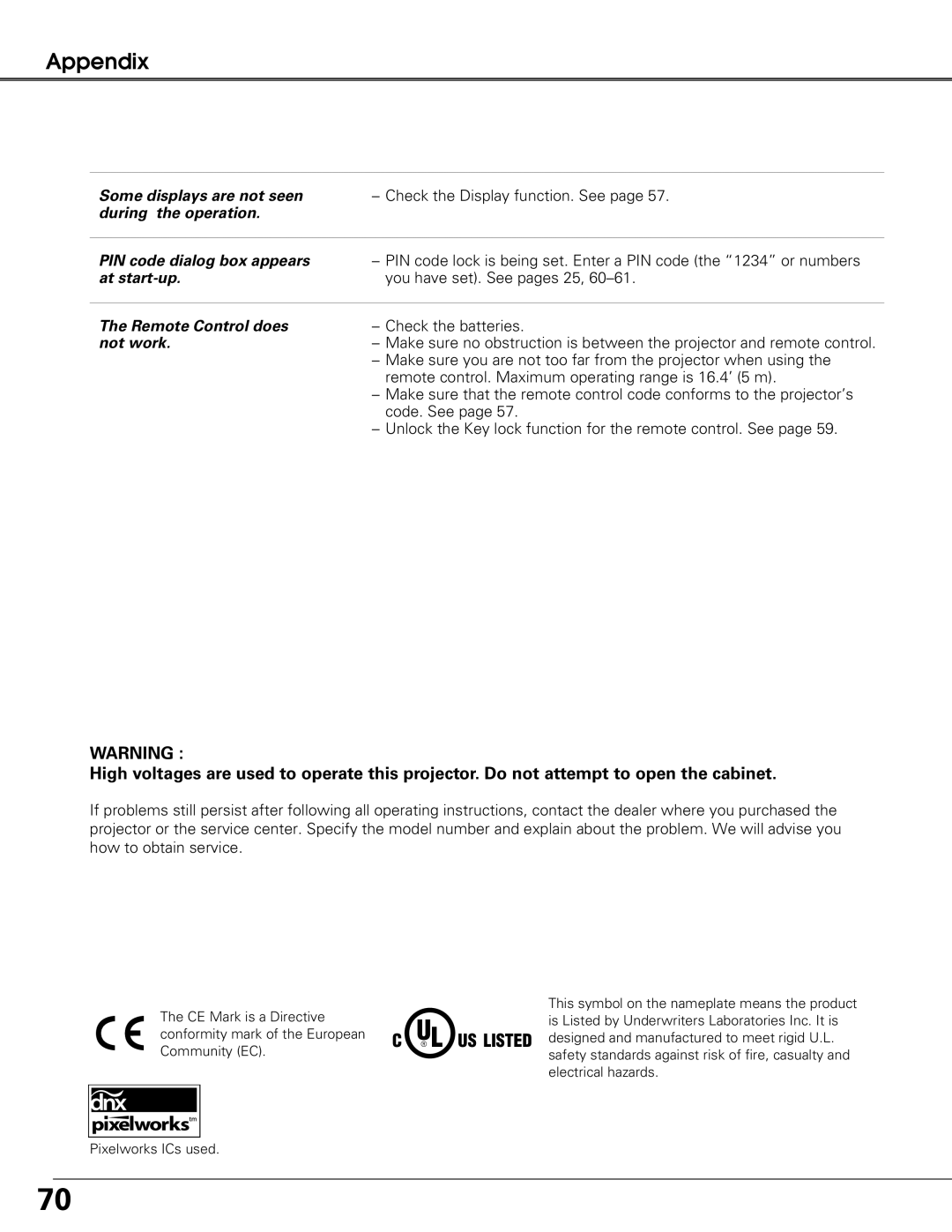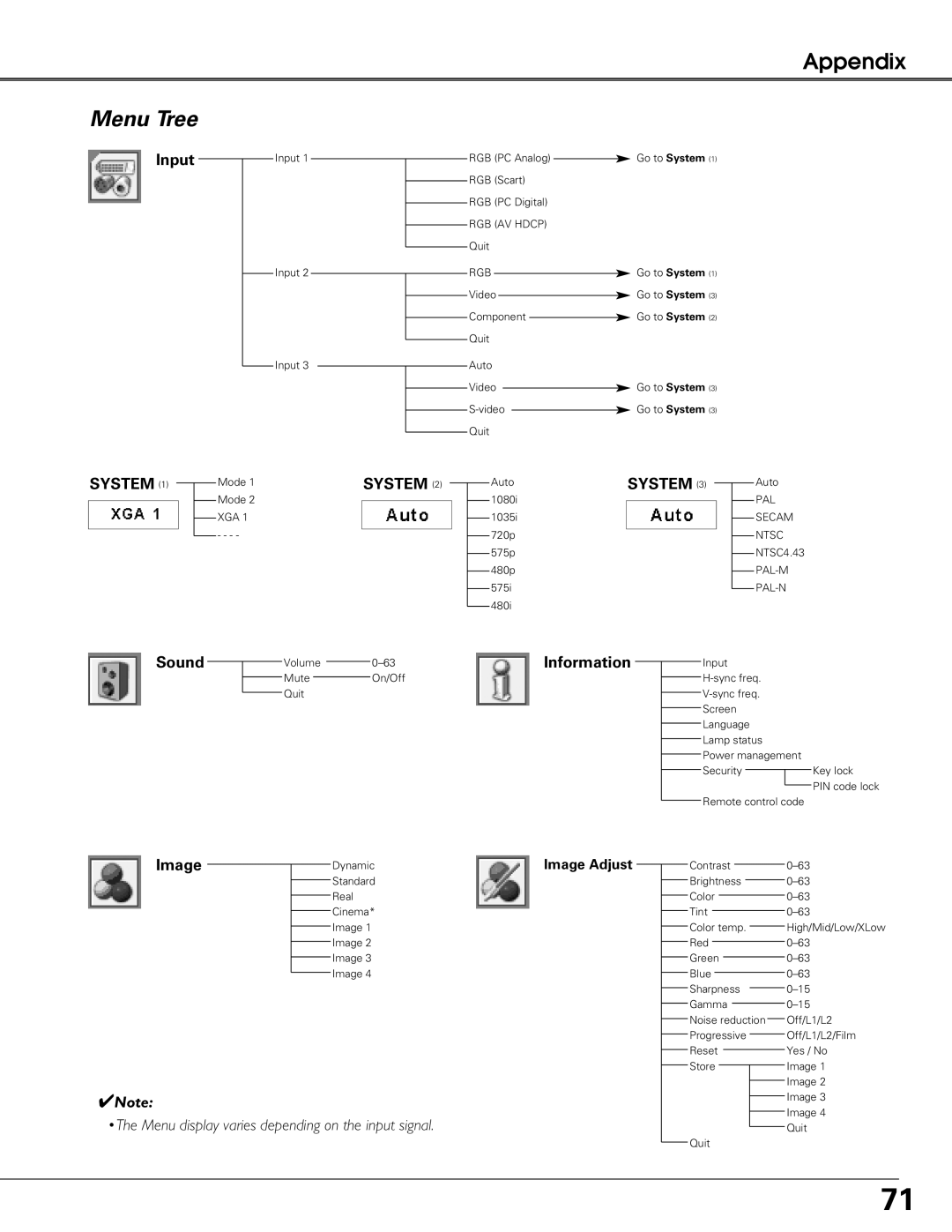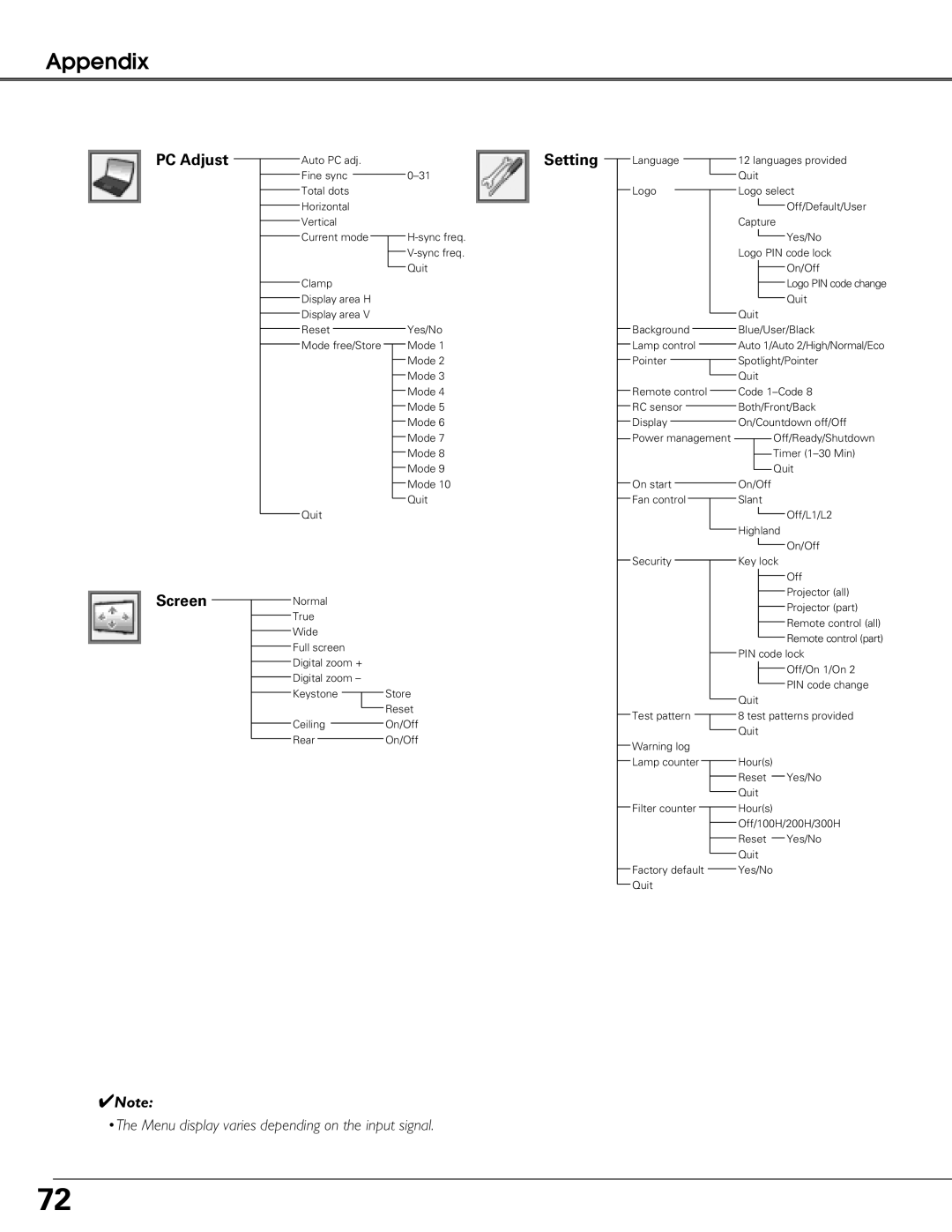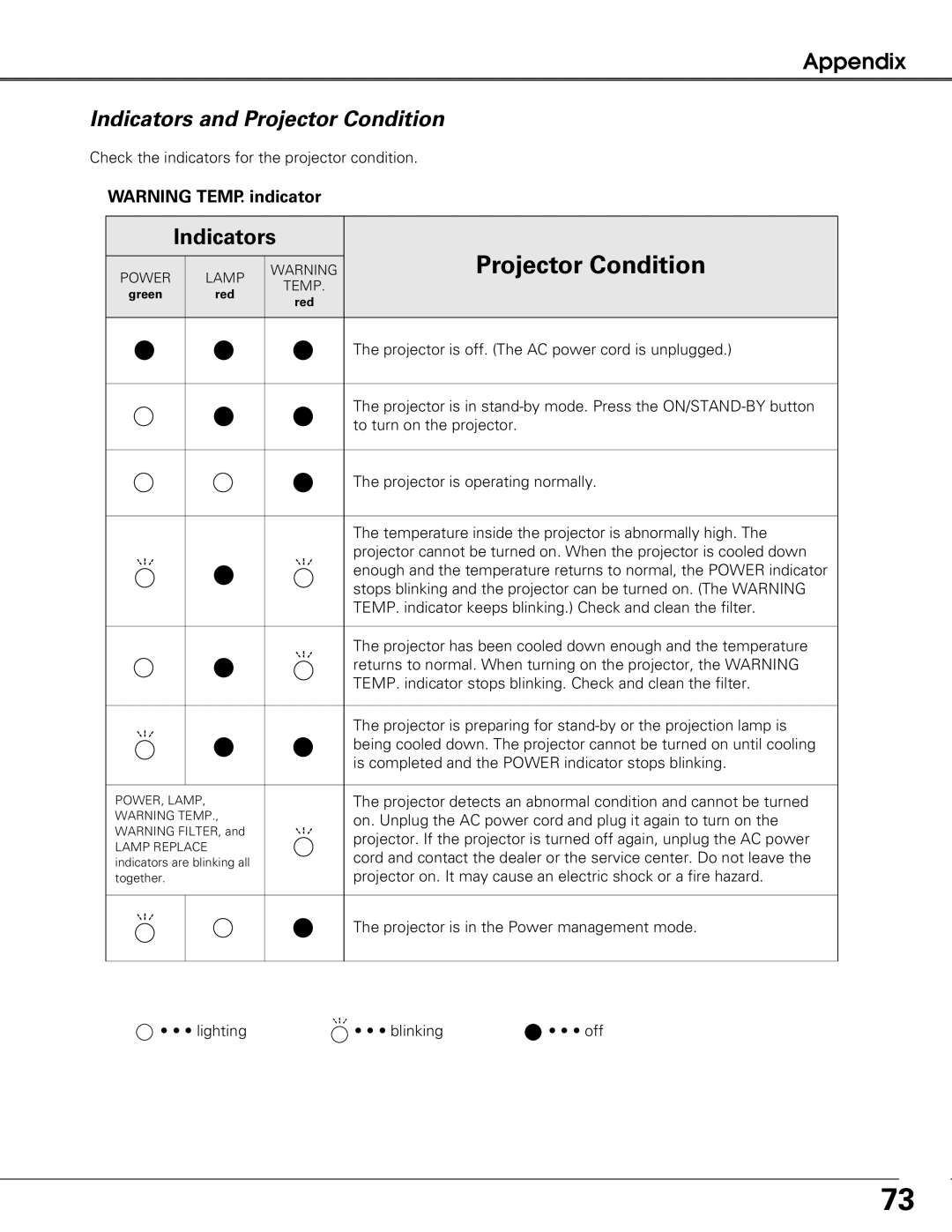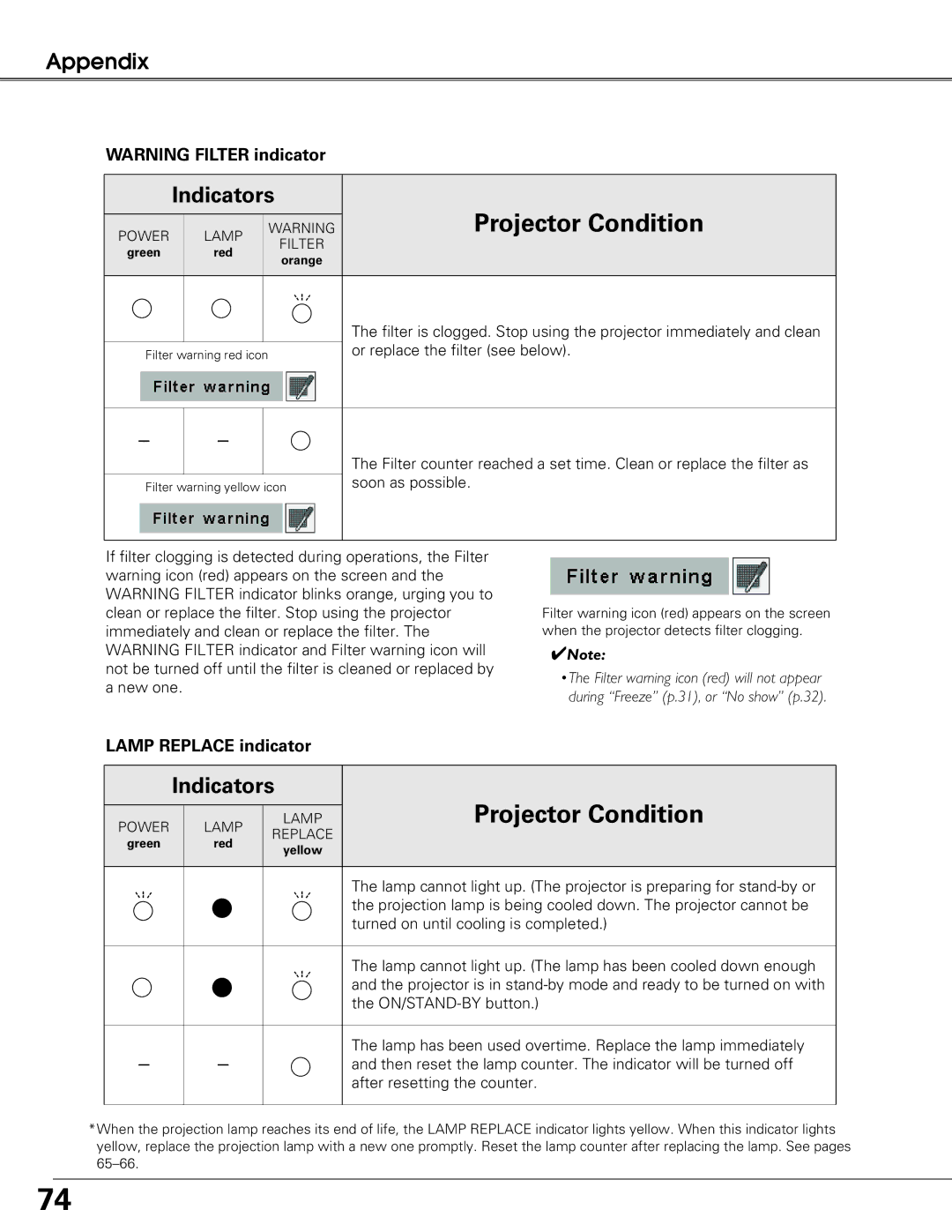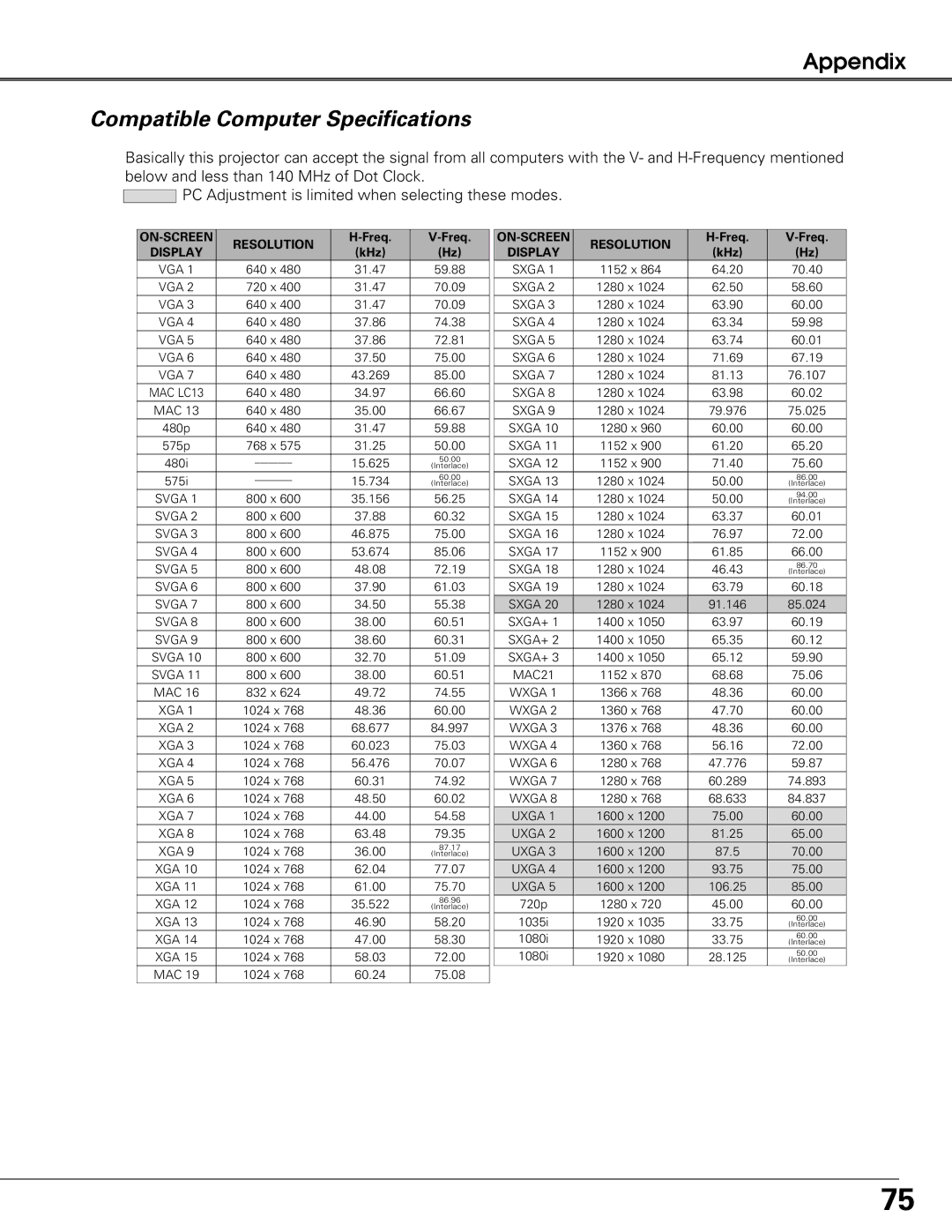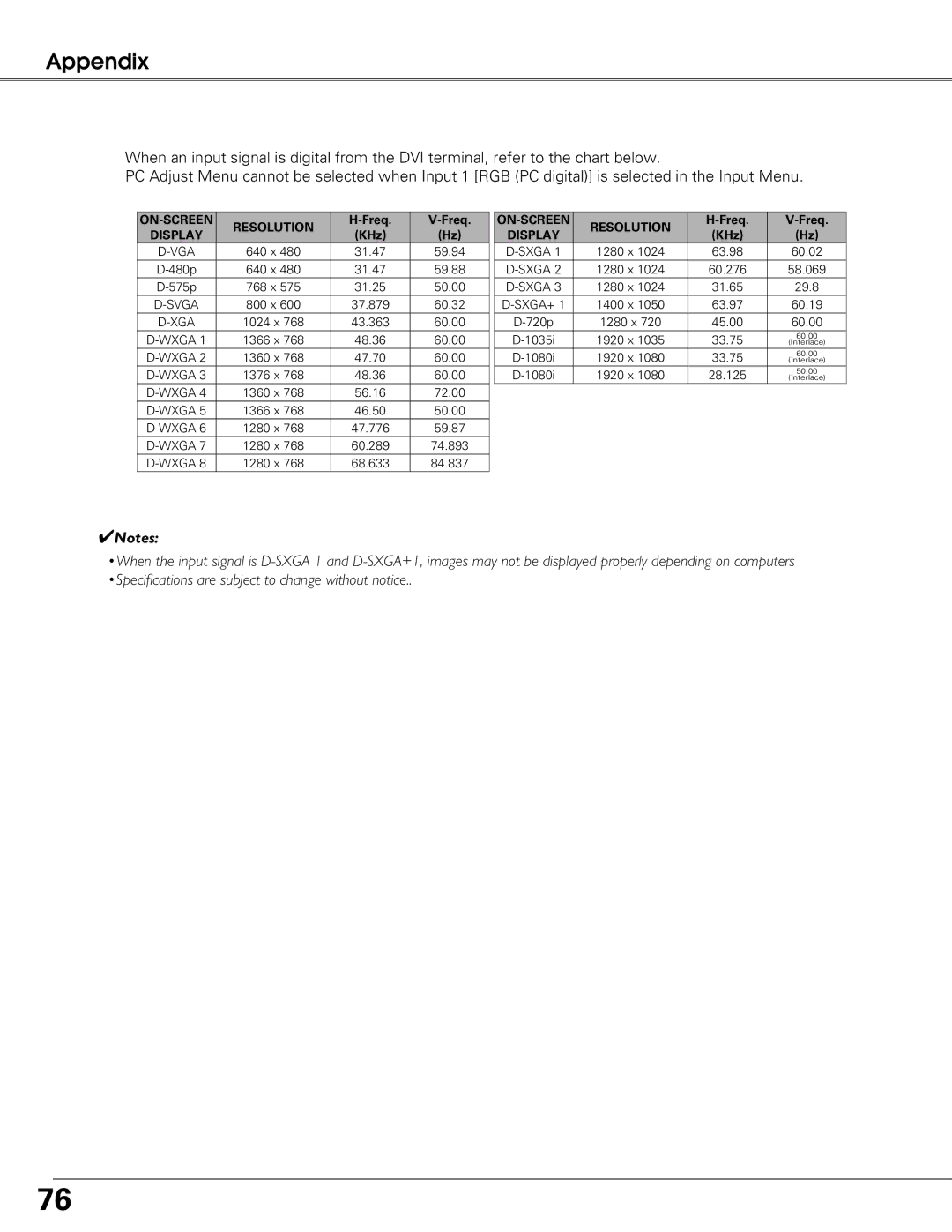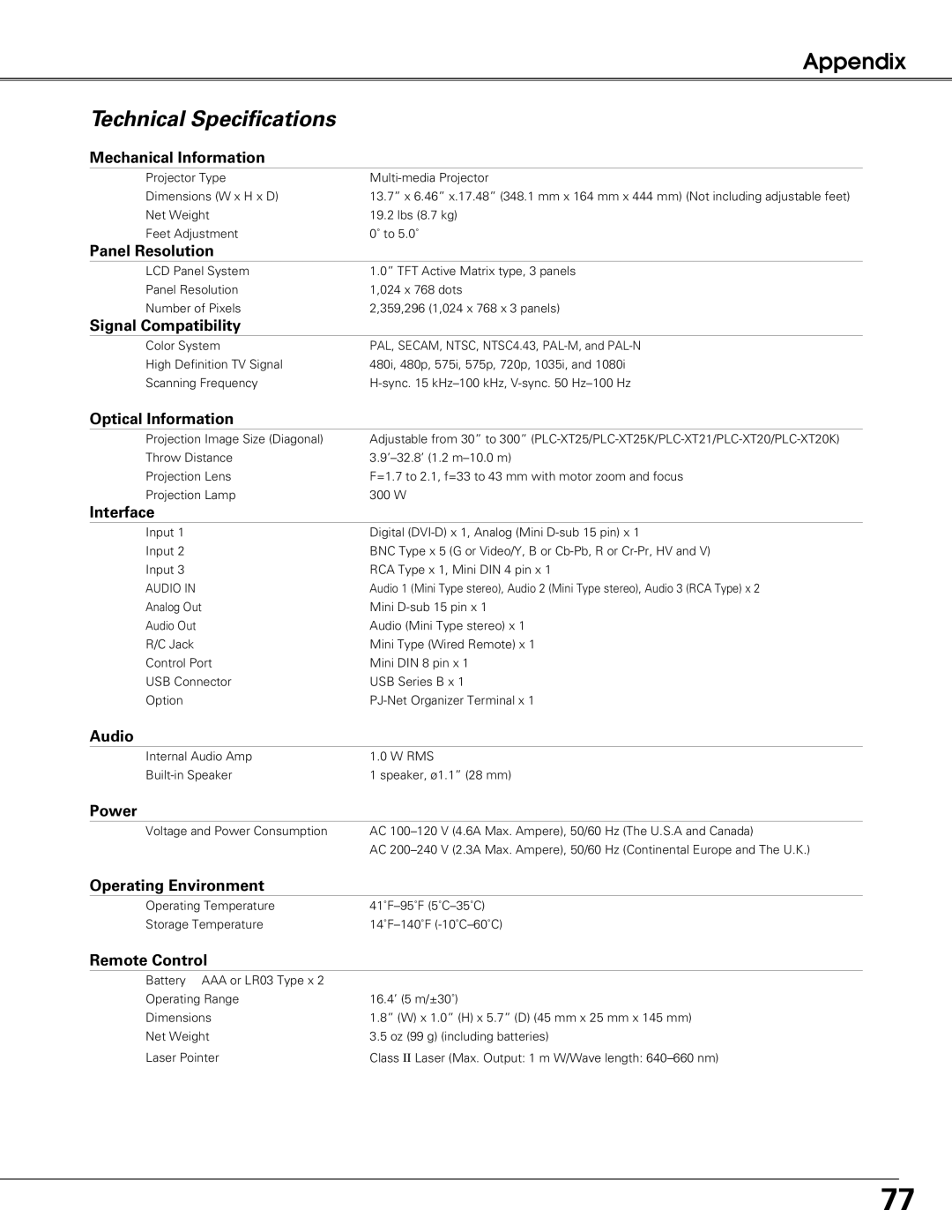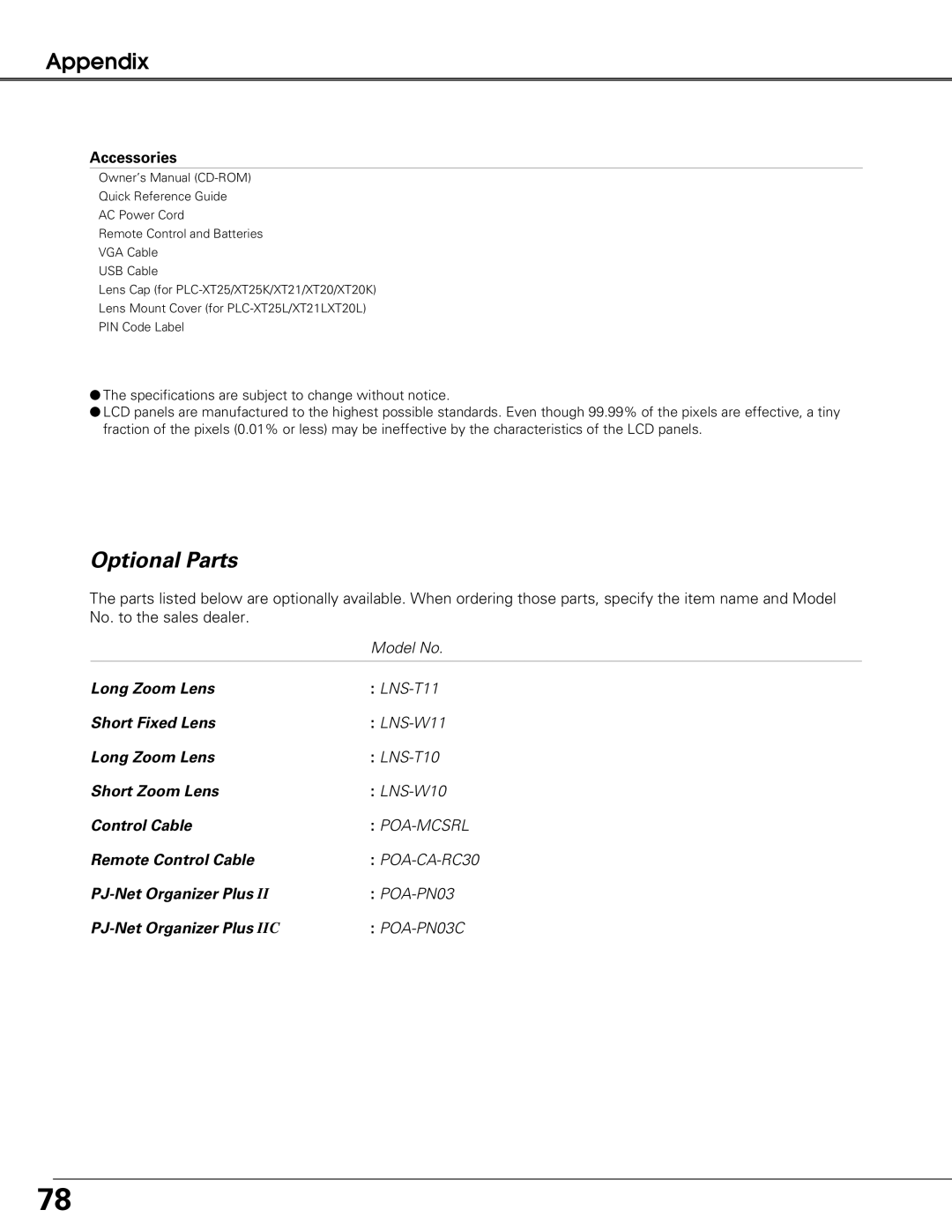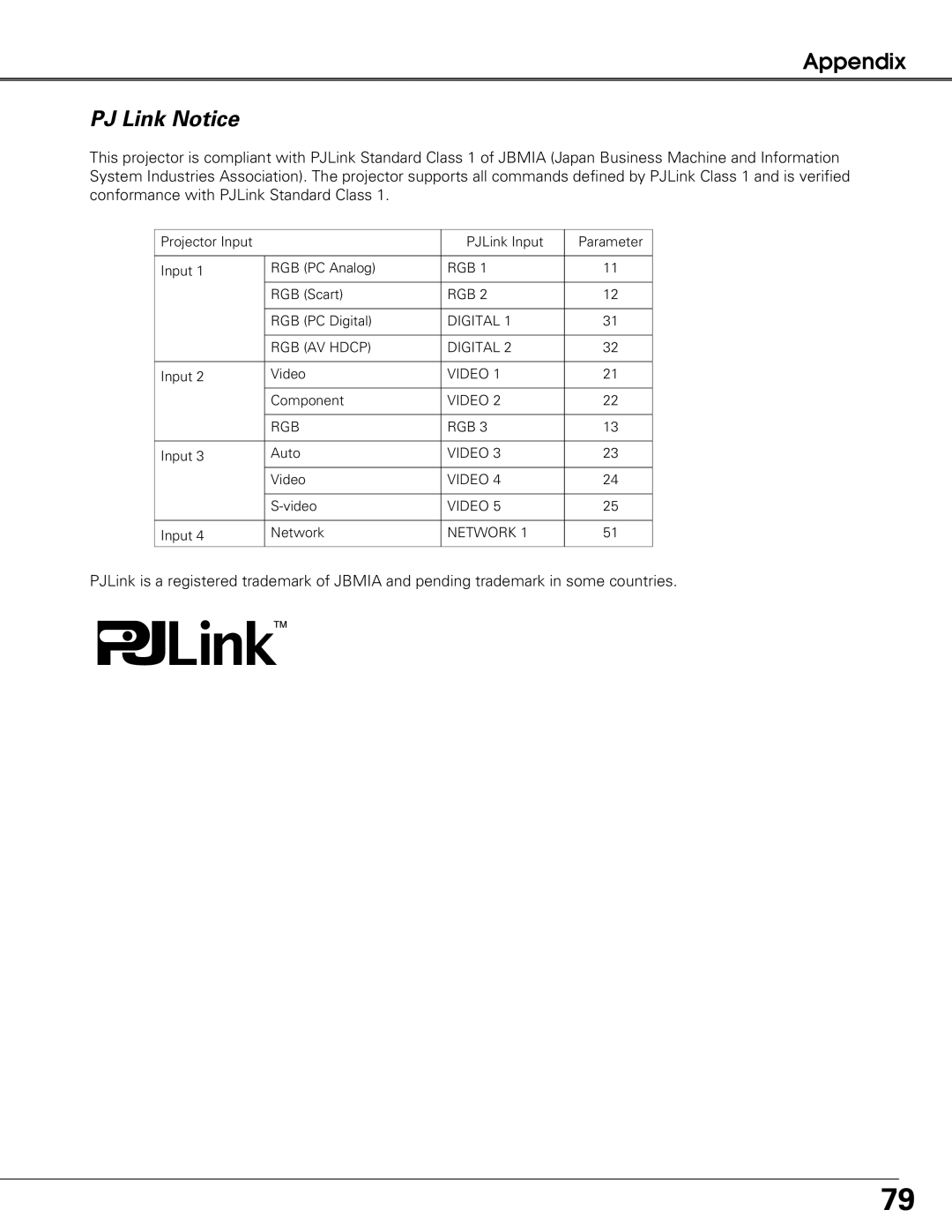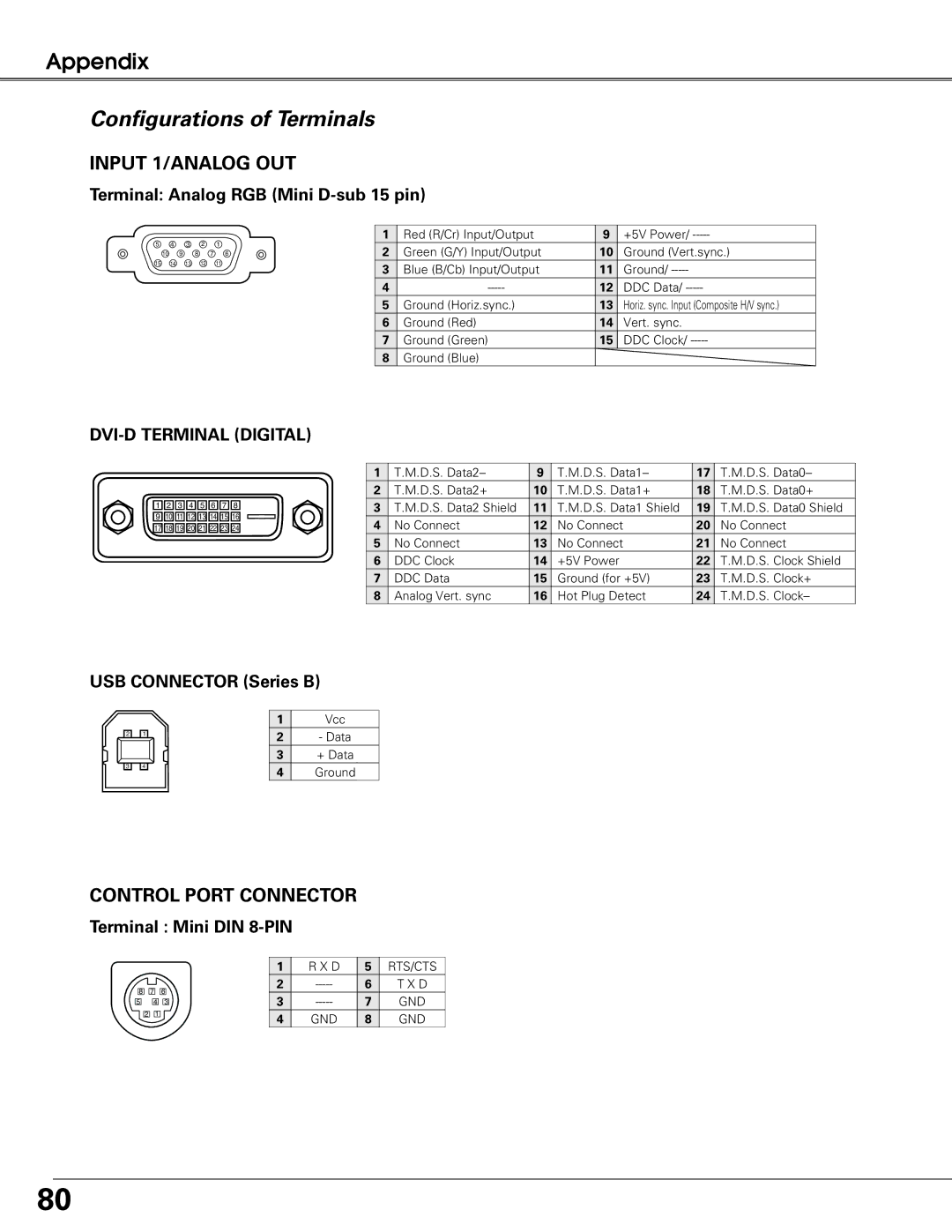Appendix
PJ Link Notice
This projector is compliant with PJLink Standard Class 1 of JBMIA (Japan Business Machine and Information System Industries Association). The projector supports all commands defined by PJLink Class 1 and is verified conformance with PJLink Standard Class 1.
Projector Input |
| PJLink Input | Parameter |
|
|
|
|
Input 1 | RGB (PC Analog) | RGB 1 | 11 |
|
|
|
|
| RGB (Scart) | RGB 2 | 12 |
|
|
|
|
| RGB (PC Digital) | DIGITAL 1 | 31 |
|
|
|
|
| RGB (AV HDCP) | DIGITAL 2 | 32 |
|
|
|
|
Input 2 | Video | VIDEO 1 | 21 |
|
|
|
|
| Component | VIDEO 2 | 22 |
|
|
|
|
| RGB | RGB 3 | 13 |
|
|
|
|
Input 3 | Auto | VIDEO 3 | 23 |
|
|
|
|
| Video | VIDEO 4 | 24 |
|
|
|
|
| VIDEO 5 | 25 | |
|
|
|
|
Input 4 | Network | NETWORK 1 | 51 |
|
|
|
|
PJLink is a registered trademark of JBMIA and pending trademark in some countries.
79