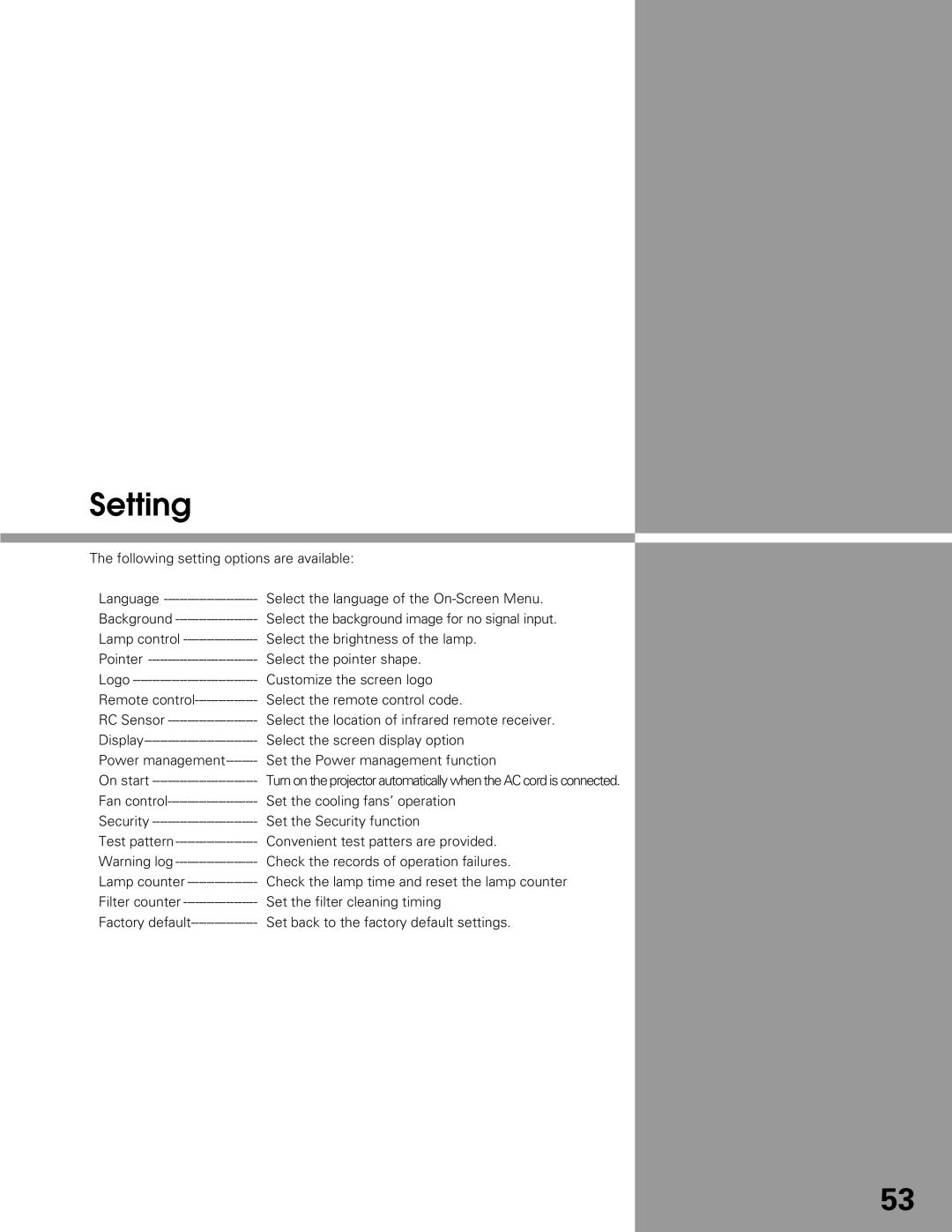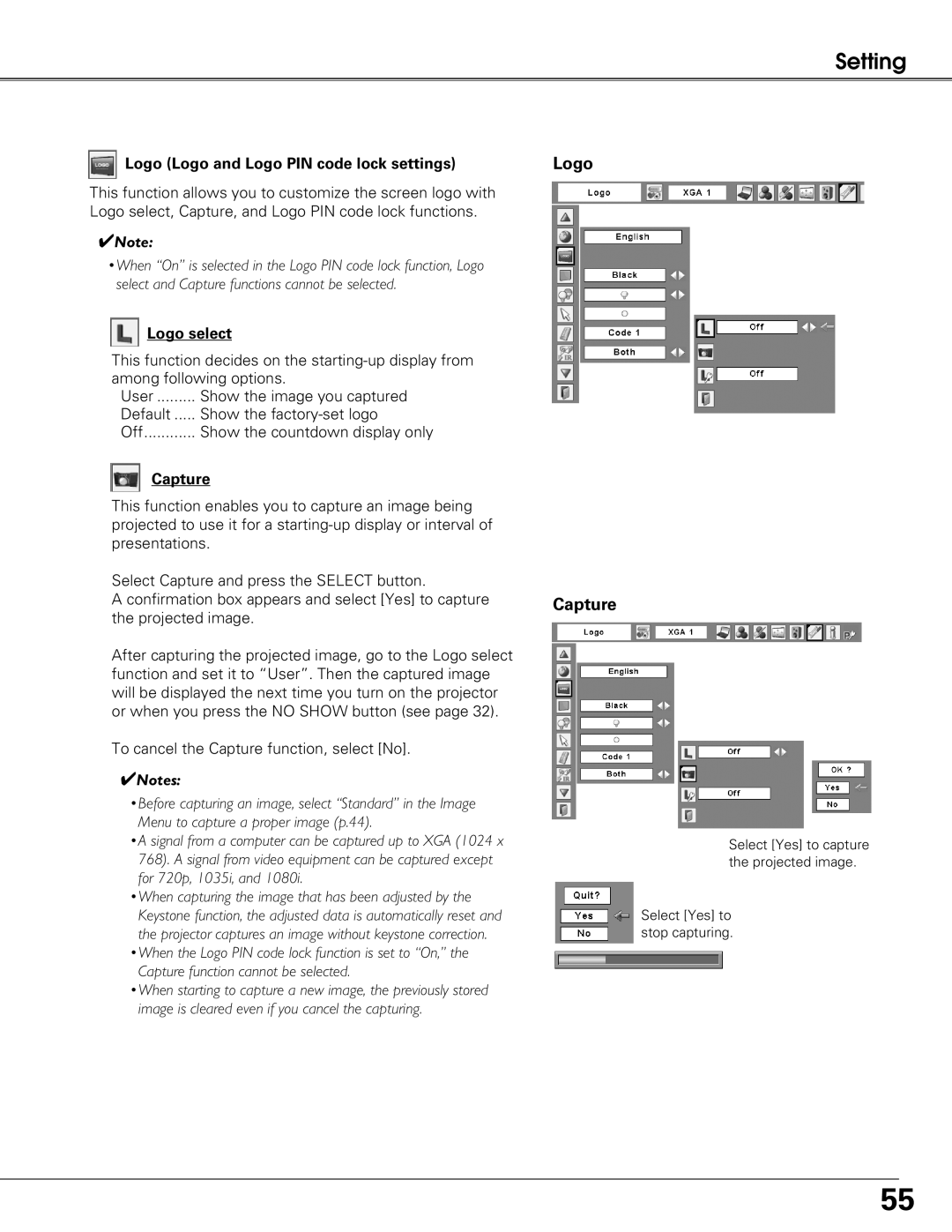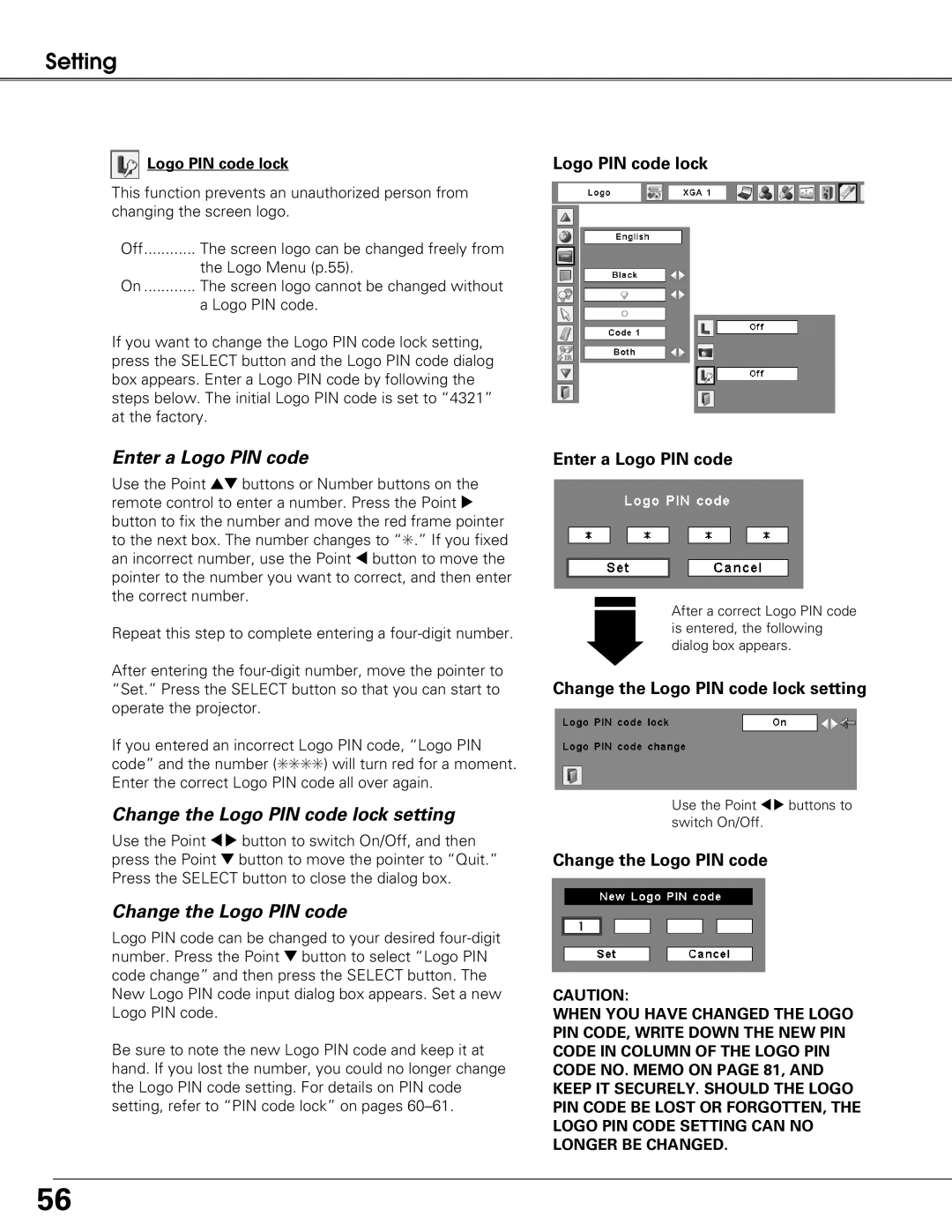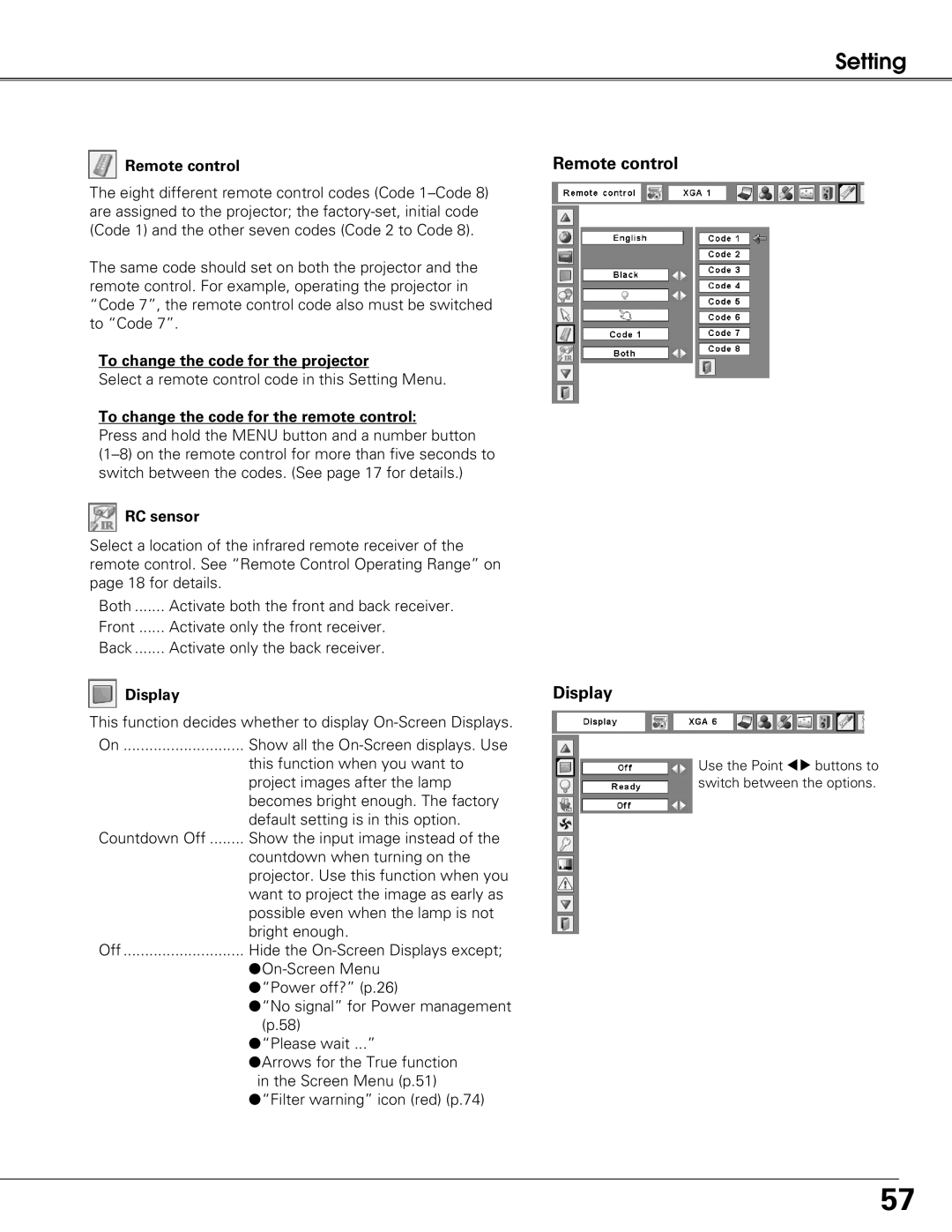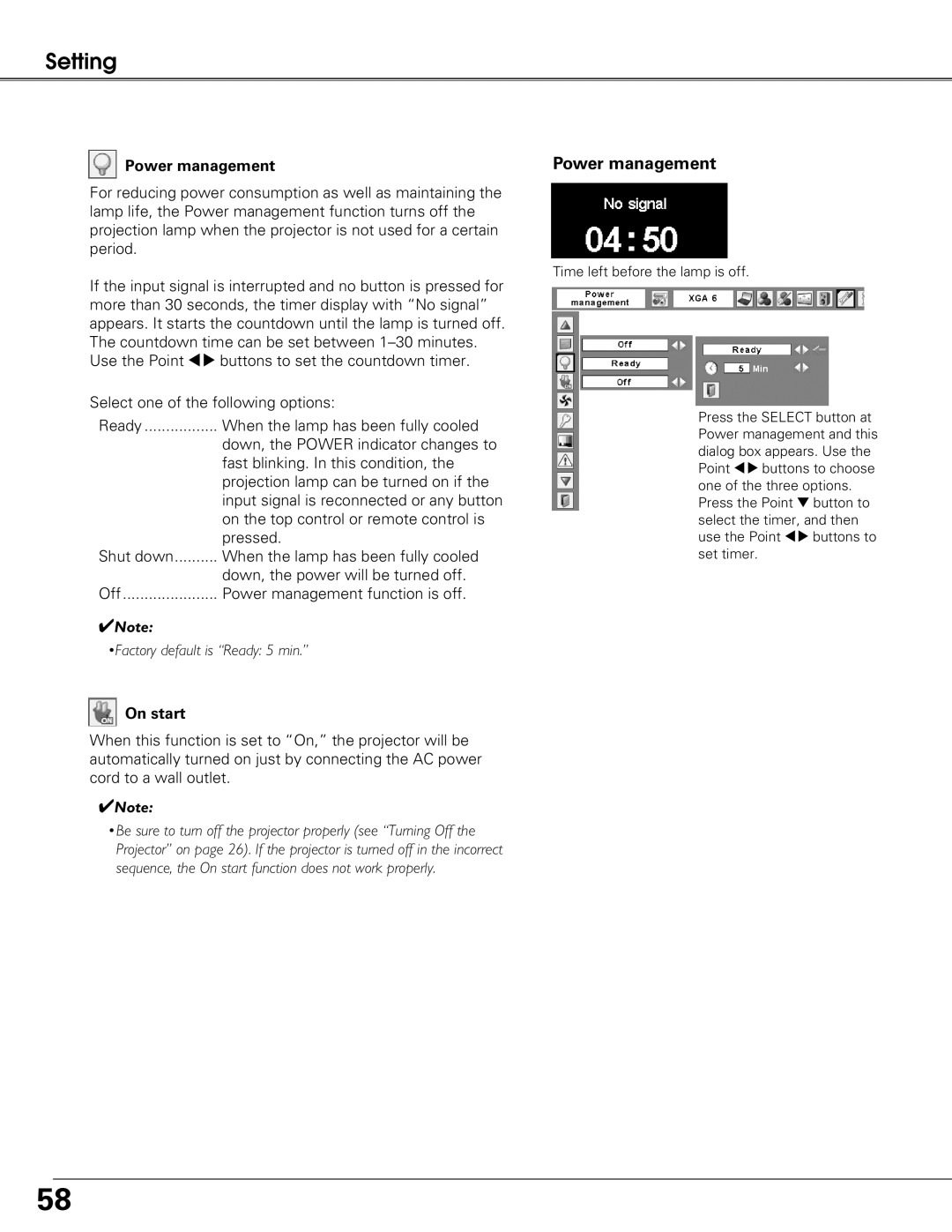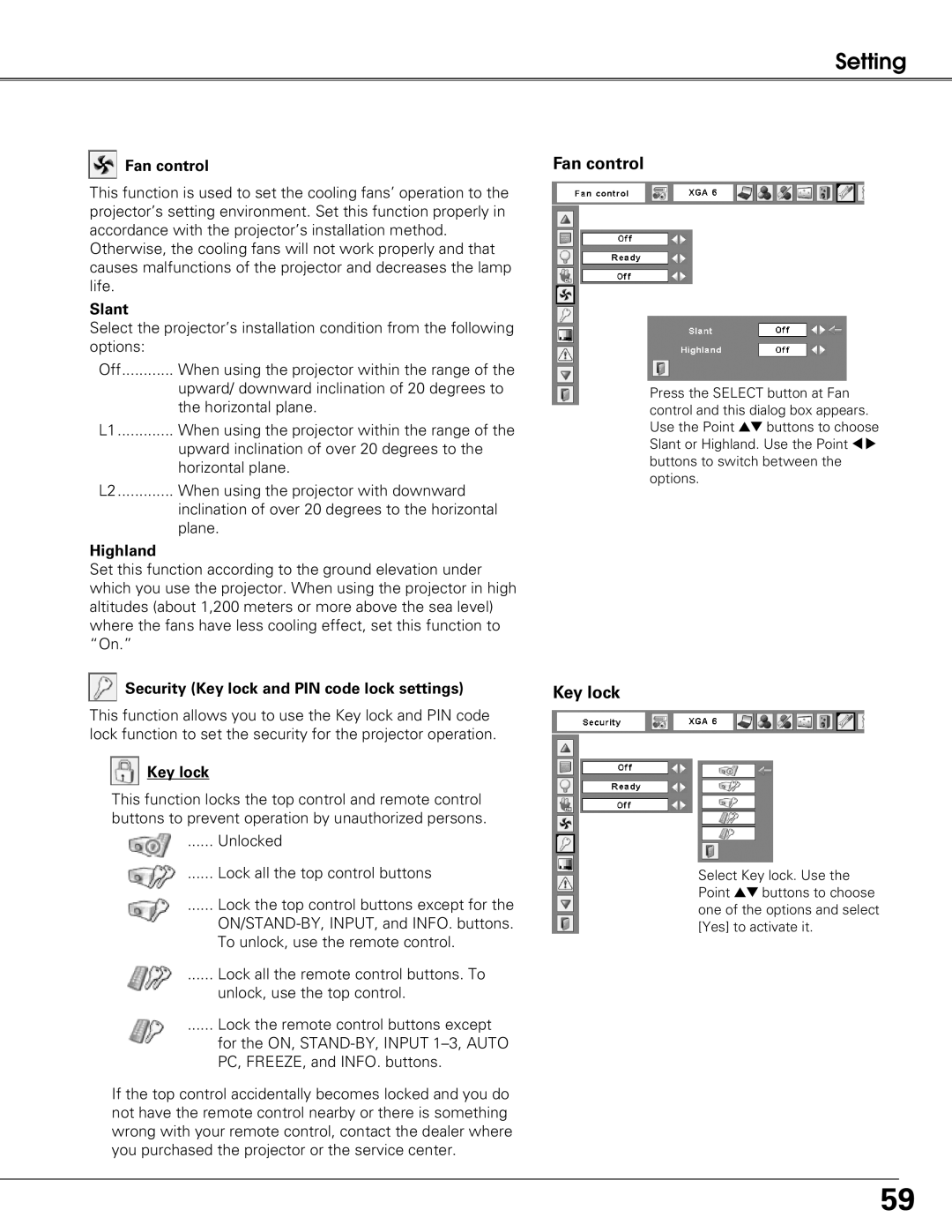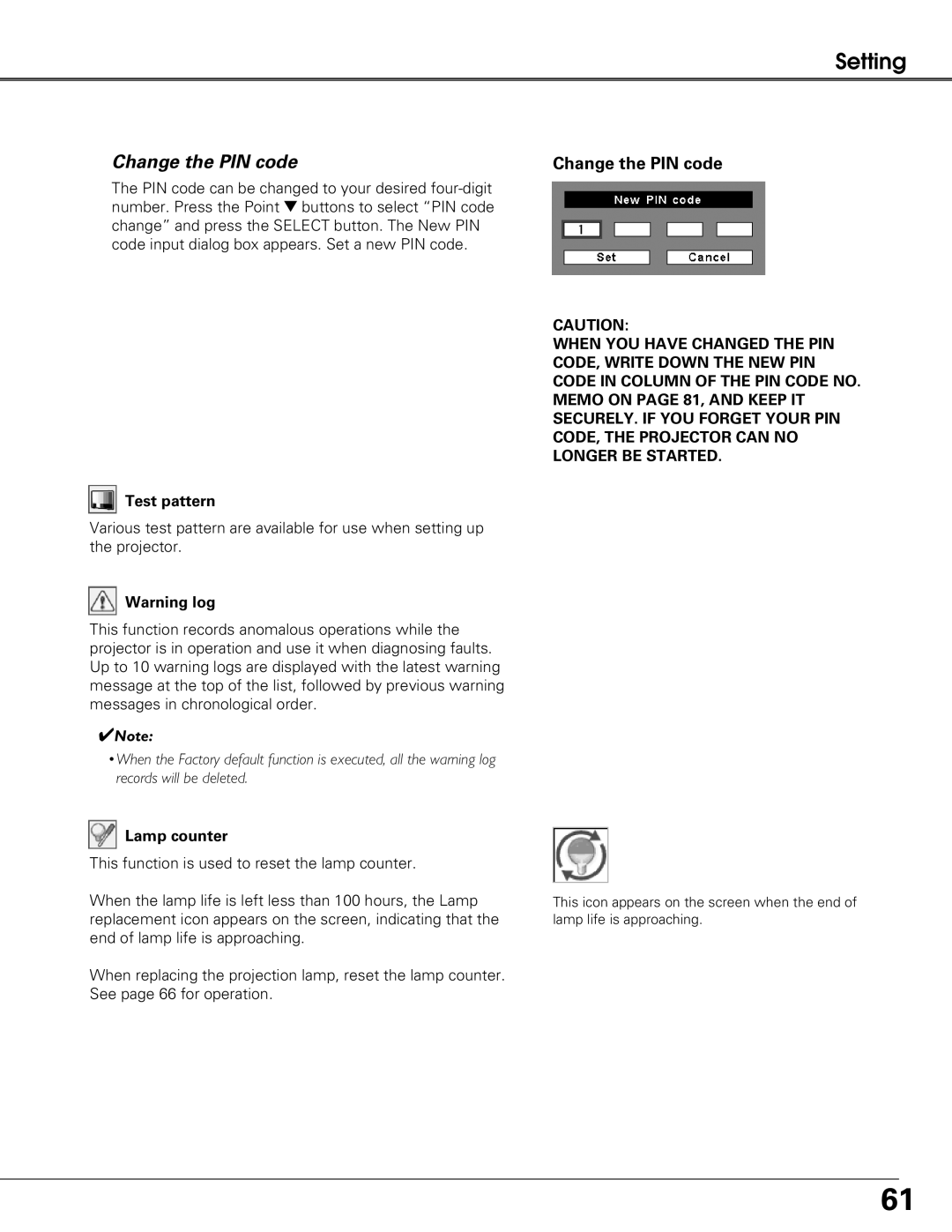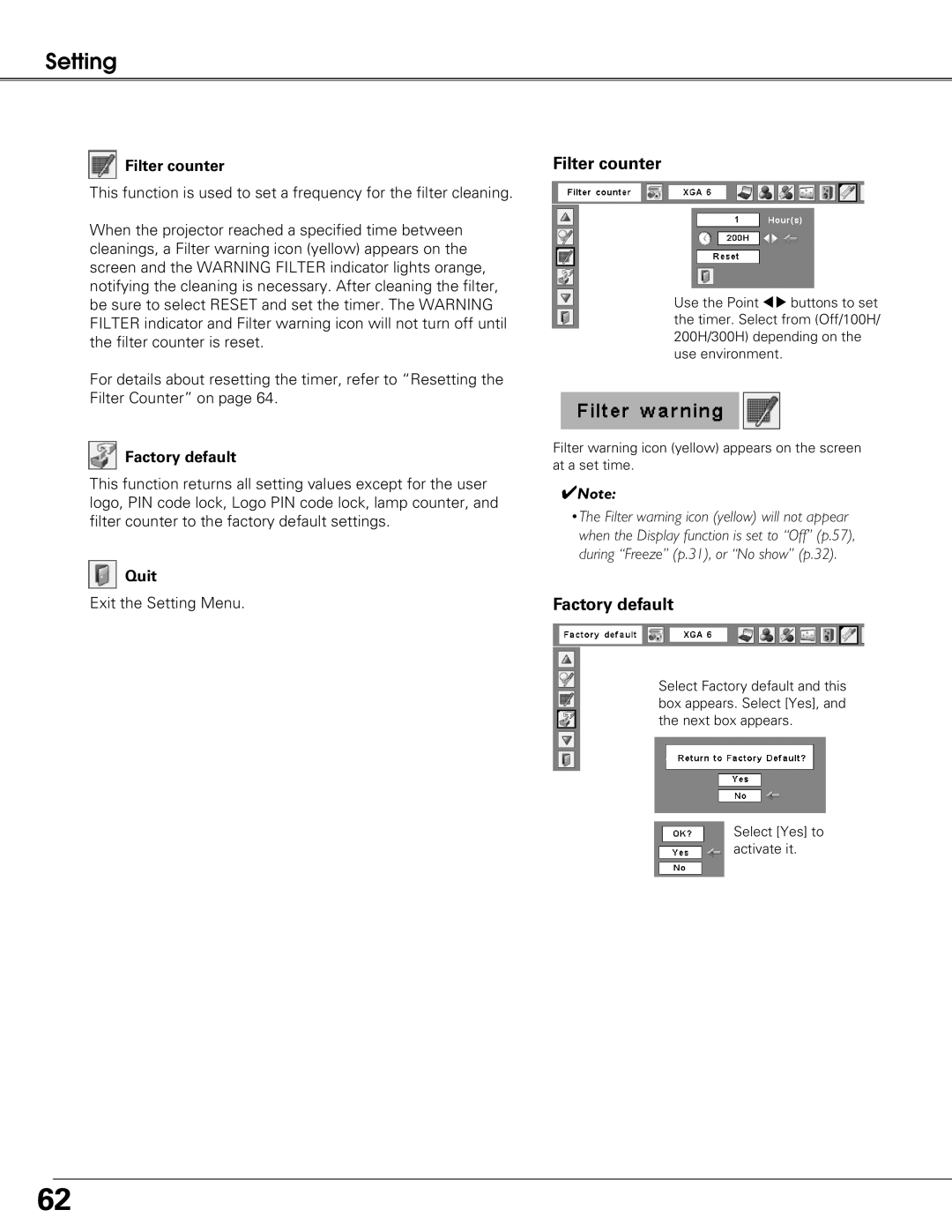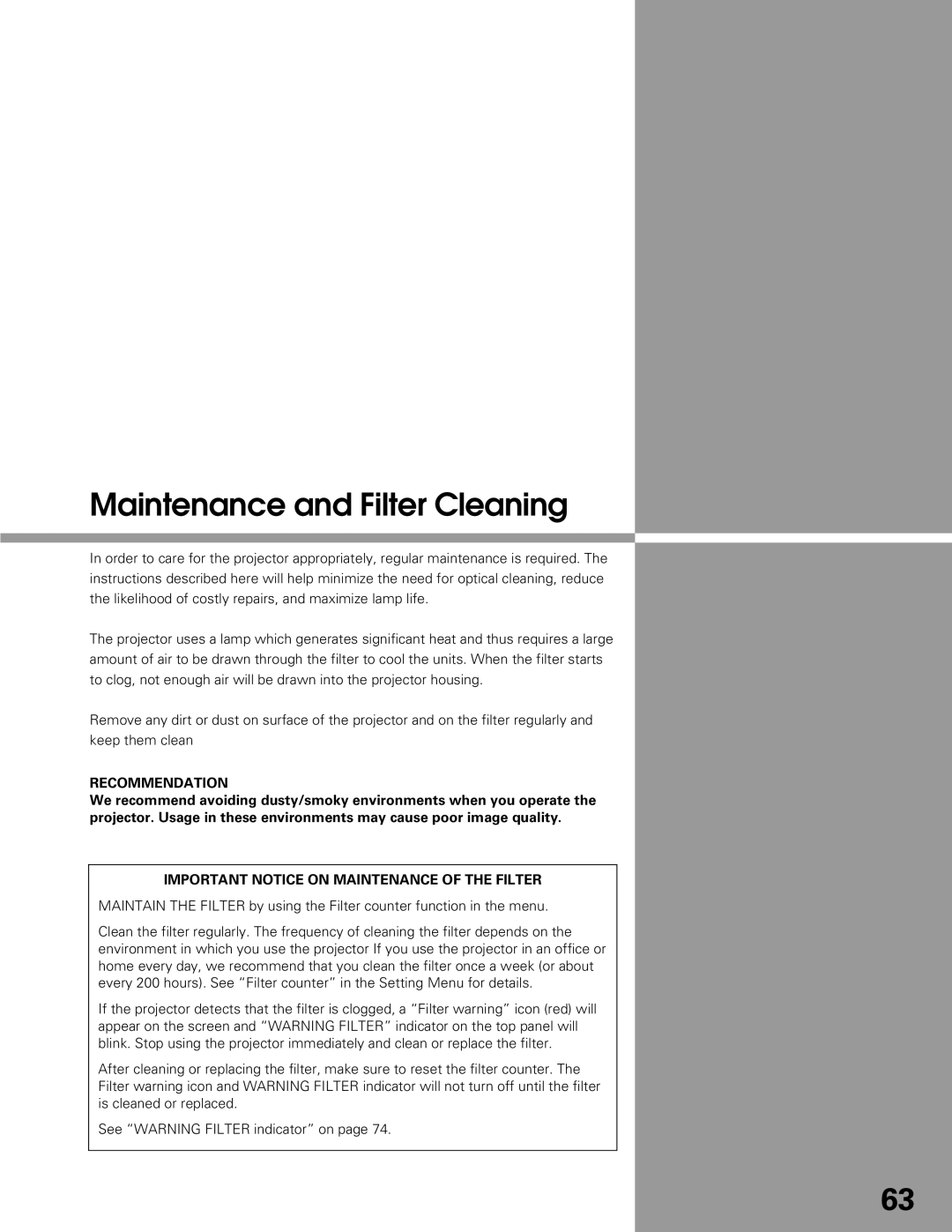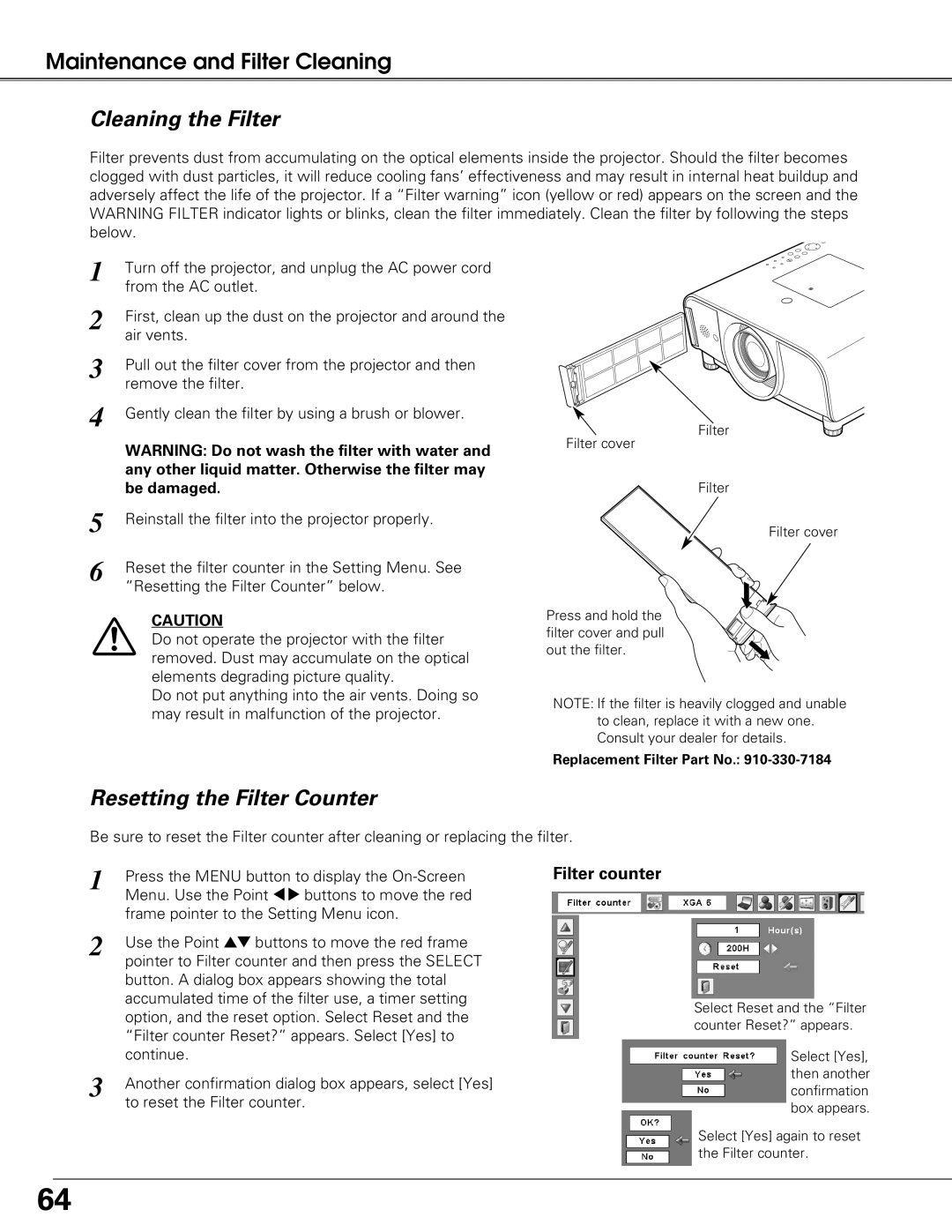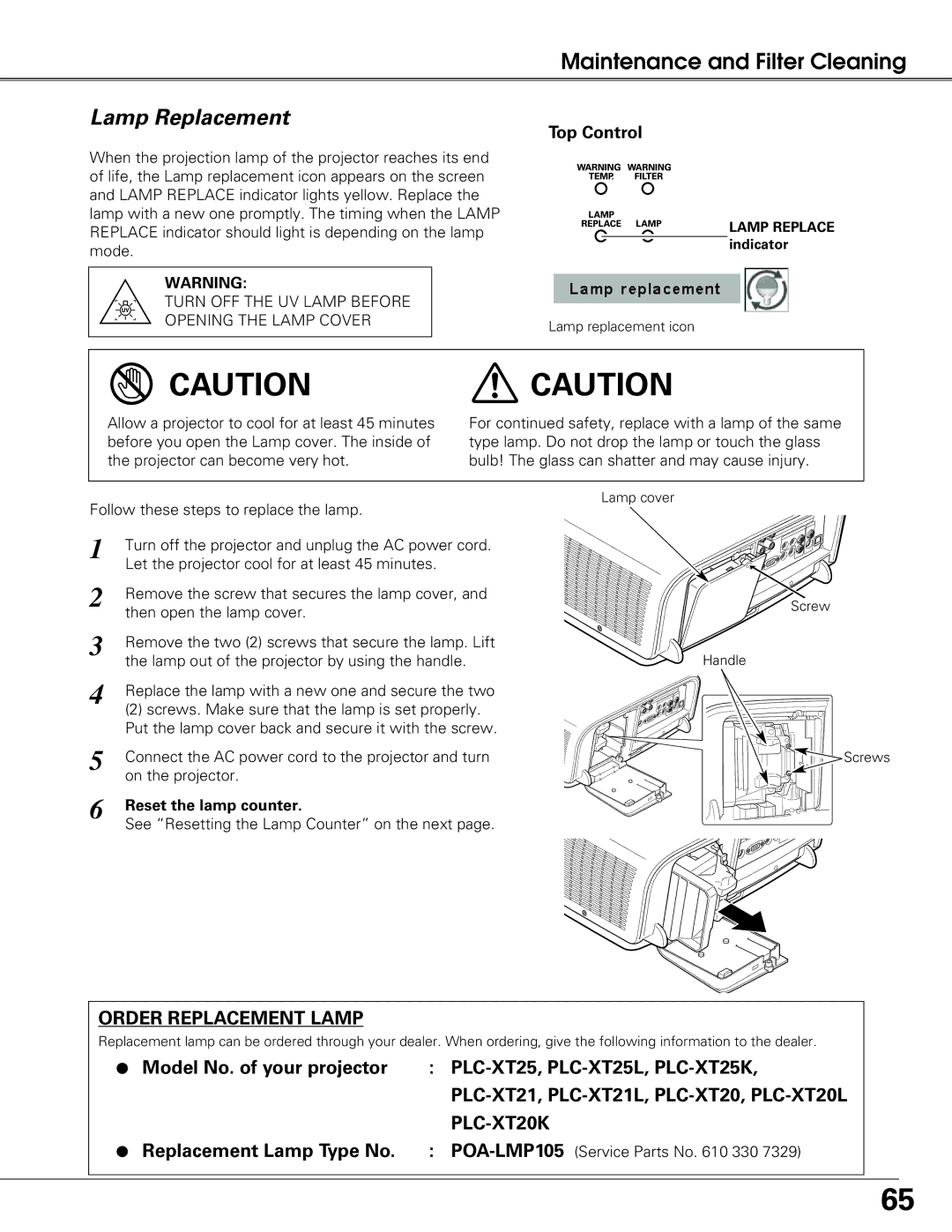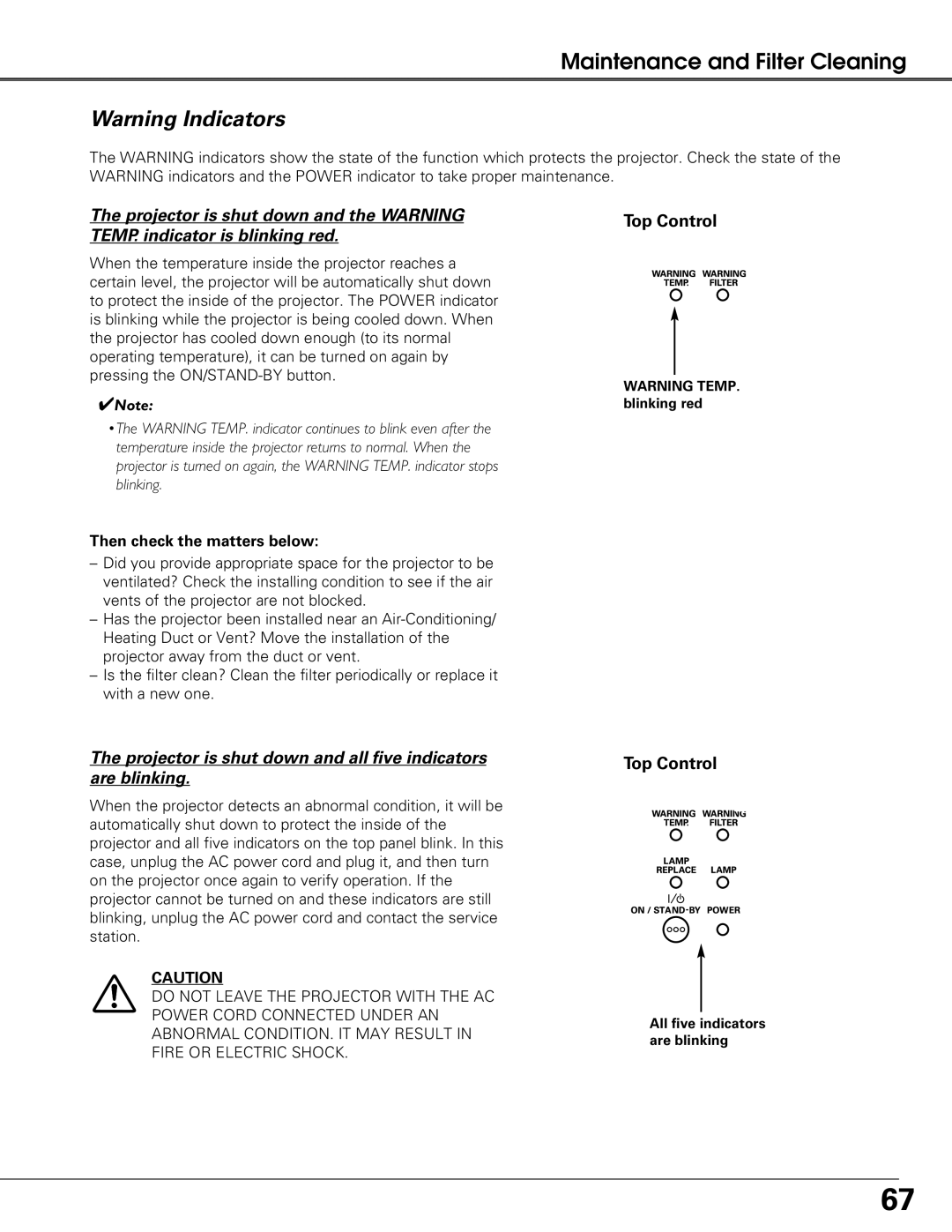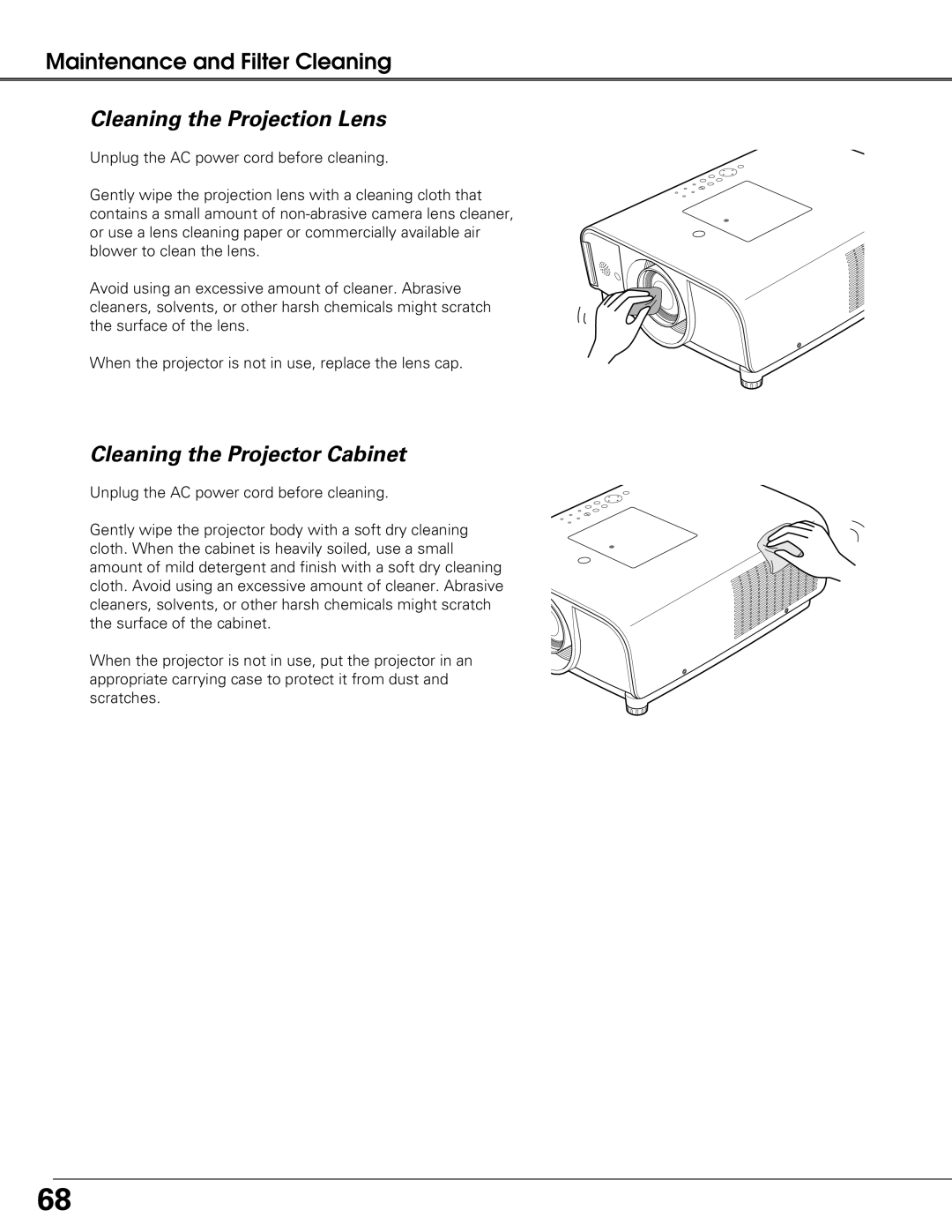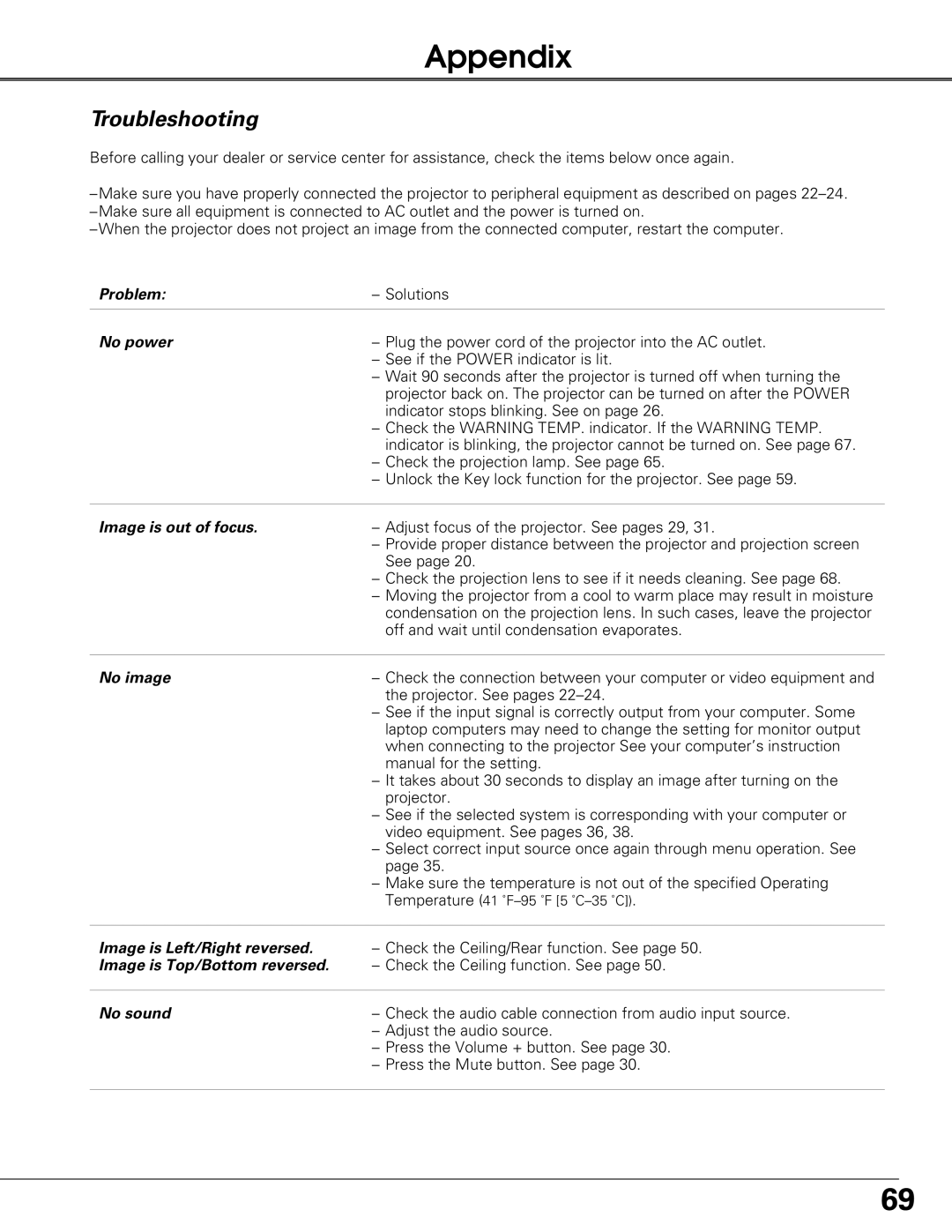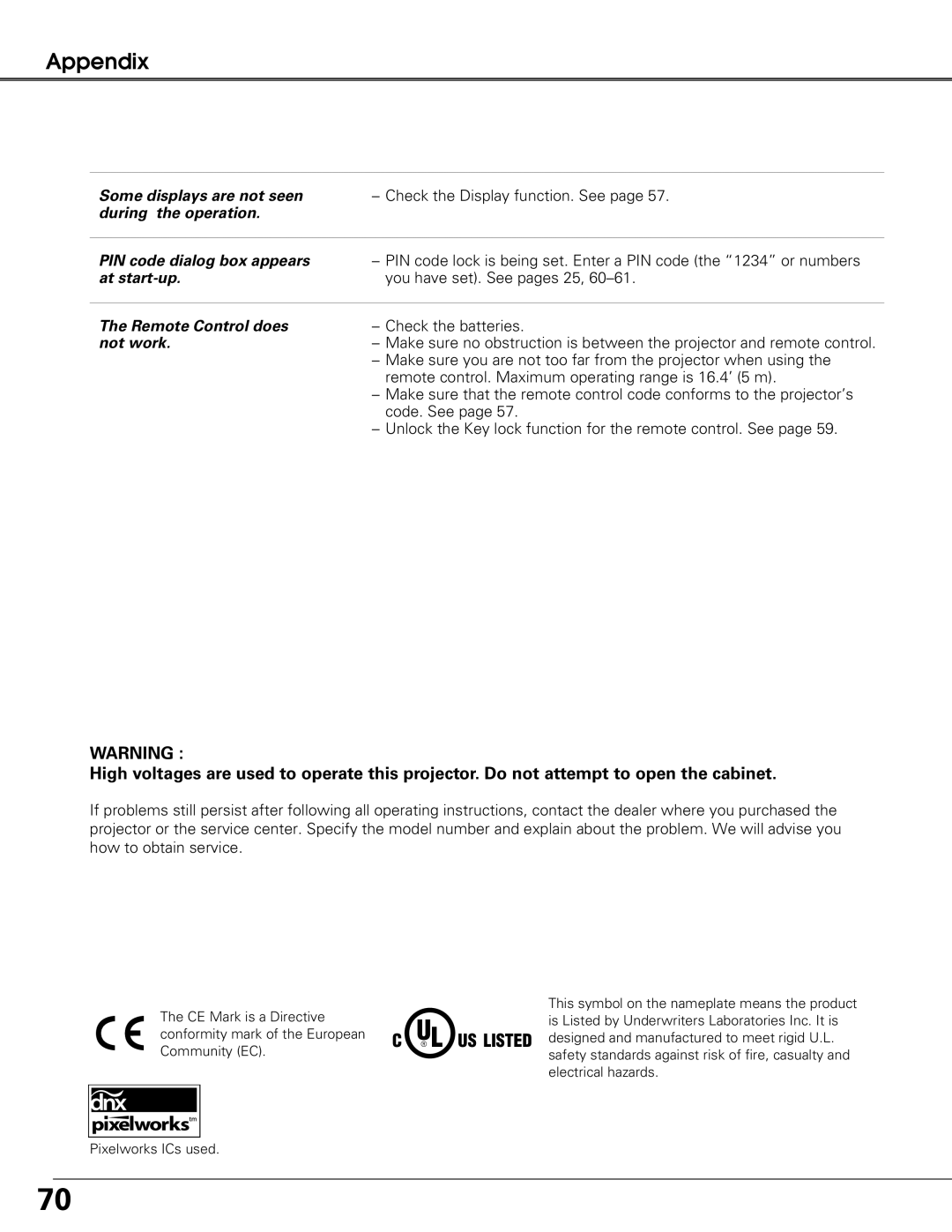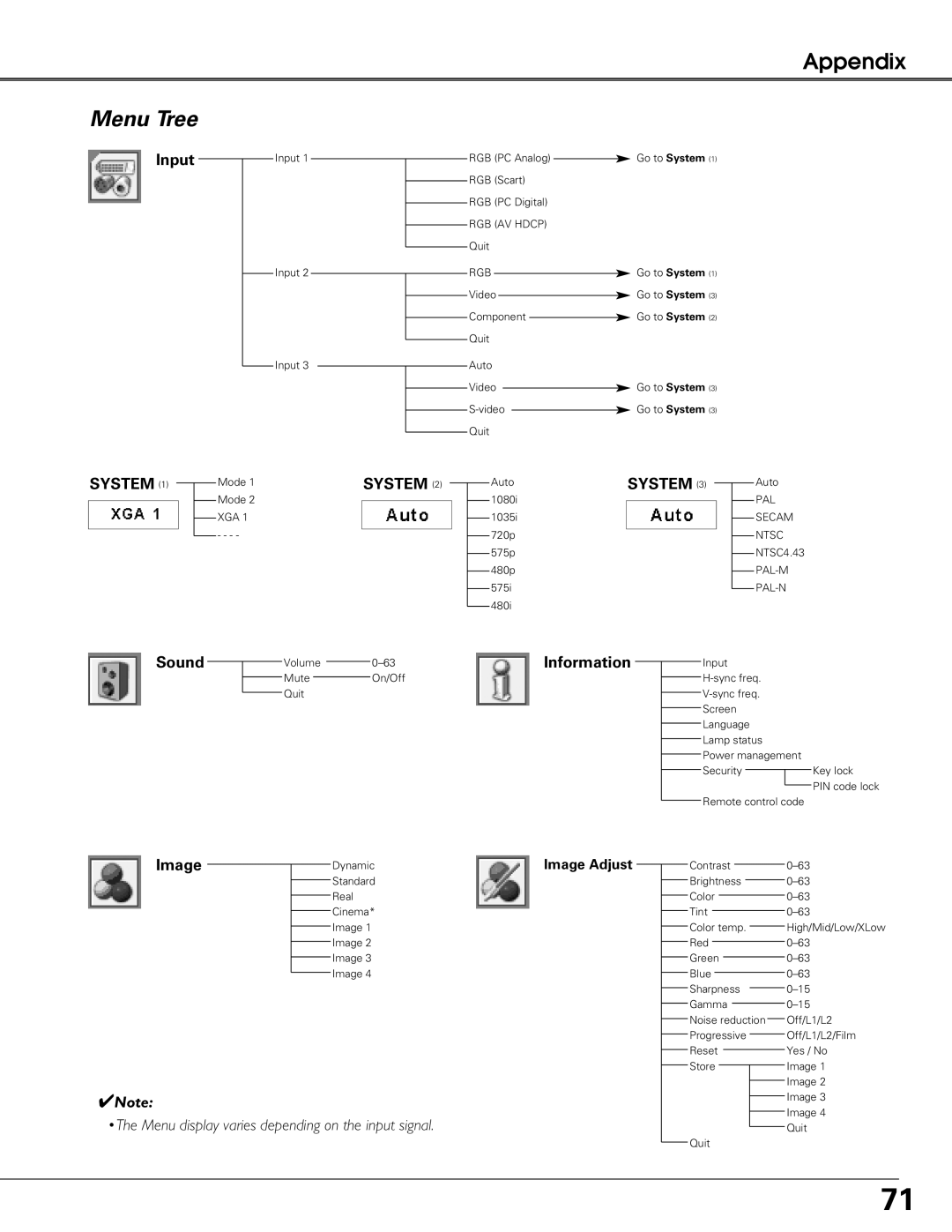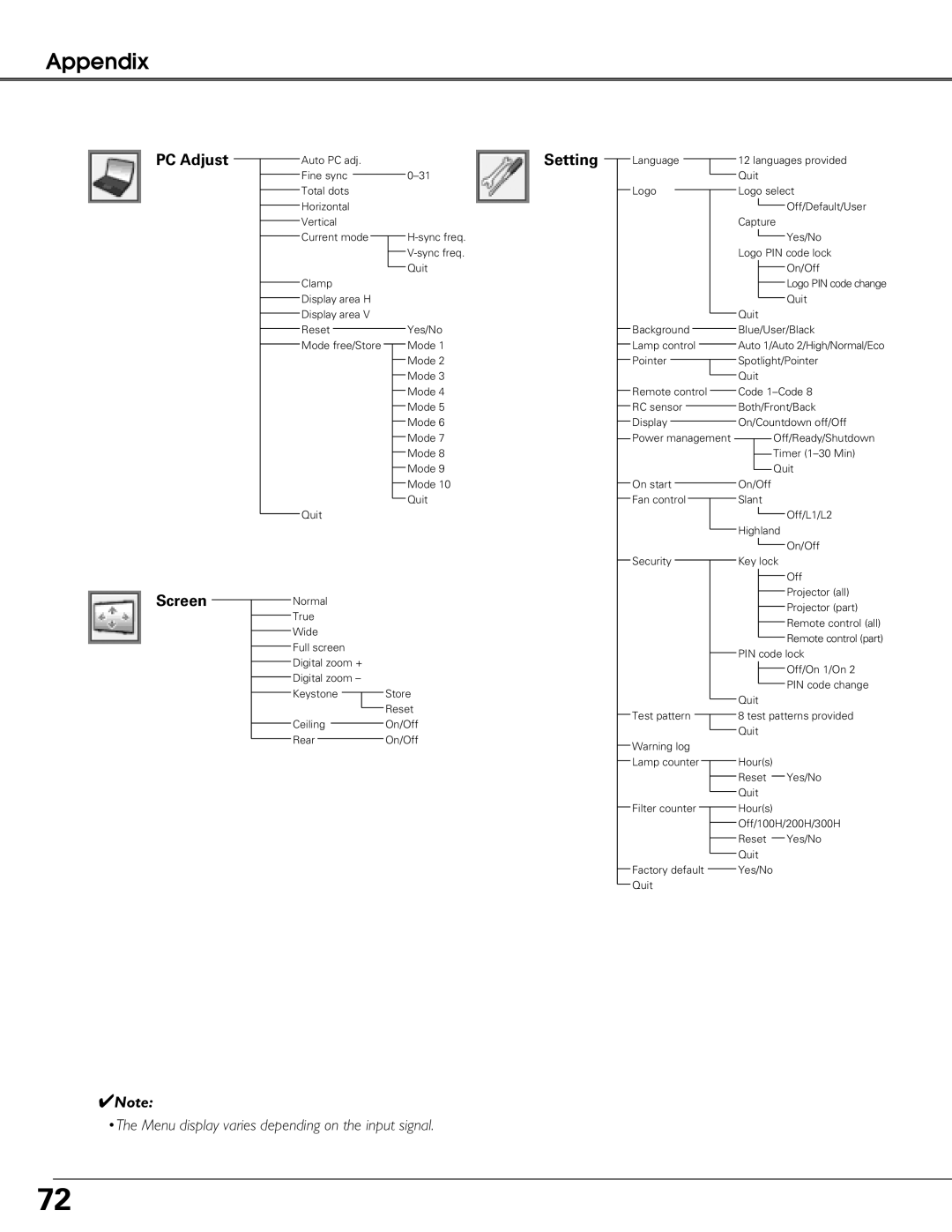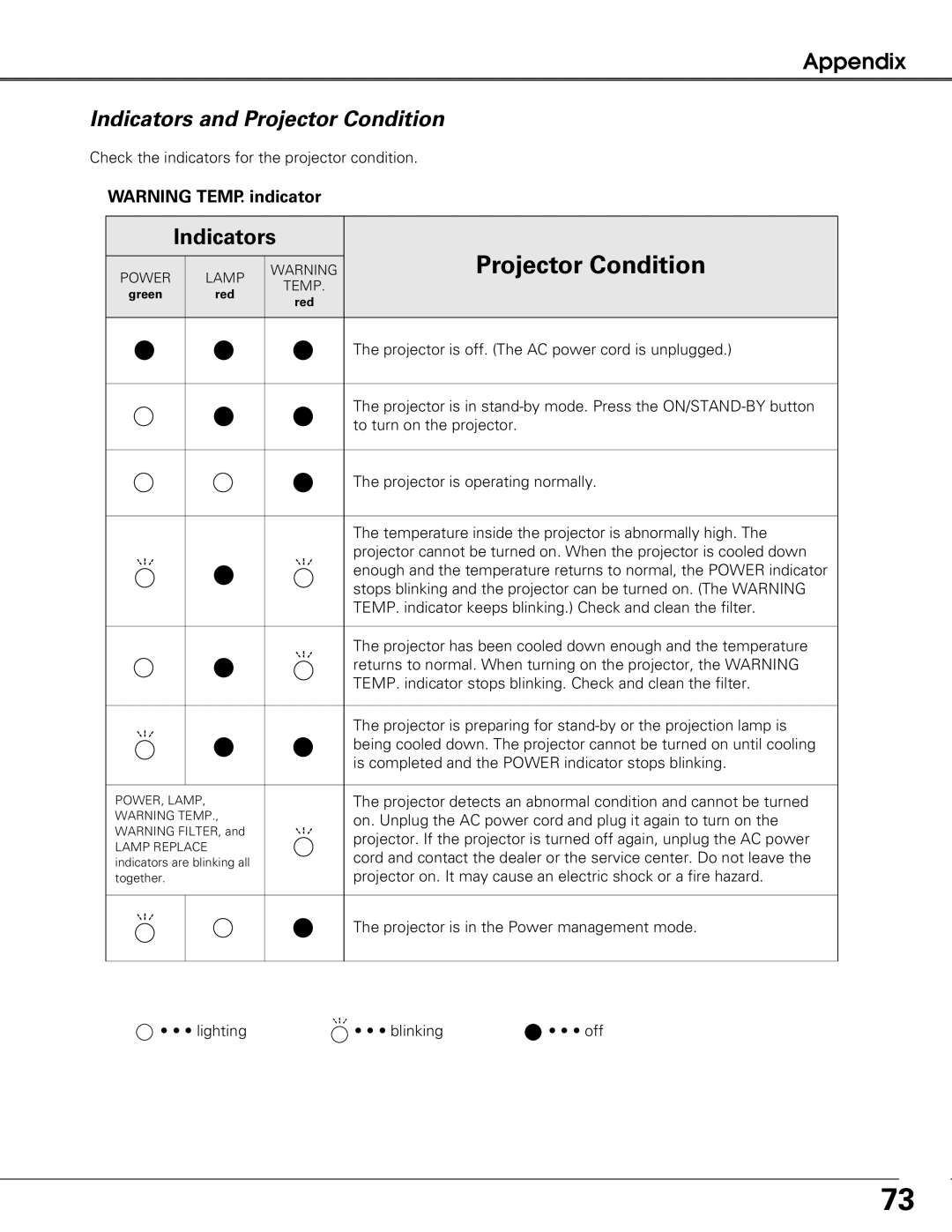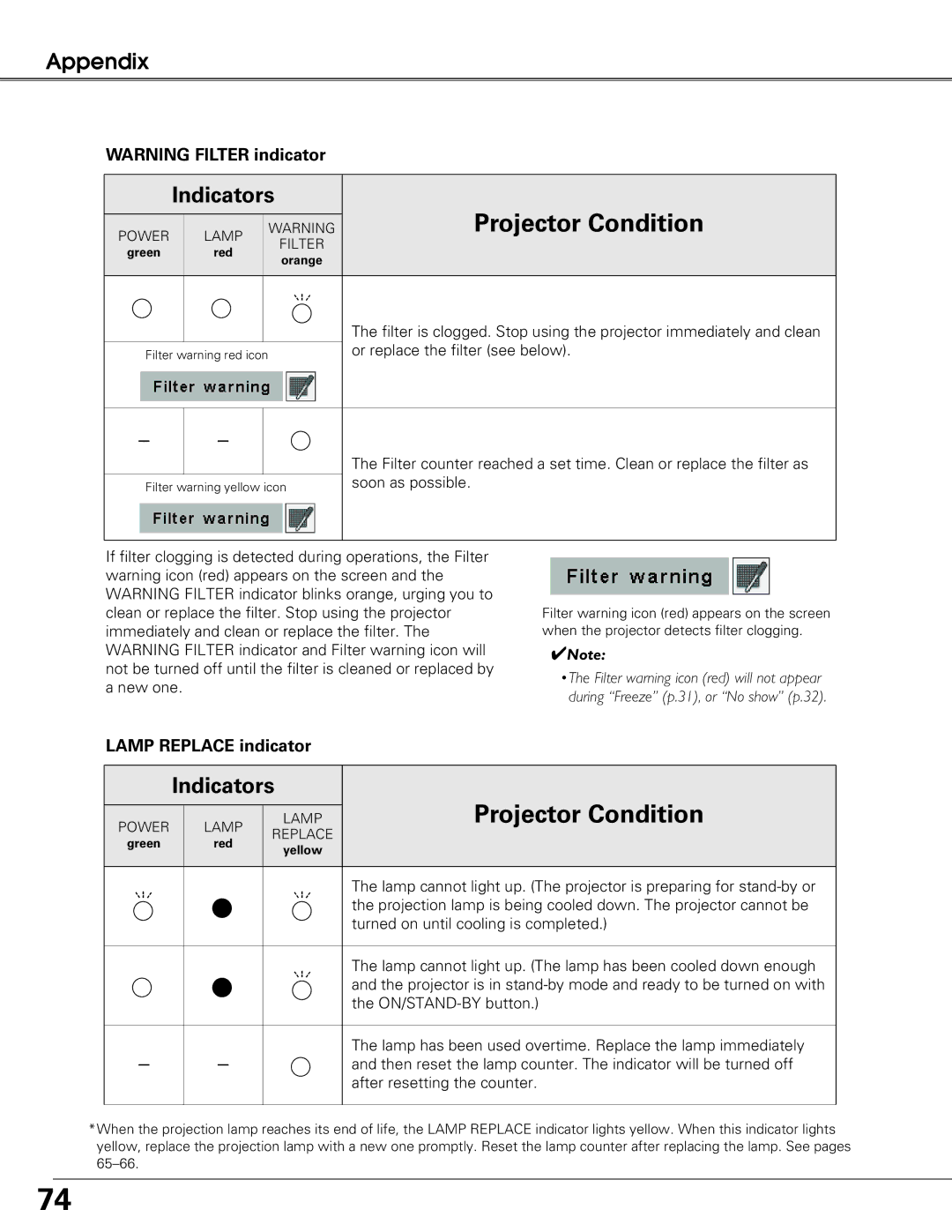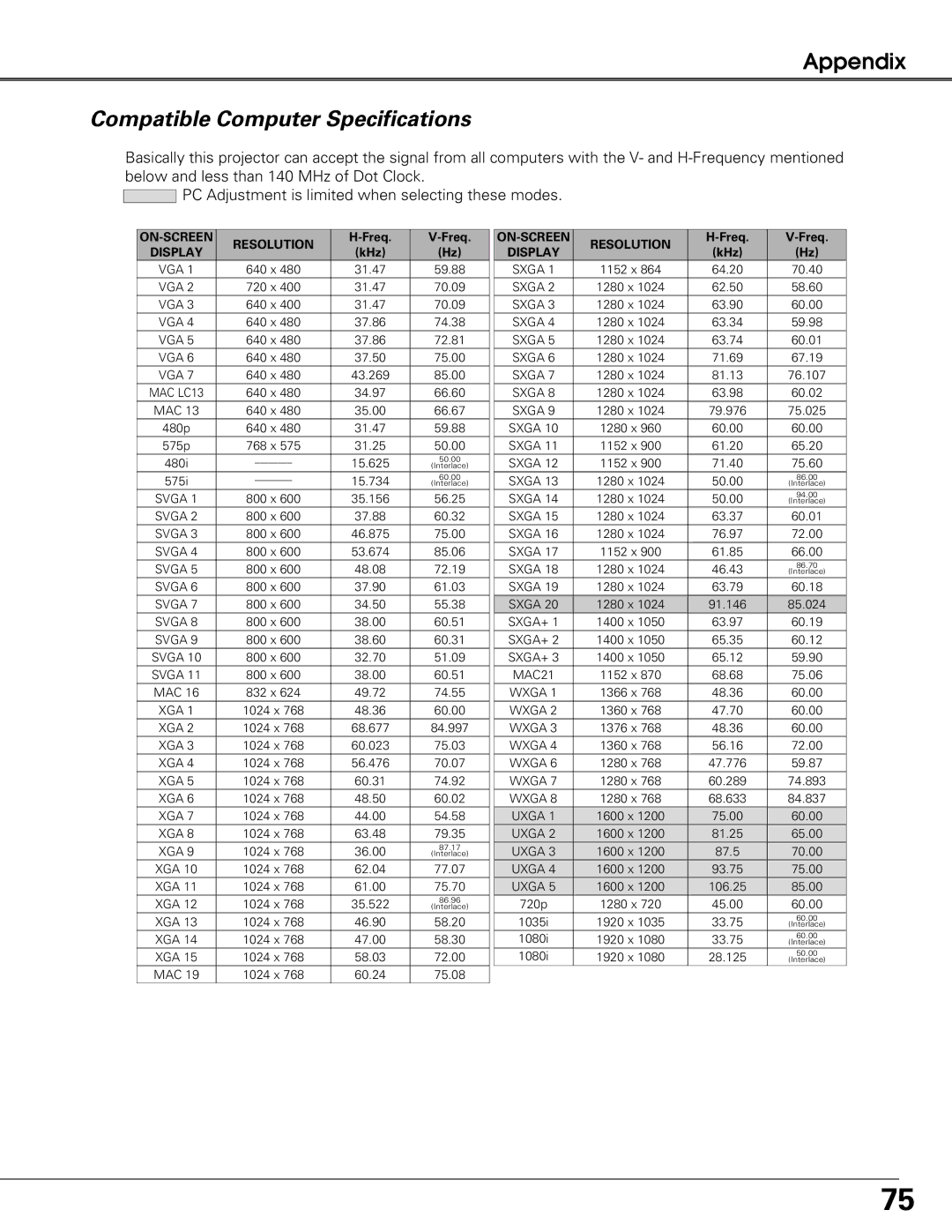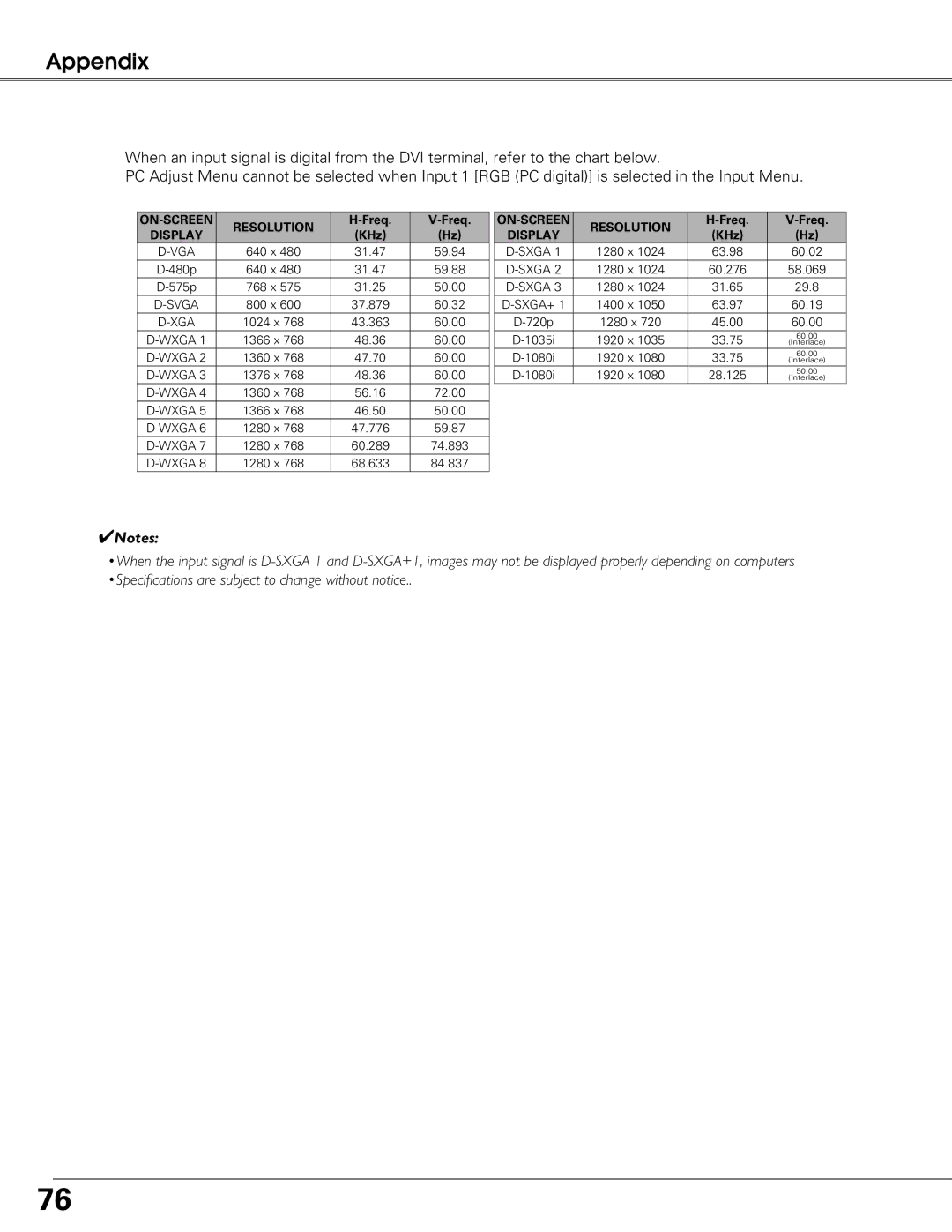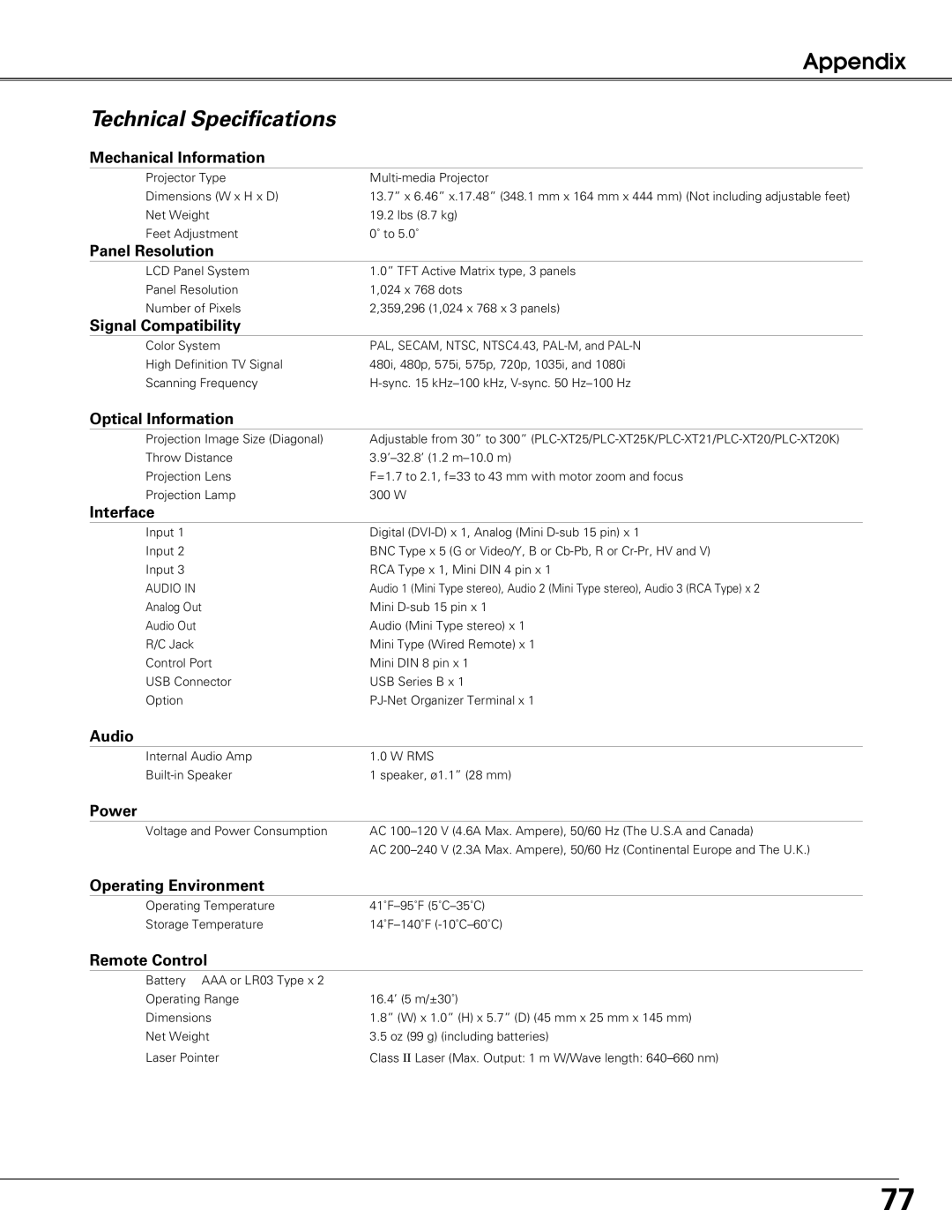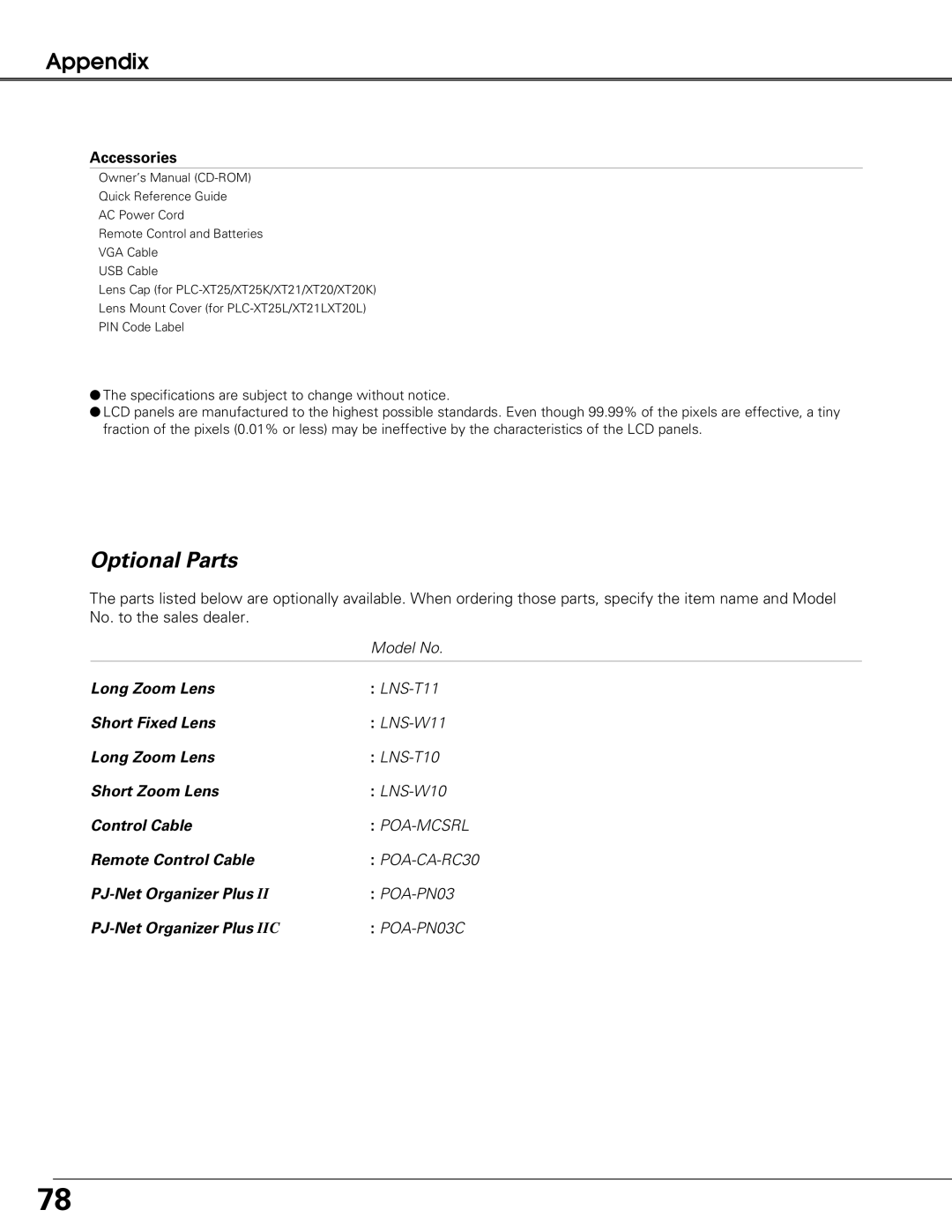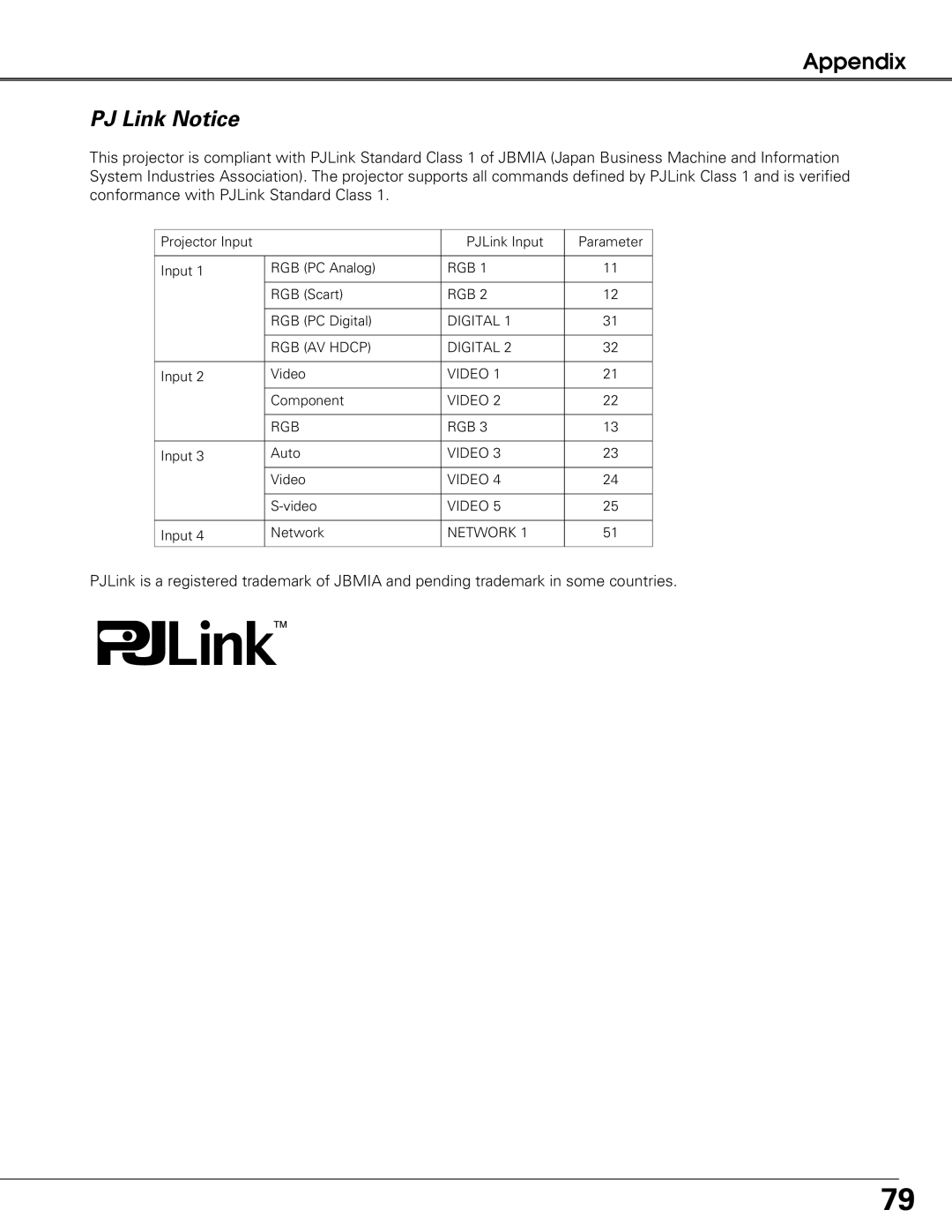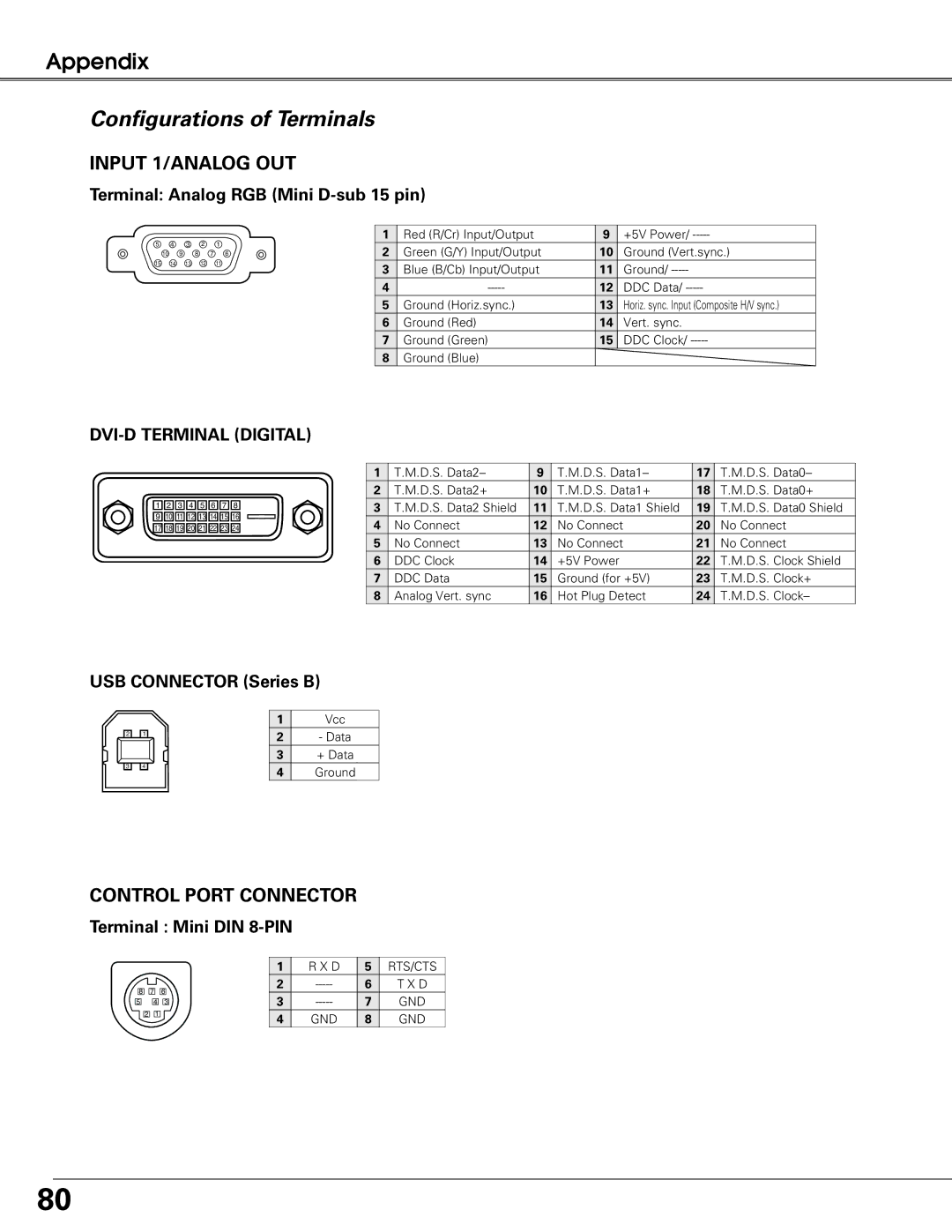Setting
 Fan control
Fan control
This function is used to set the cooling fans’ operation to the projector’s setting environment. Set this function properly in accordance with the projector’s installation method.
Otherwise, the cooling fans will not work properly and that causes malfunctions of the projector and decreases the lamp life.
Slant
Select the projector’s installation condition from the following options:
Off | When using the projector within the range of the |
| upward/ downward inclination of 20 degrees to |
| the horizontal plane. |
L1 | When using the projector within the range of the |
| upward inclination of over 20 degrees to the |
| horizontal plane. |
L2 | When using the projector with downward |
| inclination of over 20 degrees to the horizontal |
| plane. |
Highland
Set this function according to the ground elevation under which you use the projector. When using the projector in high altitudes (about 1,200 meters or more above the sea level) where the fans have less cooling effect, set this function to “On.”
 Security (Key lock and PIN code lock settings)
Security (Key lock and PIN code lock settings)
This function allows you to use the Key lock and PIN code lock function to set the security for the projector operation.
 Key lock
Key lock
This function locks the top control and remote control buttons to prevent operation by unauthorized persons.
![]() ...... Unlocked
...... Unlocked
![]() ...... Lock all the top control buttons
...... Lock all the top control buttons
...... Lock the top control buttons except for the
...... Lock all the remote control buttons. To
unlock, use the top control.
...... Lock the remote control buttons except
for the ON,
If the top control accidentally becomes locked and you do not have the remote control nearby or there is something wrong with your remote control, contact the dealer where you purchased the projector or the service center.
Fan control
Press the SELECT button at Fan control and this dialog box appears. Use the Point ed buttons to choose Slant or Highland. Use the Point 78 buttons to switch between the options.
Key lock
Select Key lock. Use the Point ed buttons to choose one of the options and select [Yes] to activate it.
59