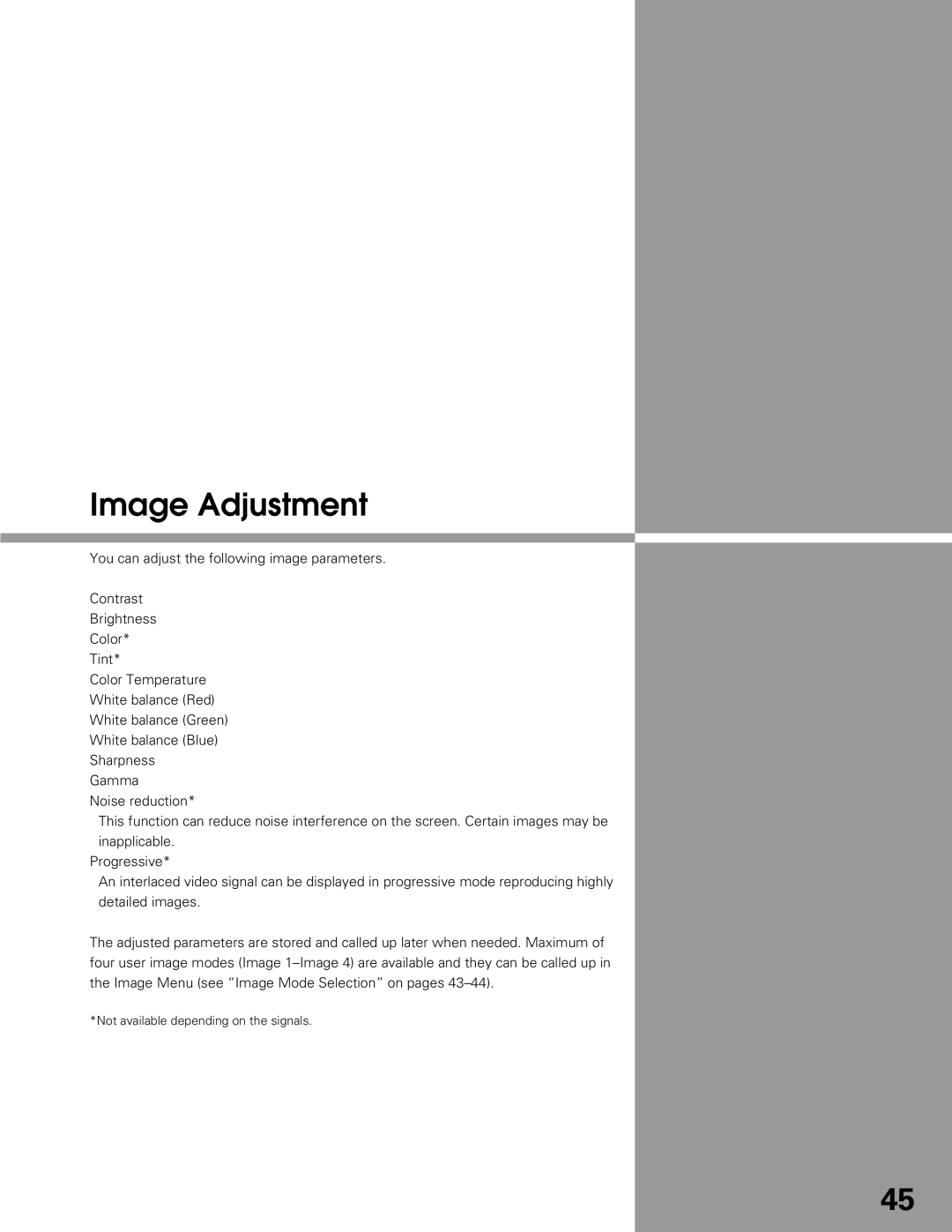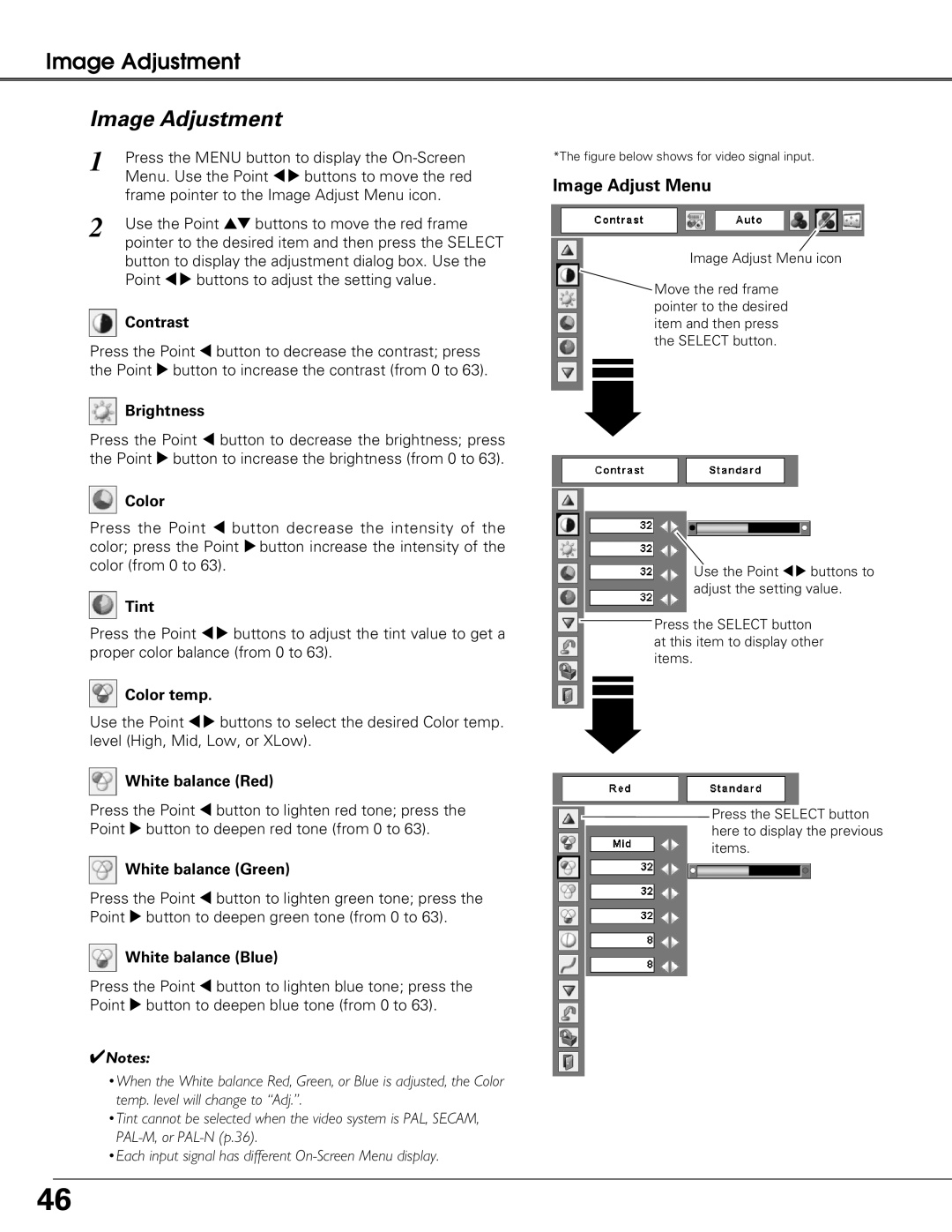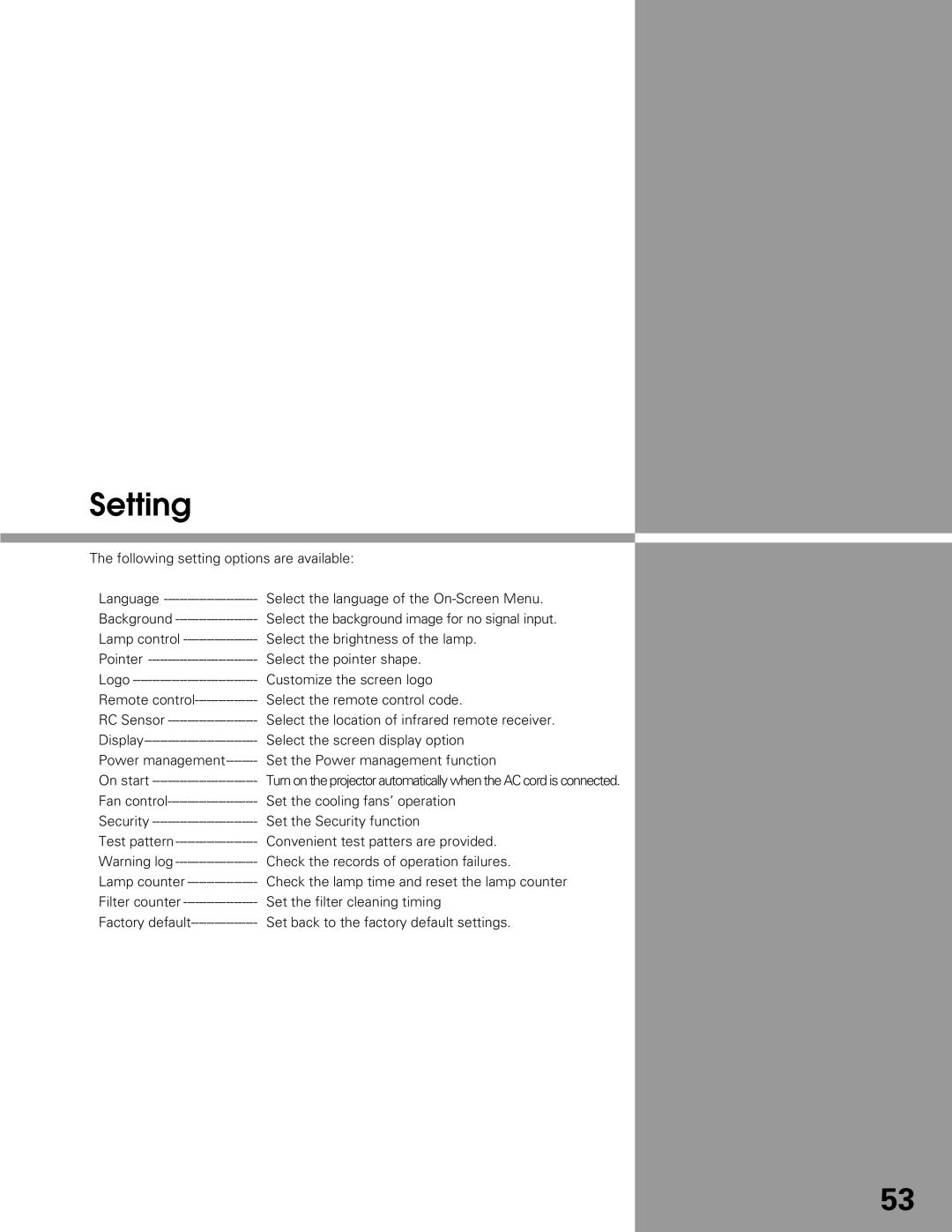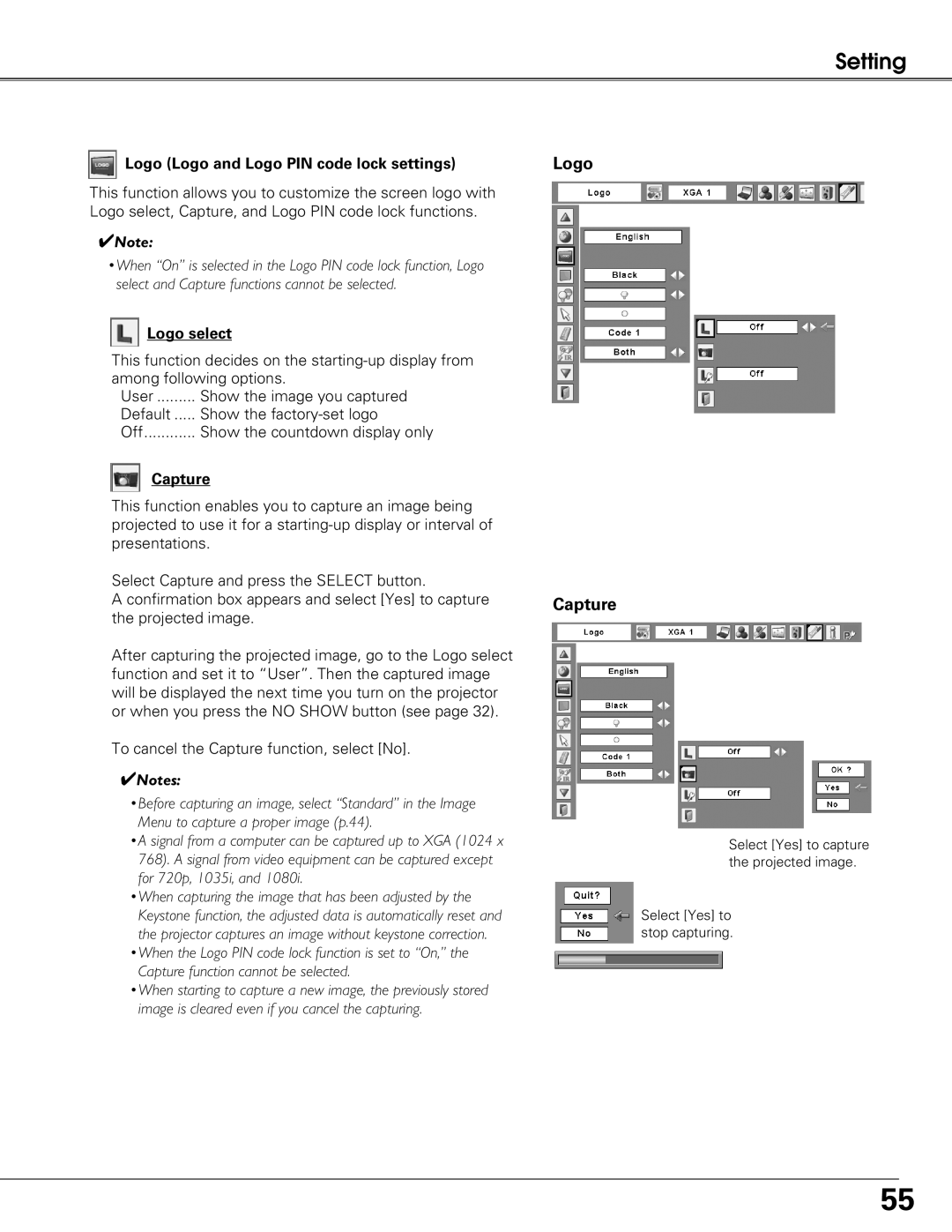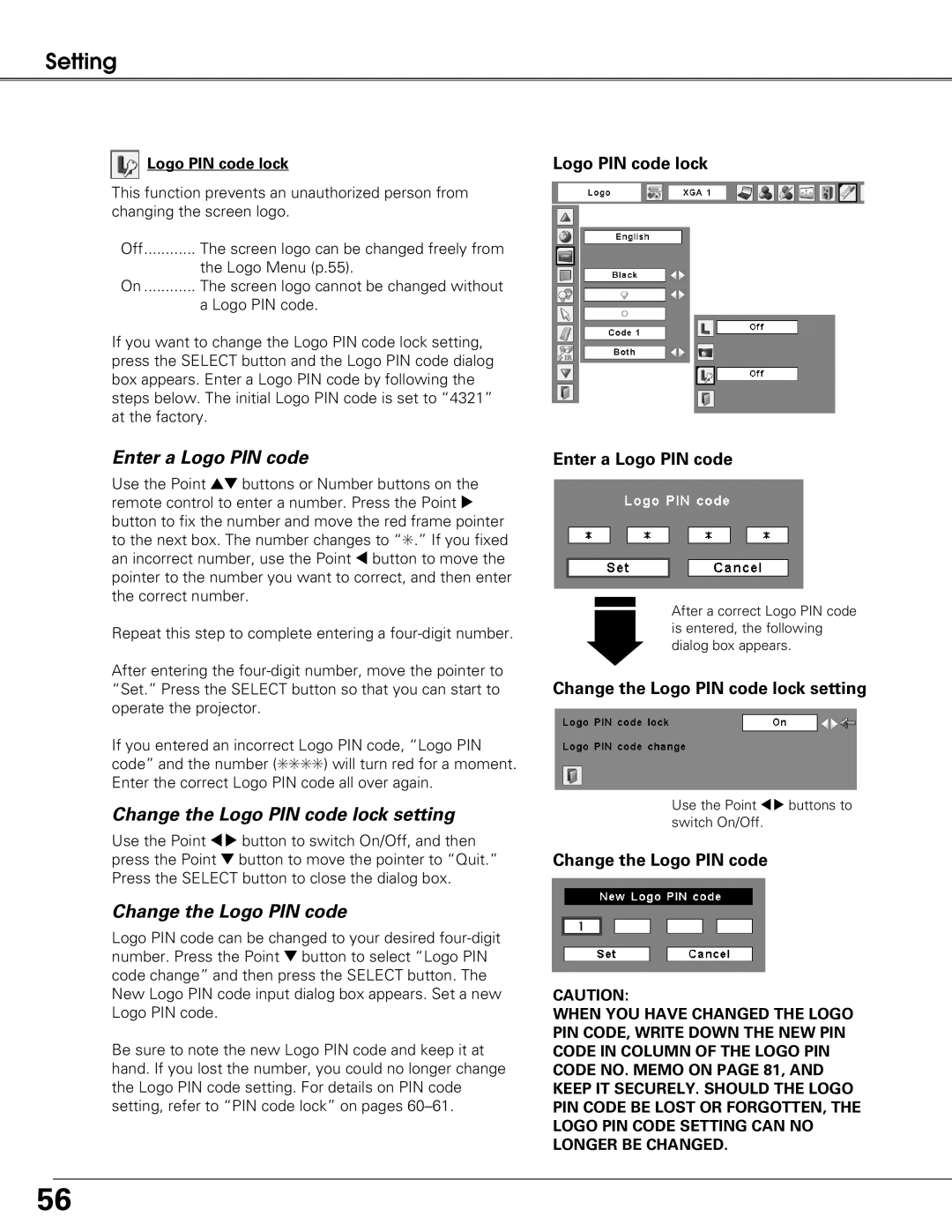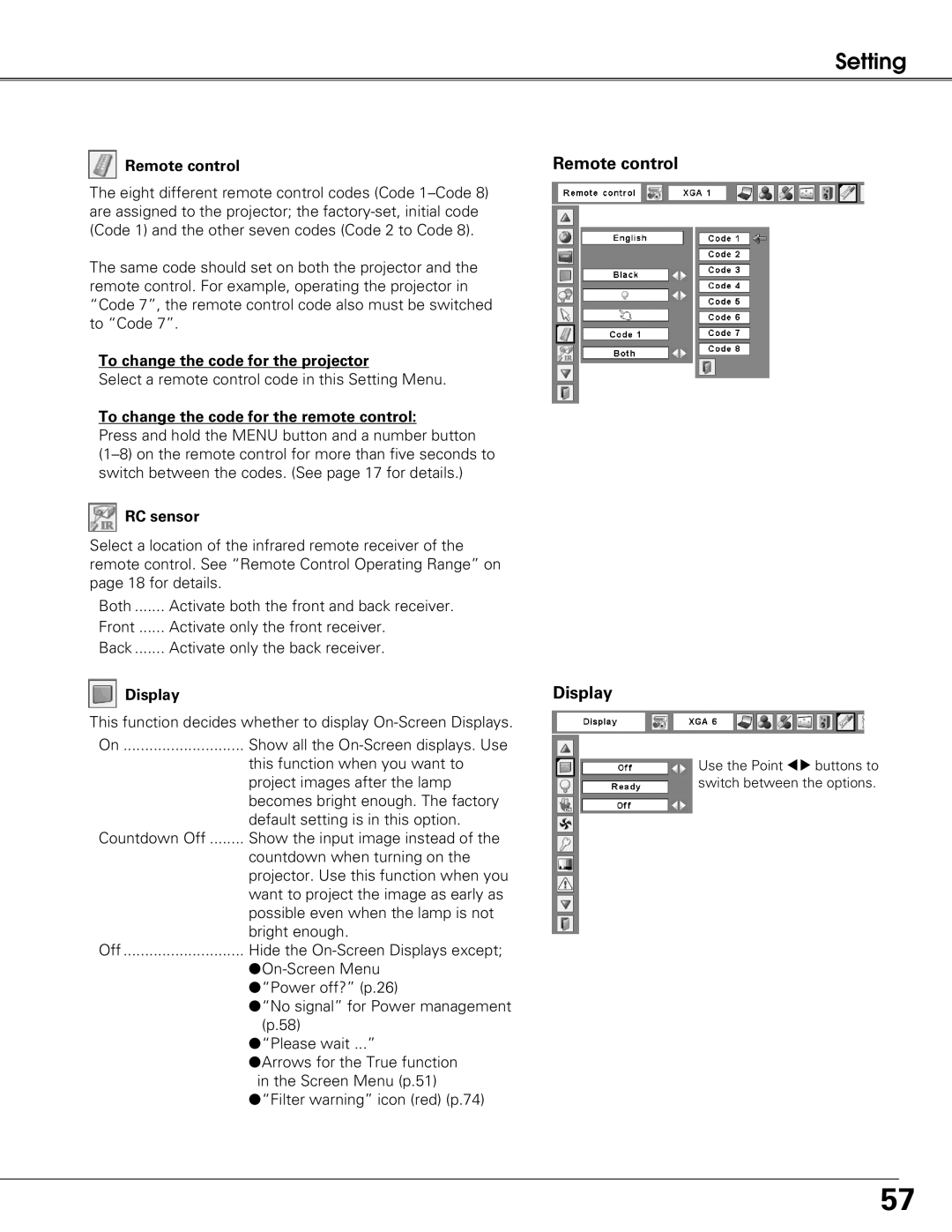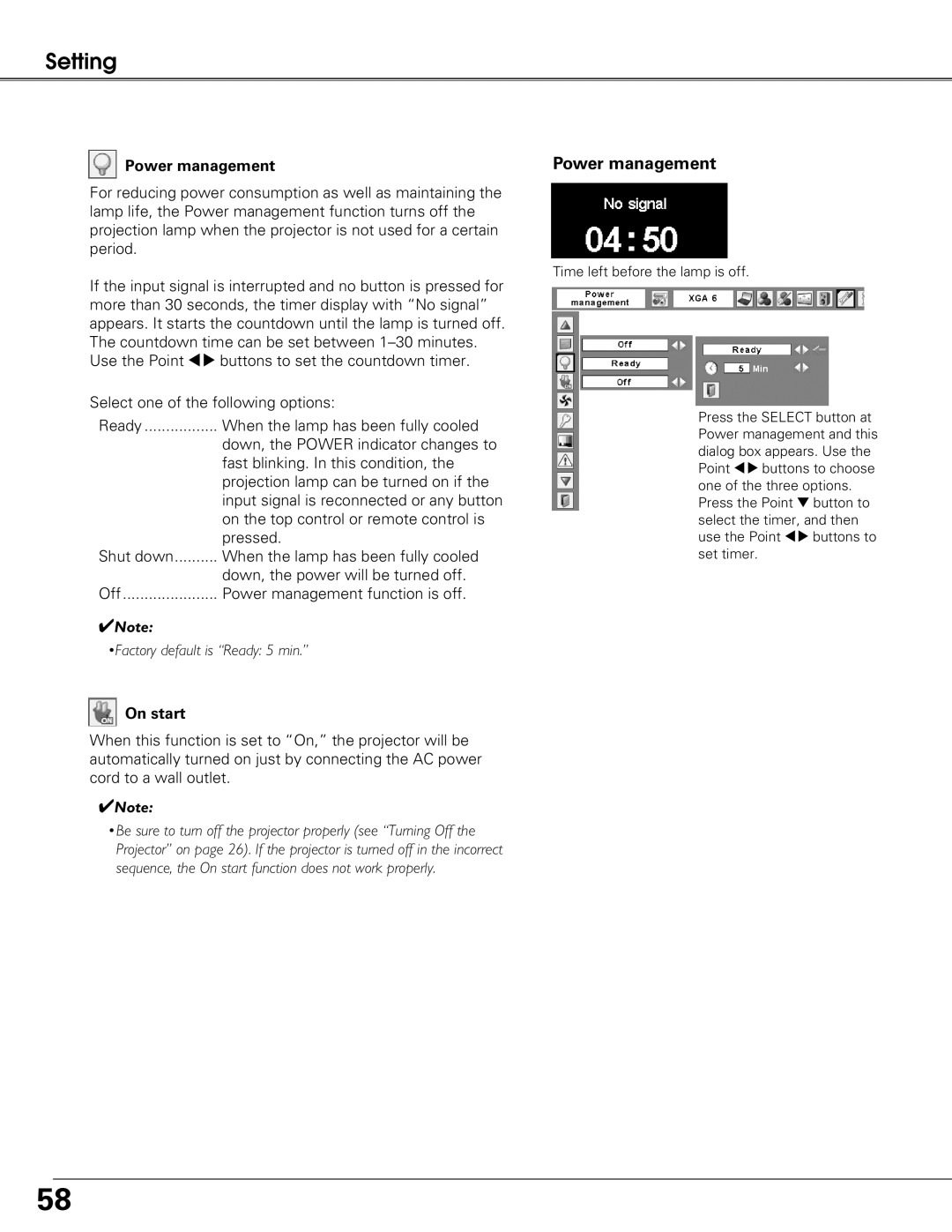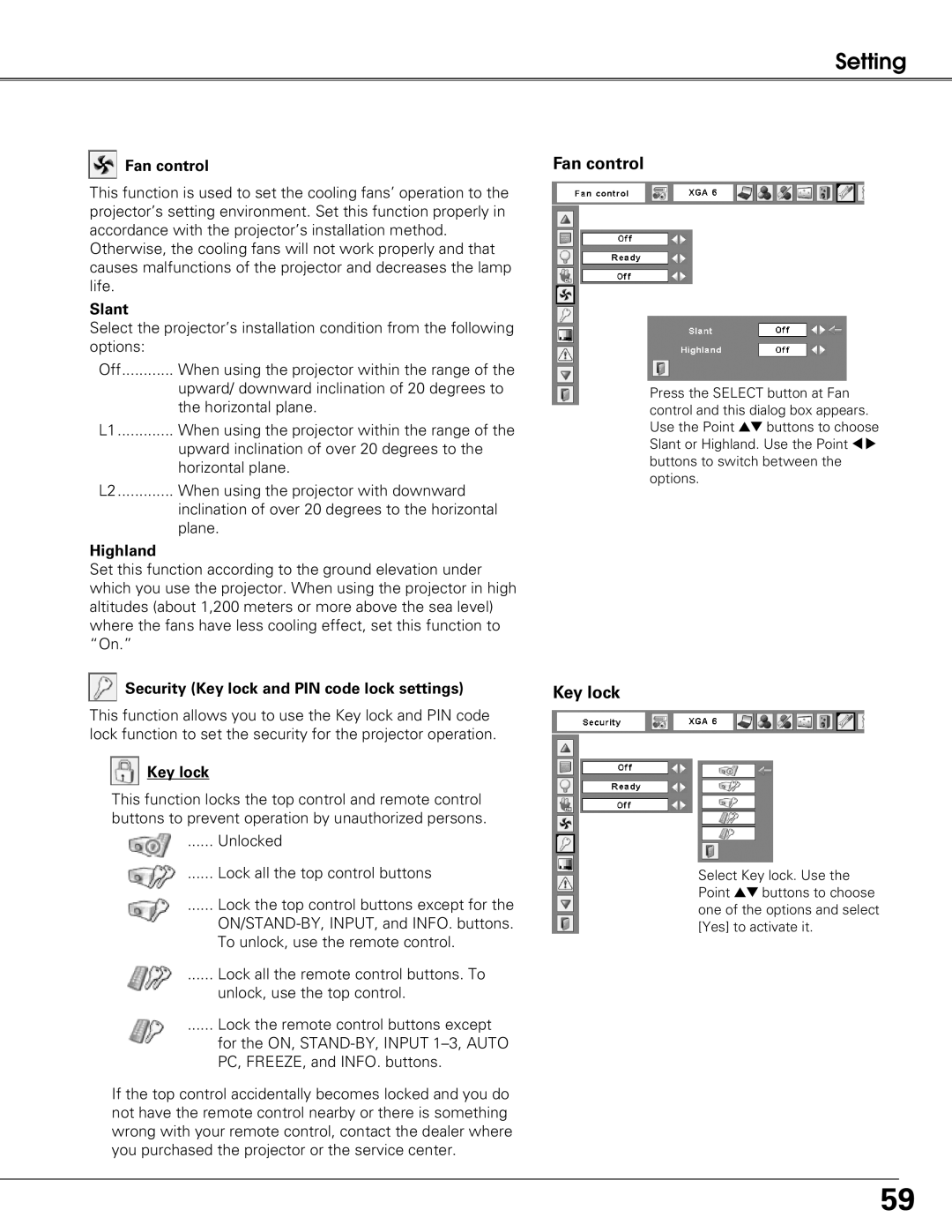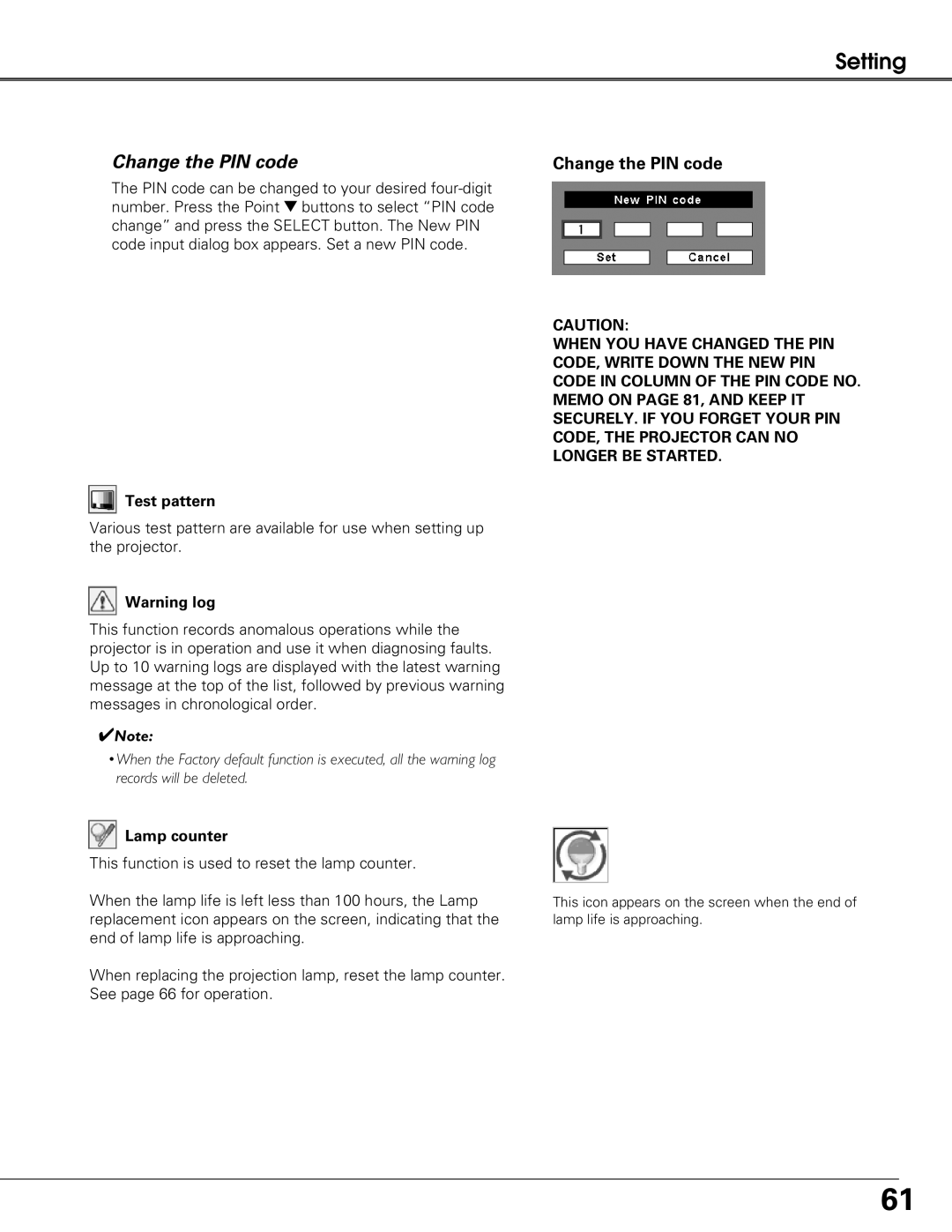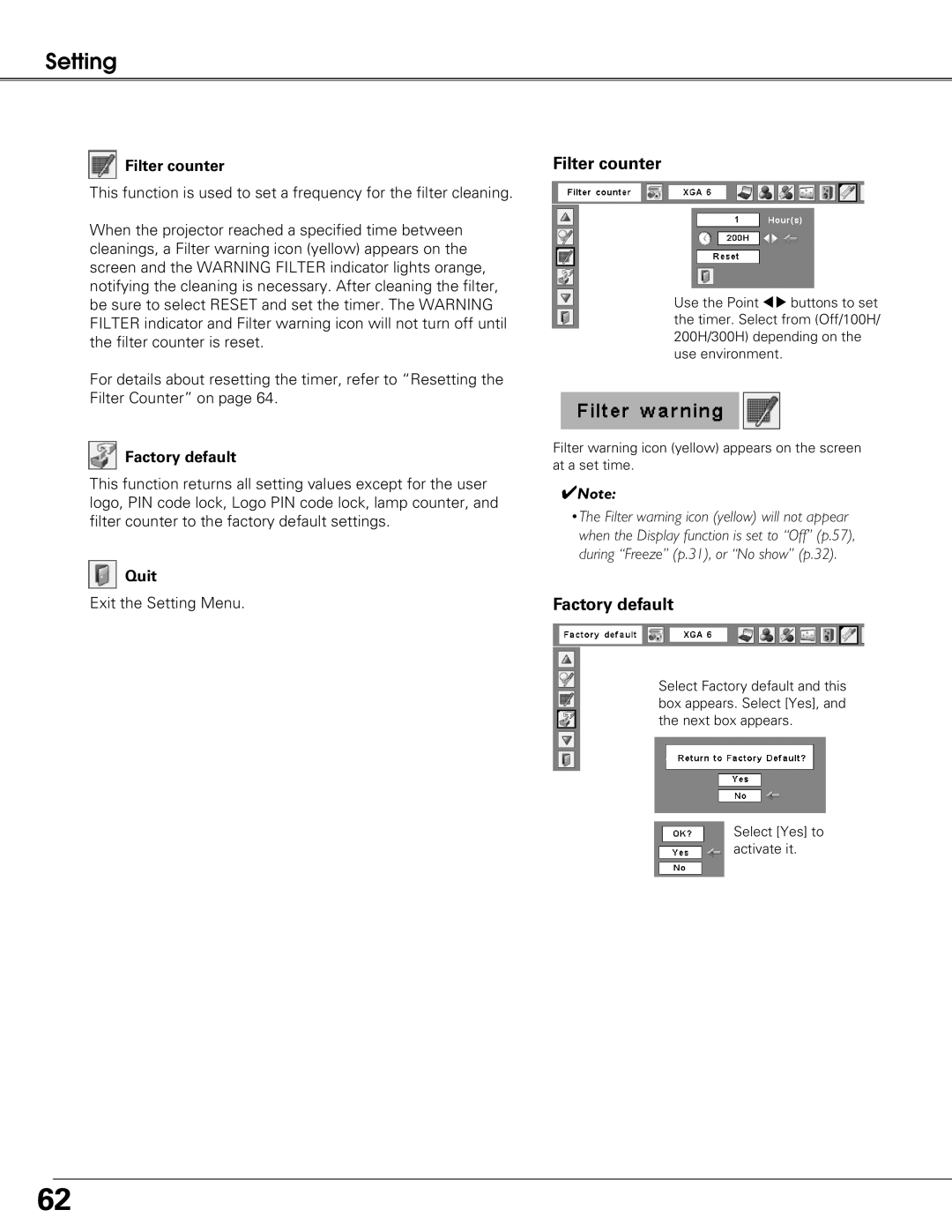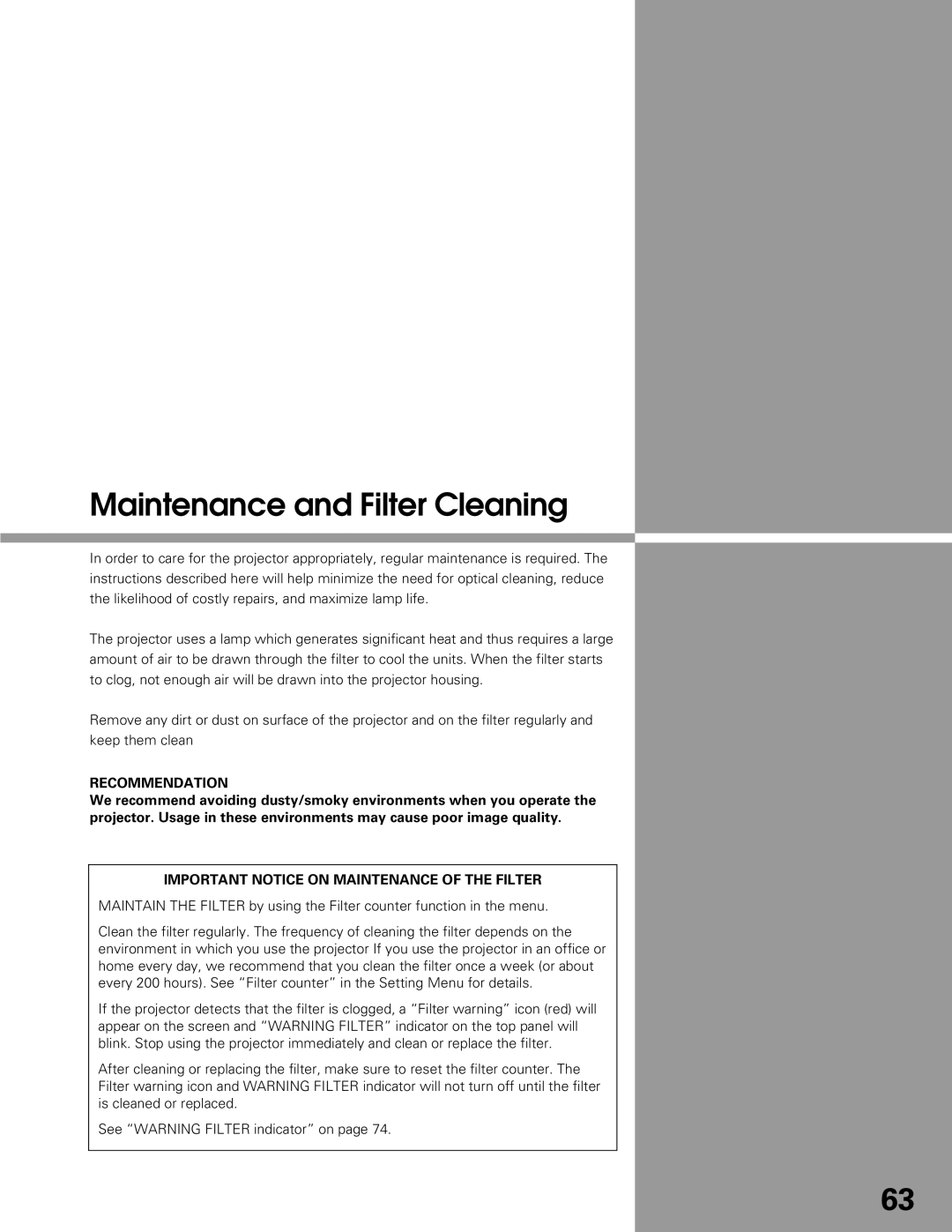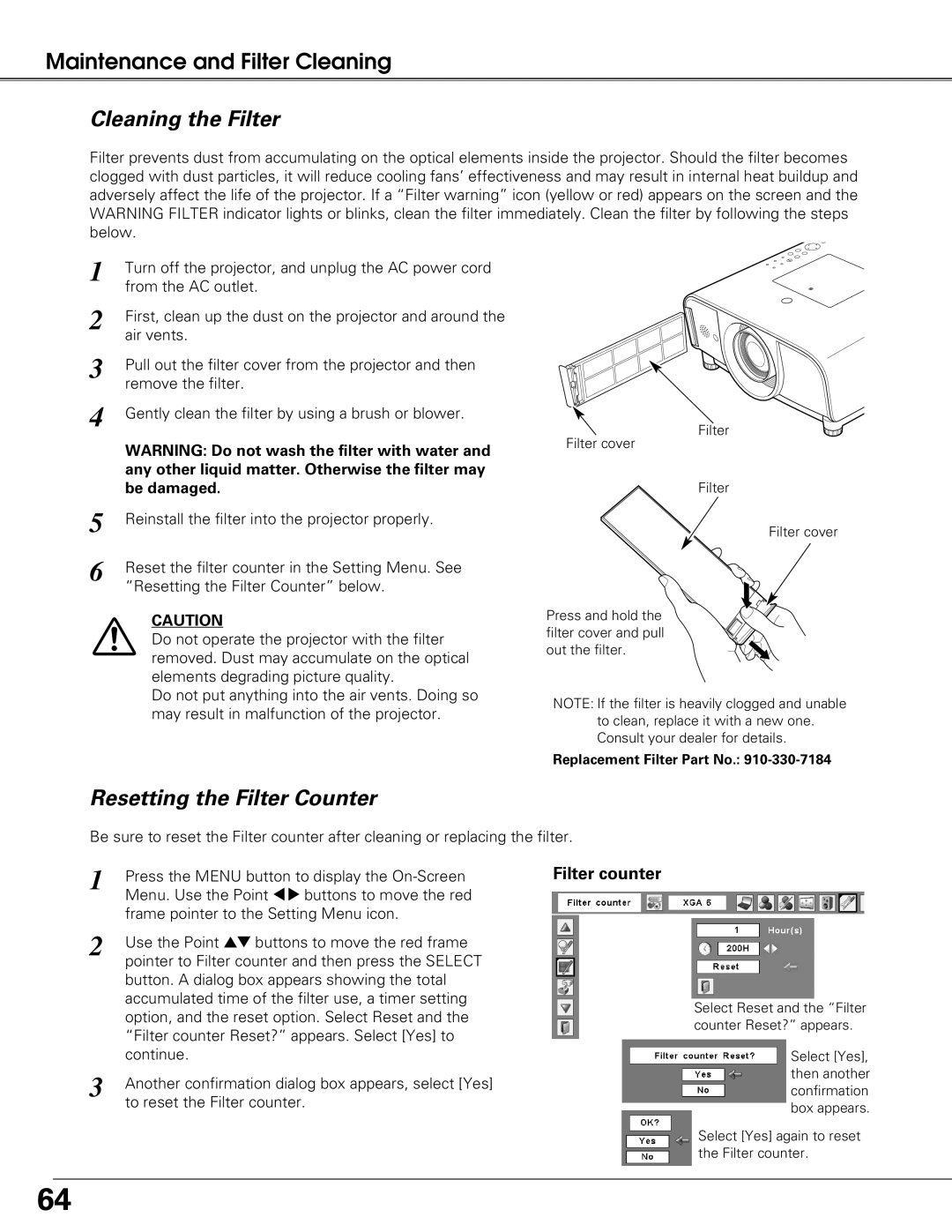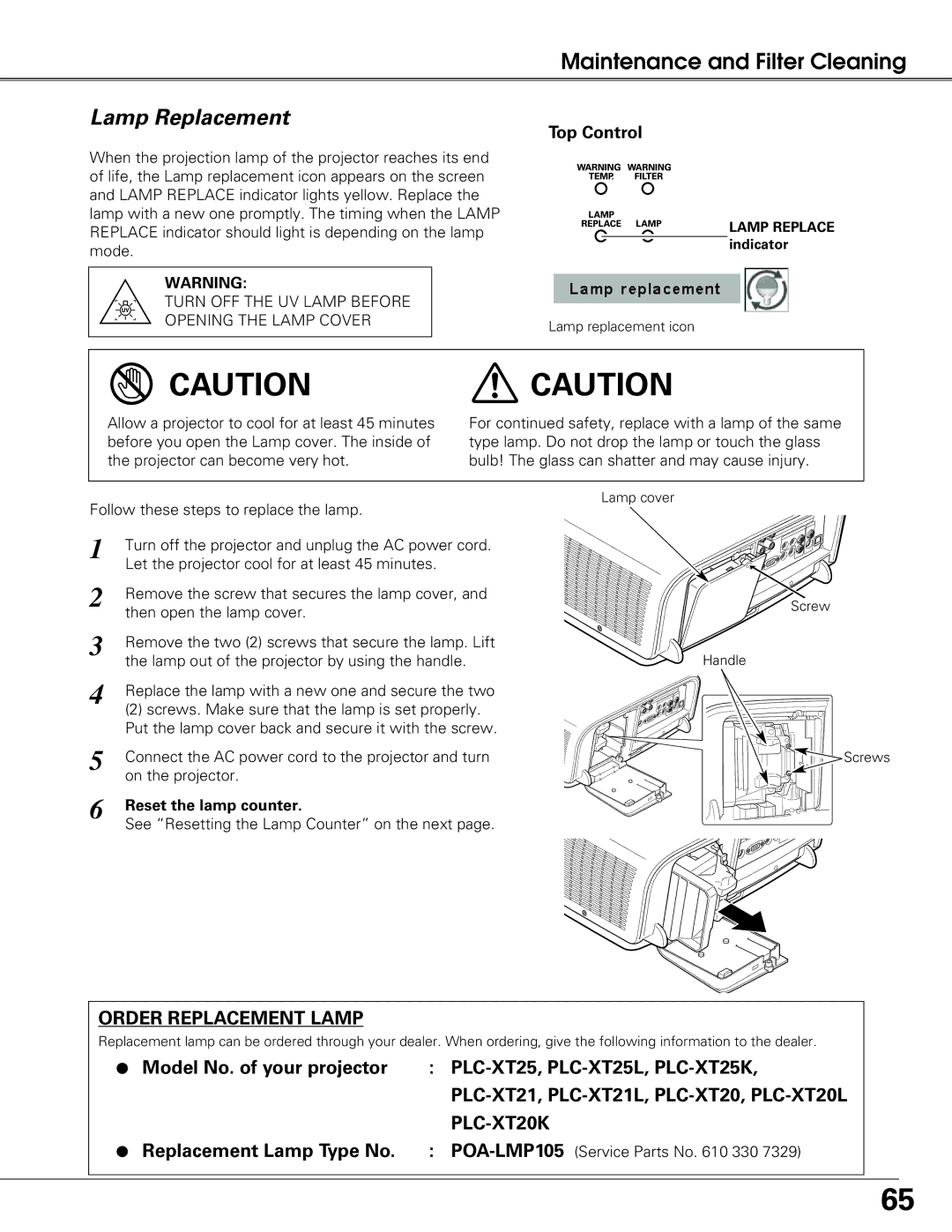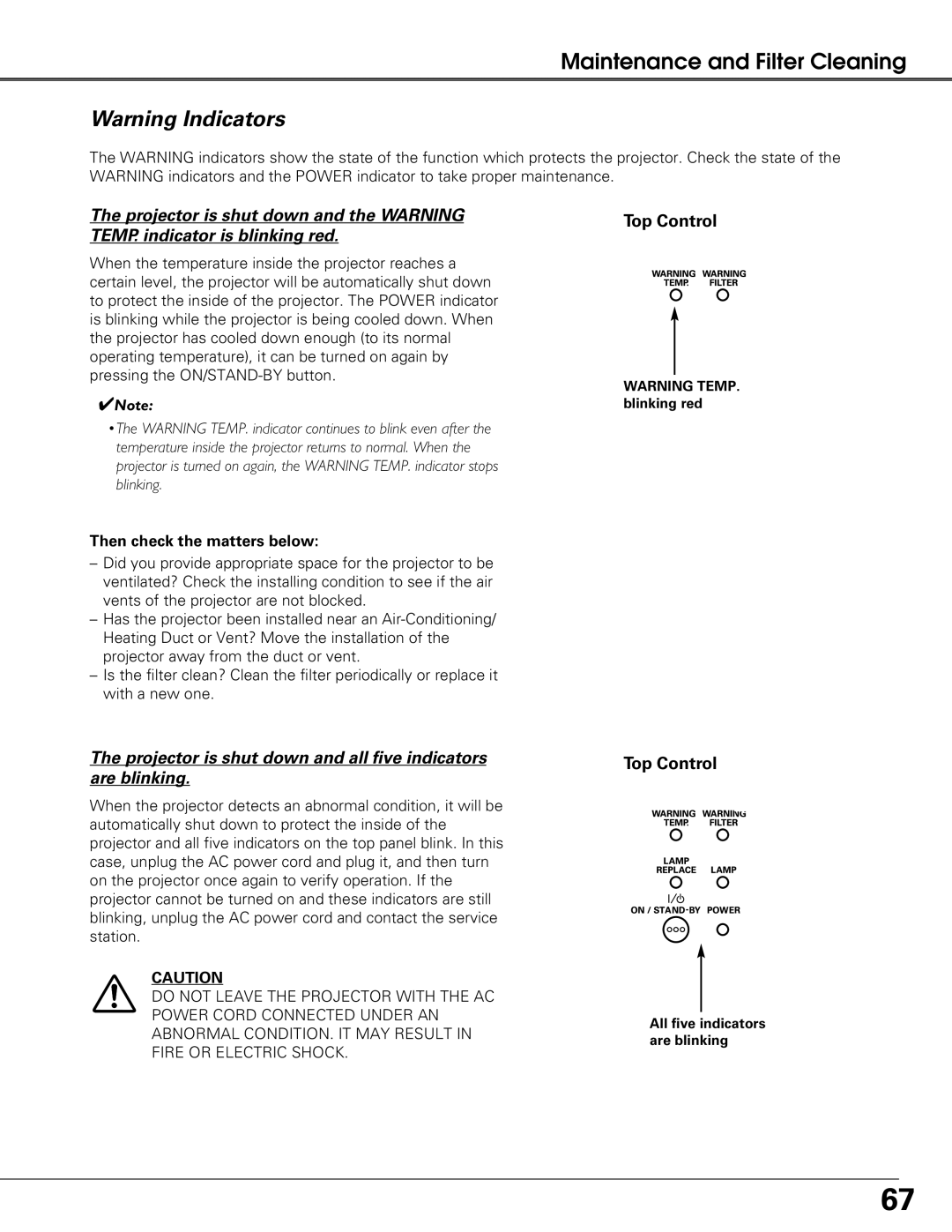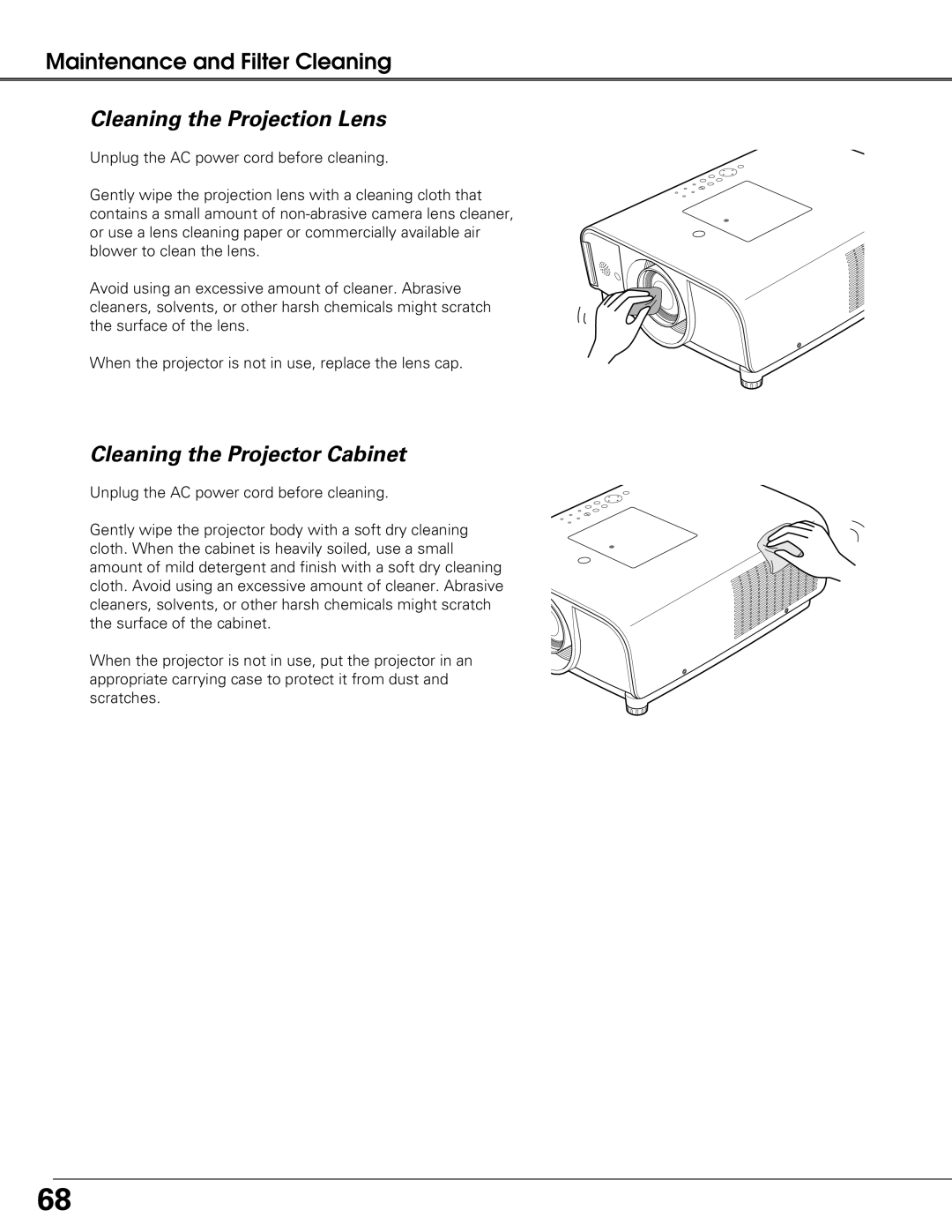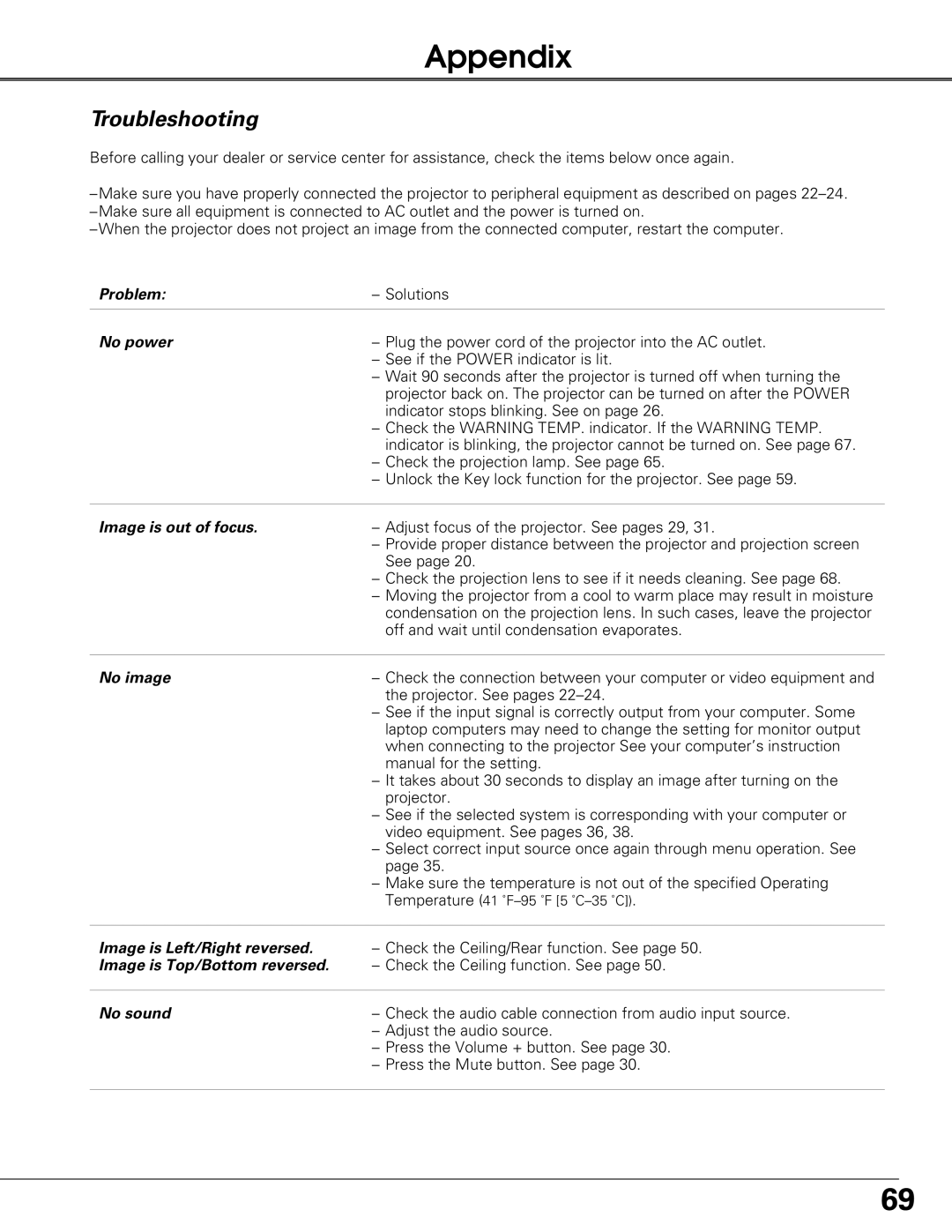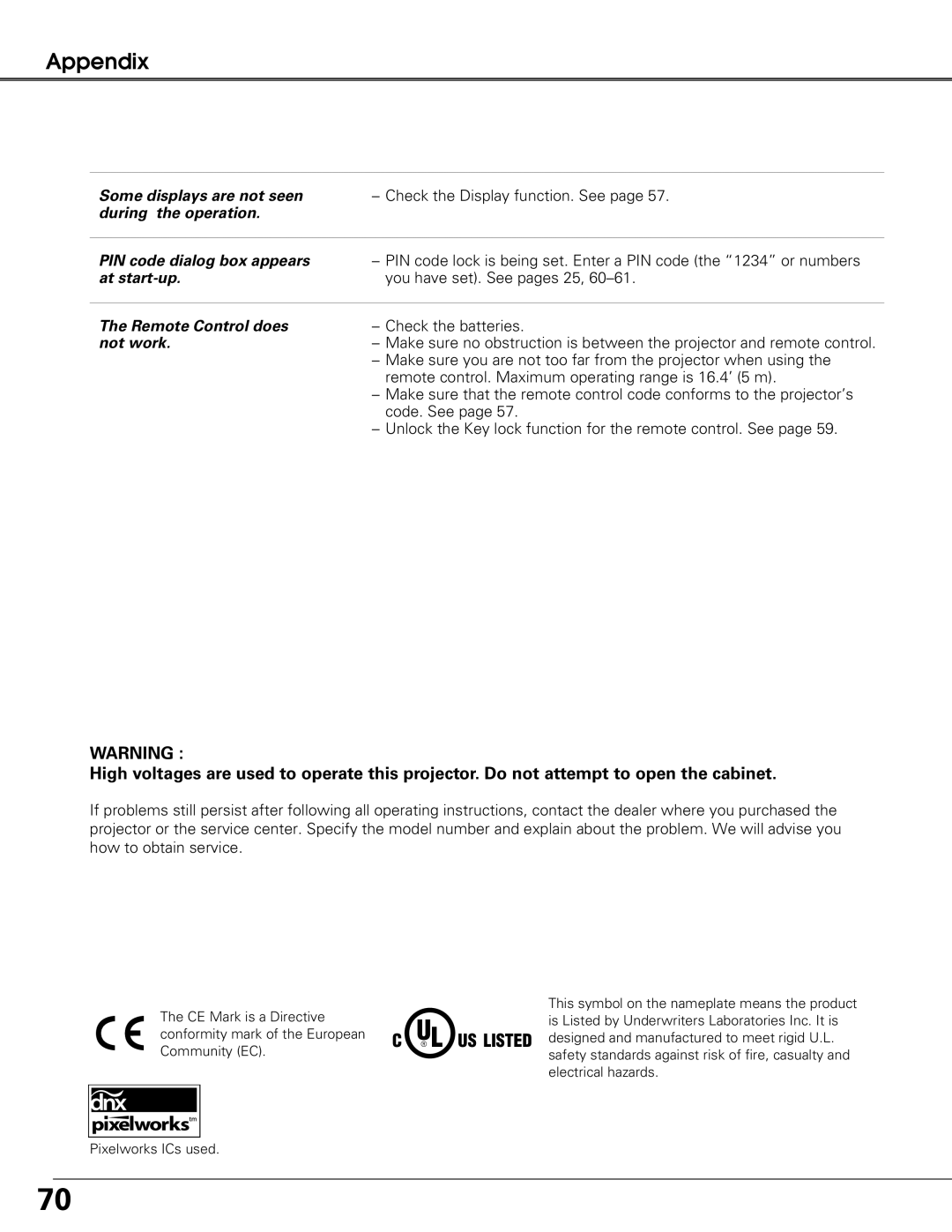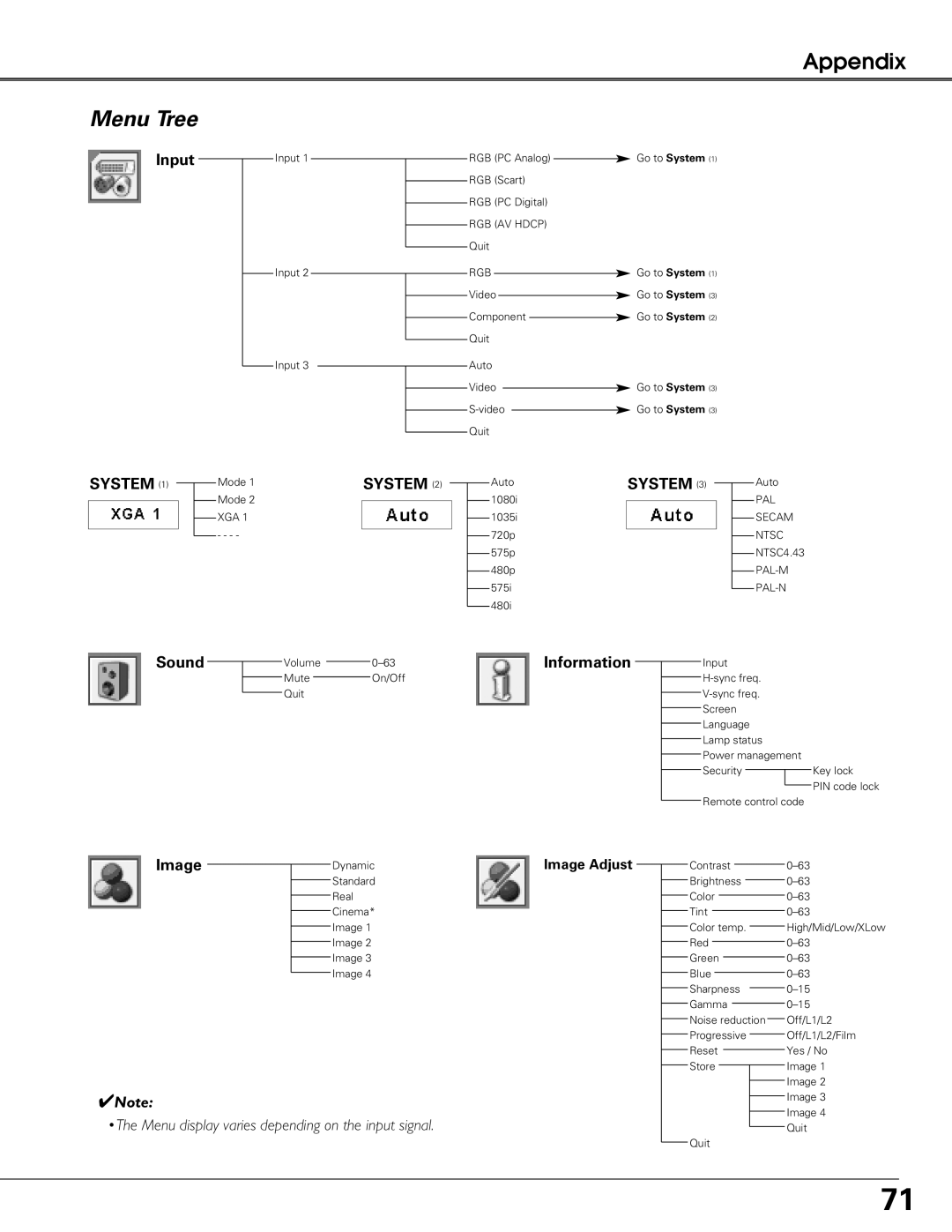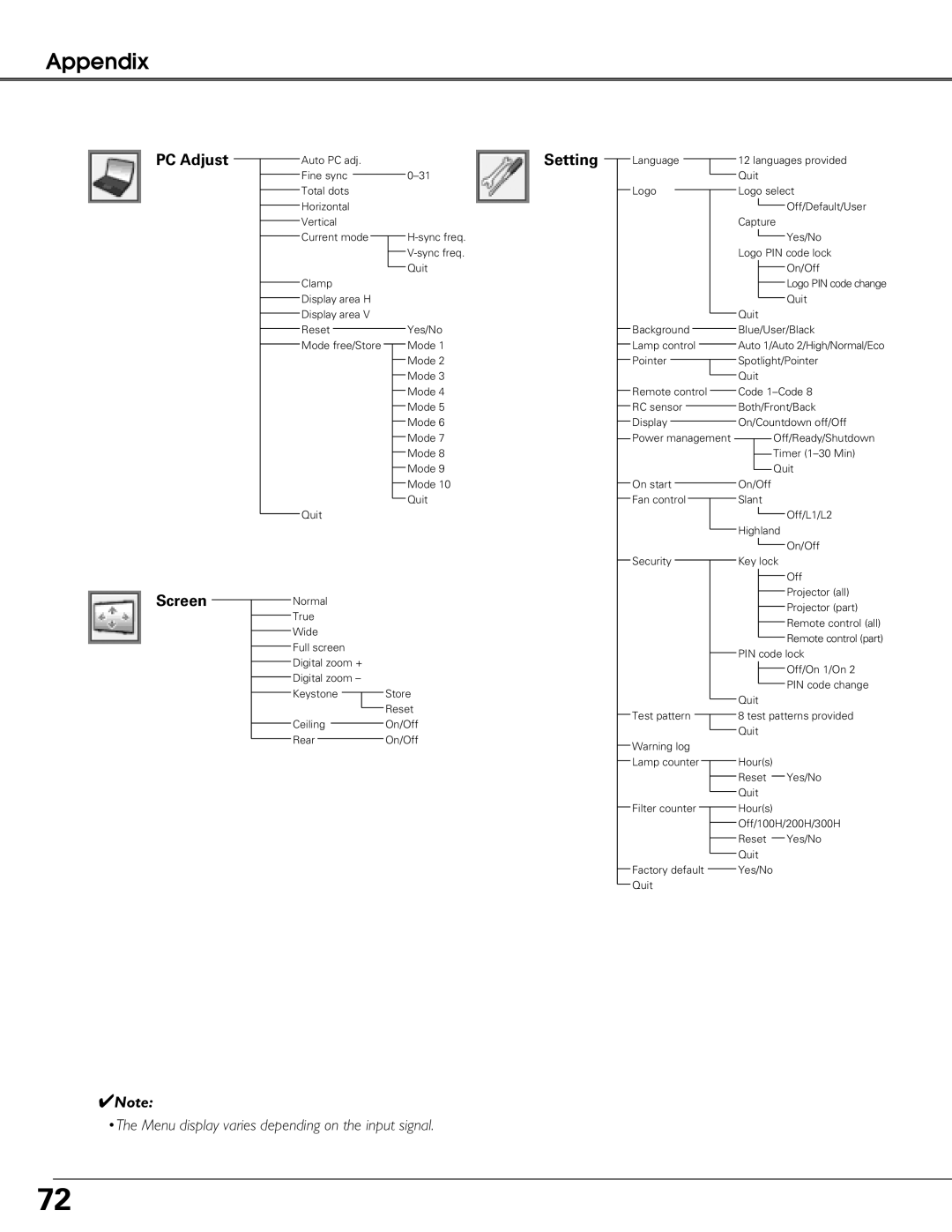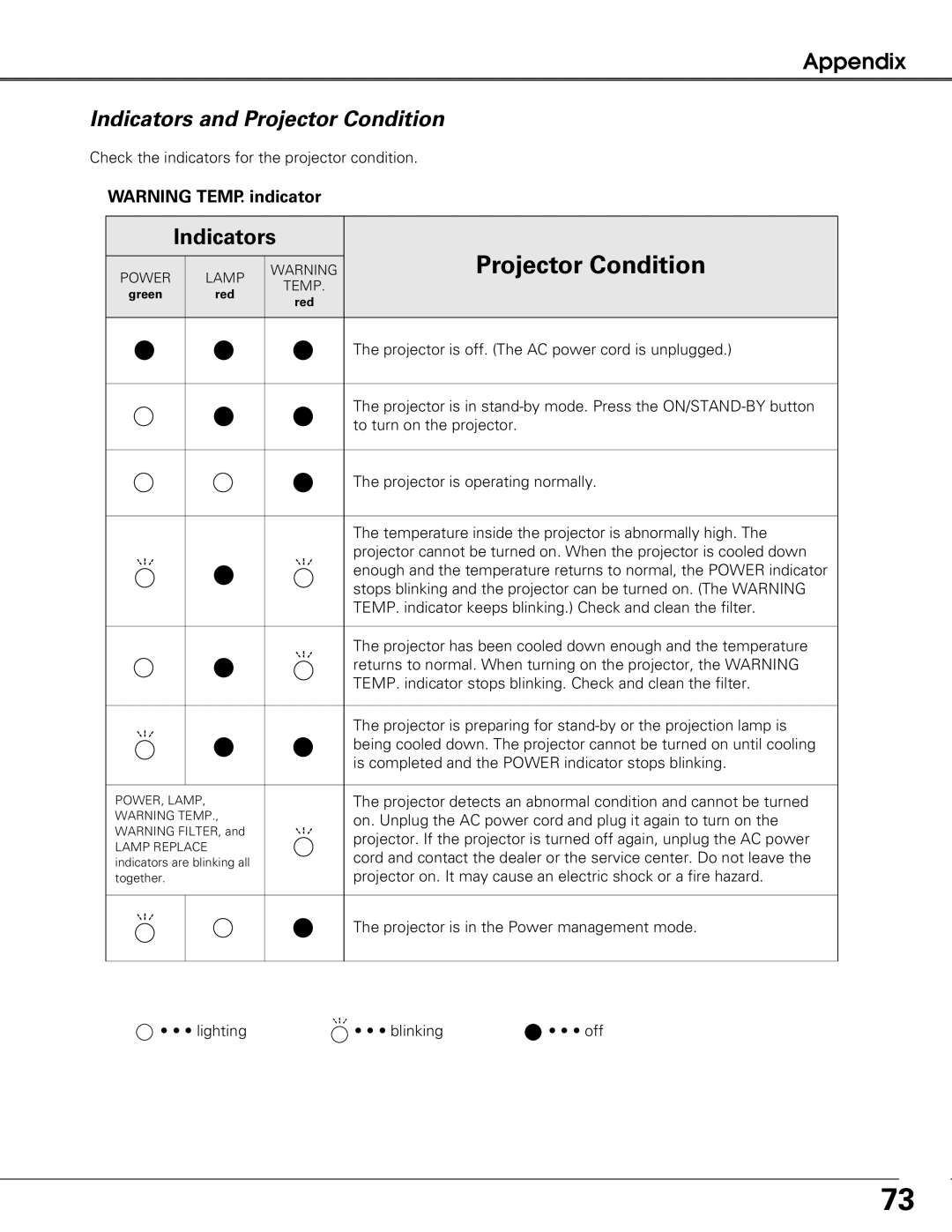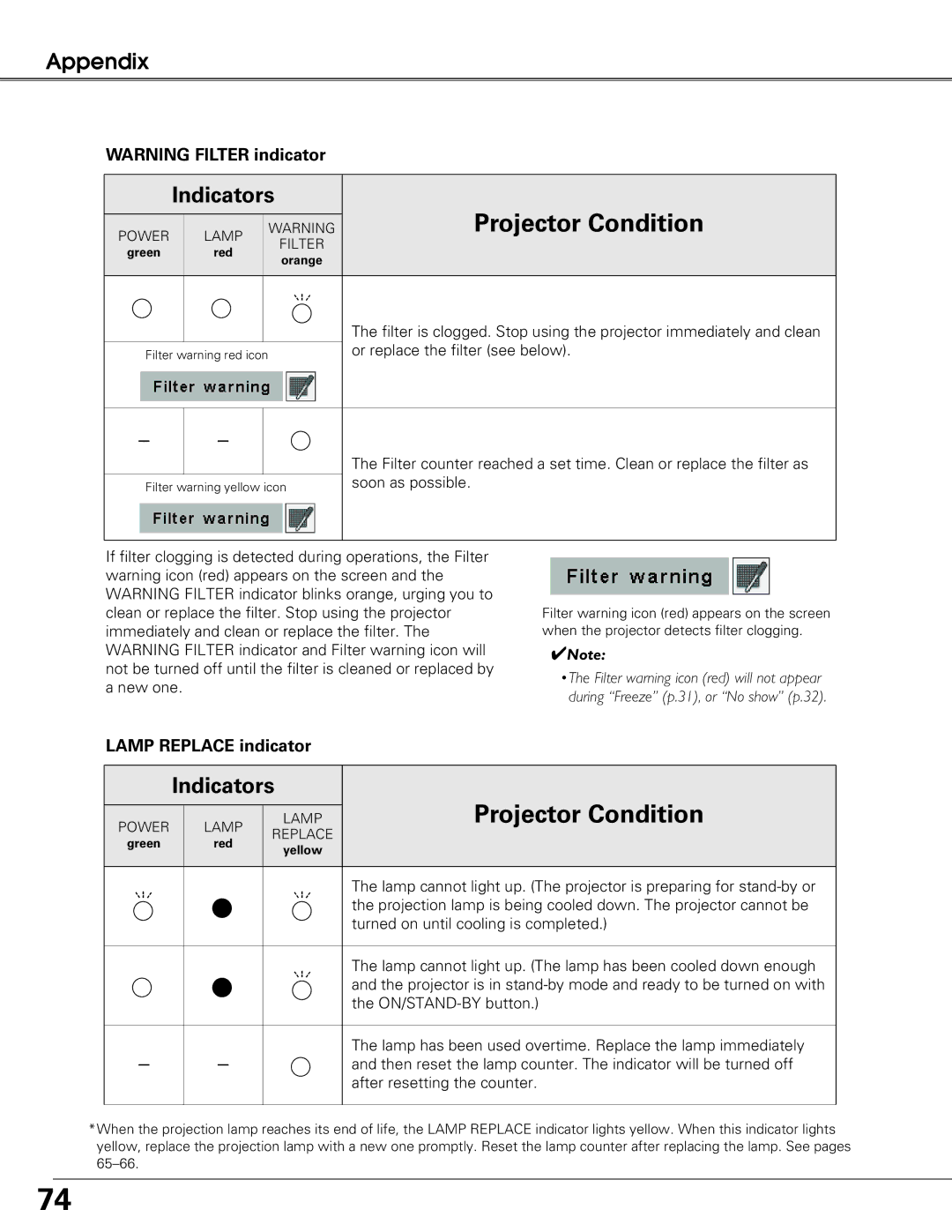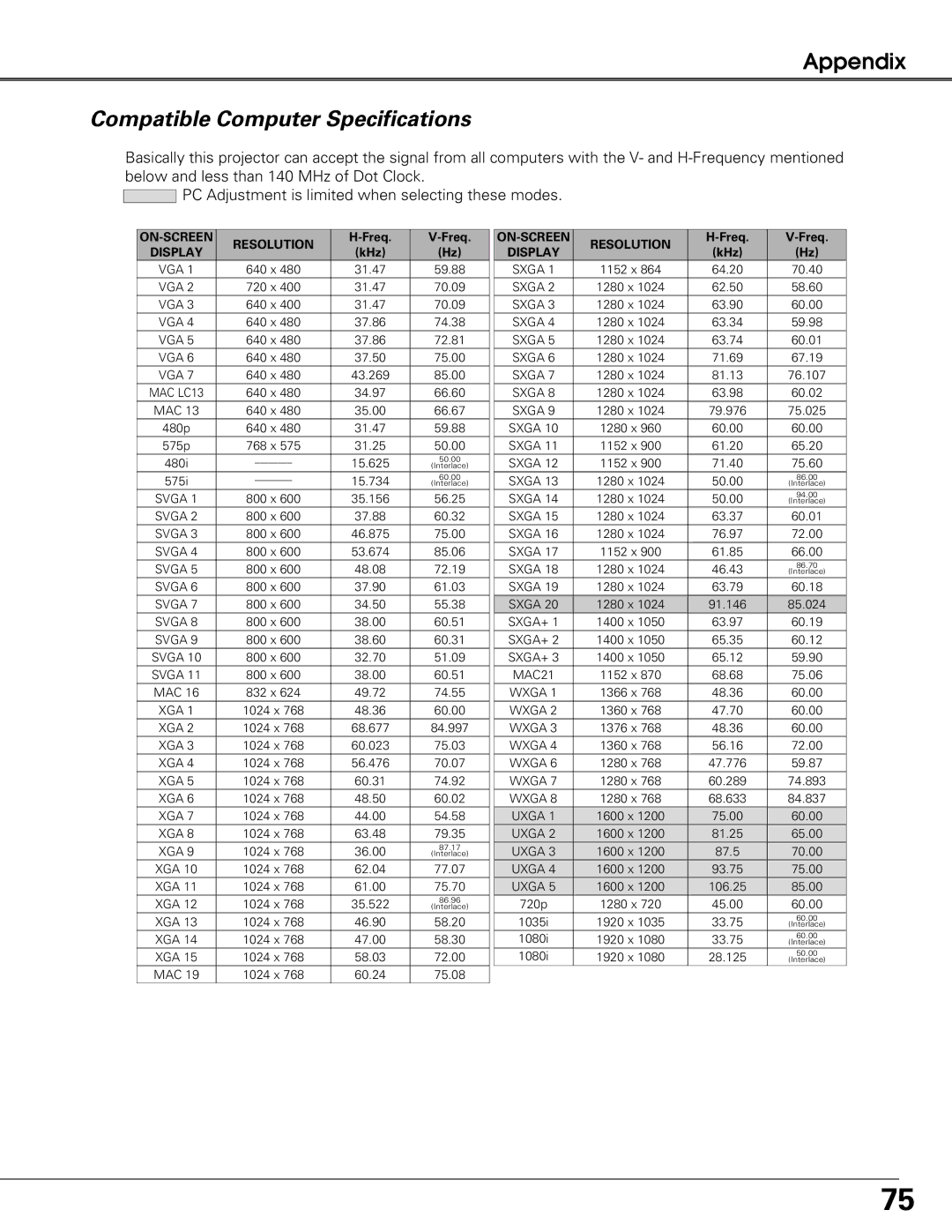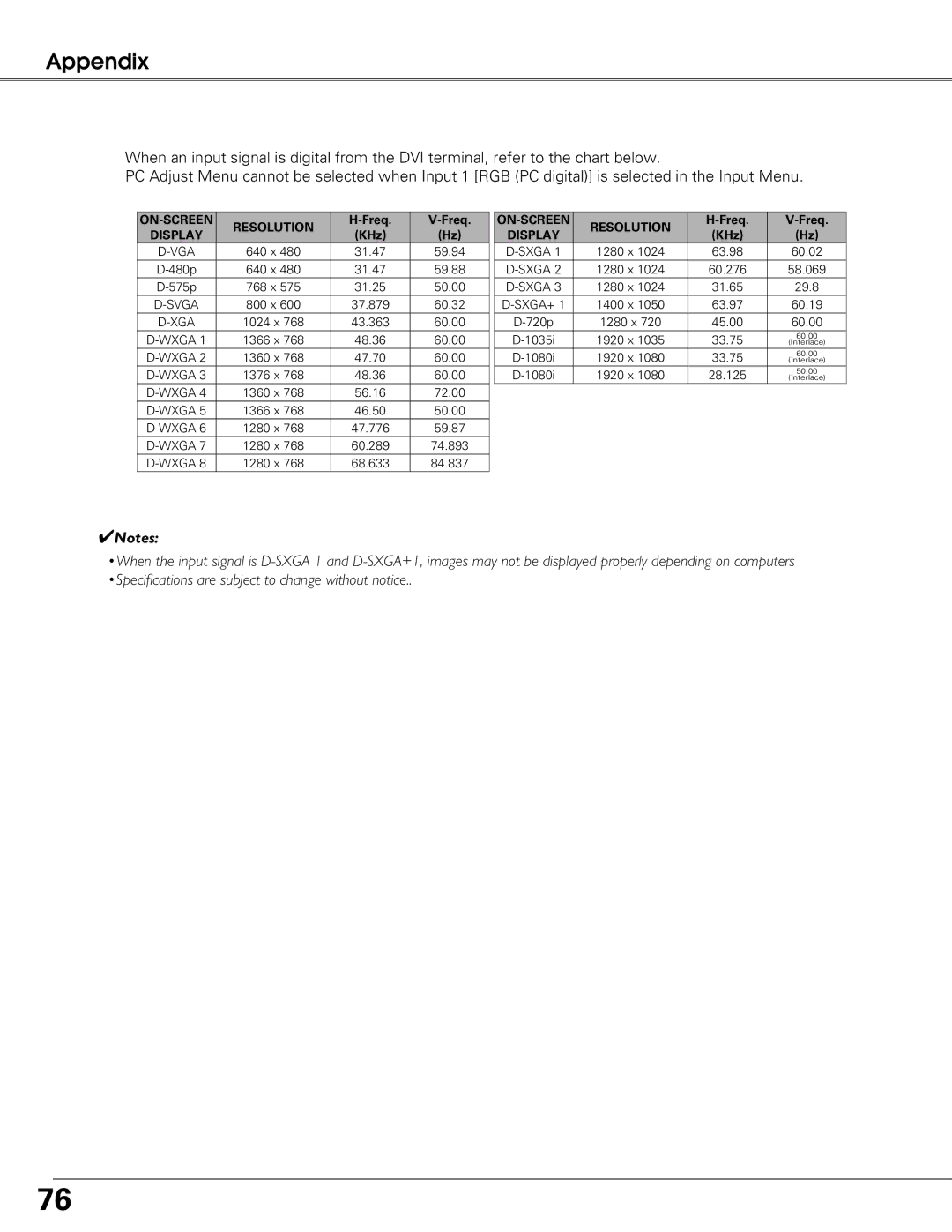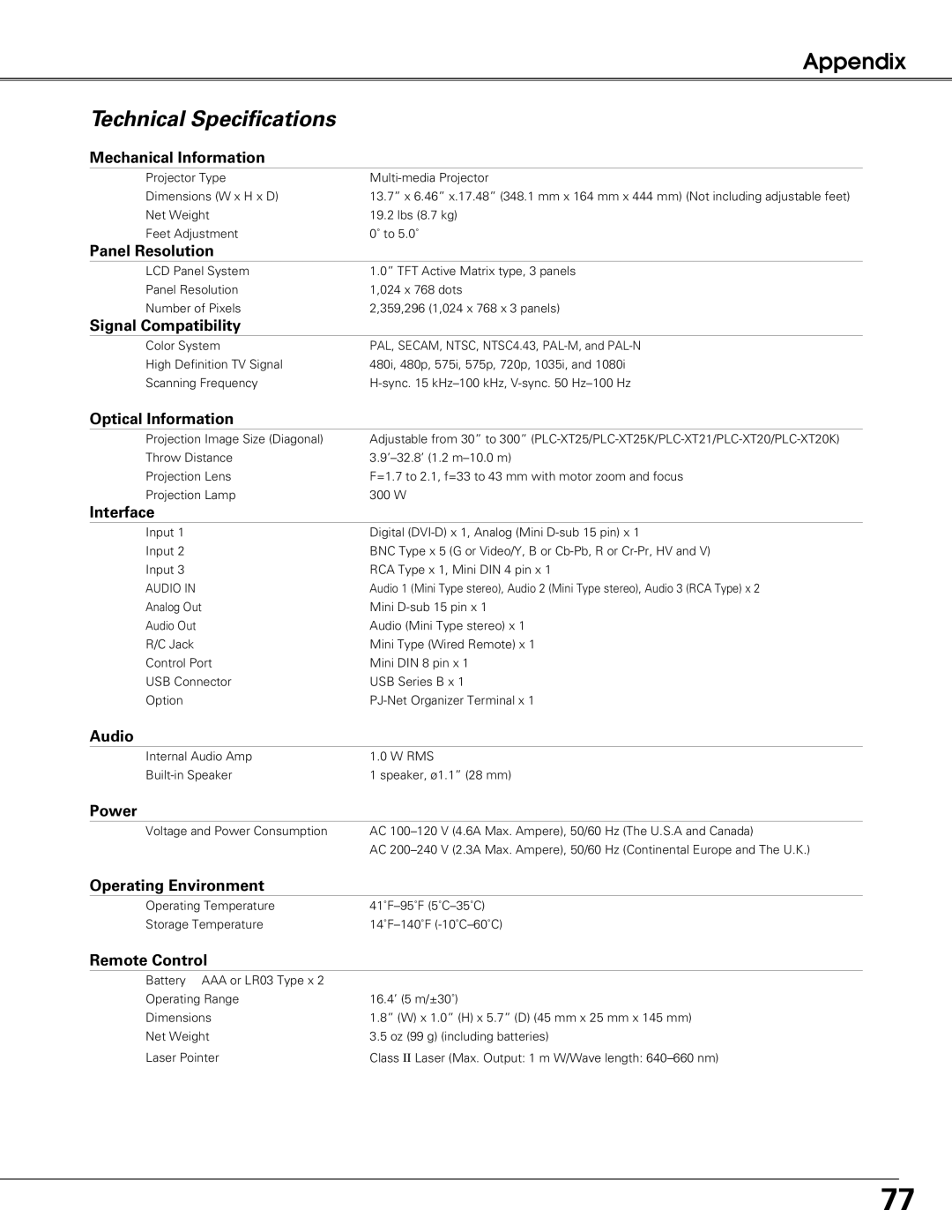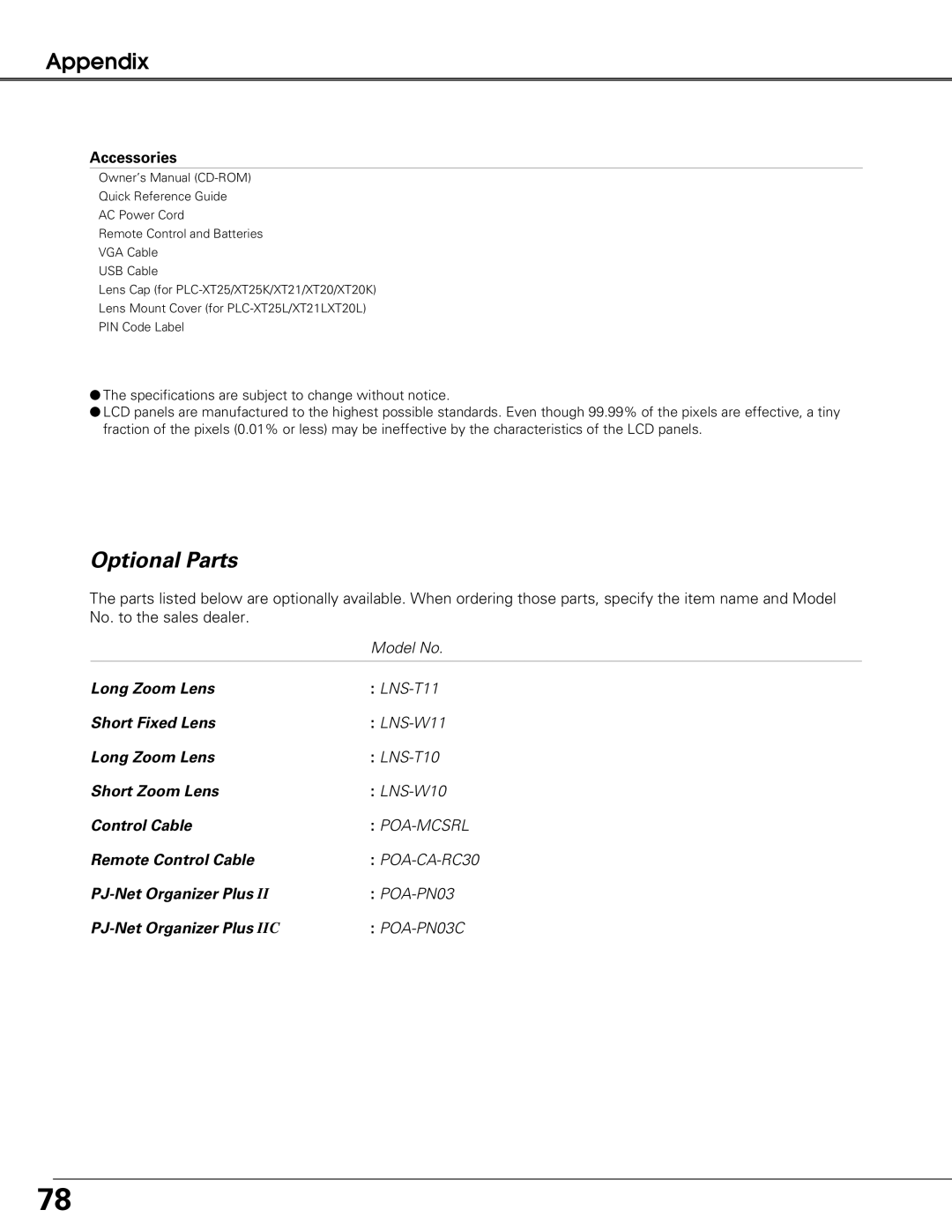Setting
 Logo (Logo and Logo PIN code lock settings)
Logo (Logo and Logo PIN code lock settings)
This function allows you to customize the screen logo with Logo select, Capture, and Logo PIN code lock functions.
✔Note:
•When “On” is selected in the Logo PIN code lock function, Logo select and Capture functions cannot be selected.
 Logo select
Logo select
This function decides on the
User | Show the image you captured |
Default | Show the |
Off | Show the countdown display only |
Capture
This function enables you to capture an image being projected to use it for a
Select Capture and press the SELECT button.
A confirmation box appears and select [Yes] to capture the projected image.
After capturing the projected image, go to the Logo select function and set it to “User”. Then the captured image will be displayed the next time you turn on the projector or when you press the NO SHOW button (see page 32).
To cancel the Capture function, select [No].
✔Notes:
•Before capturing an image, select “Standard” in the Image Menu to capture a proper image (p.44).
•A signal from a computer can be captured up to XGA (1024 x 768). A signal from video equipment can be captured except for 720p, 1035i, and 1080i.
•When capturing the image that has been adjusted by the Keystone function, the adjusted data is automatically reset and the projector captures an image without keystone correction.
•When the Logo PIN code lock function is set to “On,” the Capture function cannot be selected.
•When starting to capture a new image, the previously stored image is cleared even if you cancel the capturing.
Logo
Capture
Select [Yes] to capture the projected image.
Select [Yes] to stop capturing.
55