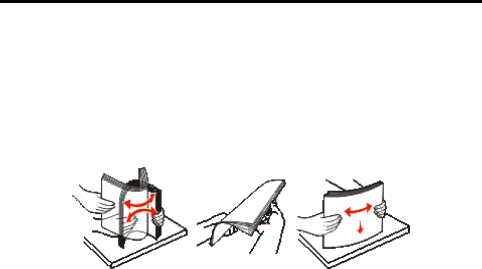
Understanding print media guidelines
Selecting paper
Proper paper loading helps prevent jams and ensures
To help avoid jams or poor print quality:
•Always use new, undamaged paper.
•Flex the paper stack back and forth. Do not fold or crease the paper. Straighten the edges on a level surface.
•Before loading paper, know the recommended print side of the paper. This information is usually indicated on the paper package.
•Make sure the paper stack is laying flat in the tray and is not above the maximum paper fill indicators. Improper loading may cause jams.
•Do not use paper that has been cut or trimmed by hand.
•Do not mix media sizes, weights, or types in the same source; mixing results in jams.
•Do not use coated papers unless they are specifically designed for electrophotographic printing.
• Do not remove trays while a job is printing or Busy appears on the display.
•Make sure the Paper Type, Paper Texture, and Paper Weight settings are correct. (For more information about these settings, see “Paper Menu” in the Menus and Messages Guide located on the Software and Documentation CD.)
•Make sure the paper is properly loaded in the source.
Selecting preprinted forms and letterhead
Use the following guidelines when selecting preprinted forms and letterhead paper for the printer:
•Use grain long papers for best results for 60 to 90 g/m2 weights.
•Use only forms and letterhead printed using an offset lithographic or engraved printing process.
•Avoid papers with rough or heavily textured surfaces.
Use papers printed with
Preprinted papers such as letterhead must be able to withstand temperatures up to 210°C (410°F) without melting or releasing hazardous emissions.
Selecting print media
13