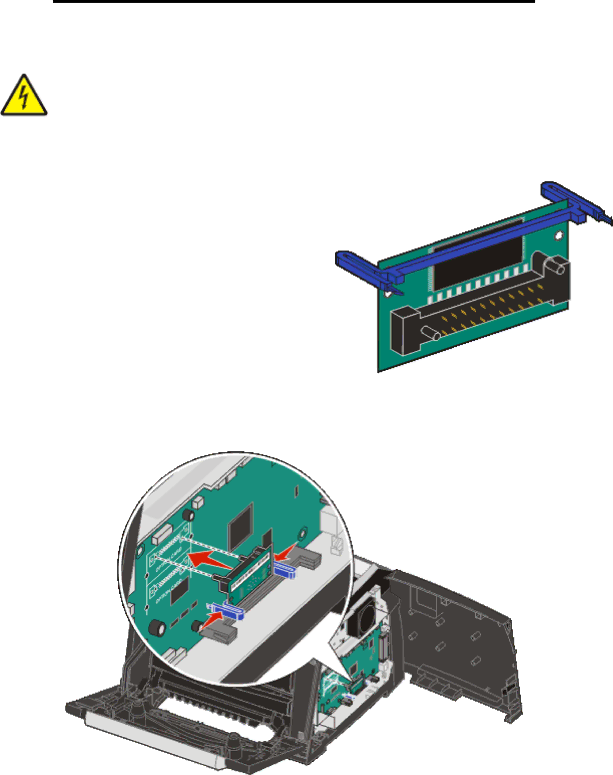
Installing options
Adding a flash memory card
CAUTION: If you are installing a flash memory card after setting up the printer, turn the printer off, and unplug the power cord from the wall outlet before continuing.
Note: Flash memory card options designed for other Lexmark printers may not work with your printer.
1Access the system board (see Accessing the system board on page28 ).
2Unpack the flash memory card.
Note: There are two sets of holes on the system board for flash memory card installation. The flash memory card may be installed into either set of holes, however, only one flash memory card may be installed.
Warning: Flash memory is easily damaged by static electricity. Touch something metal, such as the printer frame, before you touch a flash memory card.
Avoid touching the metal connection points on the connector.
3Squeeze the retainers, and align the plastic pins on the flash memory card with the holes on the system board.
4Push the flash memory card firmly into the holes of the system board until it snaps into place.
5Close the side access door.
6Close the rear exit door.
7Close the front door.
8Plug the power cord into the wall outlet and turn the printer on to continue print functions.
Adding a flash memory card
32