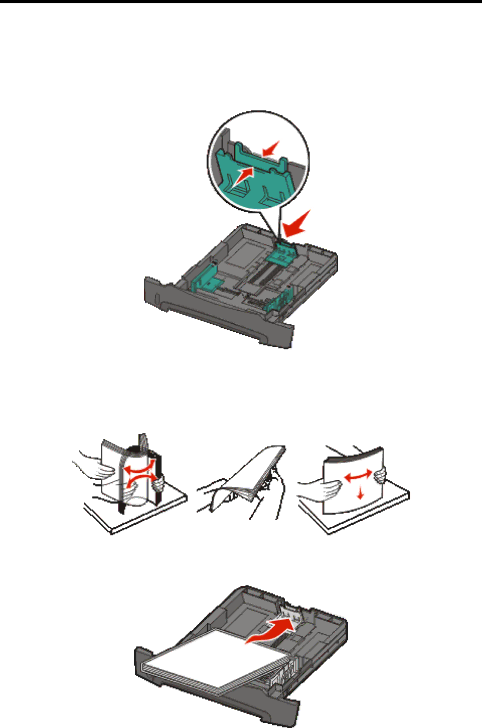
Printing
2Adjust the rear paper guide, to the correct position for the size print media you are loading. Note: There should be a slight gap between the rear paper guide and the paper stack.
3Flex the sheets back and forth to loosen them, then fan them. Do not fold or crease the print media. Straighten the edges of the paper stack on a level surface.
4Insert the paper stack.
Note: Make sure the paper stack is laying flat in the tray and is not above the maximum paper fill indicators. Improper loading may cause jams.
Note: For simplex printing load letterhead paper with the design side facing down. The top edge of the sheet with the logo should be placed at the front of the tray. For duplex printing load letterhead paper with the design side facing up.
Loading the
19