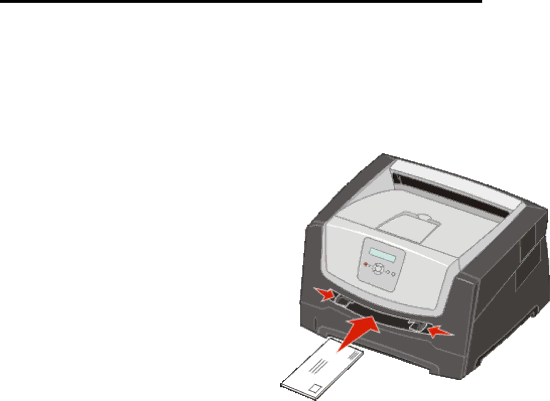
Printing
Loading the manual feeder
The manual feeder is located at the front of the printer and can only feed one sheet of print media at a time. For information on acceptable print media to use in the manual feeder, see What types of print media can be loaded? on page10.
To load the manual feeder:
1Place a sheet of the selected print media, print side facing up, at the center of the manual feeder, but only to the point where its leading edge can contact the paper guides. Otherwise, the printer will engage the print media too soon and likely skew the print job.
2Adjust the guides to the print media width.
3Hold both sides of the print media close to the manual feeder, and push it into the printer until it automatically engages.
There is a brief pause between the time the printer engages the print media and when it feeds into the printer.
Note: Do not force the print media into the feeder. Forcing the media causes jams.
•Insert envelopes with the flap side down and with the stamp area as shown.
•Hold transparencies by the edges, and avoid touching the print side. Oil from your fingers can affect print quality.
•For simplex printing, load letterhead faceup, with the top of the sheet entering first. For duplex printing, load letterhead facedown, with the top of the sheet entering first.
4Set the Paper Size and Paper Type for the manual feeder to the correct value for the print media you loaded. a On the control panel, press ![]() for Paper Menu.
for Paper Menu.
b Press ![]() until Paper Source appears.
until Paper Source appears.
c Press ![]() until Paper Size / Paper Type appears, then press
until Paper Size / Paper Type appears, then press ![]() .
.
d Press ![]() until Manual Pap Size / Manual Pap Type appears, and then press
until Manual Pap Size / Manual Pap Type appears, and then press ![]() .
.
ePress ![]() until the media size you loaded appears, and then press
until the media size you loaded appears, and then press ![]() .
.
fPress ![]() to return to the Ready state.
to return to the Ready state.
Loading the manual feeder
23