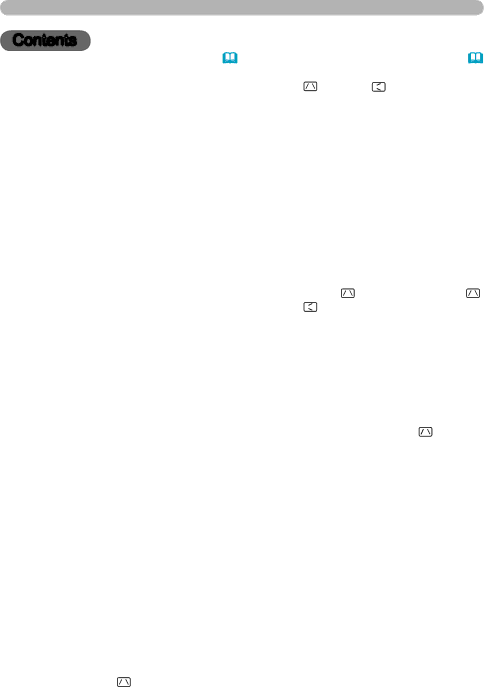
Contents
Contents
|
| |
| | |
About this manual. . . . . . . . . . . 1 | (EASY MENU continued | .25) | |||
Contents. . . . . . . . . . . . . . . . . . . 2 | Keystone , Keystone , Picture mode, |
| |||
Projector features. . . . . . . . . . . 3 | Brightness, Contrast, Color, Tint, Sharpness, | ||||
Preparations. . . . . . . . . . . . . . . . 3 | Whisper, Mirror, Reset, Filter time, |
| |||
Language, Go to Advanced Menu... |
| ||||
Contents of package | . | 3 |
| ||
PICTURE Menu. . . . . . . . . . . . . 26 | |||||
Fastening the lens cover |
| . 3 | |||
Part names. . . . . . . . . . . . . . . . . 4 | Brightness, Contrast, Gamma, Color temp, | ||||
Color, Tint, Sharpness, Active iris, My memory | |||||
Projector. . . . . . . . . . . . 4 | |||||
IMAGE Menu. . . . . . . . . . . . . . . 29 | |||||
Control panel | . | 5 | Aspect, Over scan, V position, H position, | ||
Rear panel |
| . 5 | |||
| H phase, H size, Auto adjust execute |
| |||
Remote control | . | 6 |
| ||
INPUT Menu . . . . . . . . . . . . . . . 31 | |||||
Setting up | . | . 7 | Progressive, Video nr, |
| |
Arrangement | . | 8 |
| ||
Color space, Component, Video format, | |||||
Adjusting the projector's elevator. . | 9 | ||||
Hdmi, Frame lock, Rgb in, Resolution |
| ||||
Using the security bar and slot. . | . | 9 | SETUP Menu. . . . . . . . . . . . . . . 35 | ||
Connecting your devices |
| 10 | Auto keystone execute, Keystone , | ||
Connecting power supply. . . . | . 12 | ||||
Keystone , Whisper, Mirror |
| ||||
Remote control.. . . . . . . . . . . . 13 |
| ||||
AUDIO Menu . . . . . . . . . . . . . . . 37 | |||||
Laser pointer | . 13 | Volume, Treble, Bass, Srs wow, |
| ||
Putting batteries |
| 13 | Speaker, Audio, Hdmi audio |
| |
About the remote control signal . . |
| 14 | SCREEN Menu.. . . . . . . . . . . . . 38 | ||
Changing the frequency of remote control signal . |
| 14 | Language, Menu position, Blank, |
| |
Using as a wired remote control. . |
| 15 | Start up, MyScreen, MyScreen Lock, |
| |
Using as a simple PC mouse & keyboard | 15 | Message, Source name |
| ||
Power on/off . . . . . . . . . . . . . . . 16 | OPTION Menu. . . . . . . . . . . . . . 42 | ||||
Turning on the power |
| 16 | Auto search, Auto keystone , |
| |
Turning off the power |
| 16 | Auto on, Auto off, Lamp time, |
| |
Operating . . . . . . . . . . . . . . . . . 17 | Filter time, My button, Service, |
| |||
Adjusting the volume | . | 17 | Security |
| |
Temporarily muting the sound. . . |
| 17 | NETWORK Menu. . . . . . . . . . . . 55 | ||
Selecting an input signal |
| 17 | Setup, Projector name, |
| |
Searching an input signal. . . . | . 18 | Information, Service |
| ||
Selecting an aspect ratio |
| 18 | Maintenance.. . . . . . . . . . . . . . 60 | ||
Adjusting the zoom and focus. . . |
| 19 | Lamp. . . . . . . . . . . . . 60 | ||
Adjusting the lens shift | . 19 | Air filter | . 62 | ||
Using the automatic adjustment feature. | . 19 | Internal clock battery | . 64 | ||
Adjusting the position |
| 20 | Other care. . . . . . . . . . . 65 | ||
Correcting the keystone distortions. | . 20 | Troubleshooting . . . . . . . . . . . . 66 | |||
Using the magnify feature. . . . | . 21 | Related messages | 66 | ||
Freezing the screen | . 21 | Regarding the indicator lamps . . | . 67 | ||
Temporarily blanking the screen. . |
| 22 | Phenomena that may be easy |
| |
Using the menu function . . . . | . 23 | to be mistaken for machine defects. . 69 | |||
EASY MENU.. .. .. .. .. .. .. .. .. .. .. .. .. .. .. 24 | Warranty and | ||||
Aspect, Auto keystone execute, |
|
| Specifications.. . . . . . . . . . . . . 72 | ||