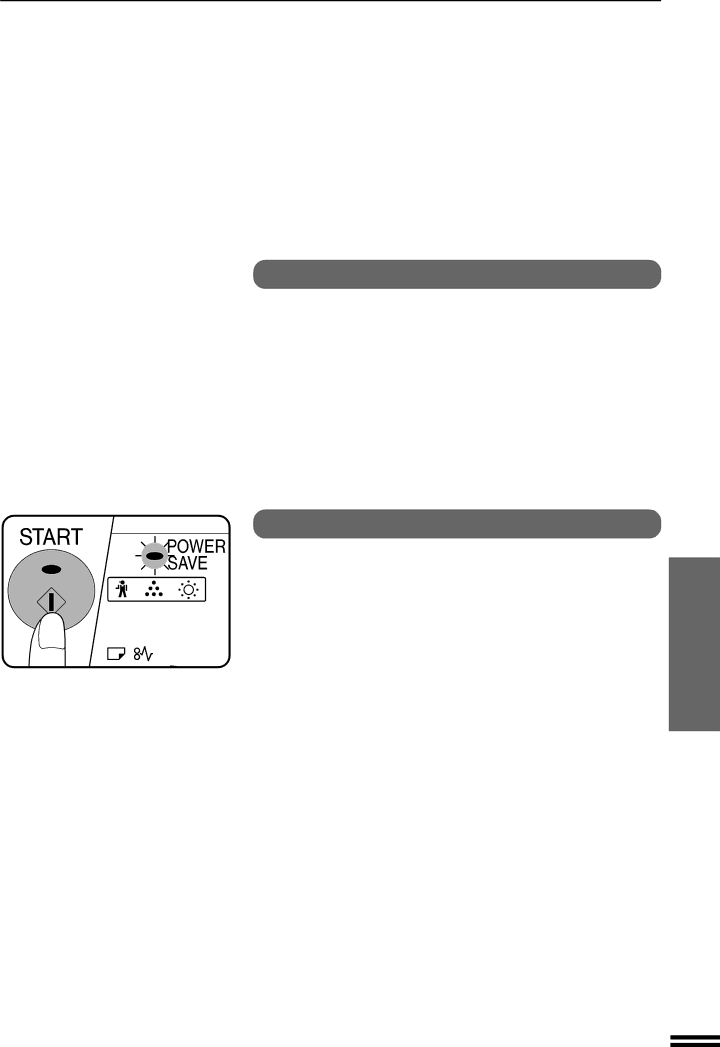
POWER SAVE MODES
Setting the power save modes
The time that elapses before the copier enters a power save mode after any operation is made can be set manually. This time is set with user program No. 2 for the preheat mode and user program No. 3 for the auto power
●The copier will enter the preheat mode first and then the auto power shut- off mode after a preset time has elapsed when no copier operation has been made.
●If conflicting settings are made with user programs No. 3 and No.5, the last program set will have priority.
Copying from the preheat mode
Make desired copier selections and press the START key using the normal copying procedure.
●When any key input is made or any other copier operation is made, the POWER SAVE indicator will start to blink.
●When the START key is pressed, the START key indicator will go out and copying will start within 10 seconds. The POWER SAVE indicator will go out when copying starts.
GENERAL INFORMATION Power save modes
43