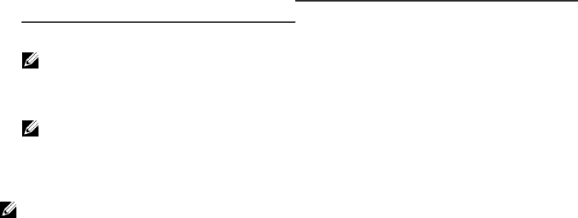
Environmental
Conductive Dust
NOTE: Applies to data center and
Corrosive Dust
NOTE: Applies to data center and
Gaseous Contamination
Air must be free of conductive dust, zinc whiskers, or other conductive particles.
•Air must be free of corrosive dust.
•Residual dust present in the air must have a deliquescent point less than 60% relative humidity.
NOTE: Maximum corrosive contaminant levels measured at ≤50% relative humidity.
Copper Coupon Corrosion Rate | <300 Å/month per Class G1 as defined by ANSI/ |
| |
Silver Coupon Corrosion Rate | <200 Å/month as defined by AHSRAE TC9.9. |
101