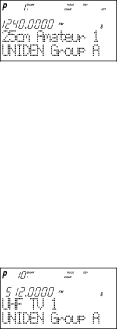
Still another method of direct access to a specific channel:
1Press MAN.
2Press ▲ or ▼ to select the channel. (or press and hold ▲ or ▼ to scroll more quickly.) Lastly to step up through the channels one at a time, repeatedly press MAN.
RF Attenuation Feature
The UBC780XLT comes with an RF Attenuation feature. If you're near an unusually strong signal source, the signal may overload the scanner. The scanner may stop repeatedly on that signal and miss other transmissions.
The RF Attenuation feature works in all modes and attenuates (reduces) the incoming signal strength to prevent stronger signals from overloading the scanner.
The RF attenuation is set at the menu mode.
1.Press MENU.
2.For Search mode, press ▲ or ▼ to select SEARCH EVENT and then press E.
OR
For Scan mode, press ▲ or ▼ to select CH DATA and then press E. Then you must enter your channel data by pressing ▲ , ▼ or direct keypad entry. Then press E.
3. Press ▲ or ▼ to select ATTENUATOR and then press E.
4. Set to ON using ▲ or ▼ and then press E. ATT appears on the display.
☞Remember! You can also use the VFO control for scrolling. Also instead of pressing E, you can press the VFO/SELECT control or press the SELECT/MUTE key.
Note: Attenuation will only be active for the specified channel. In SEARCH mode, it is applied to the search ranges in all banks.
Setting the Delay Mode
A default delay of 2 seconds is automatically set for each frequency or talkgroup. A different delay can be set for each programmed channel so that when scan or search stops on a channel there is a brief pause before the scanning cycle resumes. To set the delay feature, enter into the menu mode.
1. Press MENU.
2. Press ▲ or ▼ to select CH DATA and then press E.
3. Select the channel number to be delayed using ▲ or ▼ and then press E.
4. Press ▲ or ▼ to select DELAY and then press E.
22