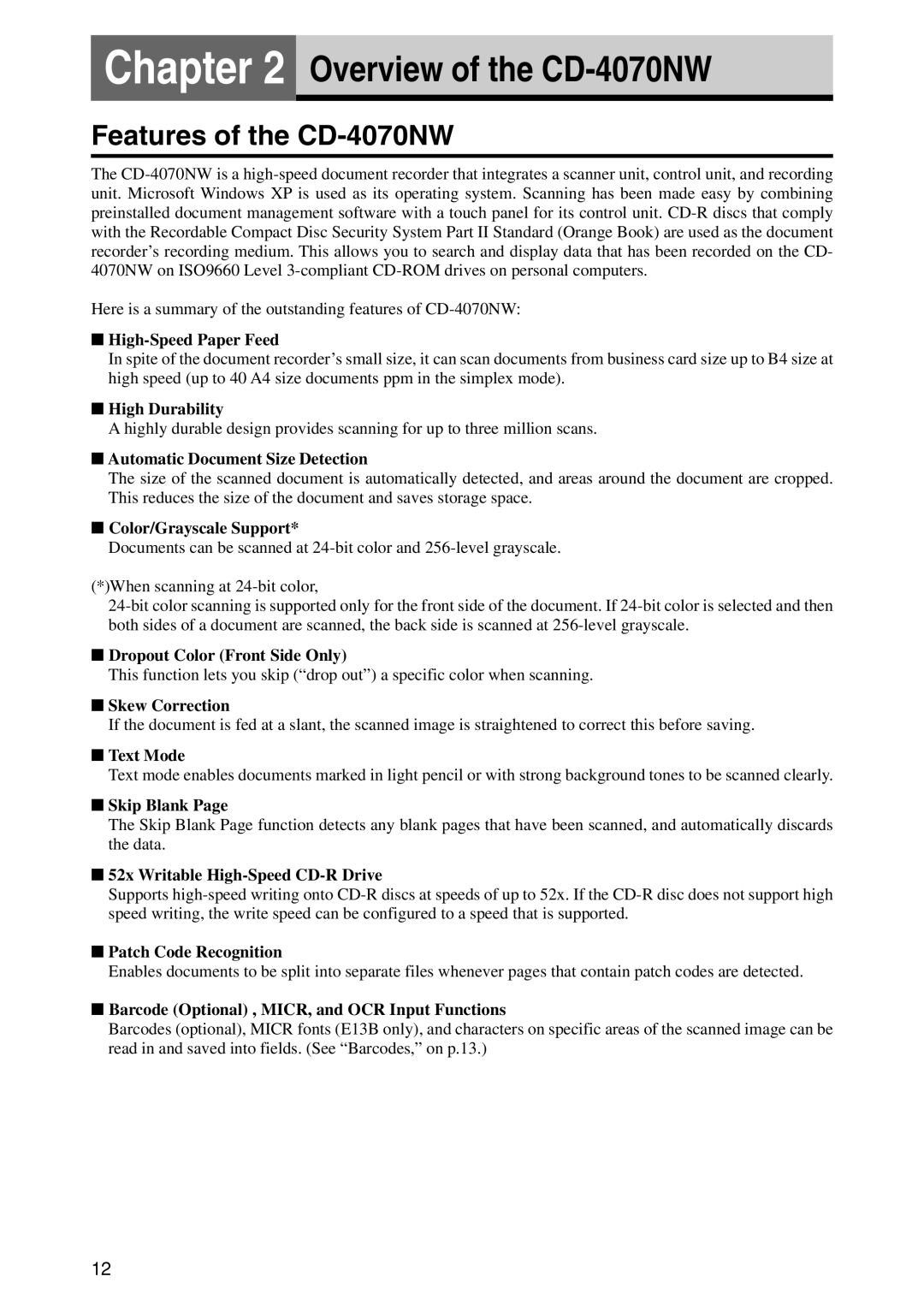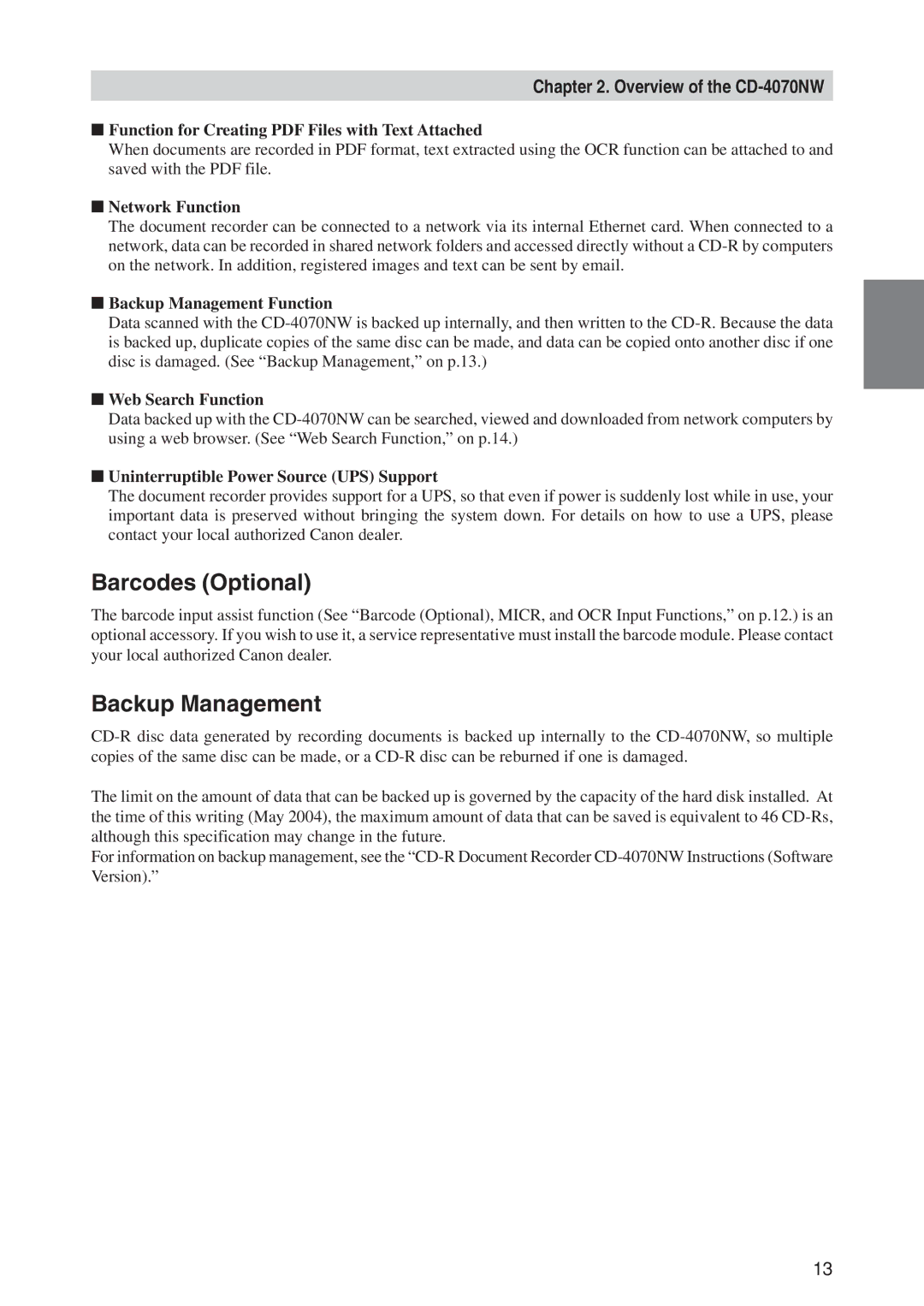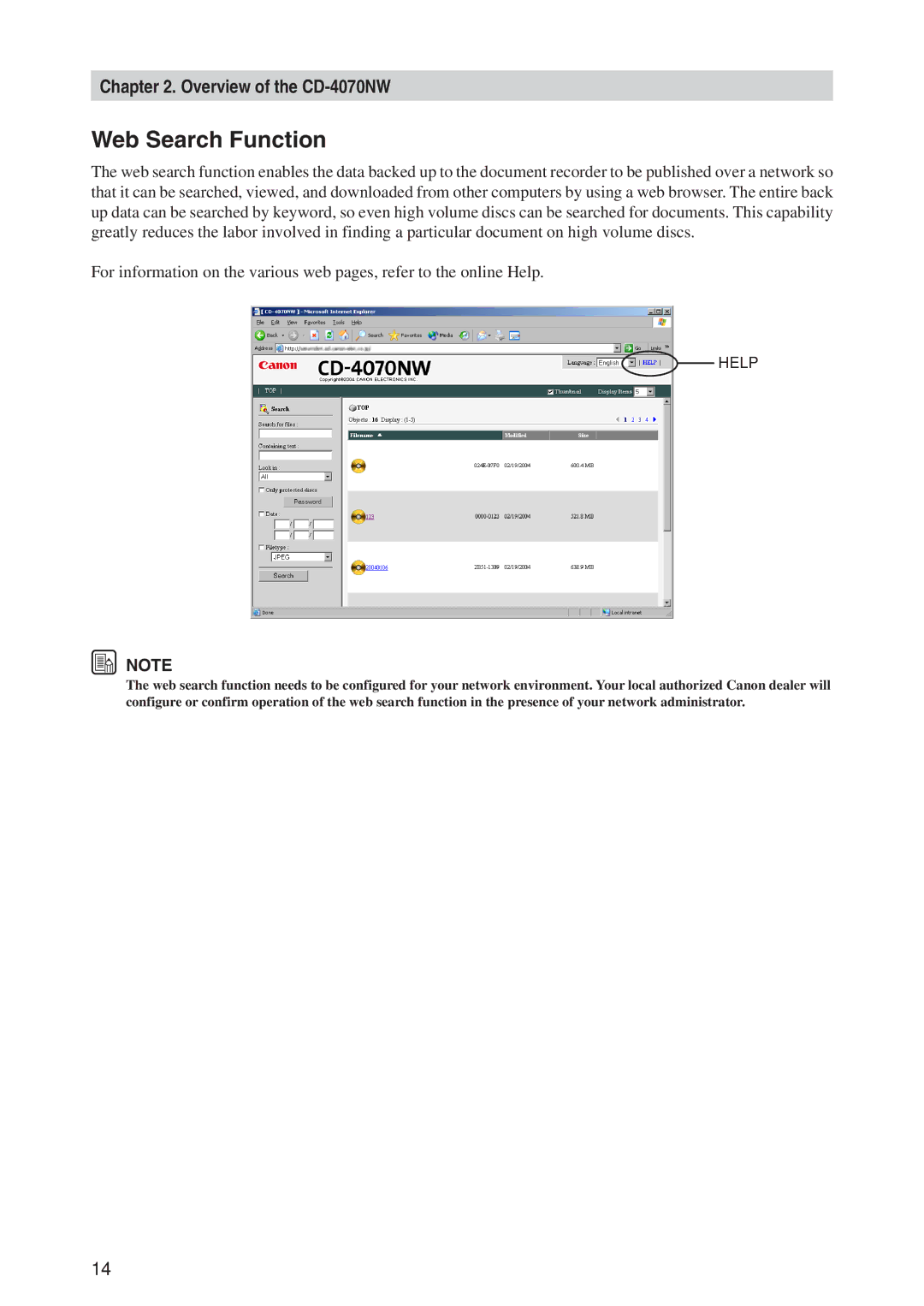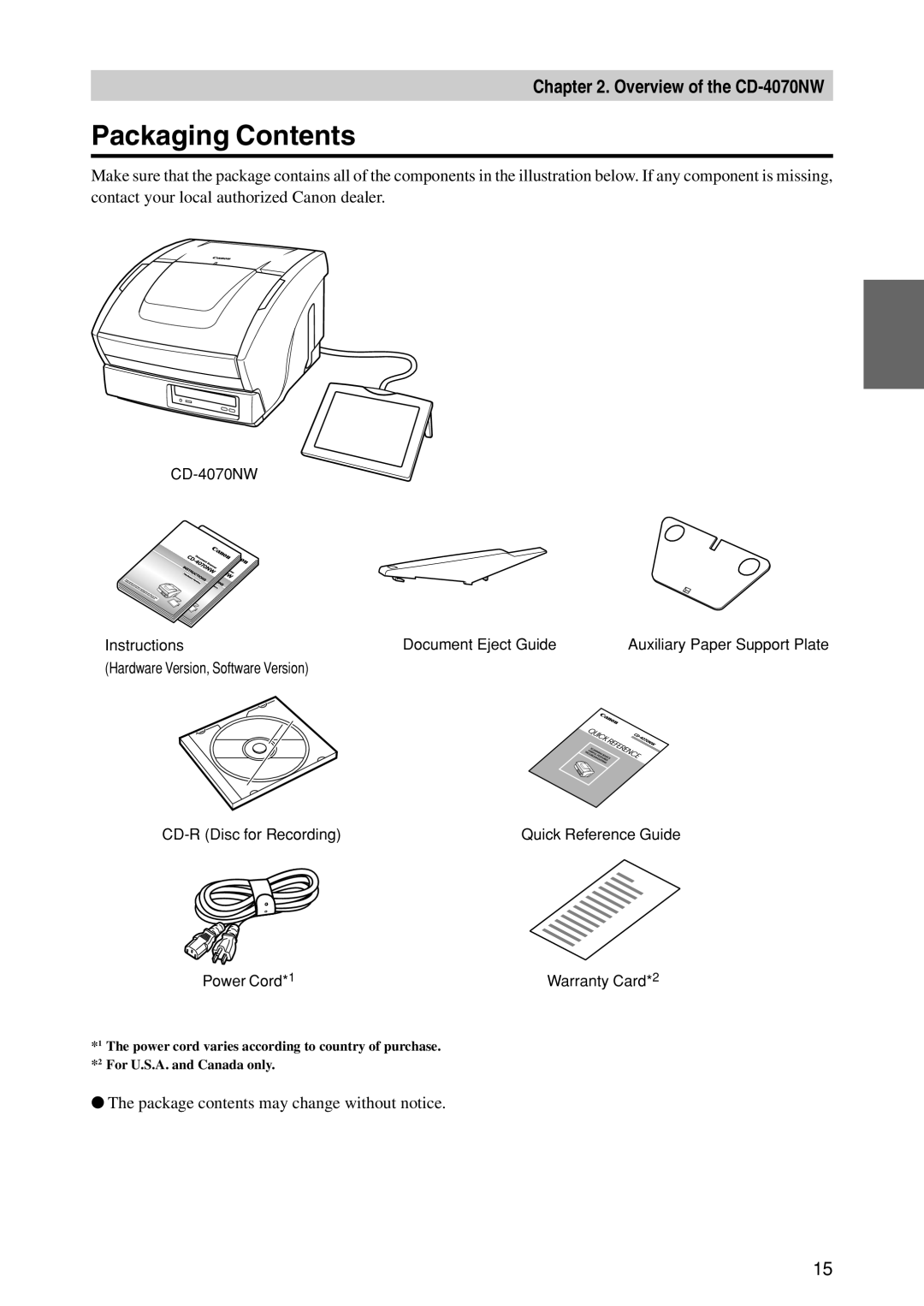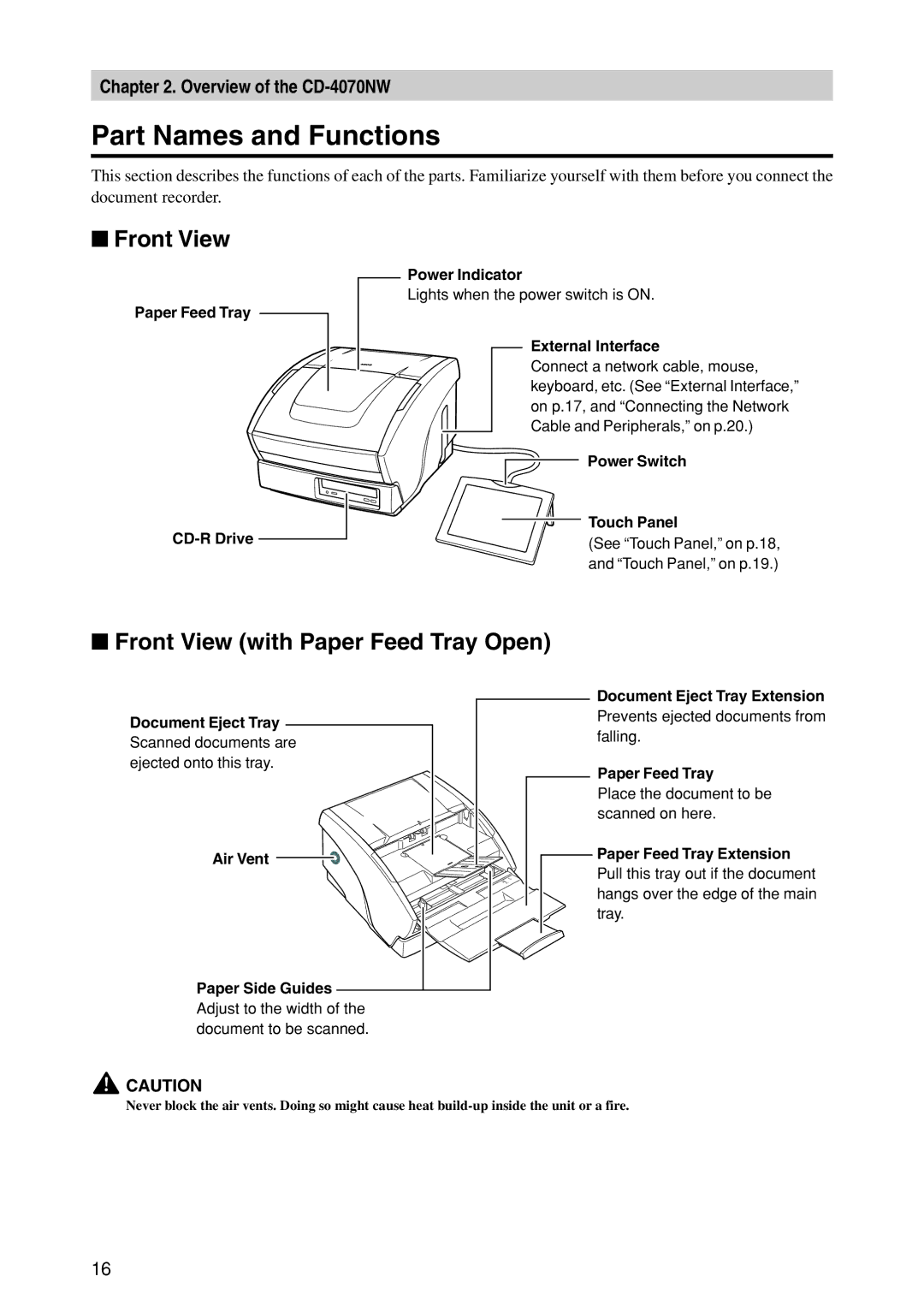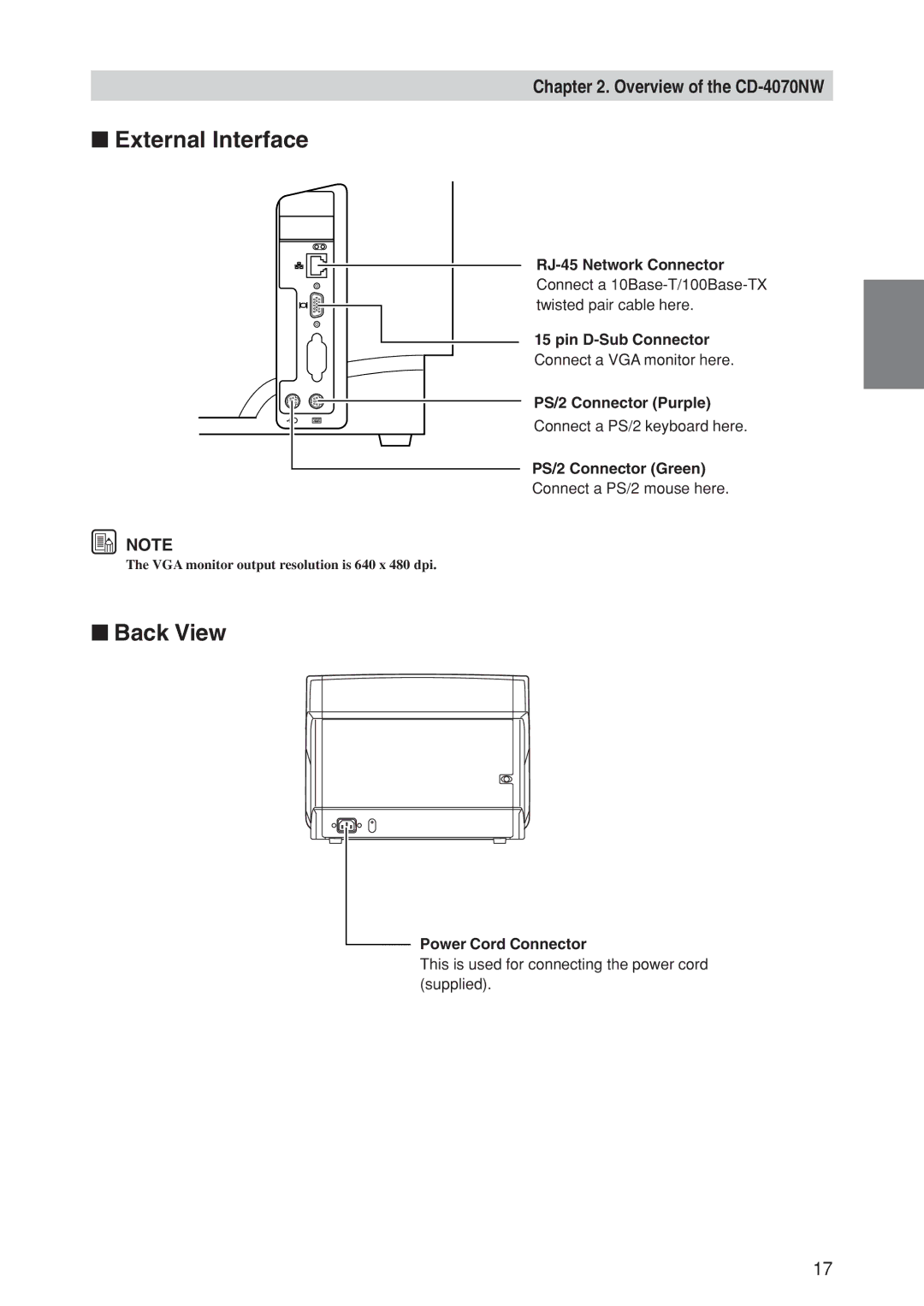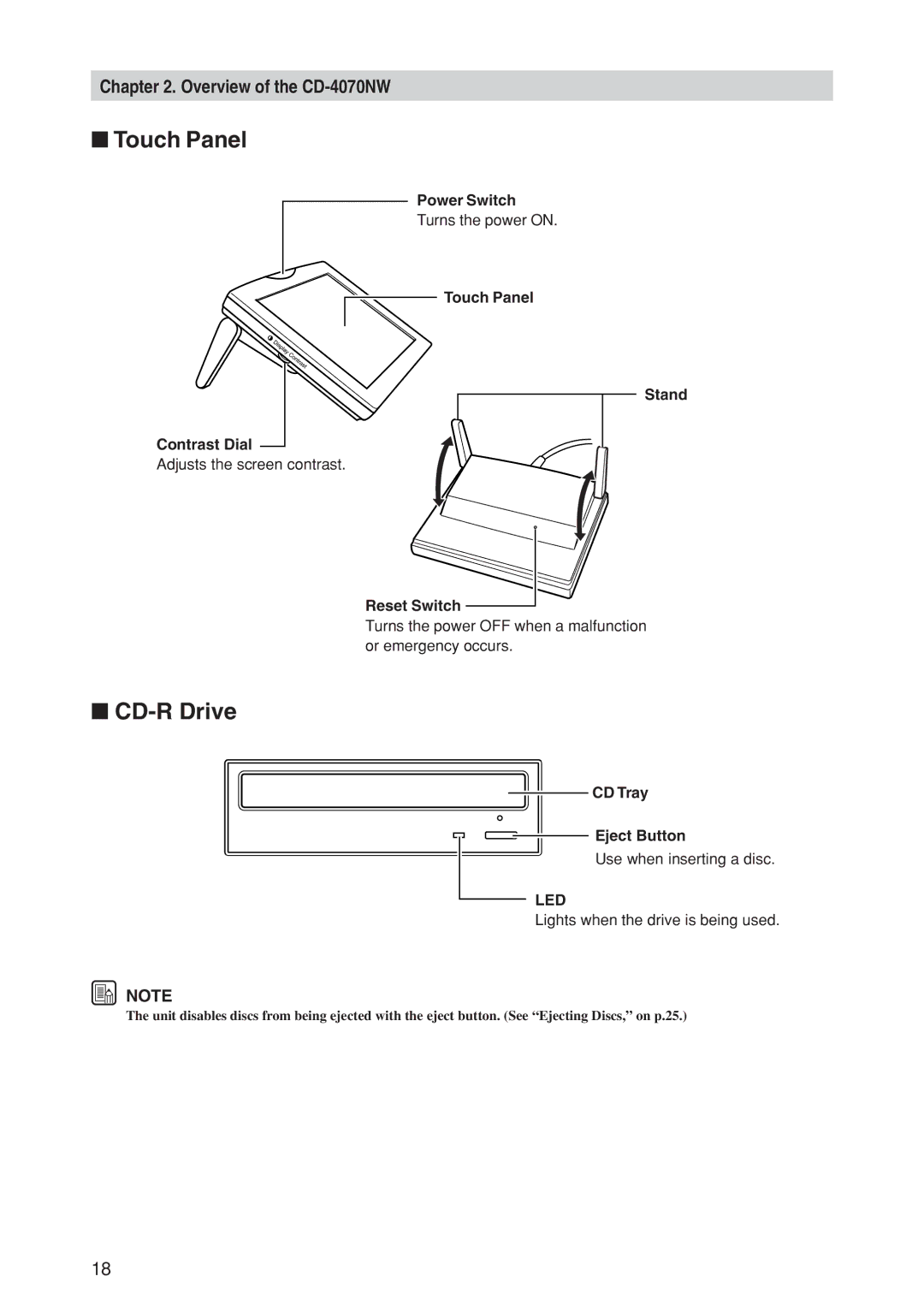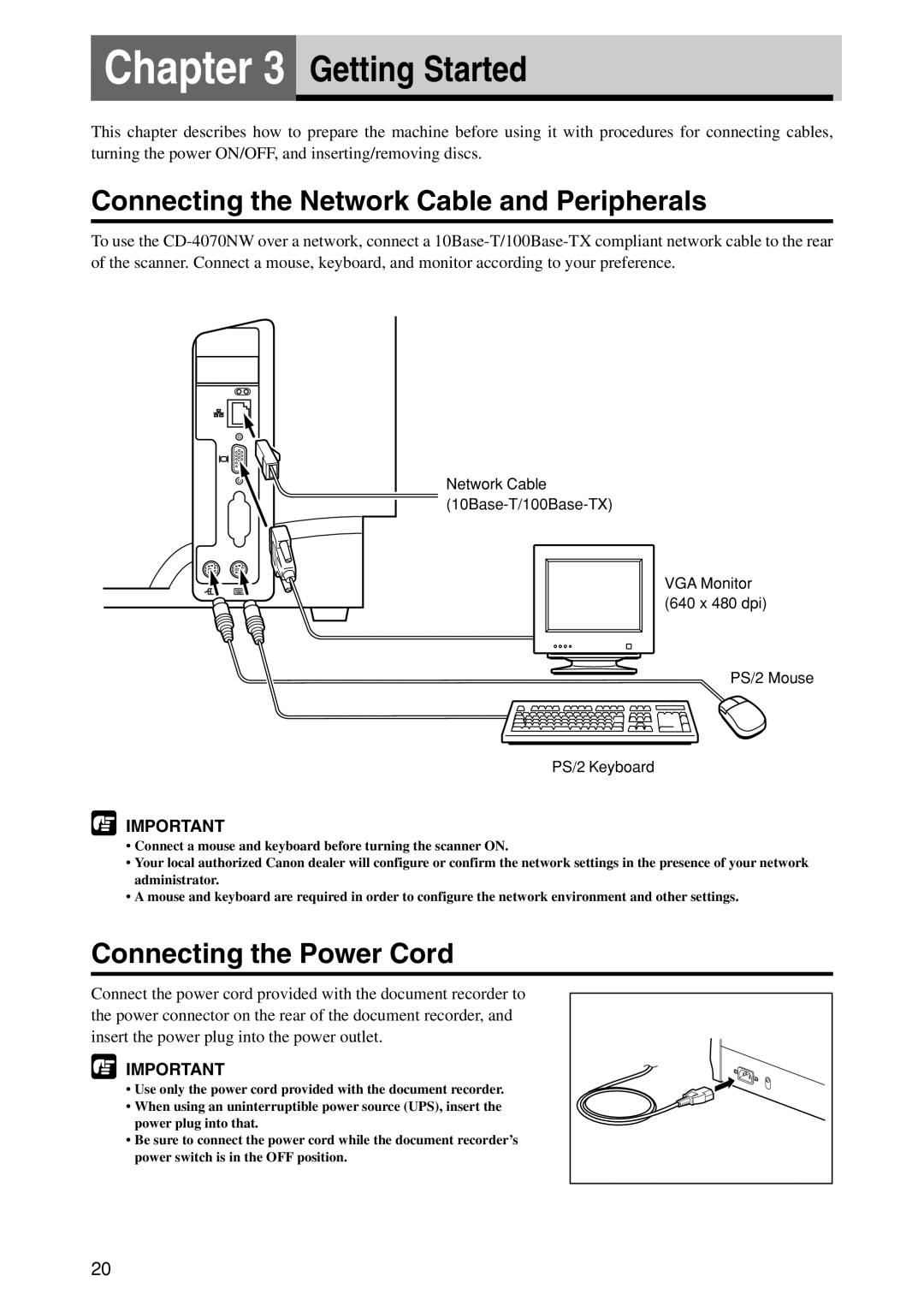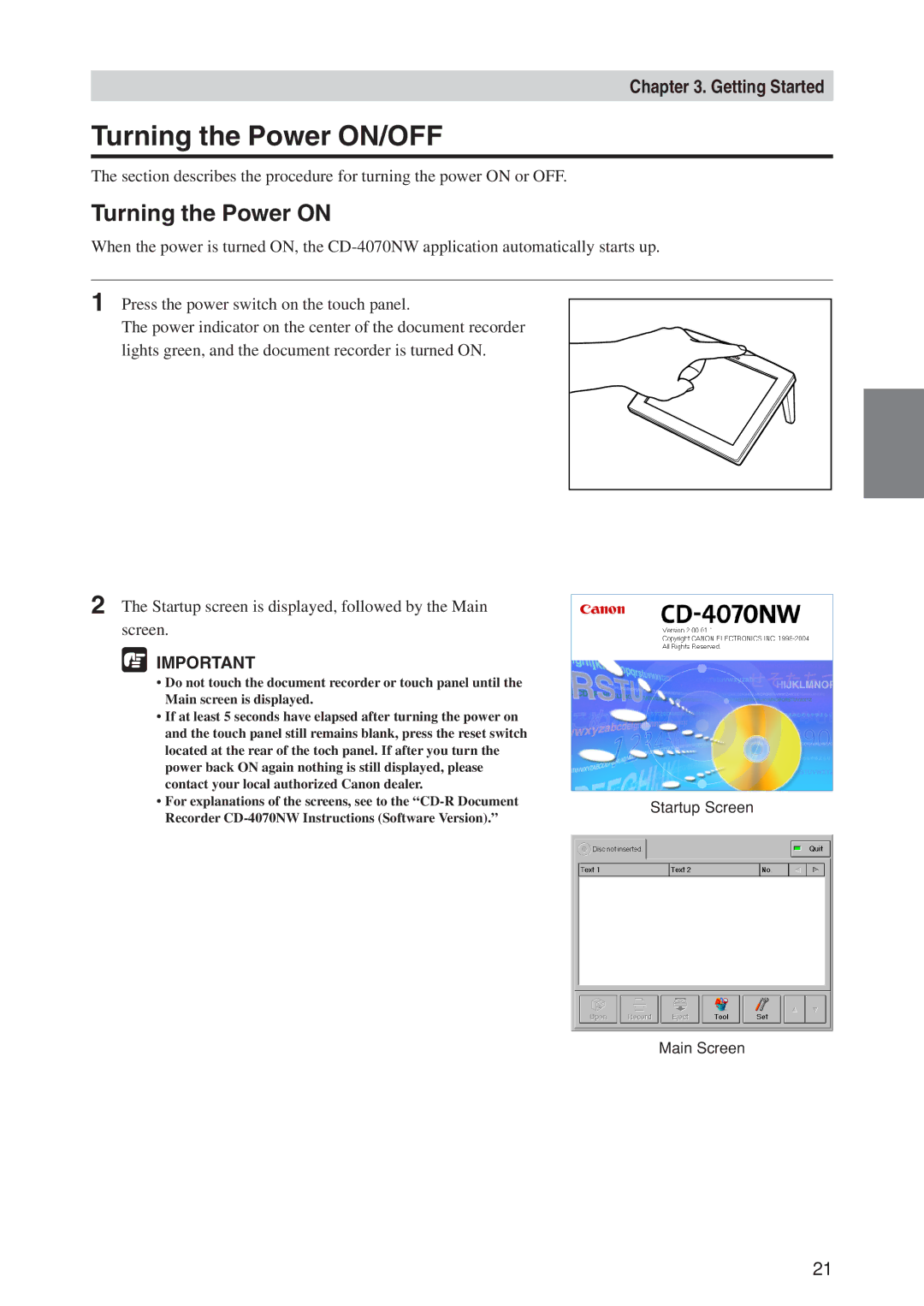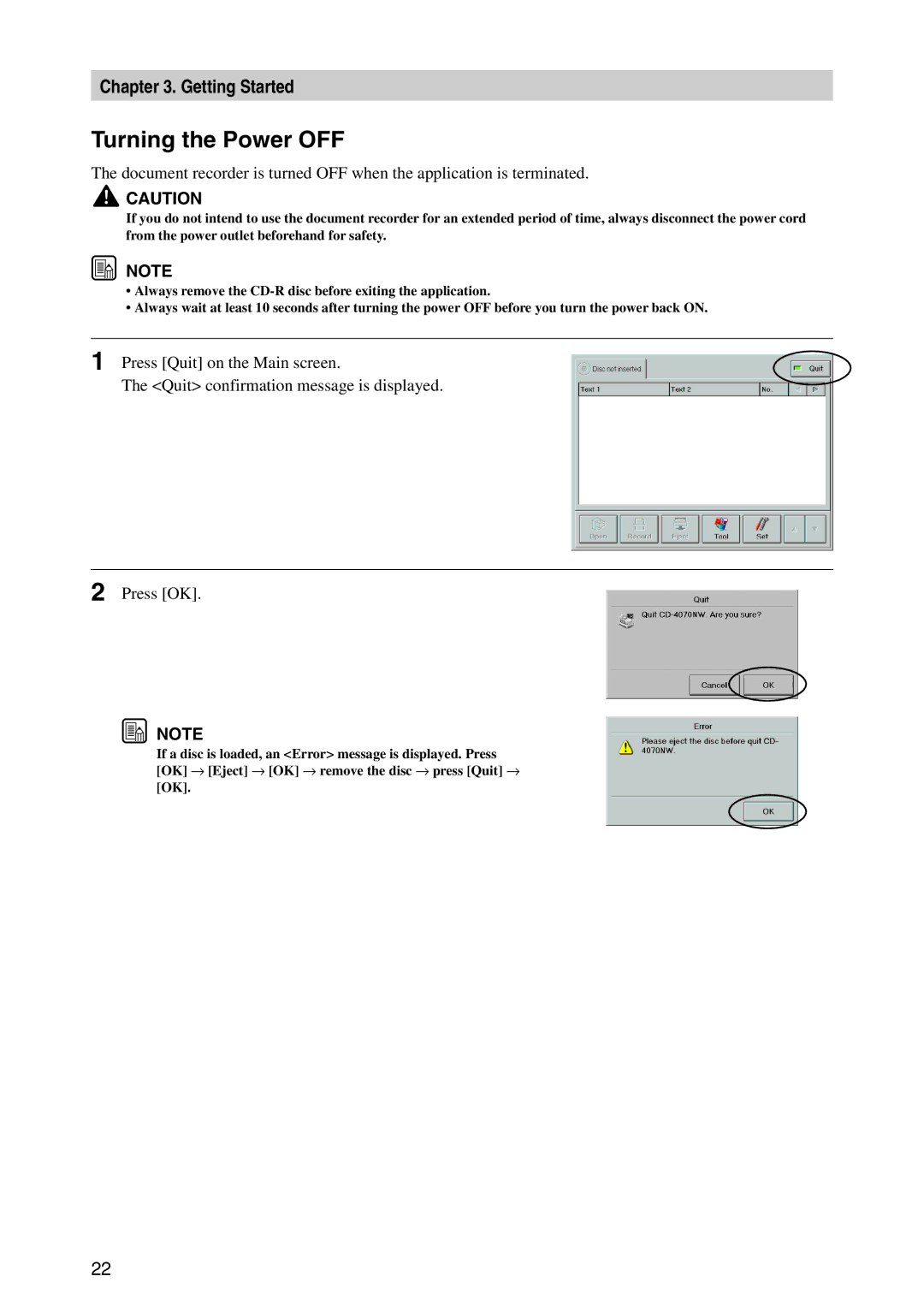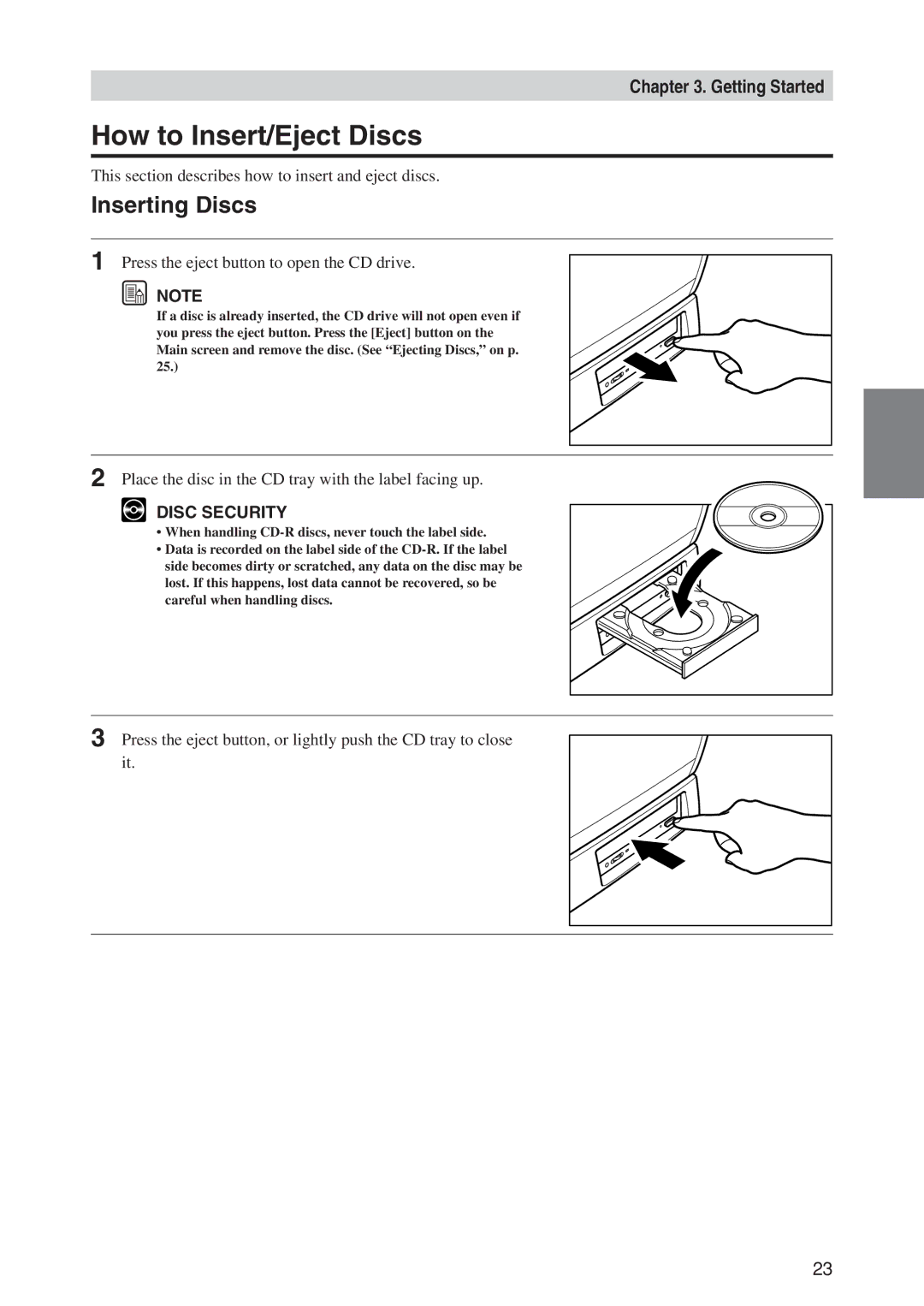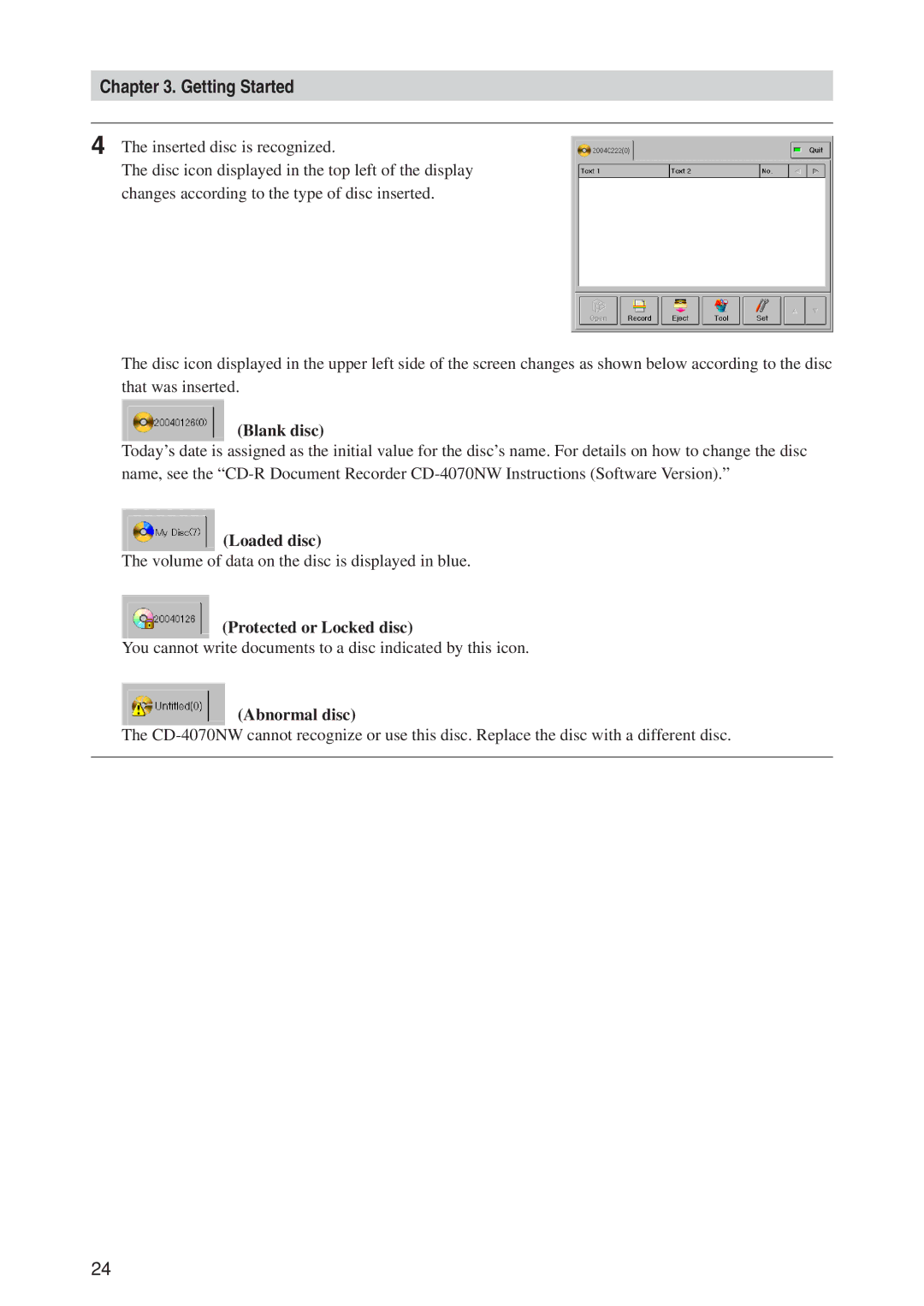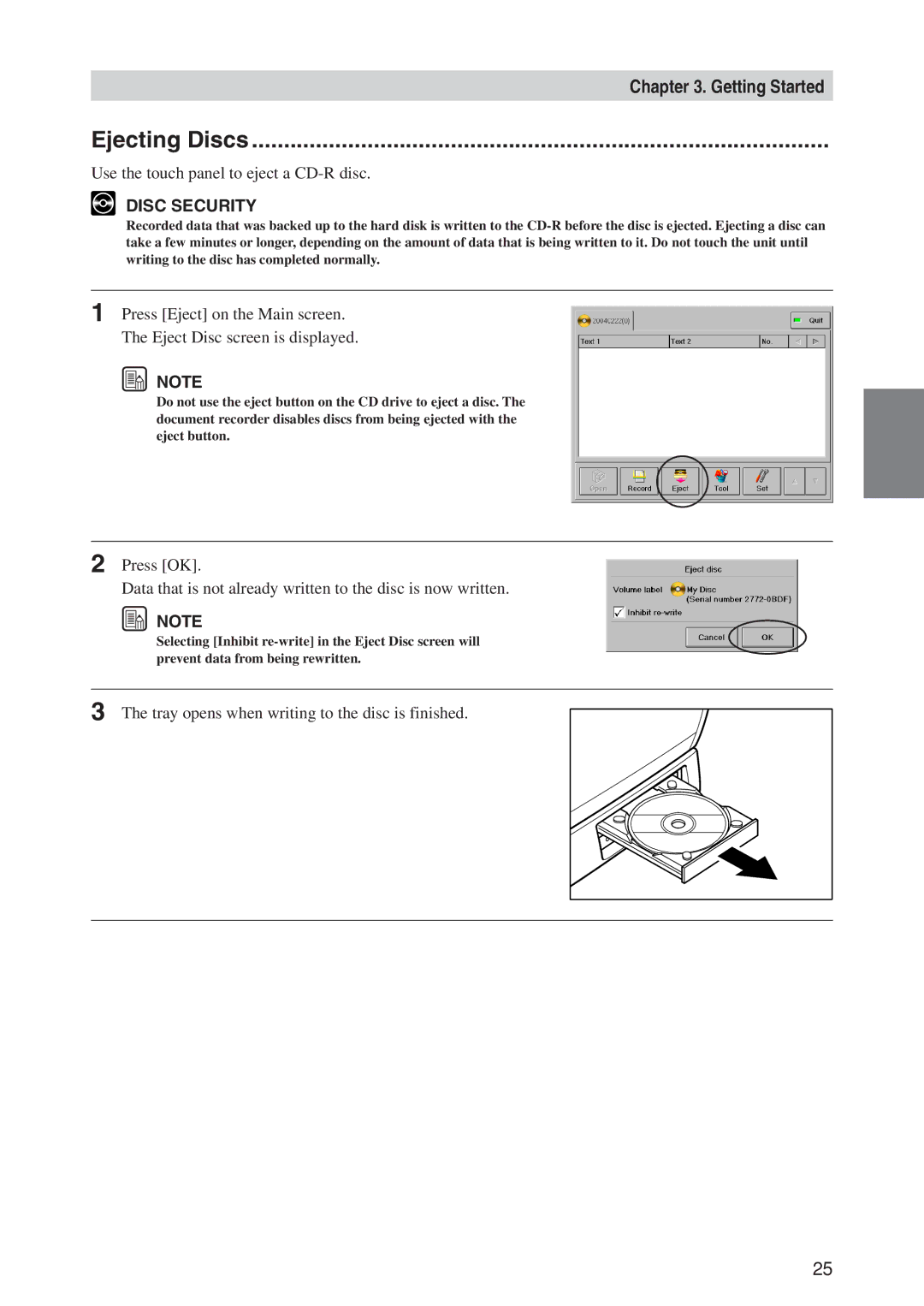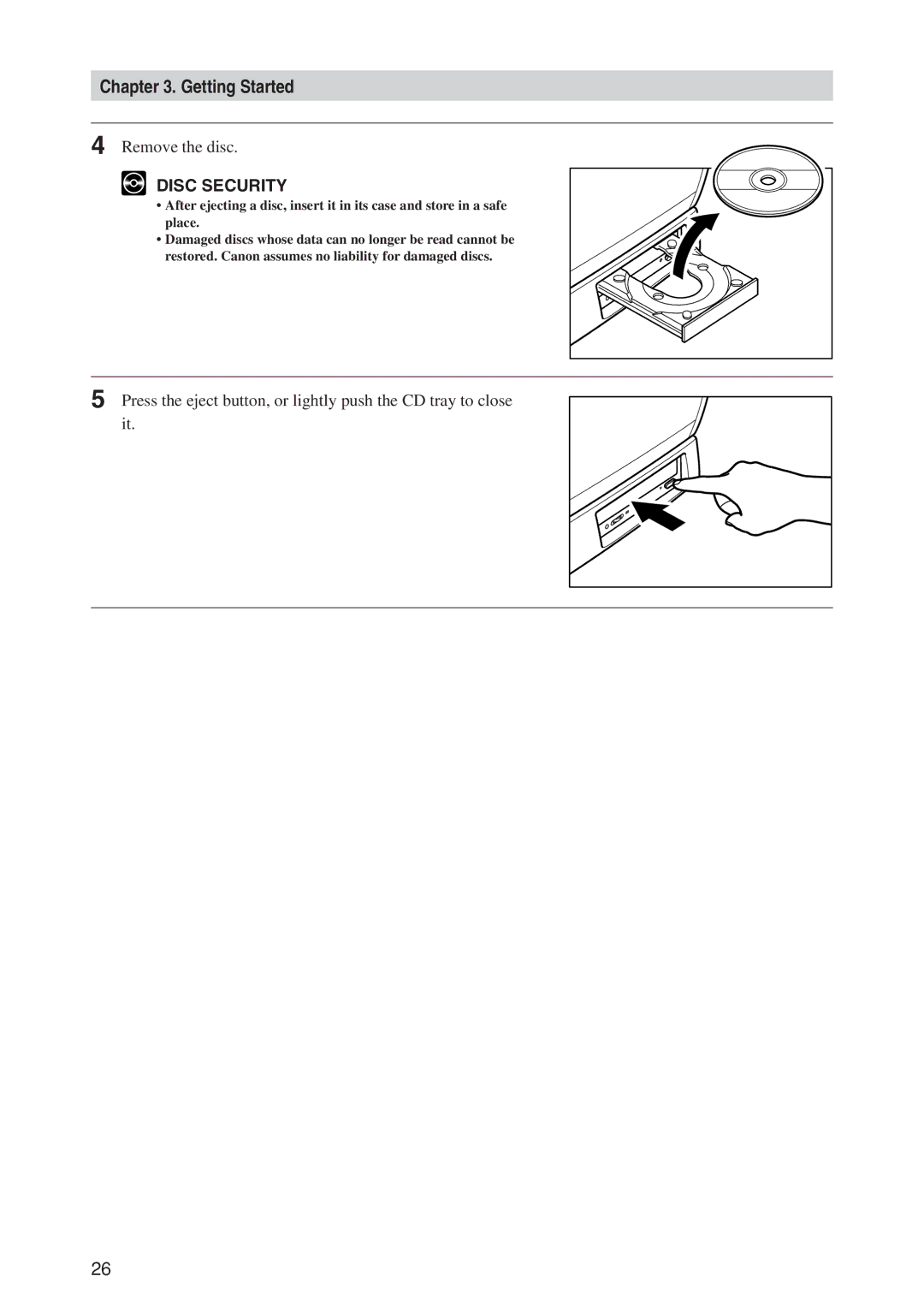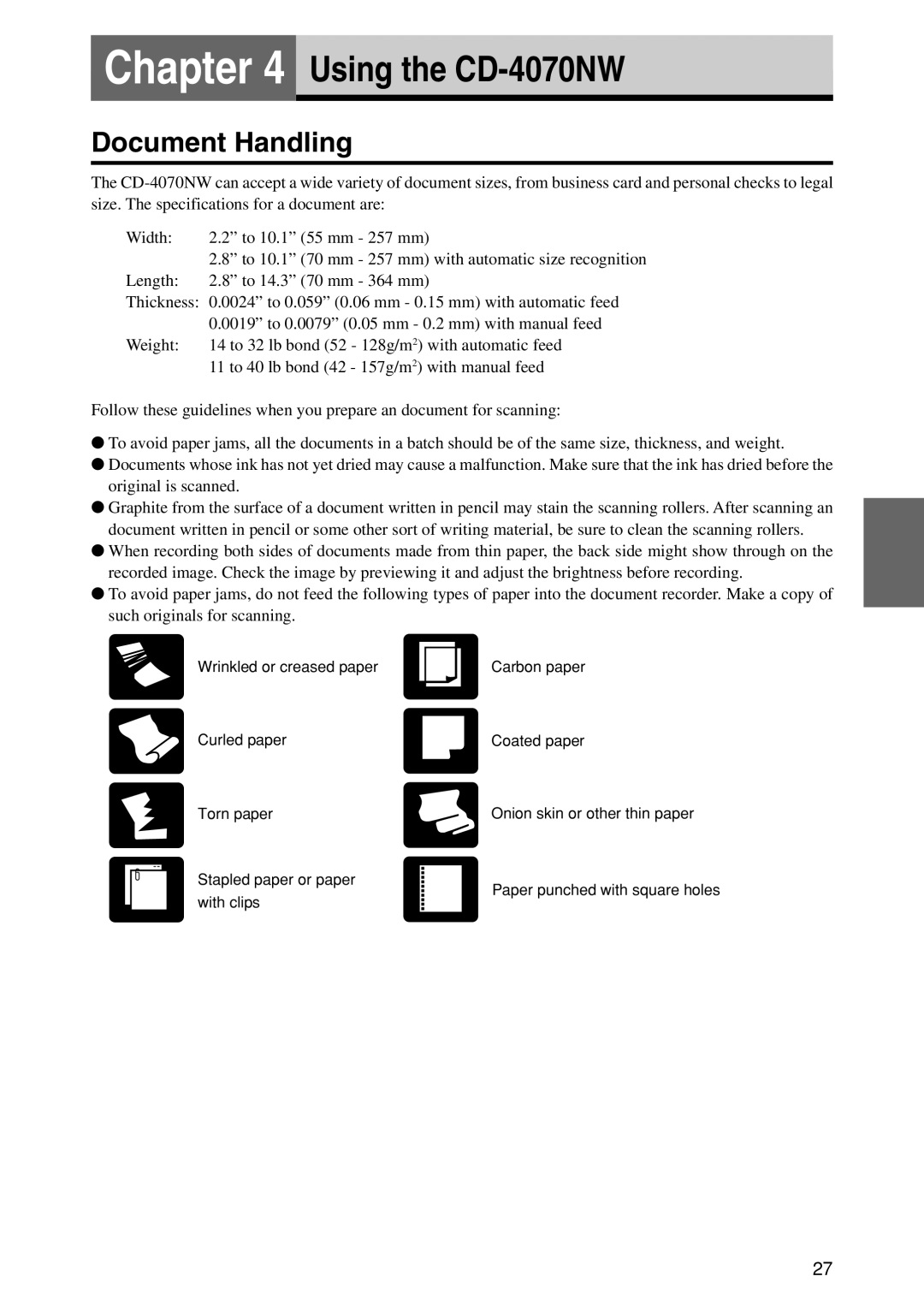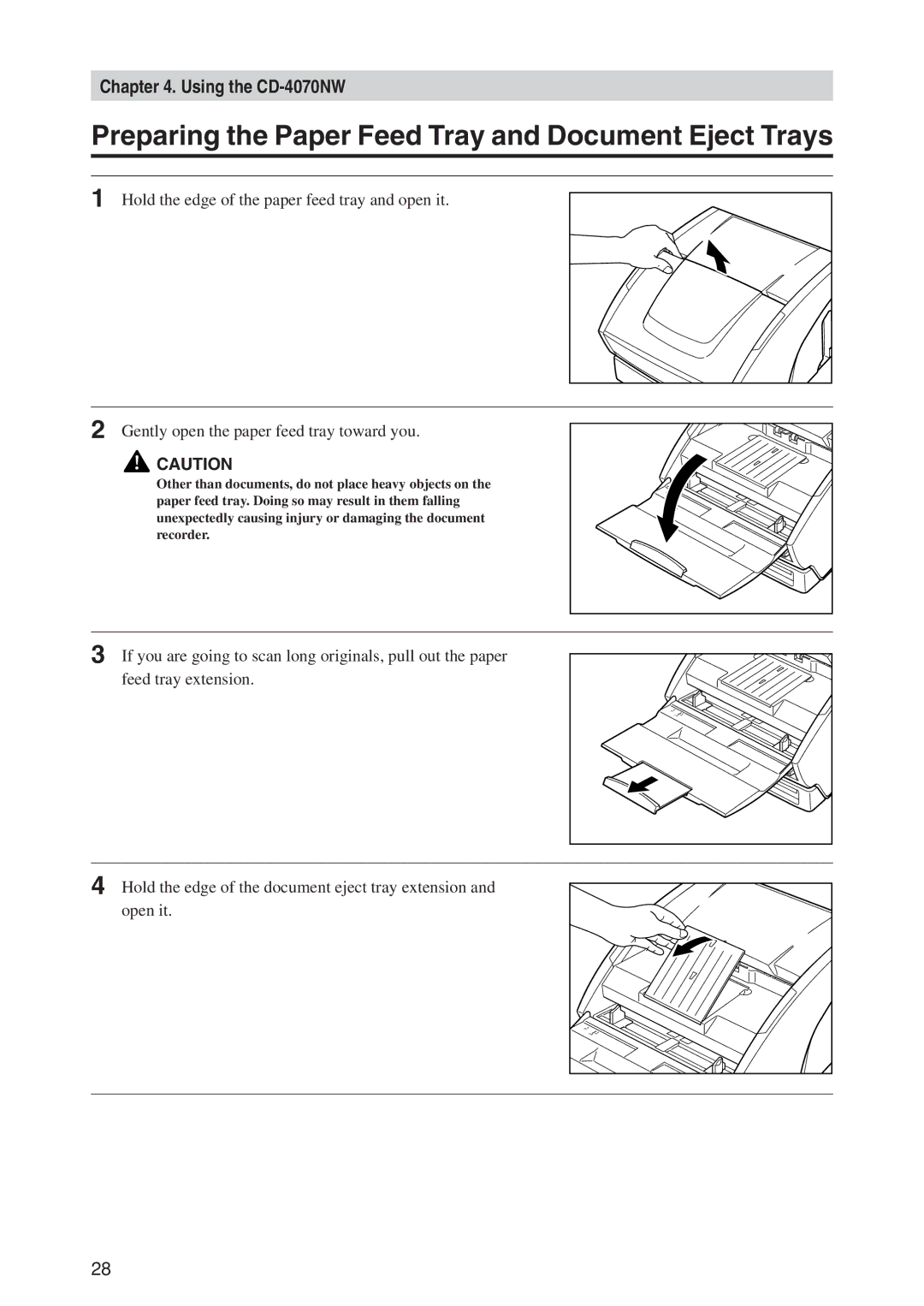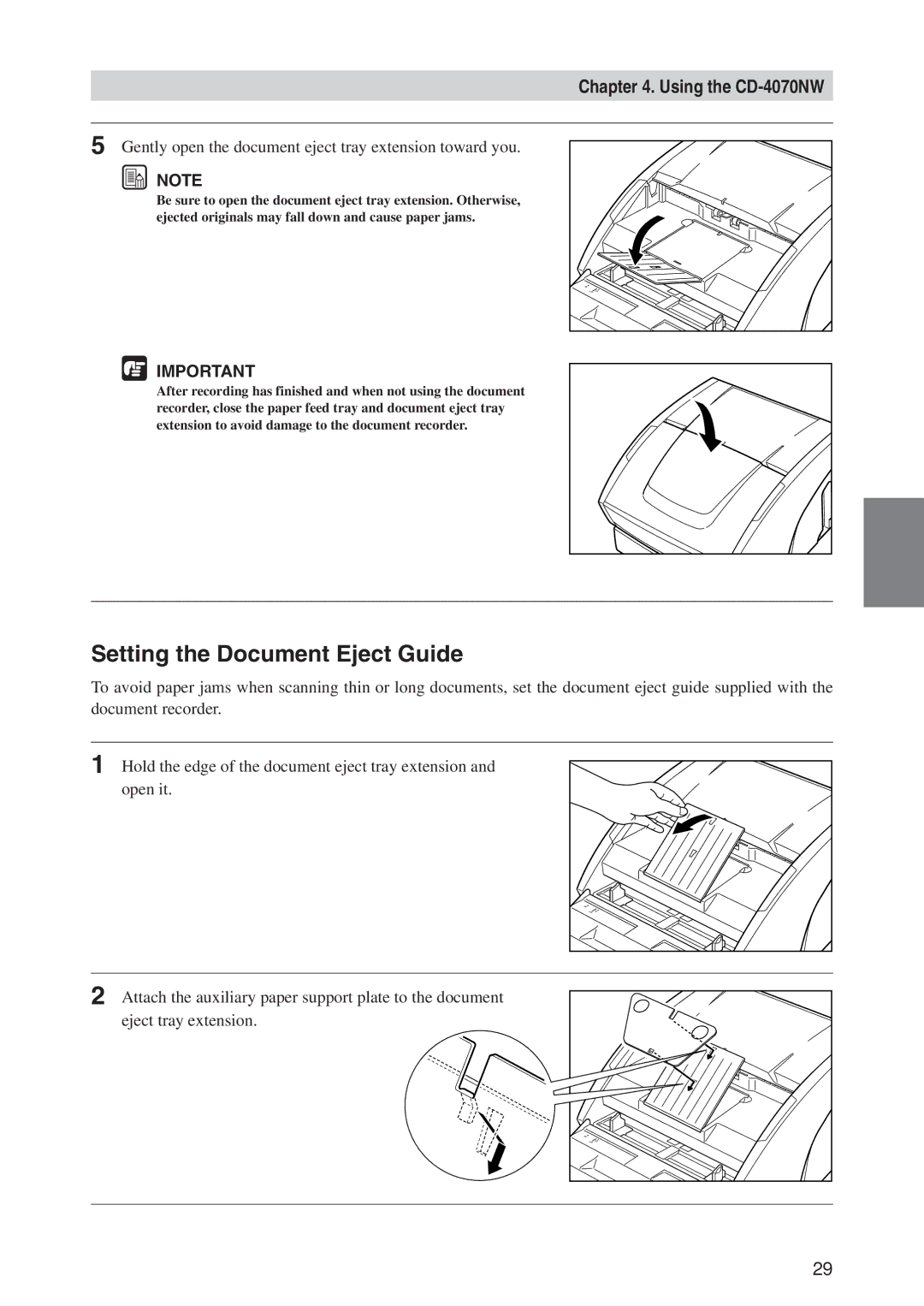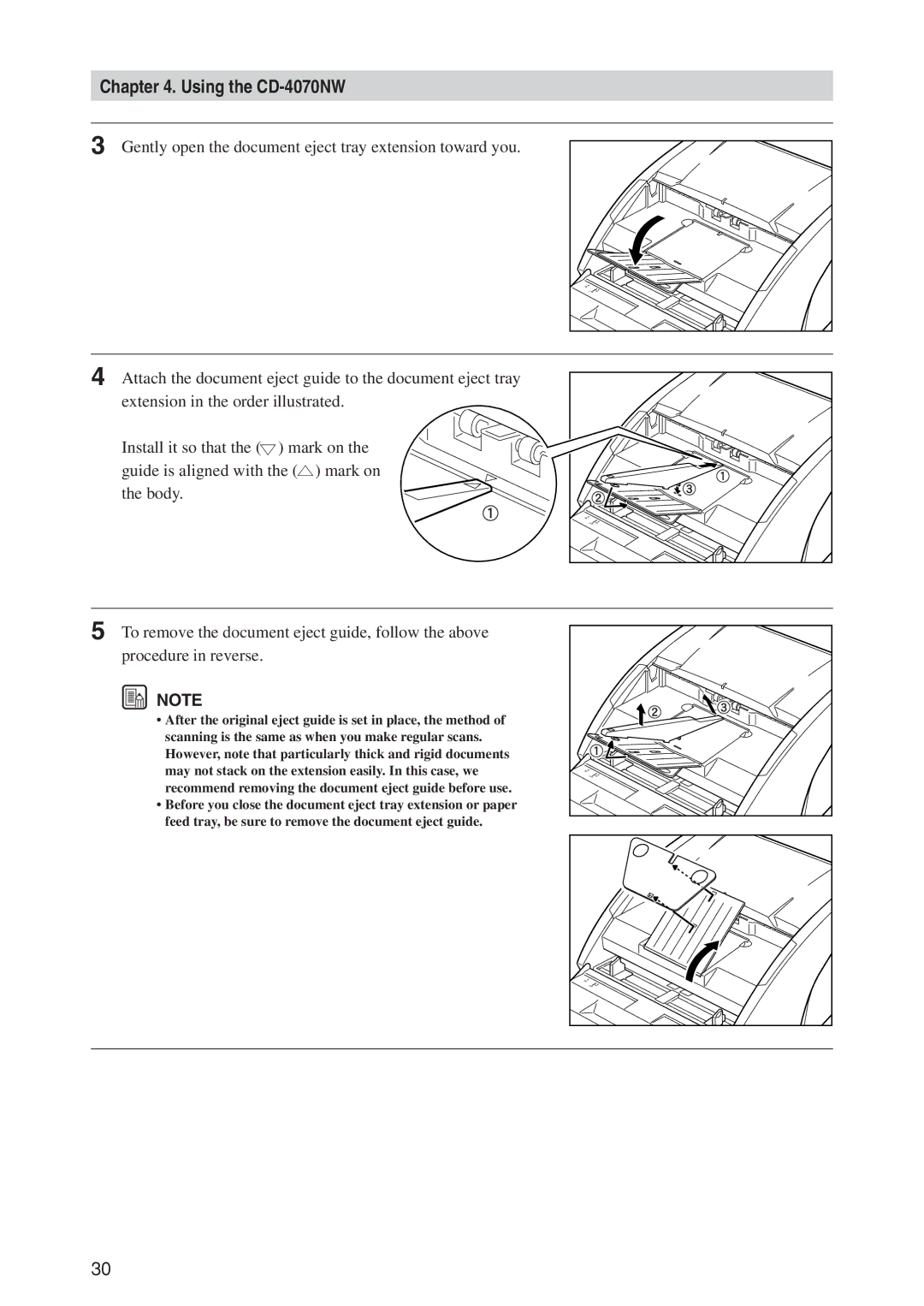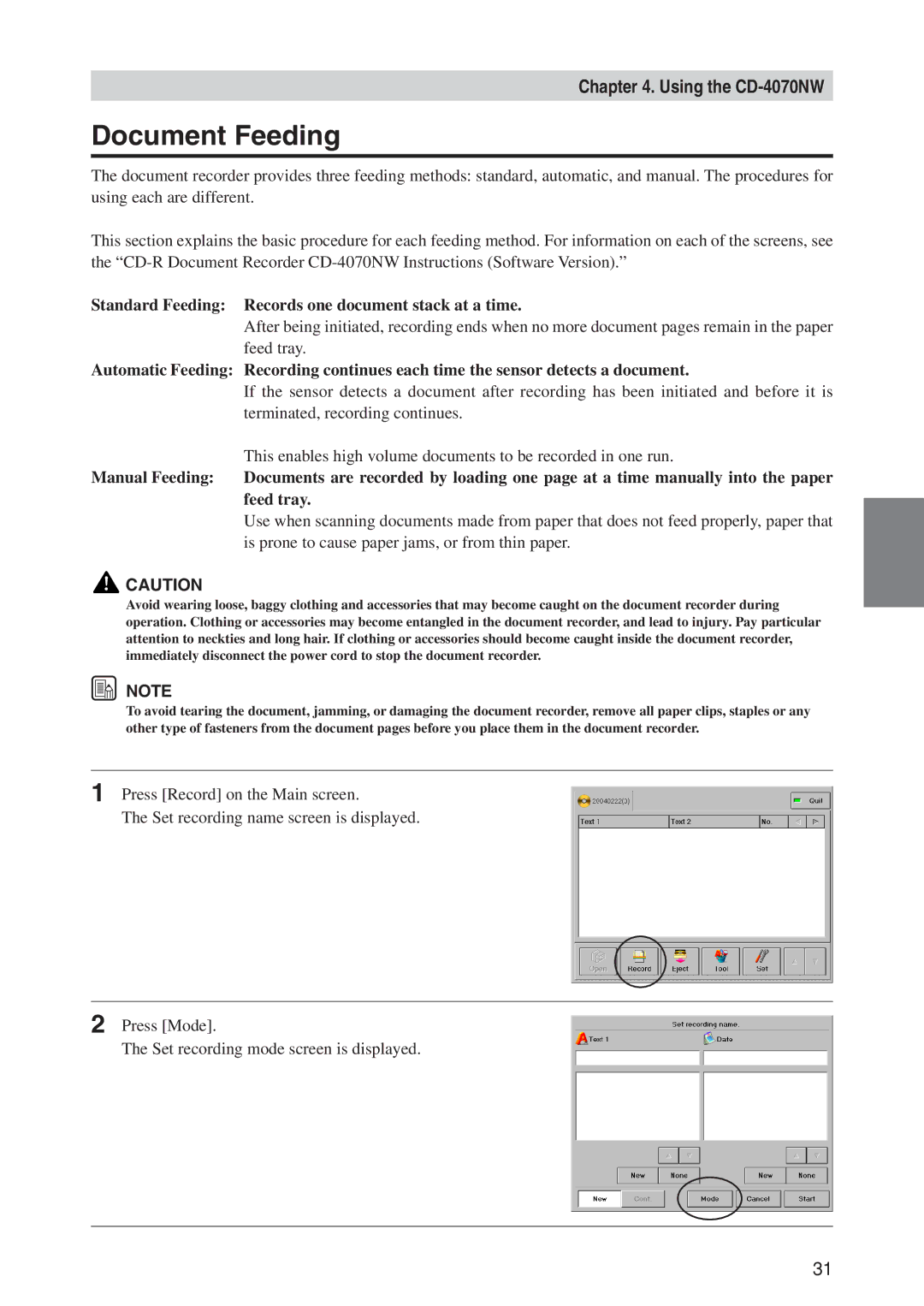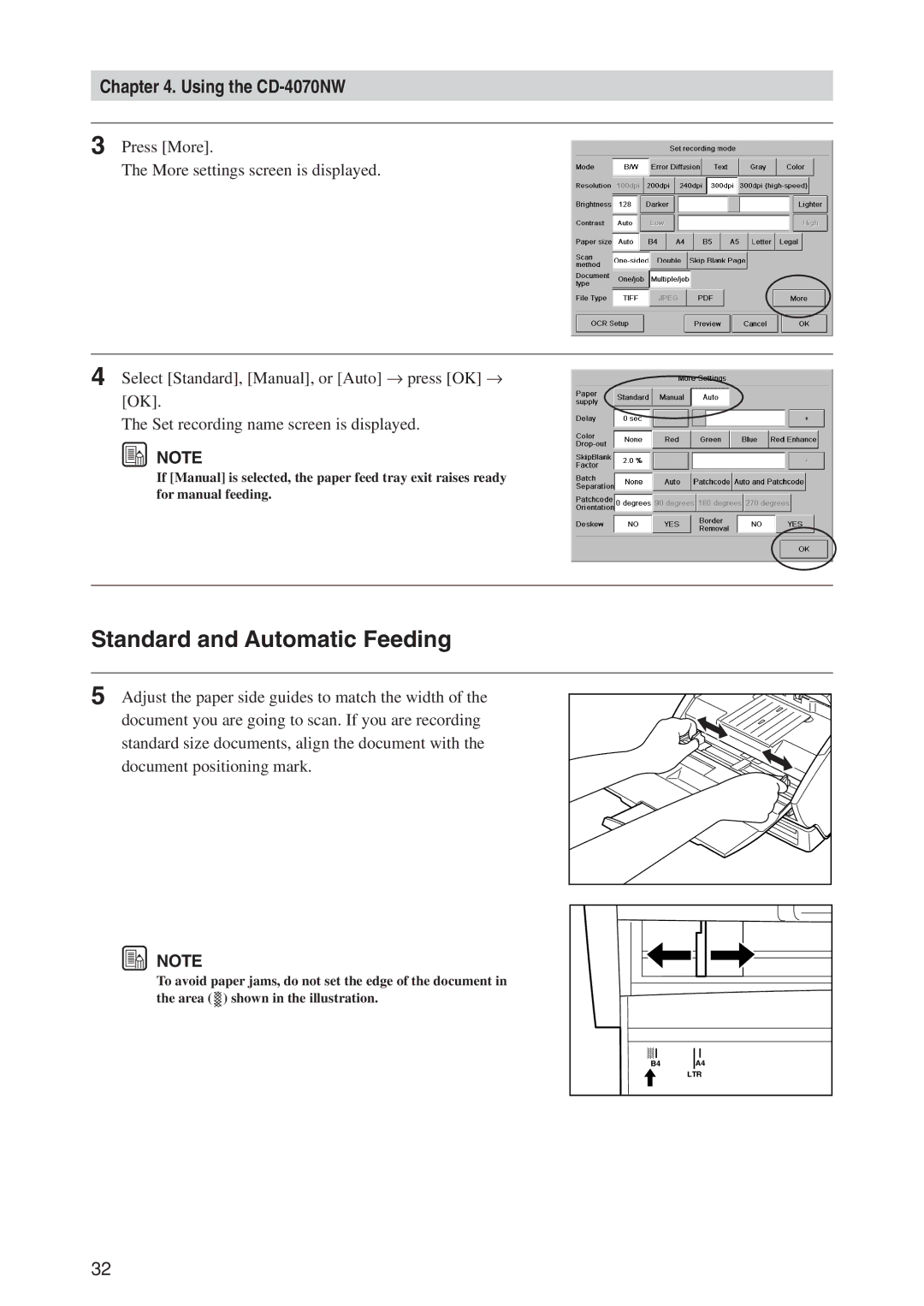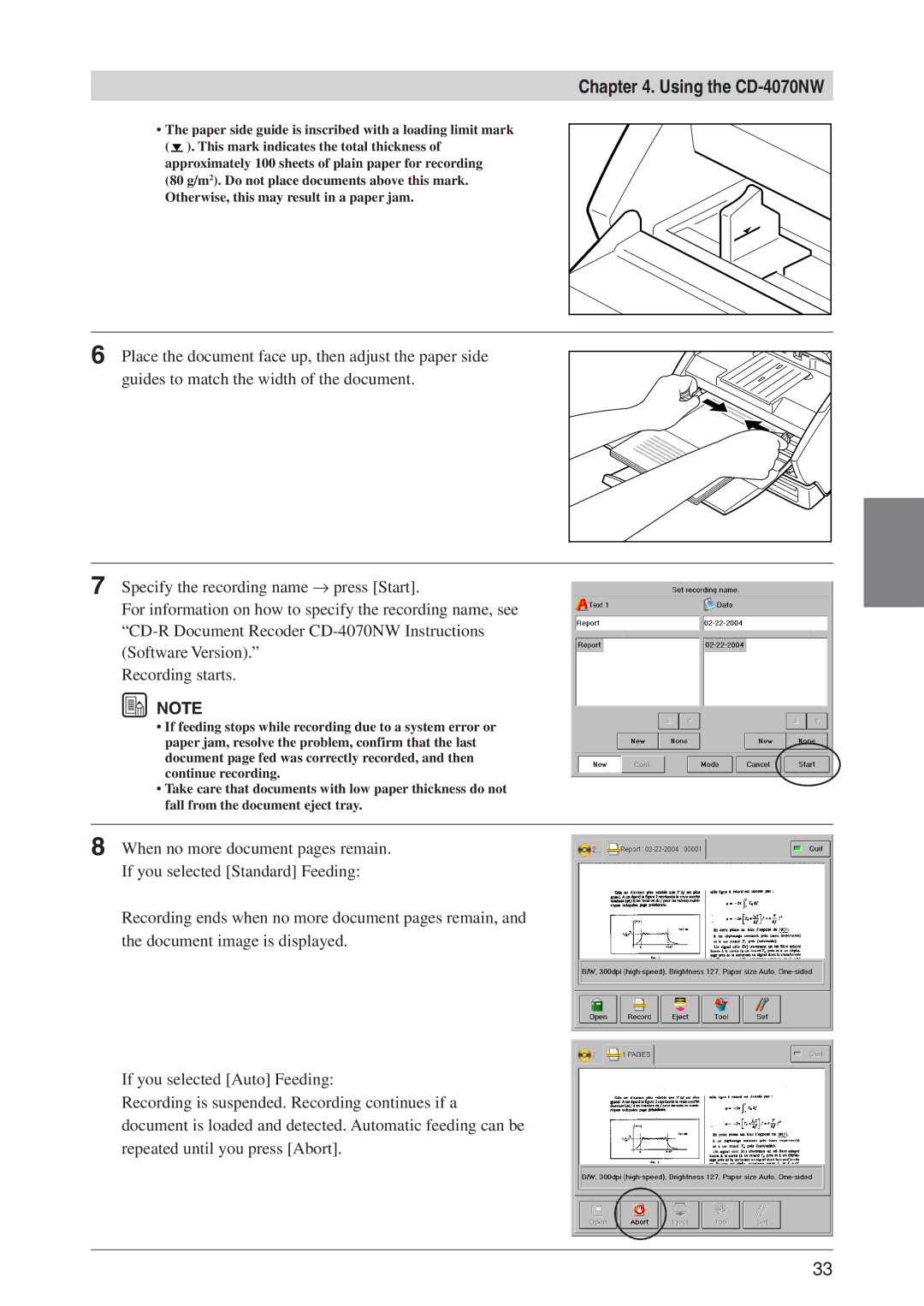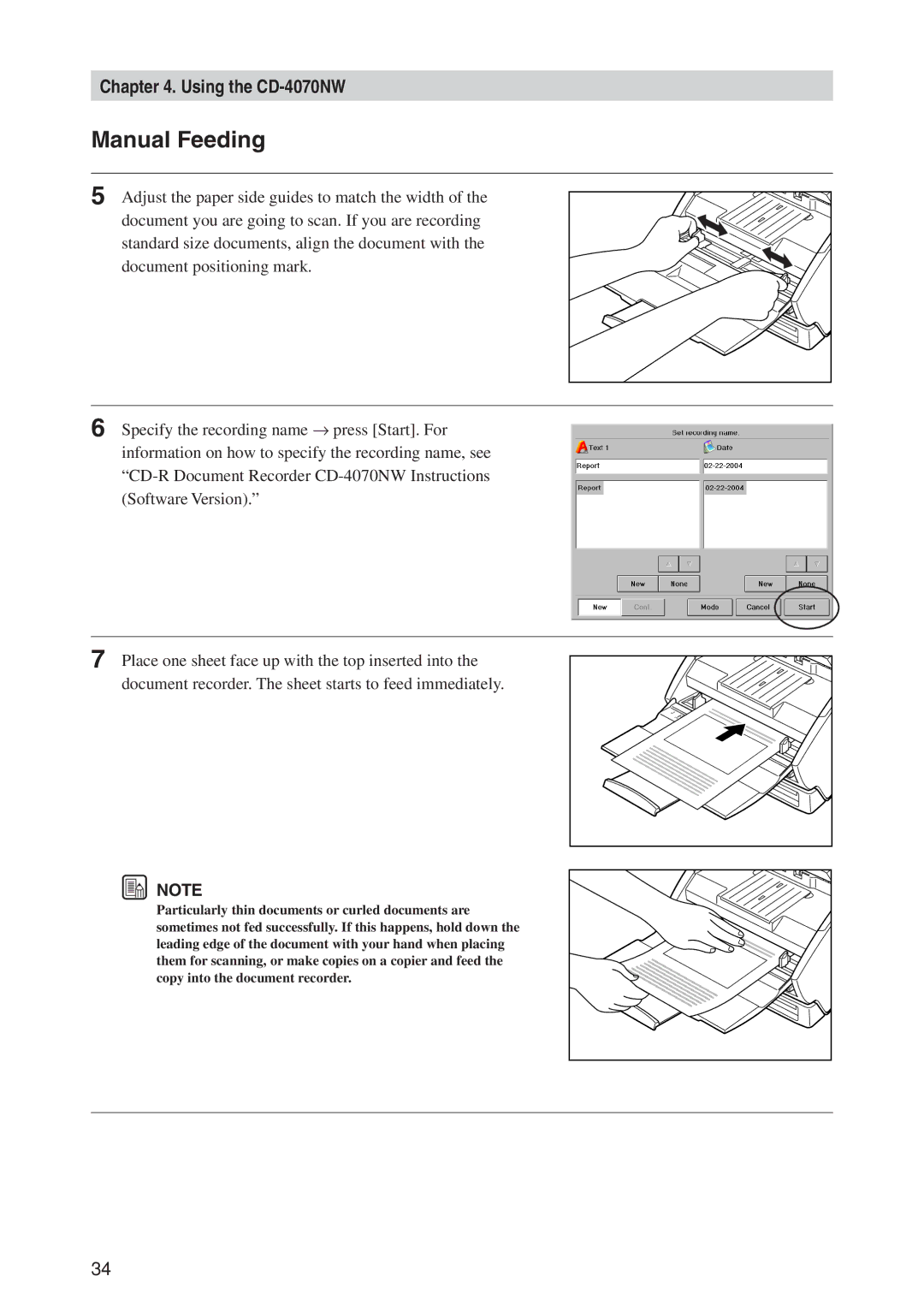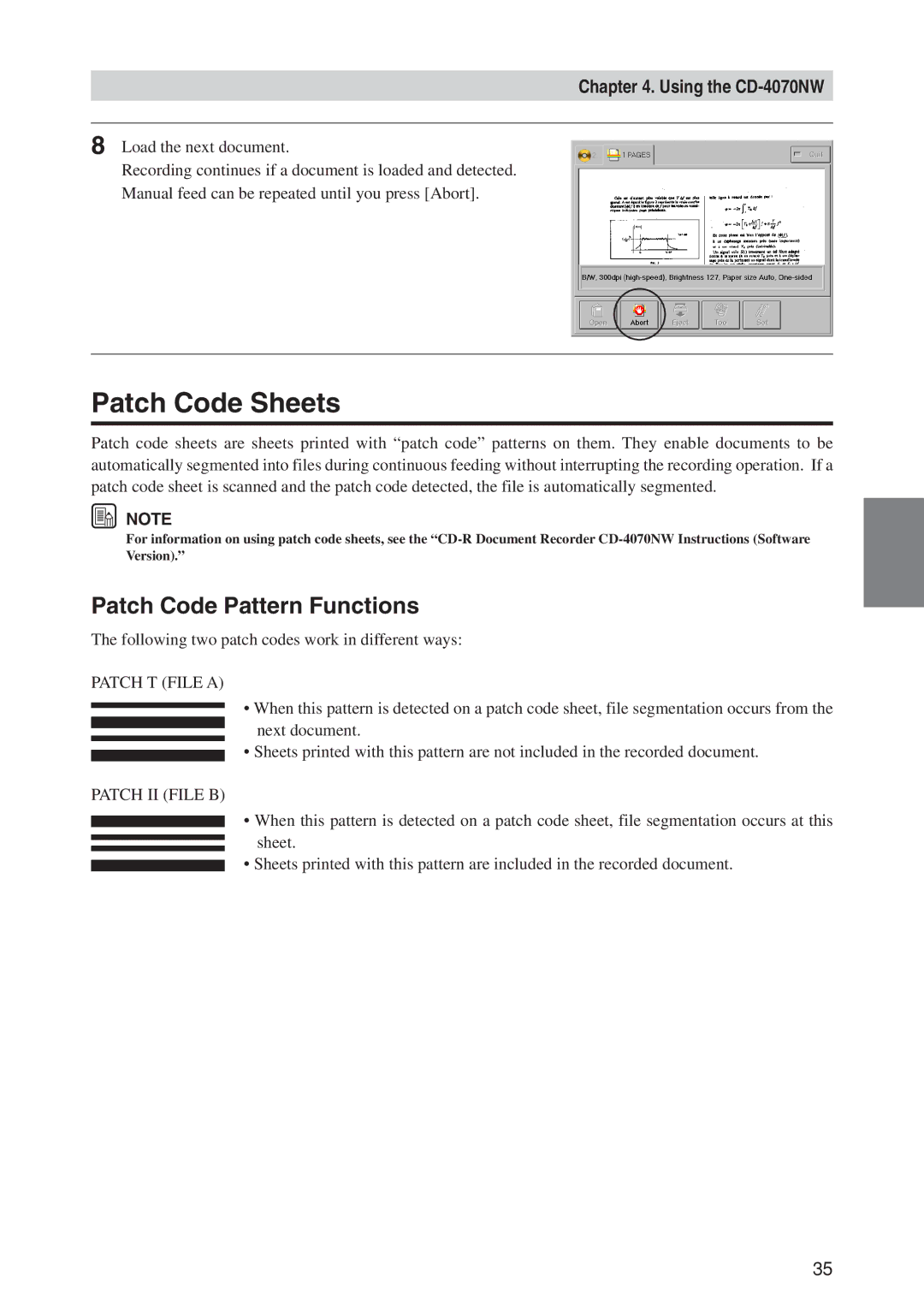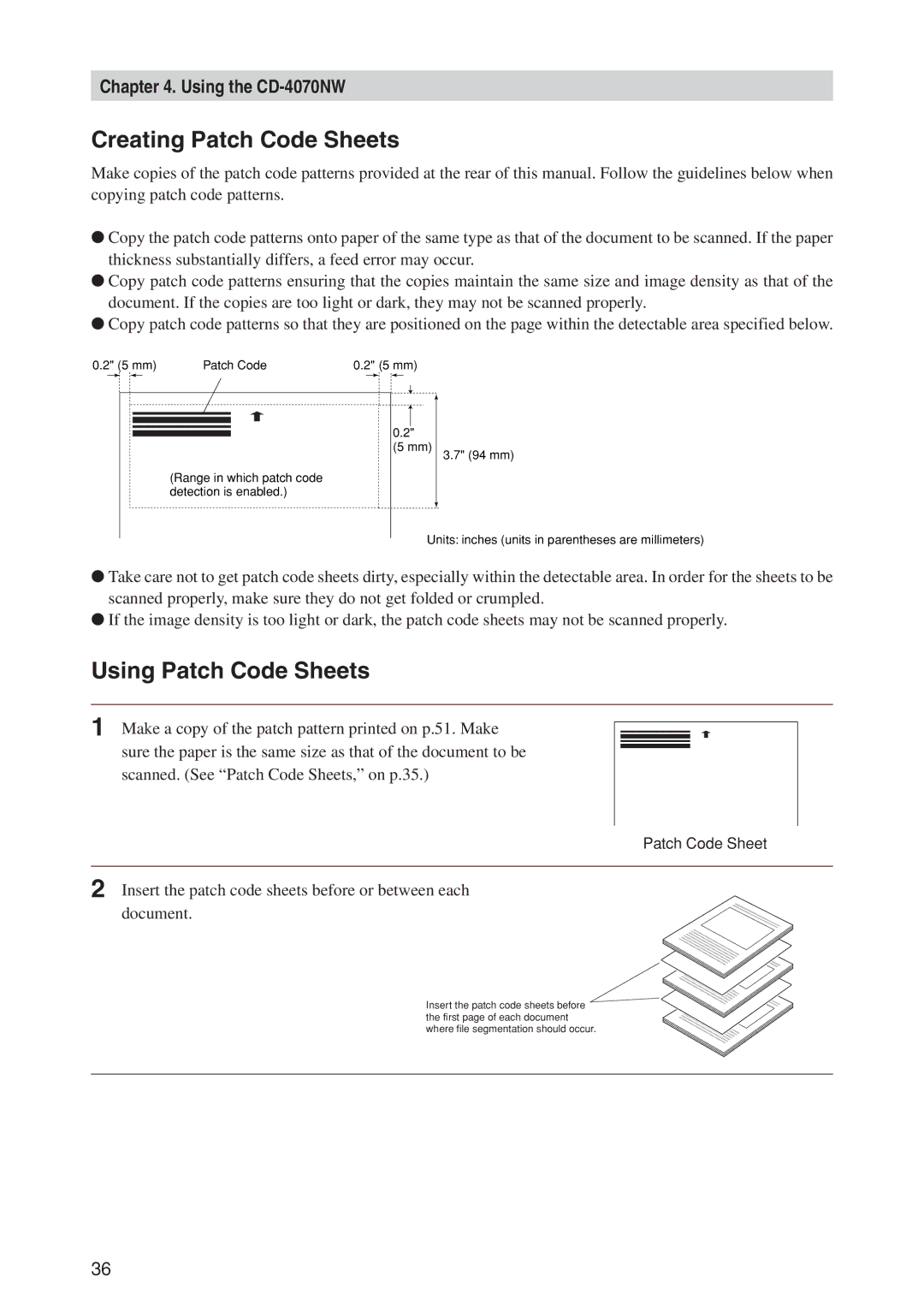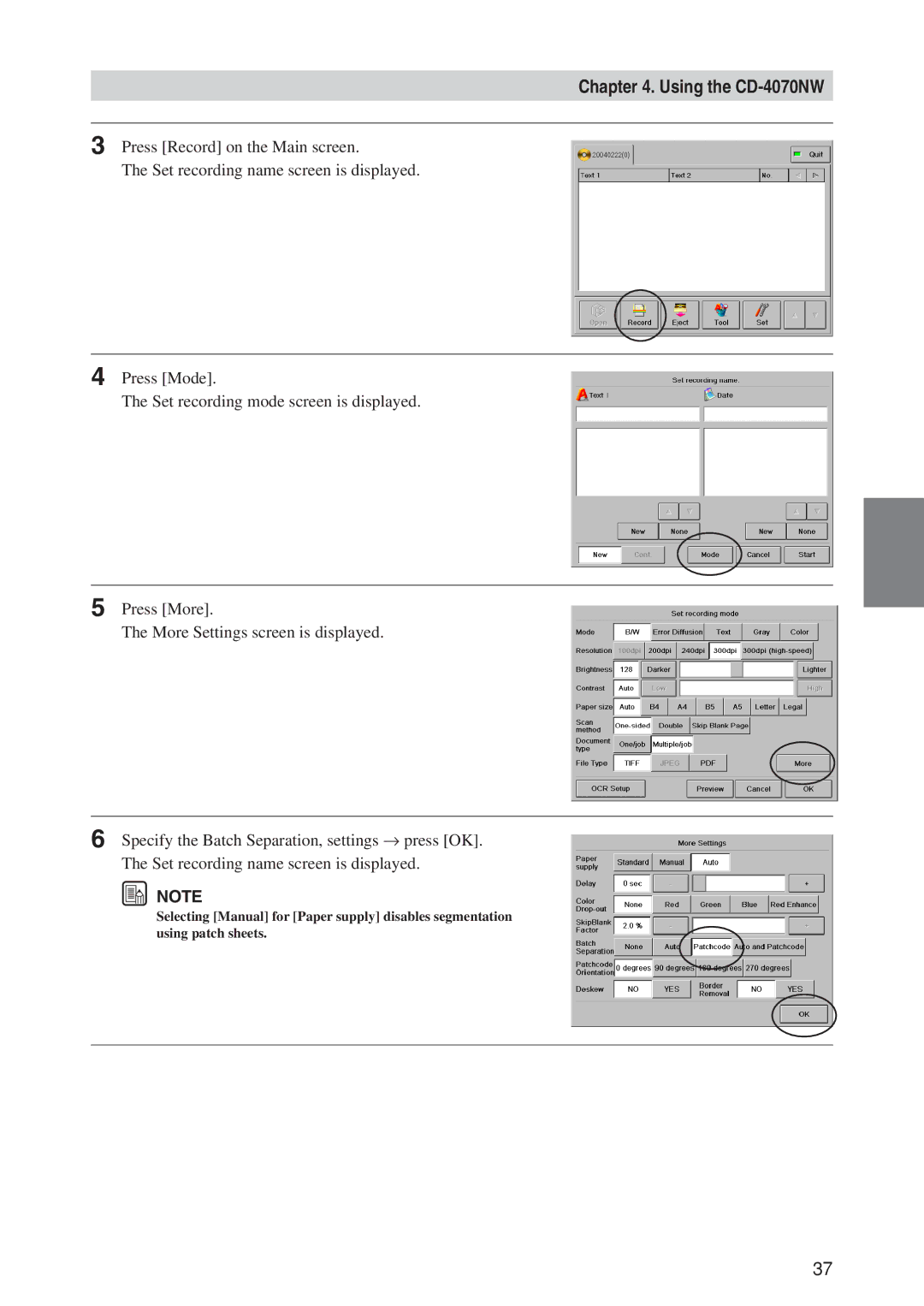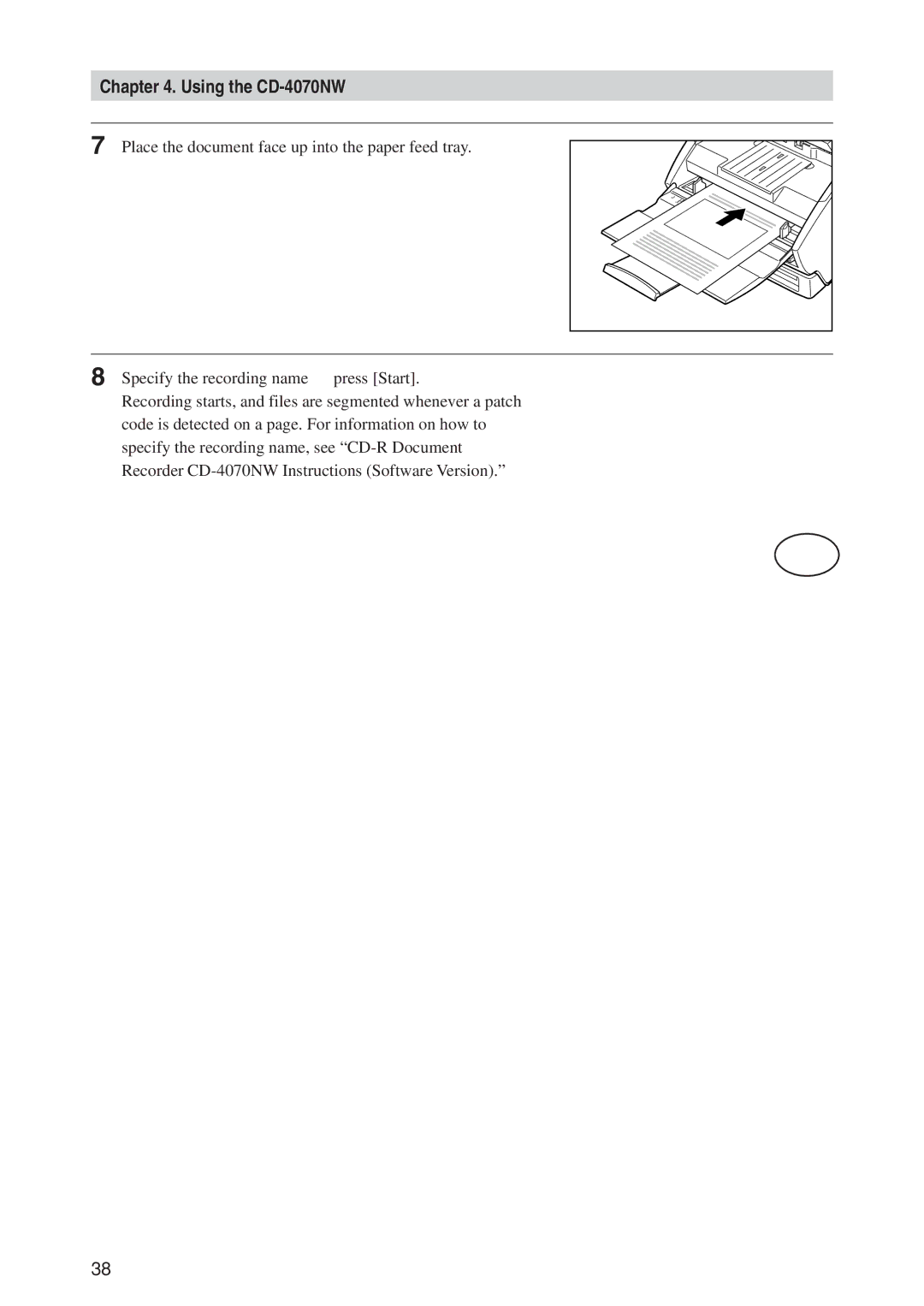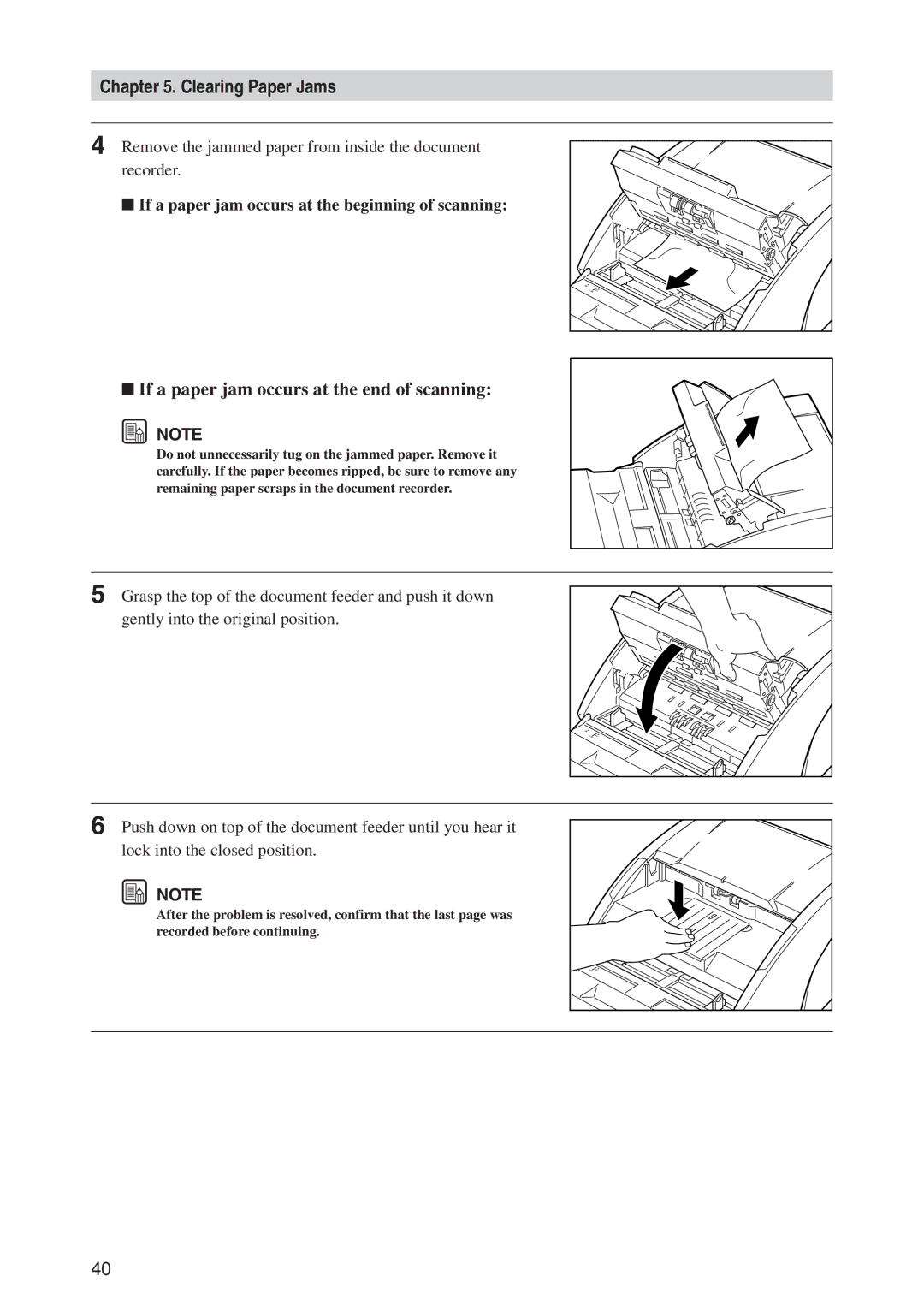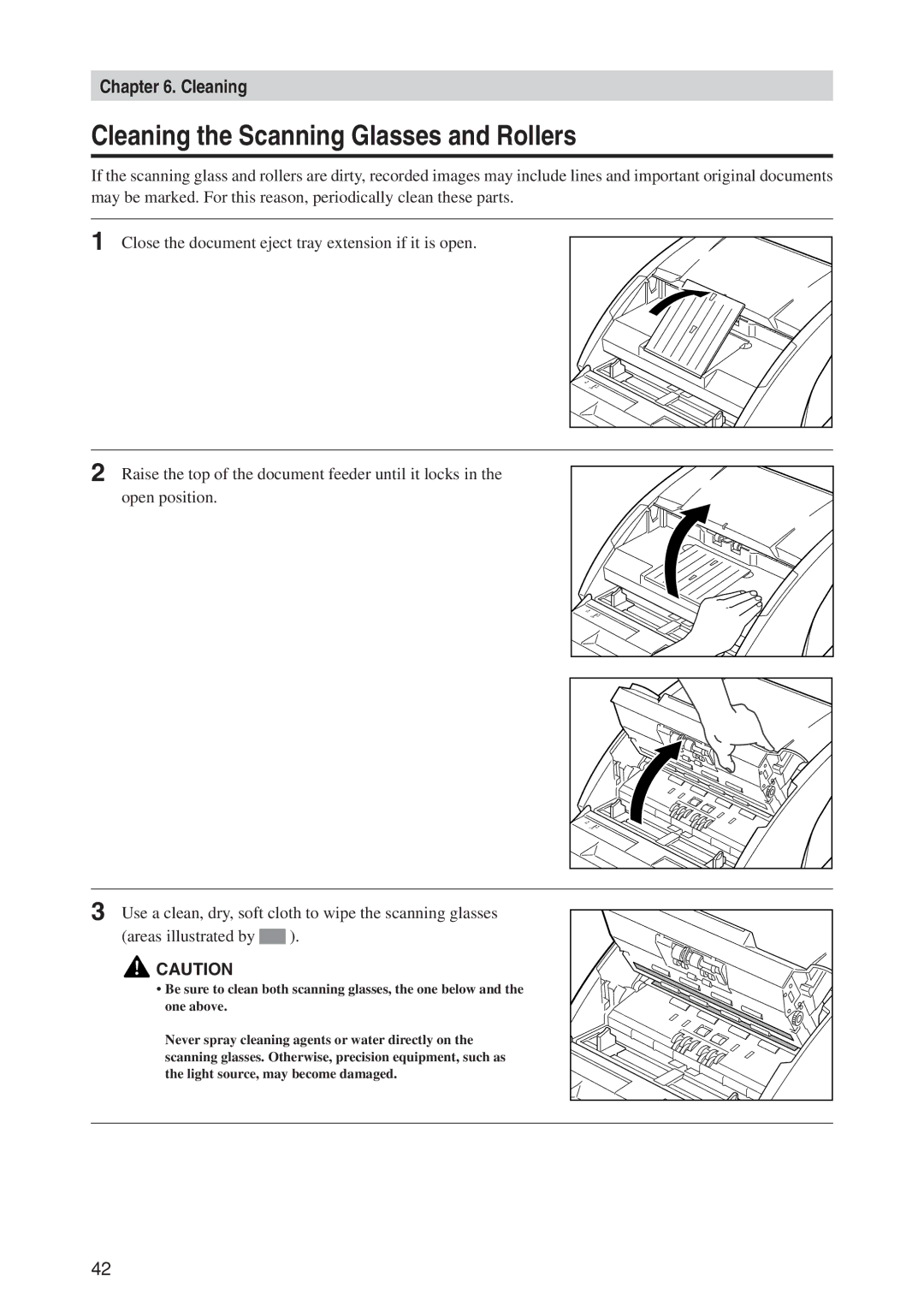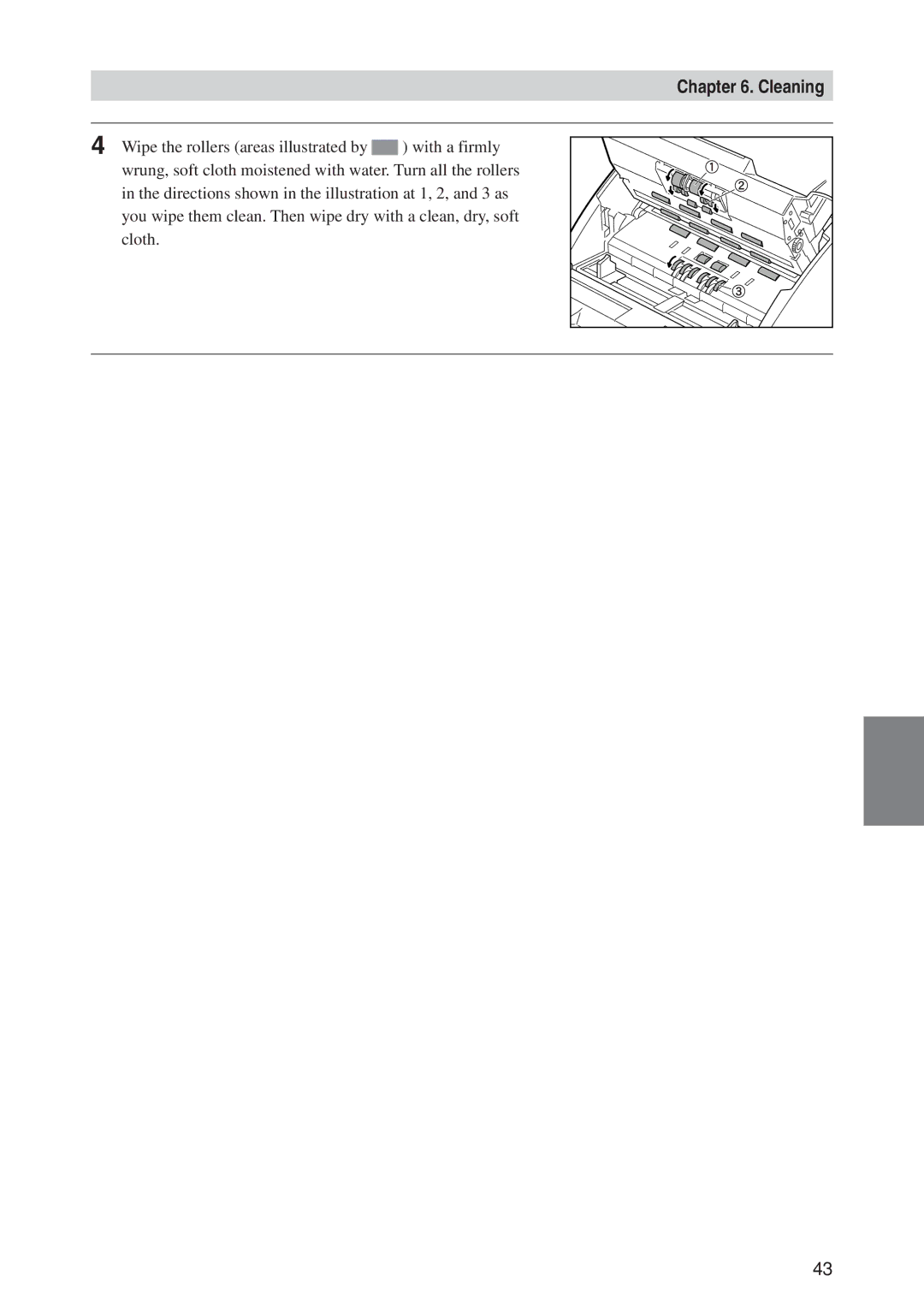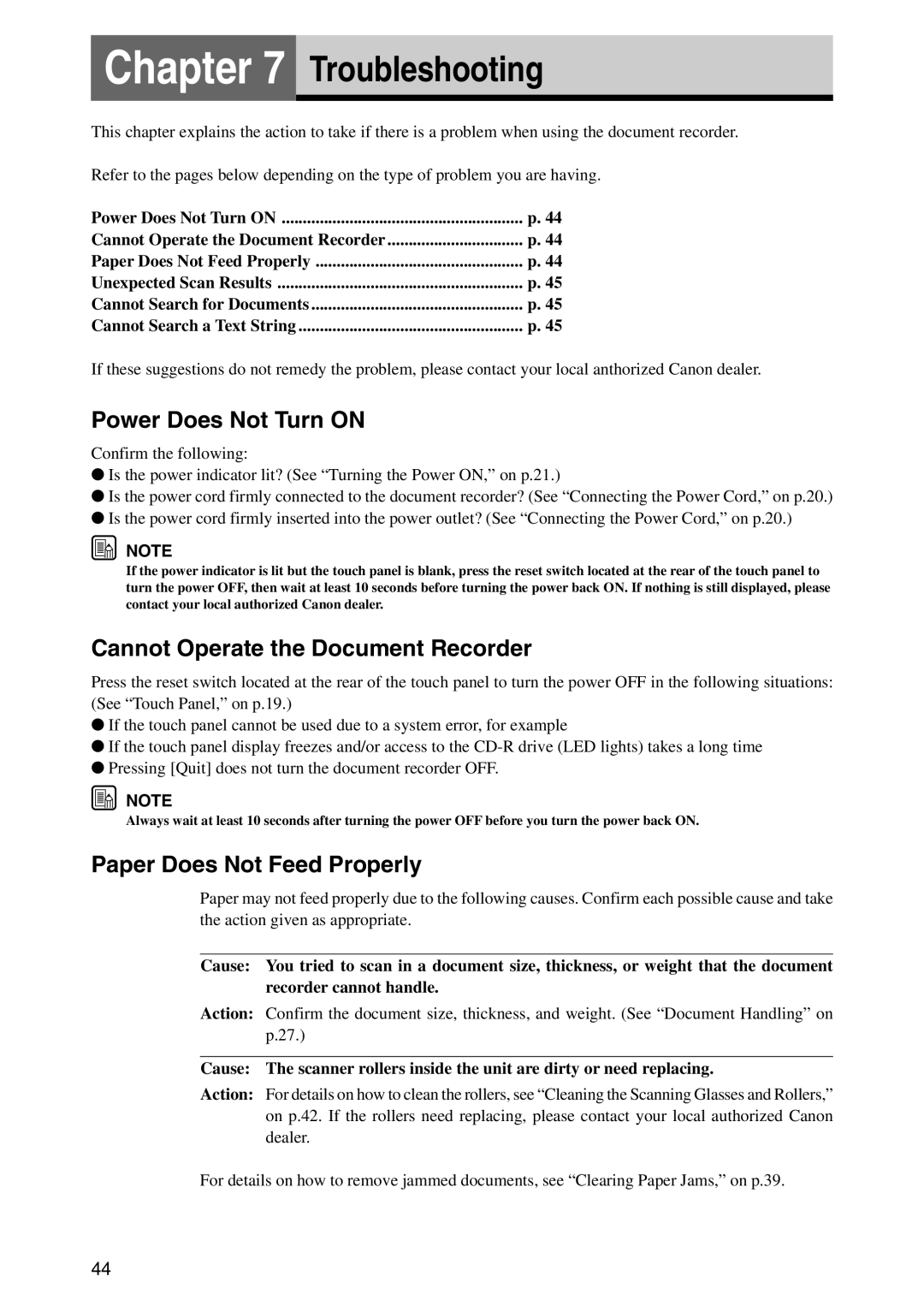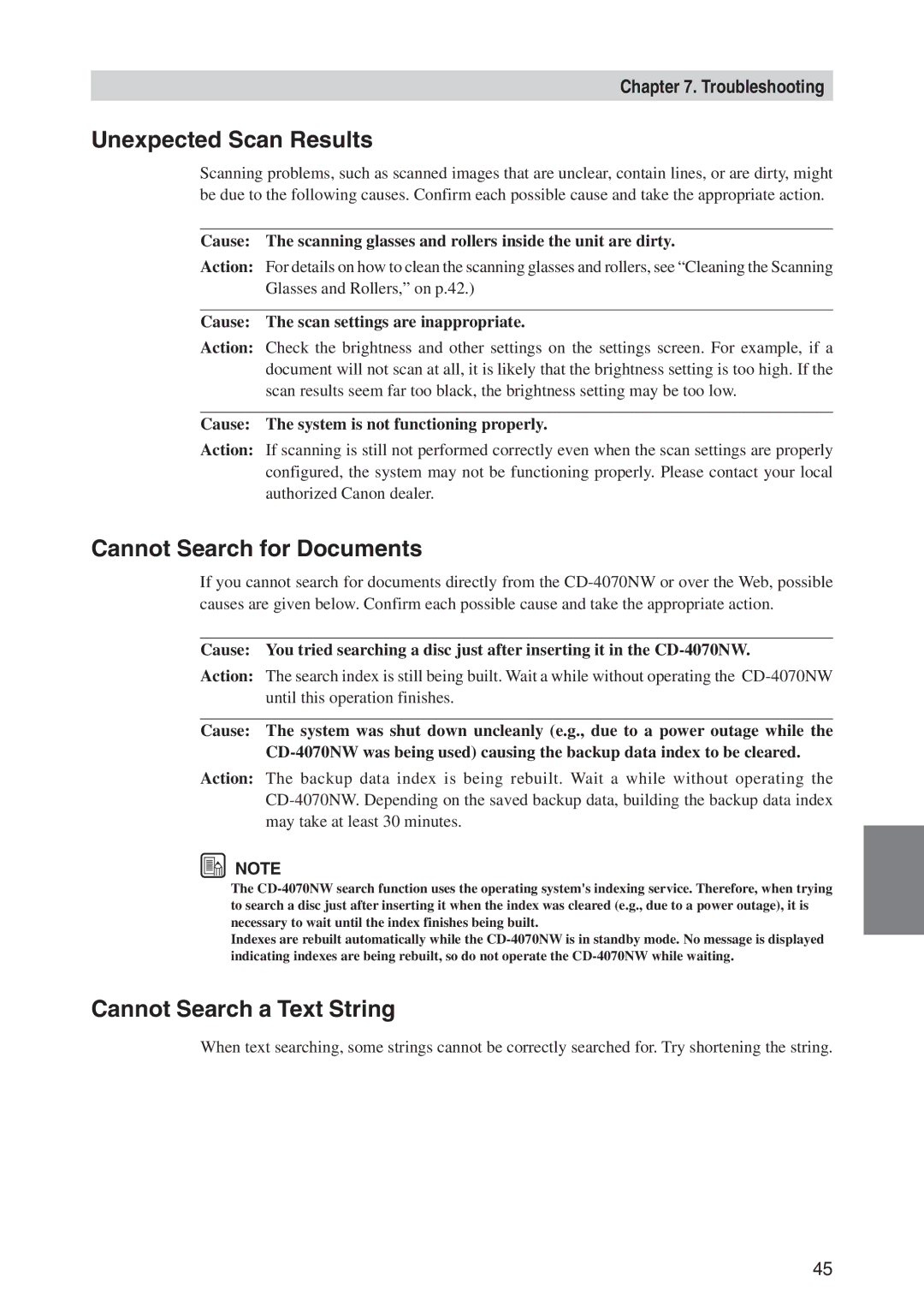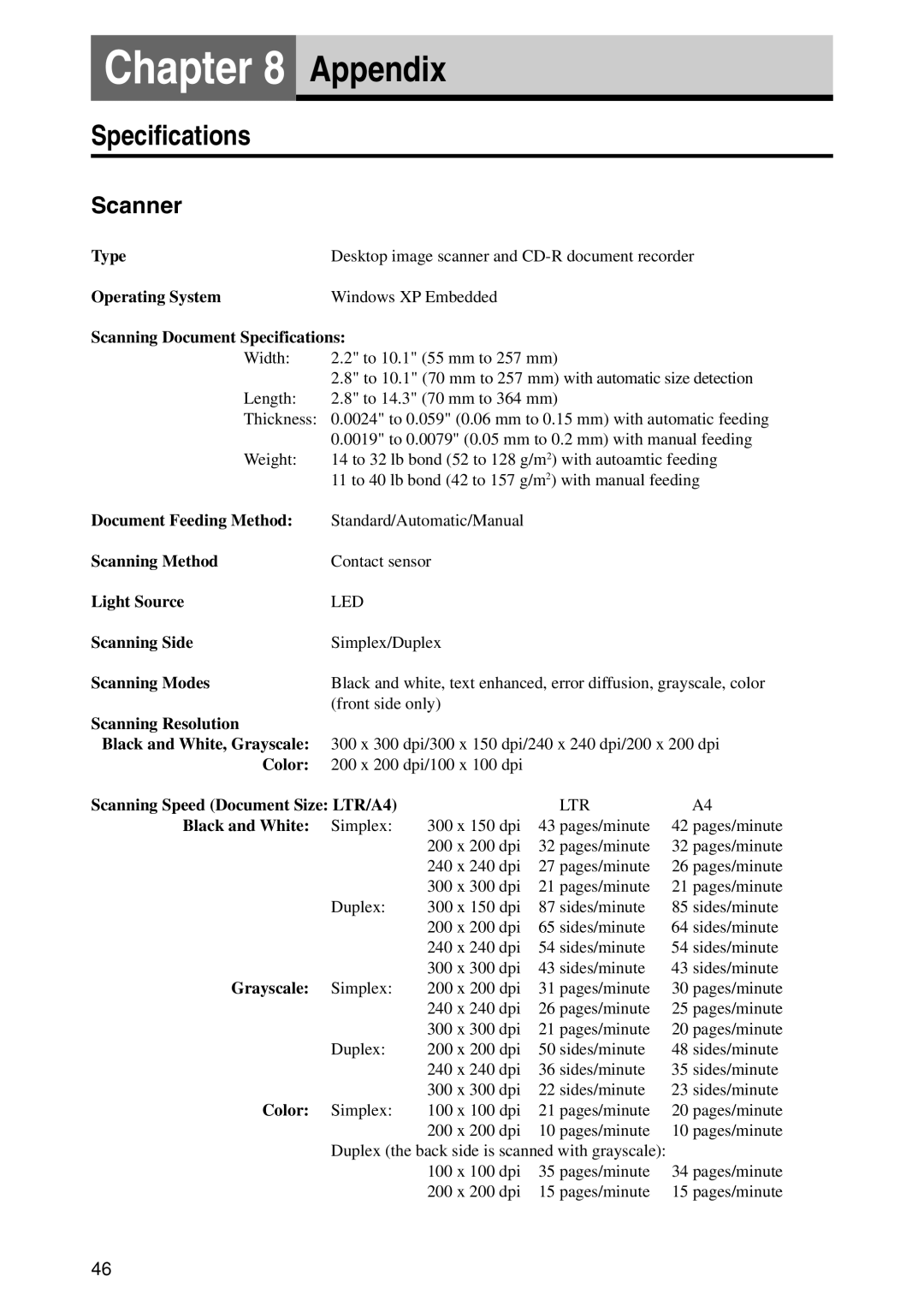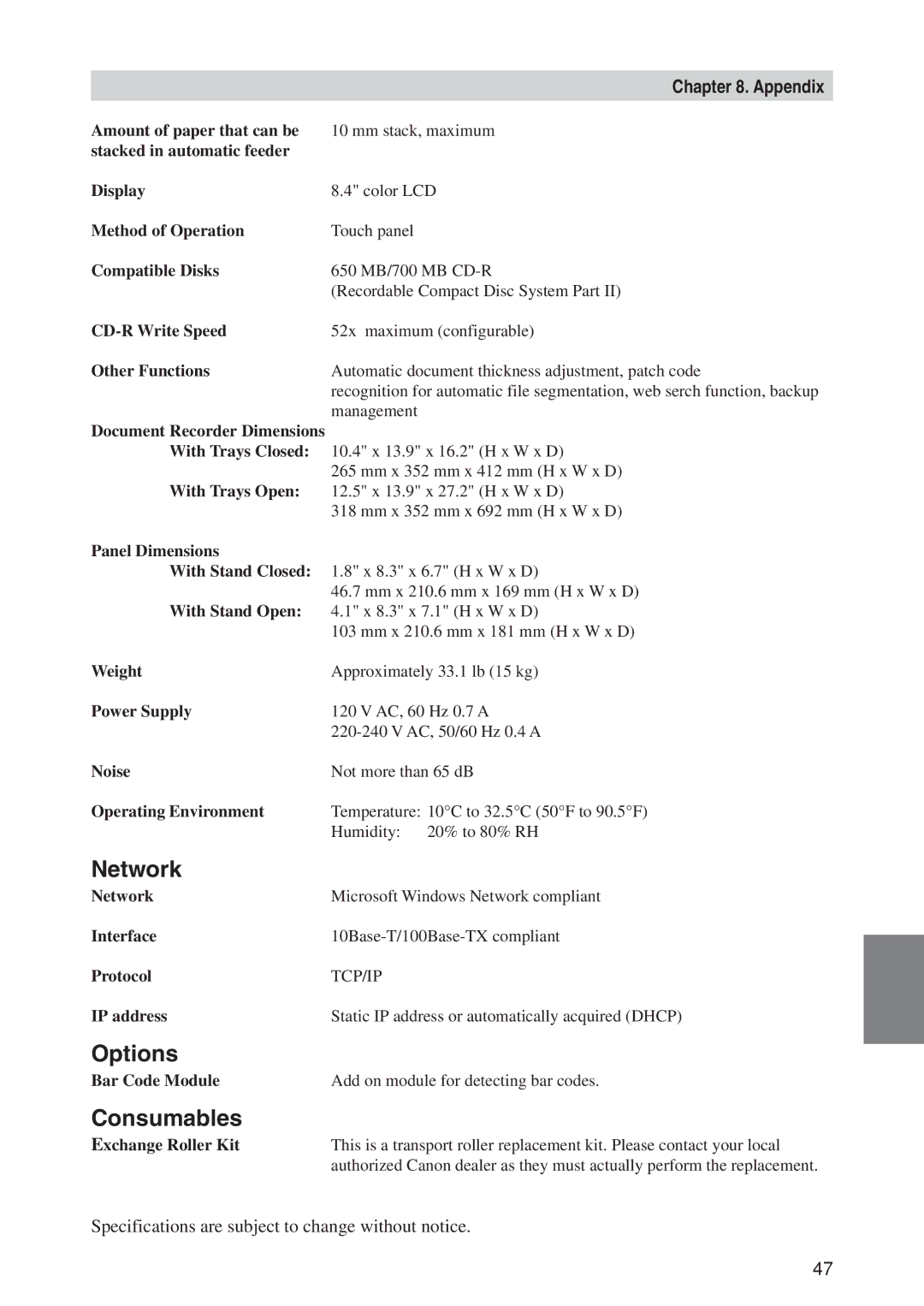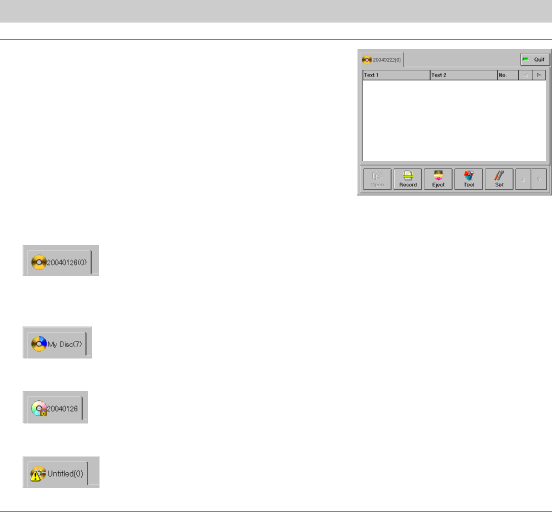
Chapter 3. Getting Started
4 The inserted disc is recognized.
The disc icon displayed in the top left of the display changes according to the type of disc inserted.
The disc icon displayed in the upper left side of the screen changes as shown below according to the disc that was inserted.
(Blank disc)
Today’s date is assigned as the initial value for the disc’s name. For details on how to change the disc name, see the
(Loaded disc)
The volume of data on the disc is displayed in blue.
(Protected or Locked disc)
You cannot write documents to a disc indicated by this icon.
(Abnormal disc)
The
24