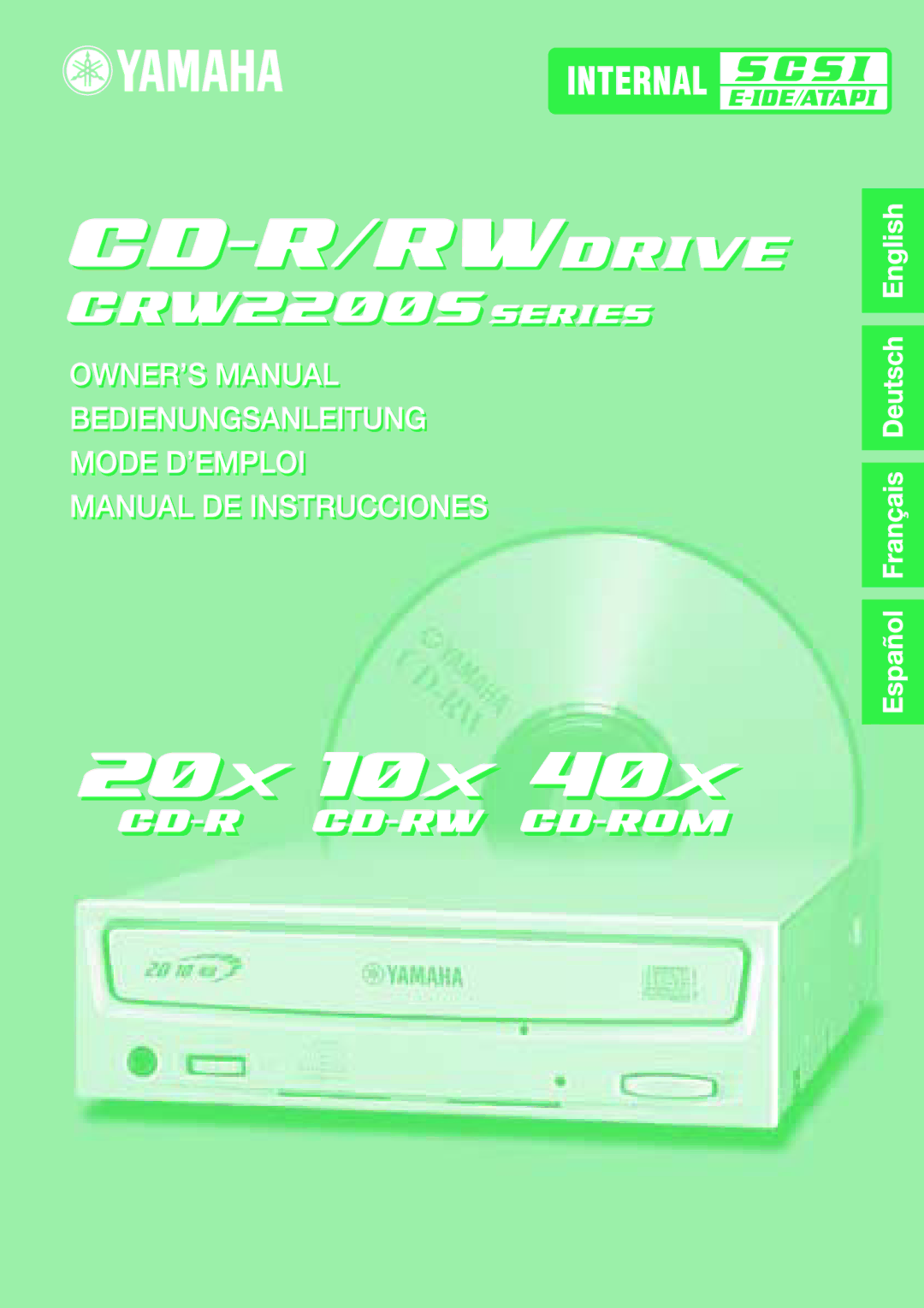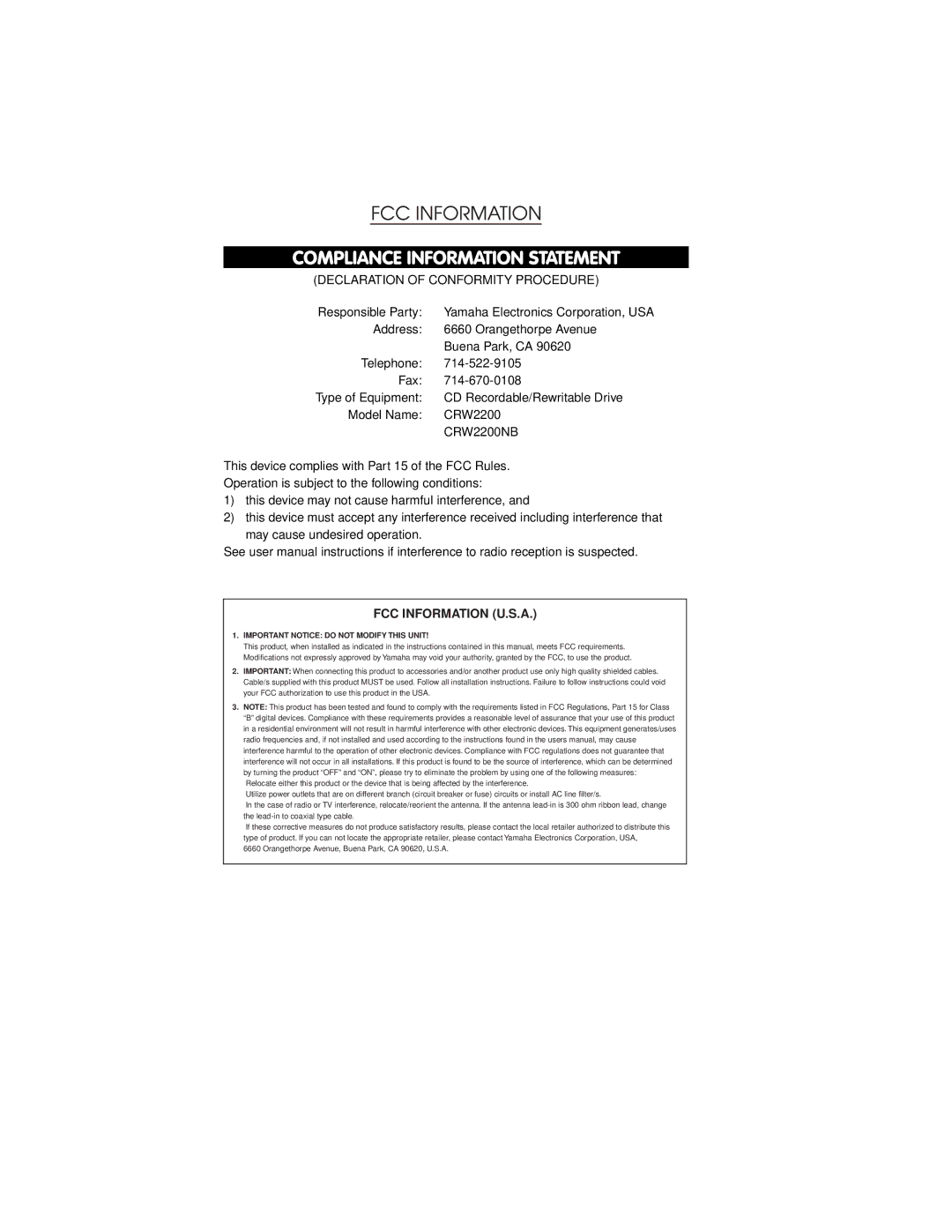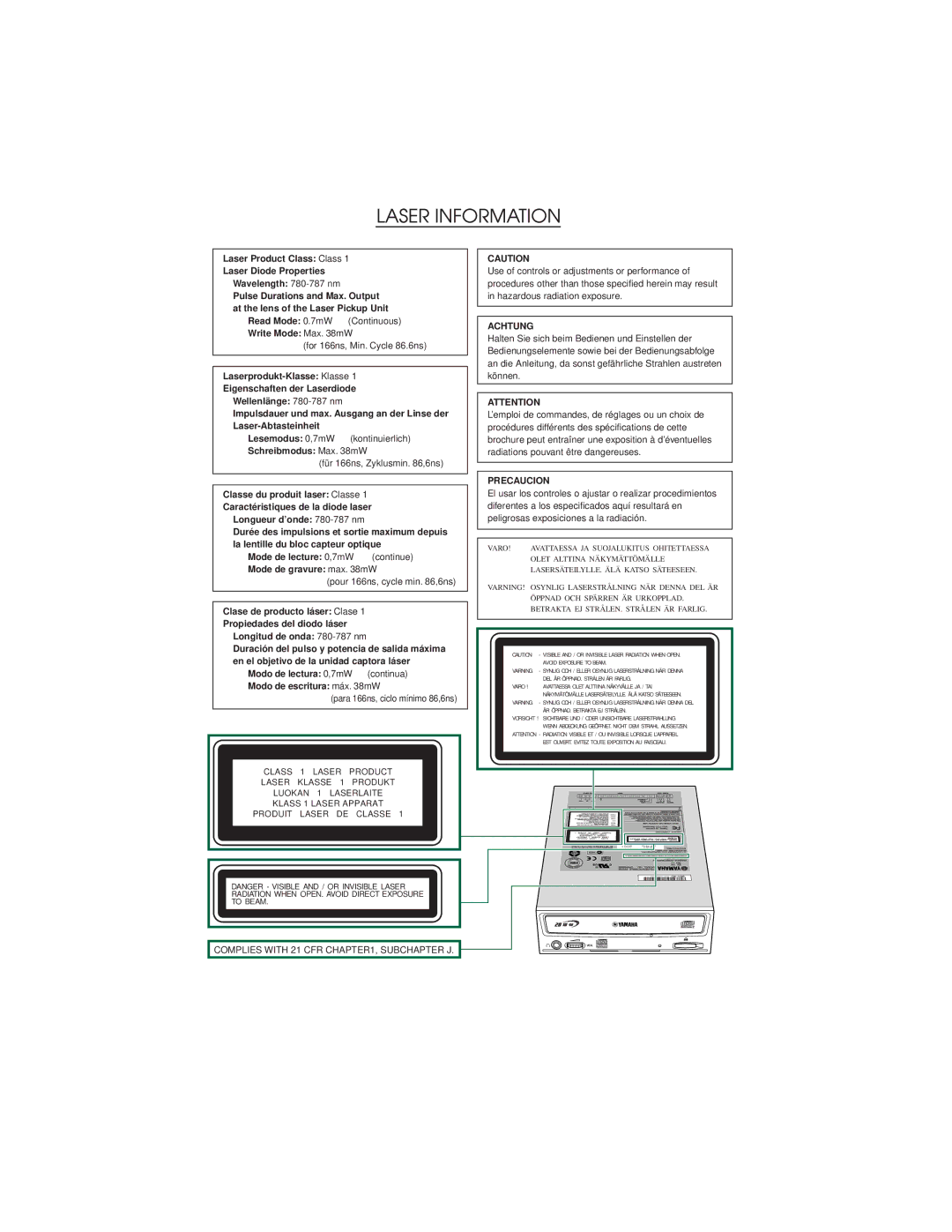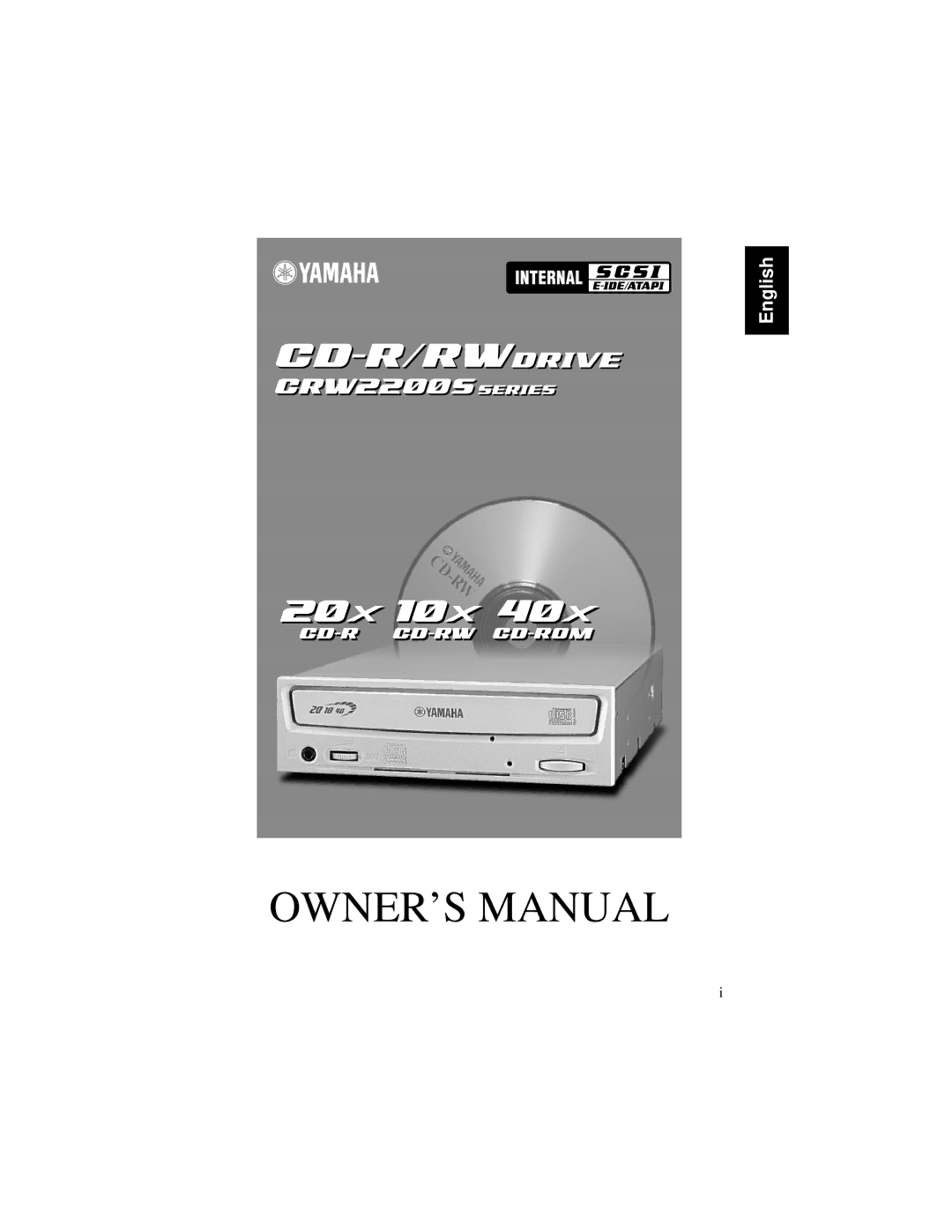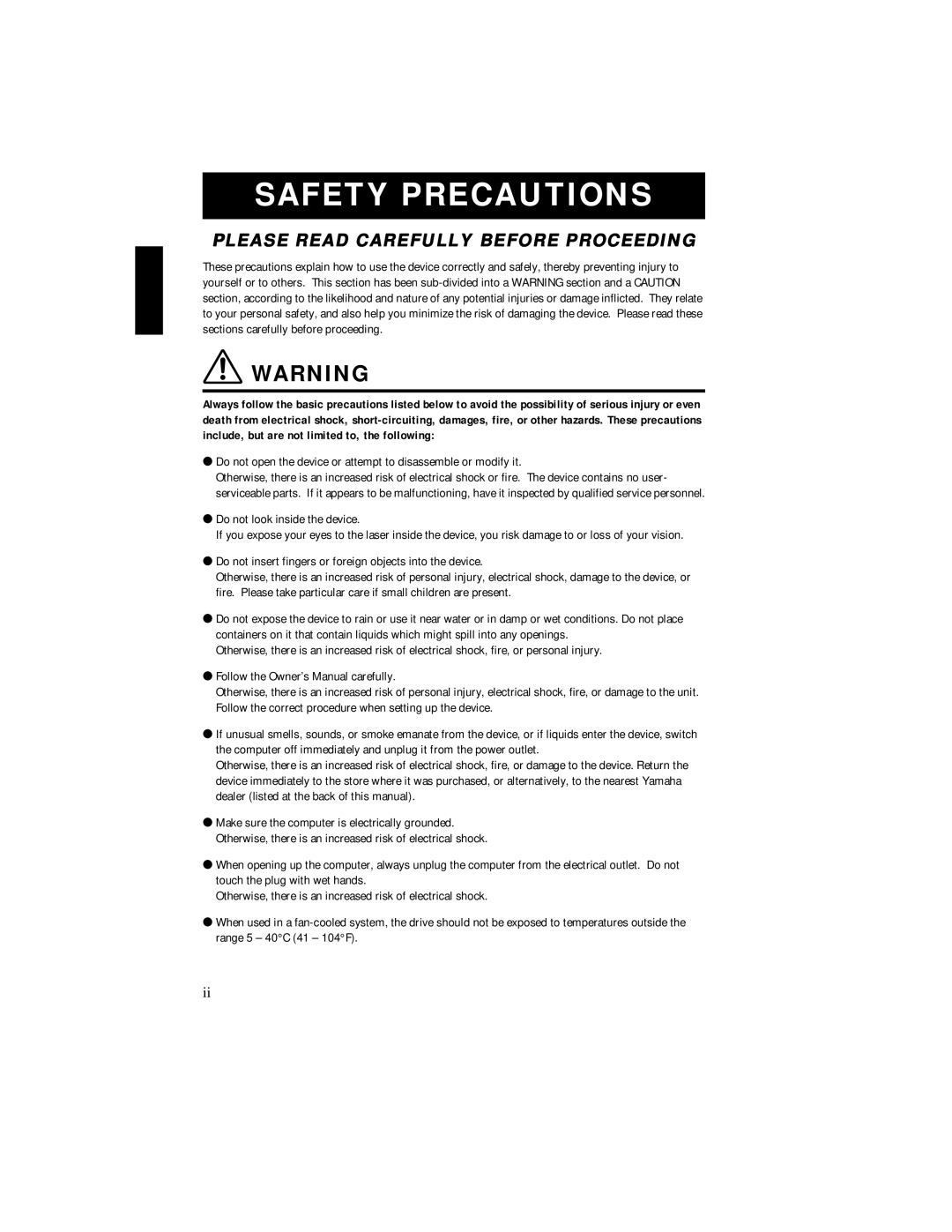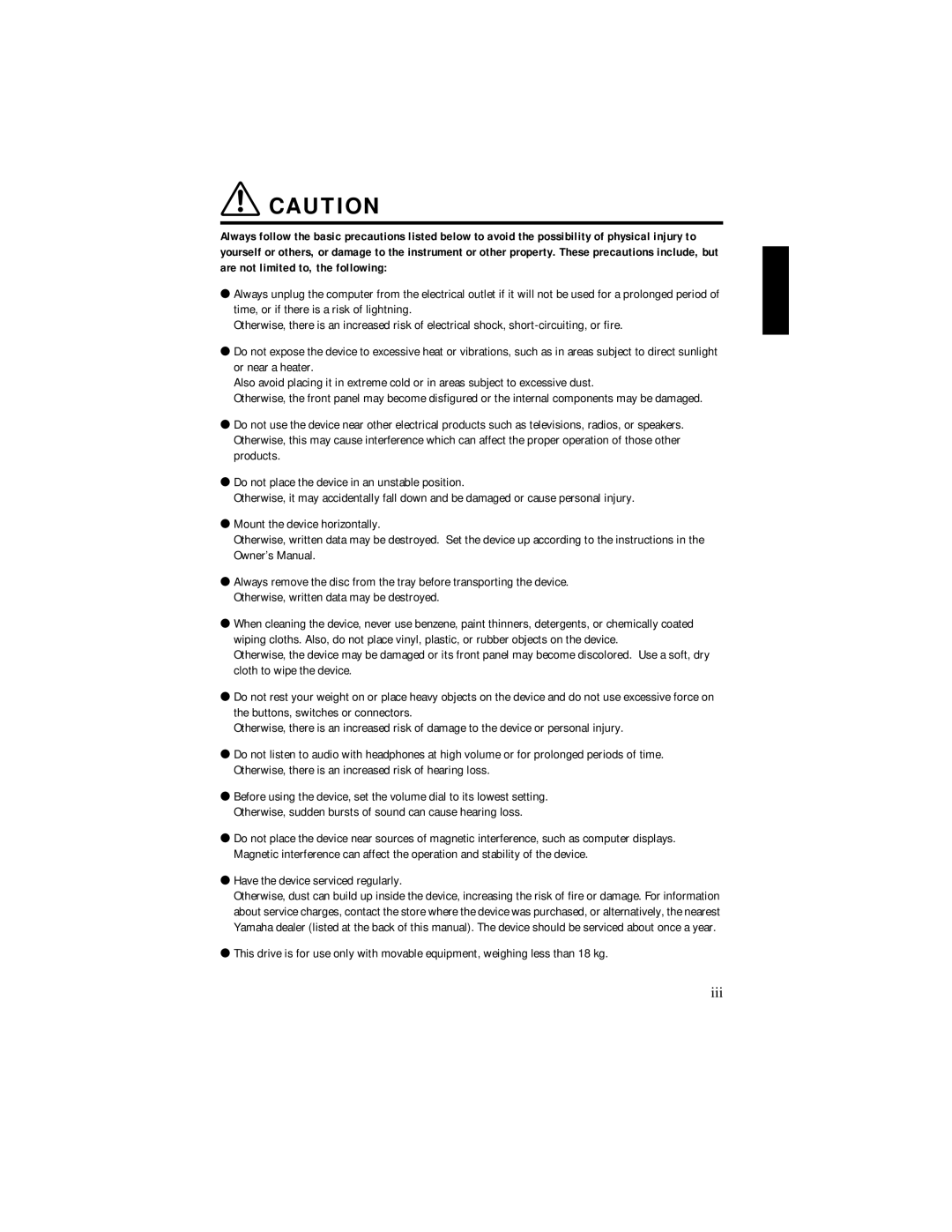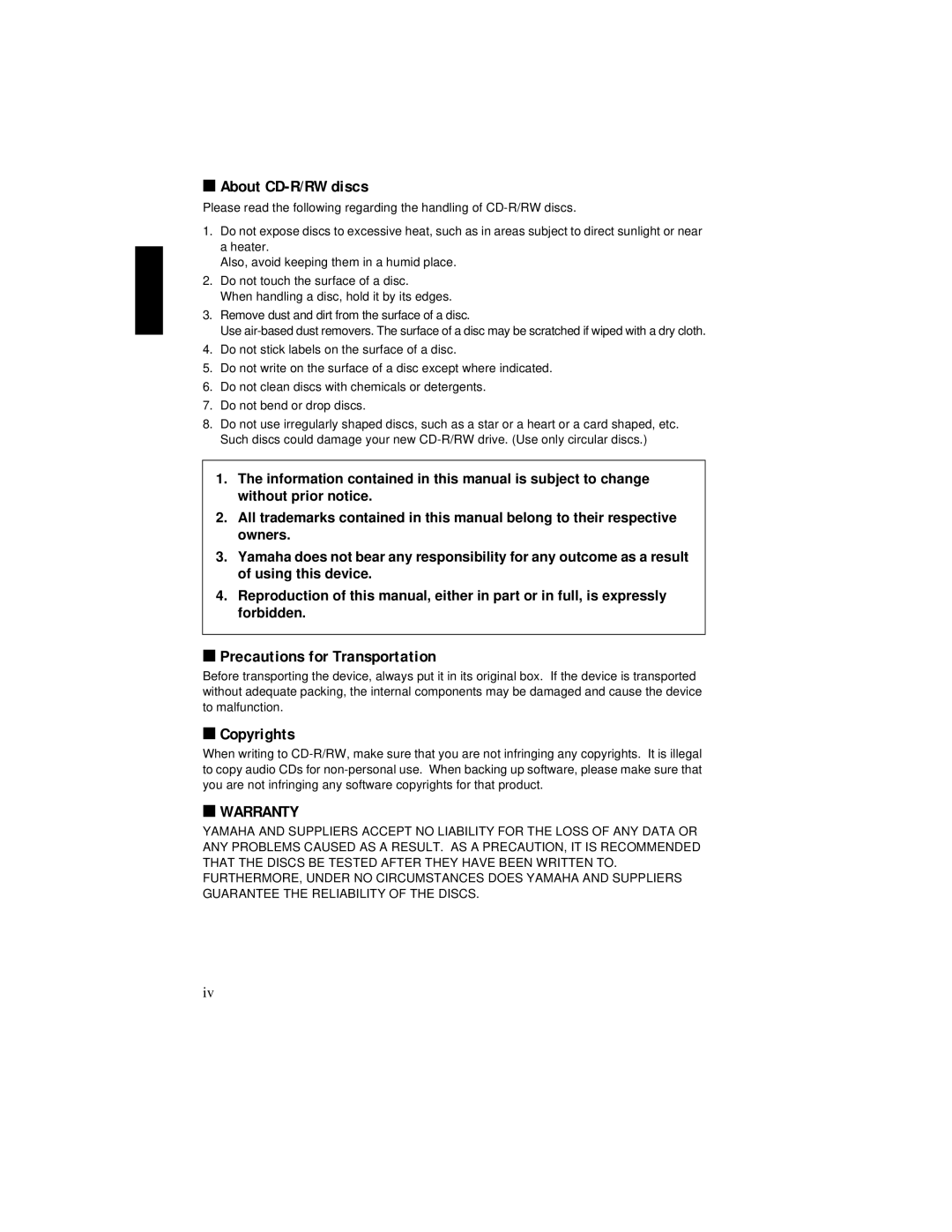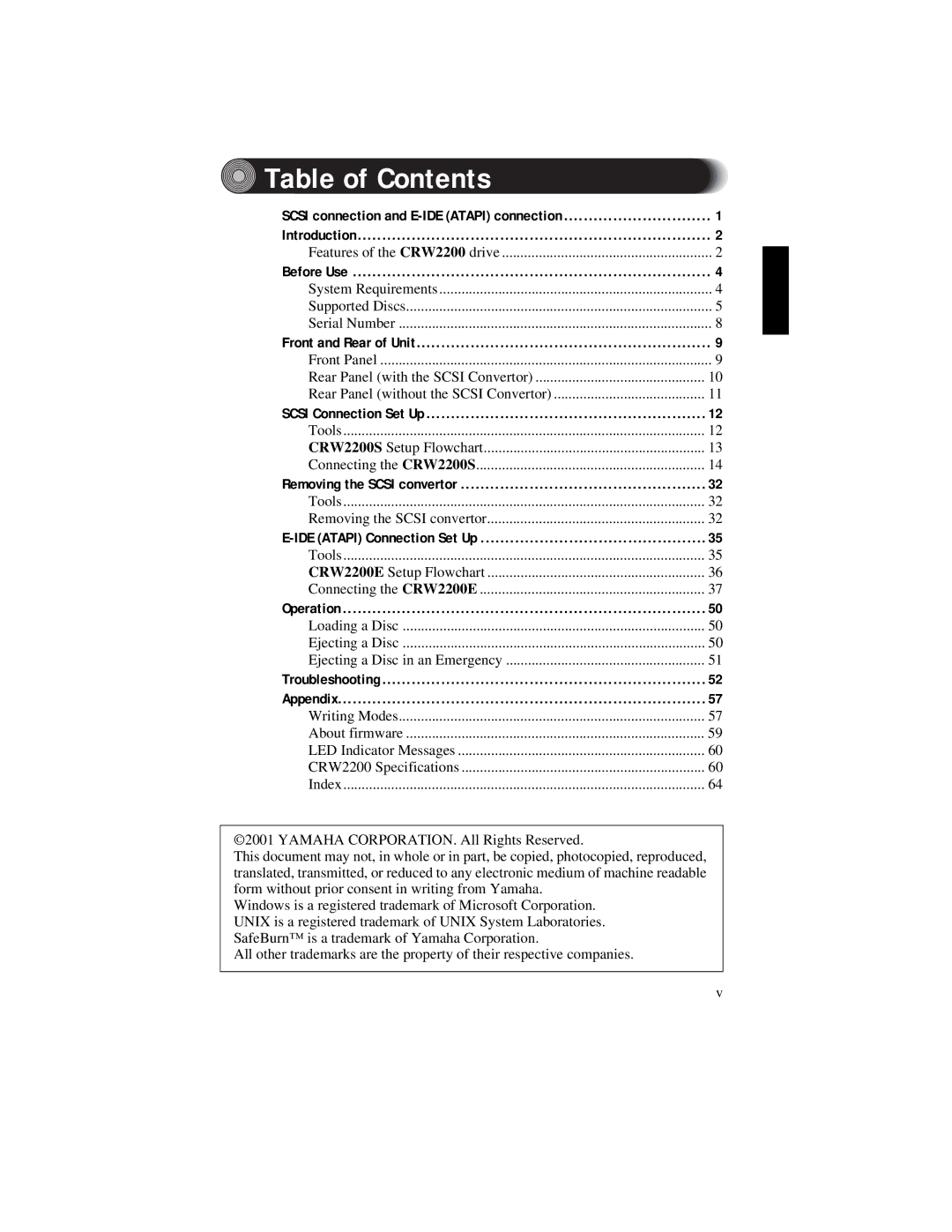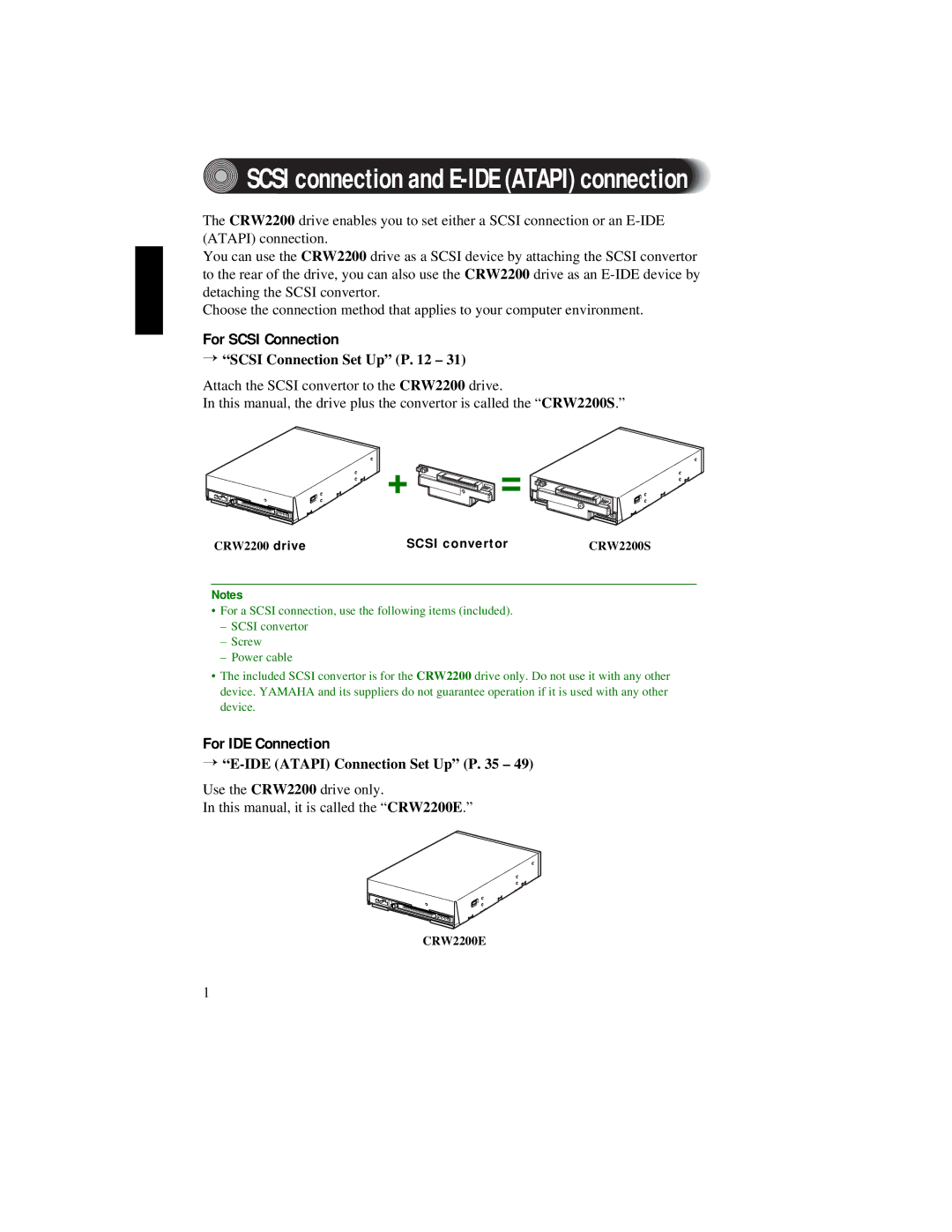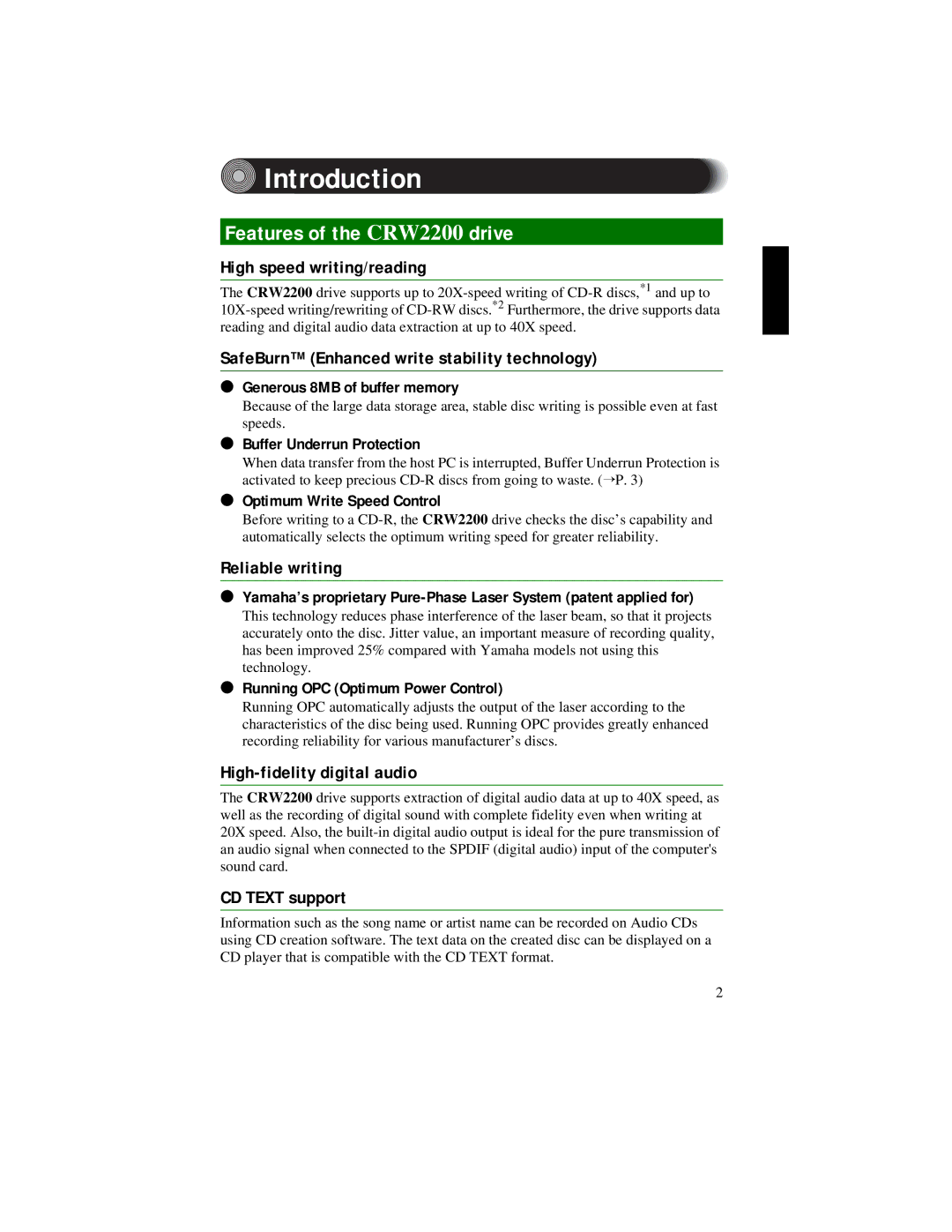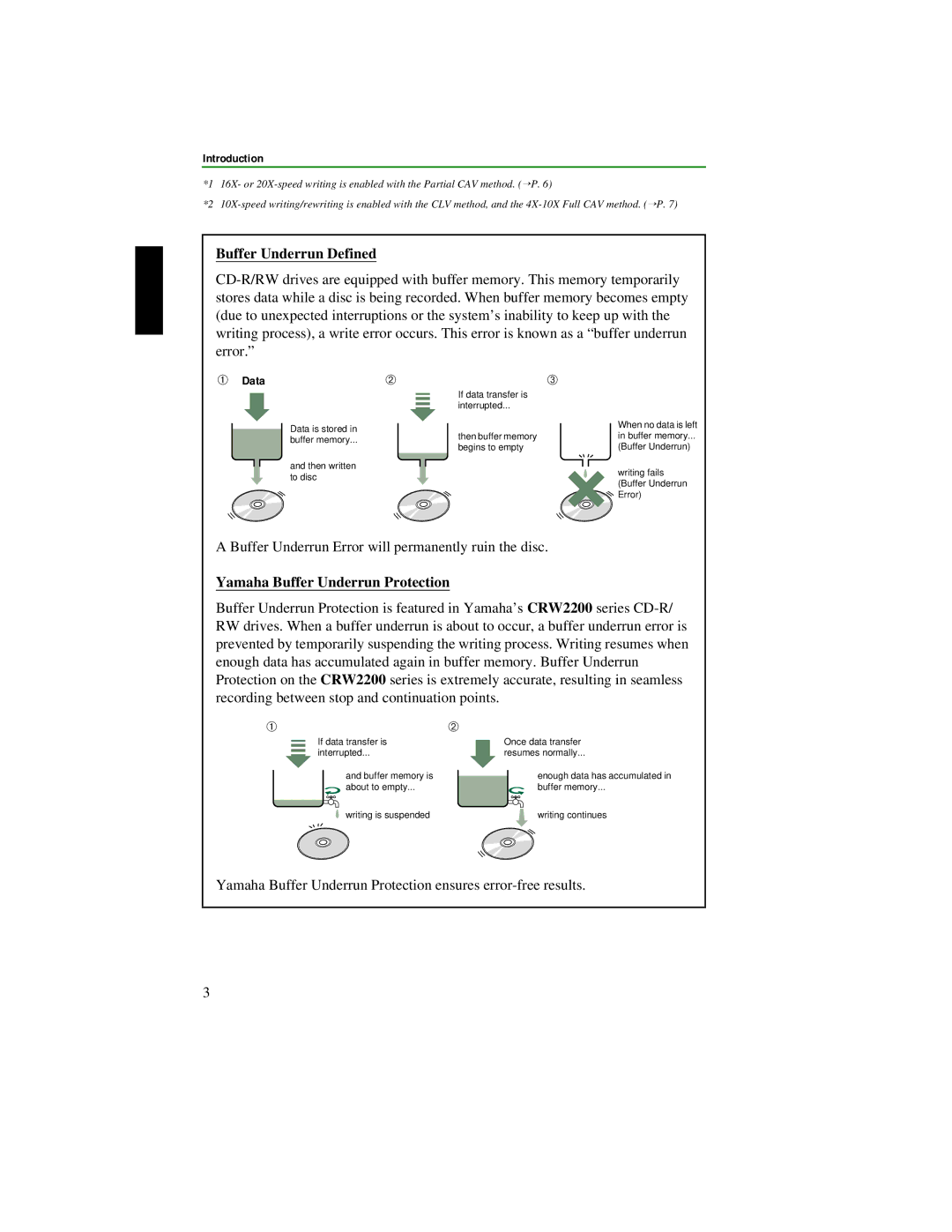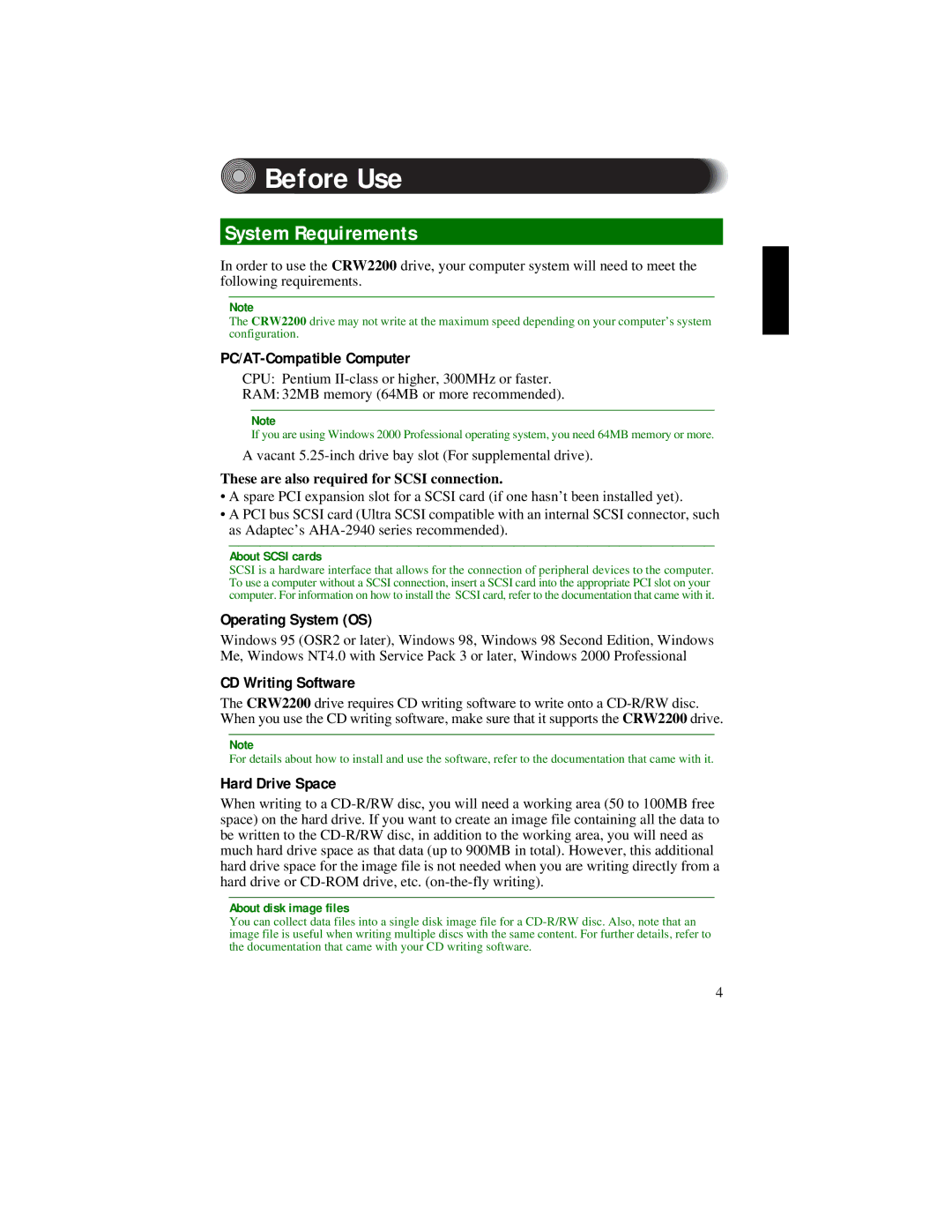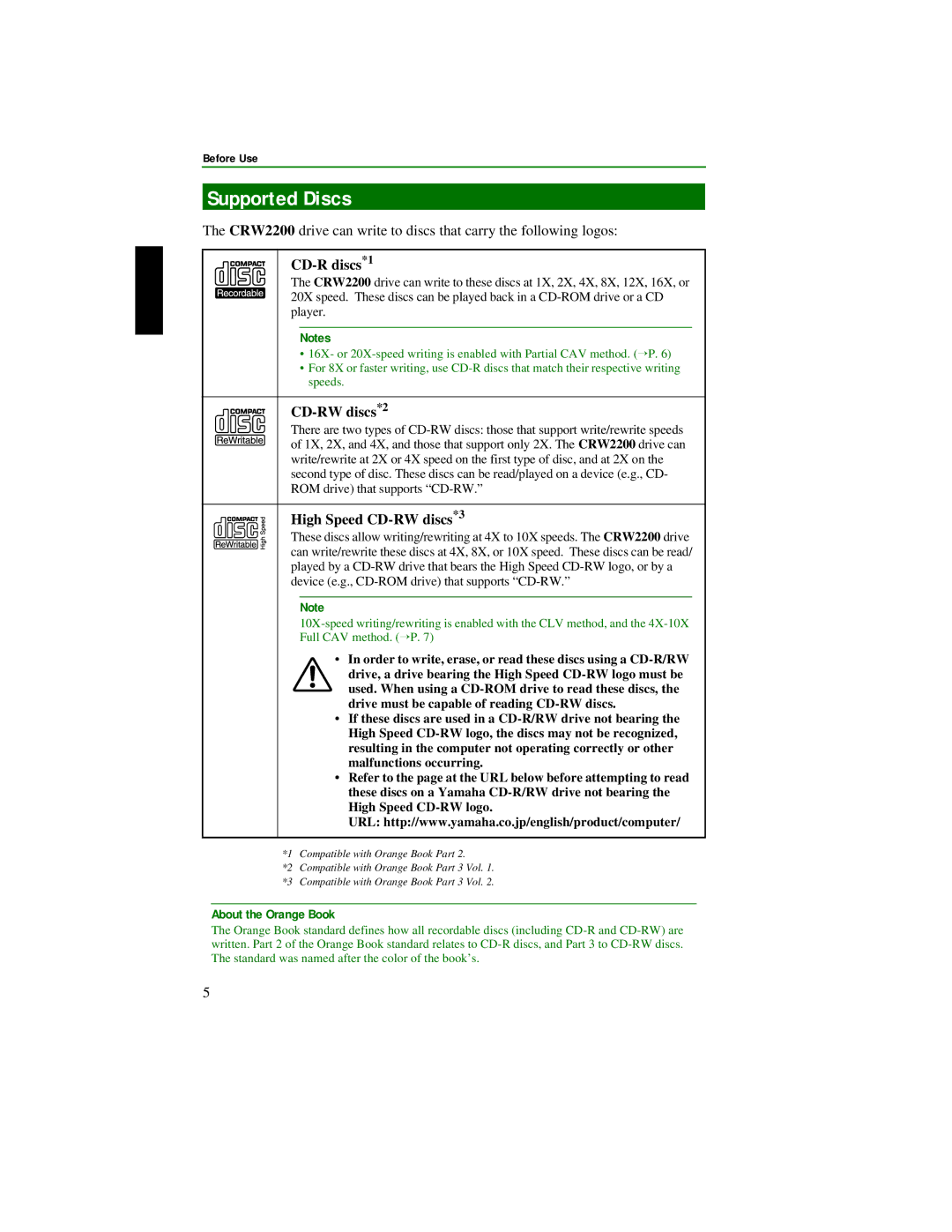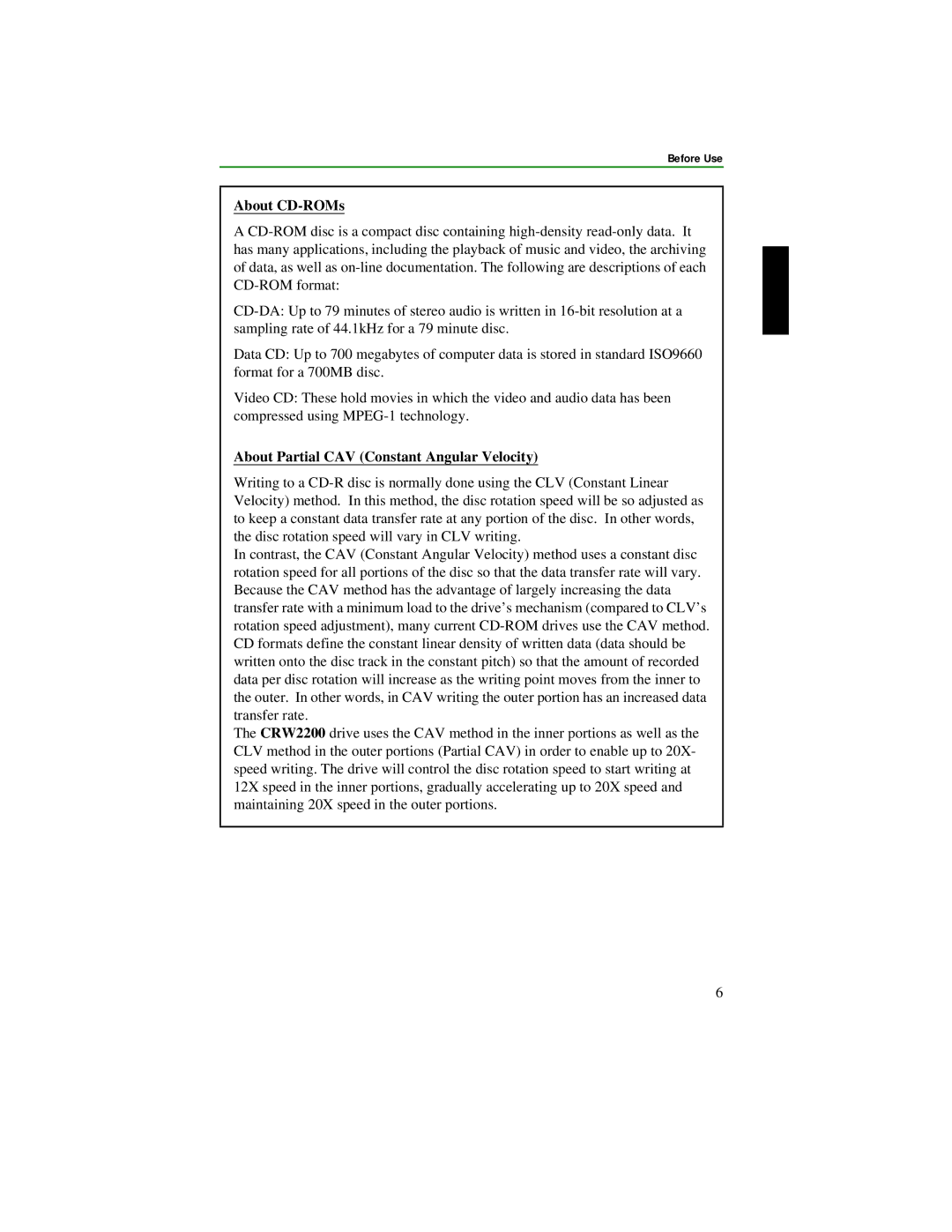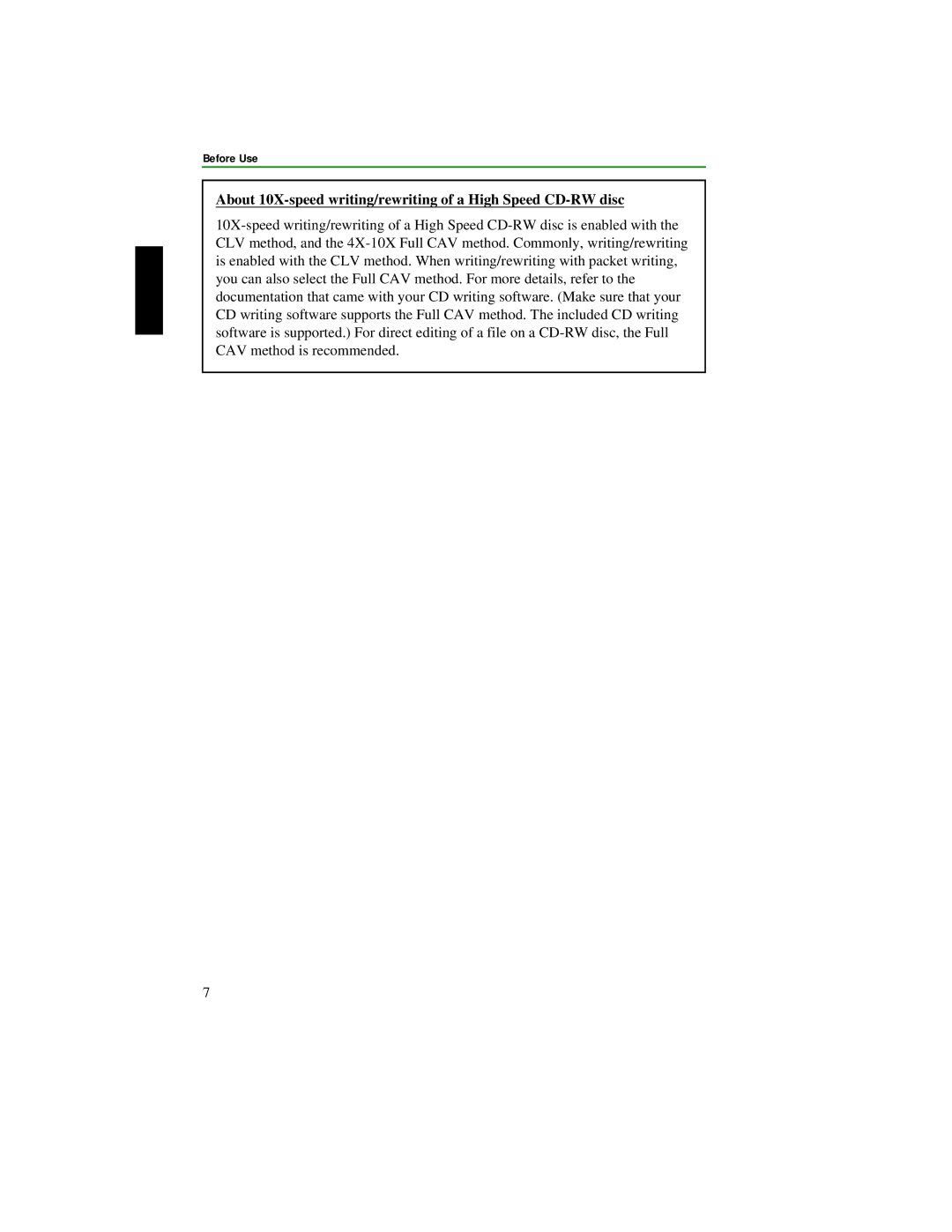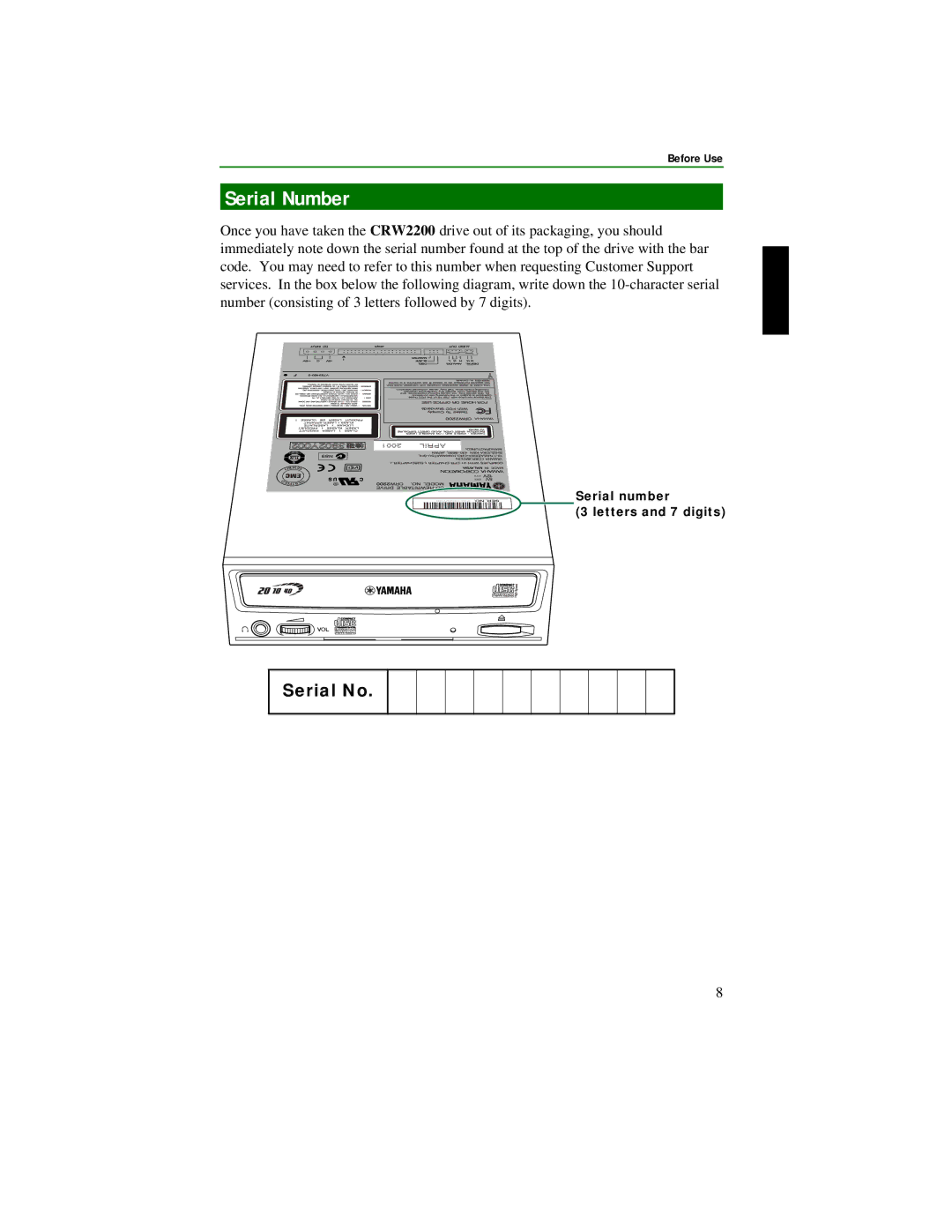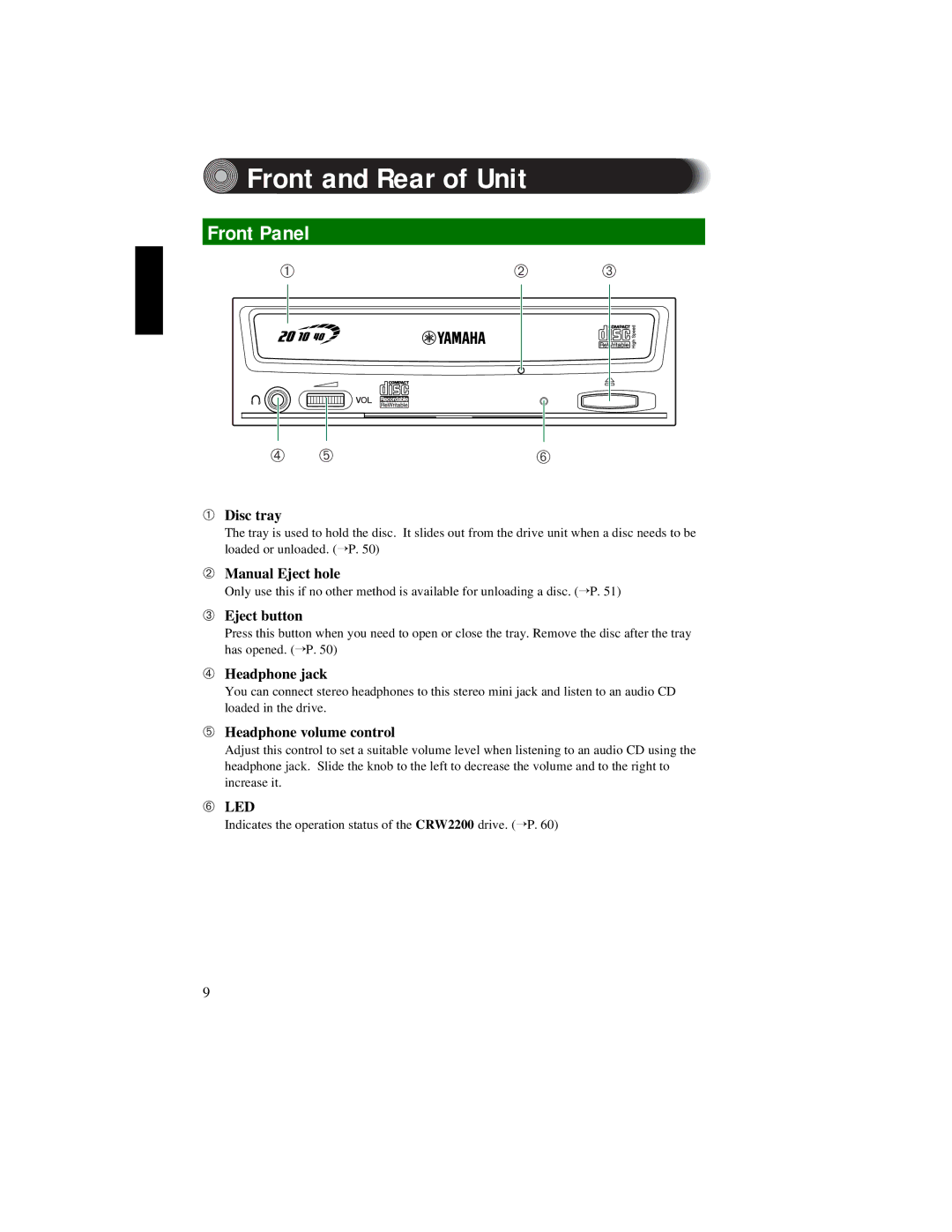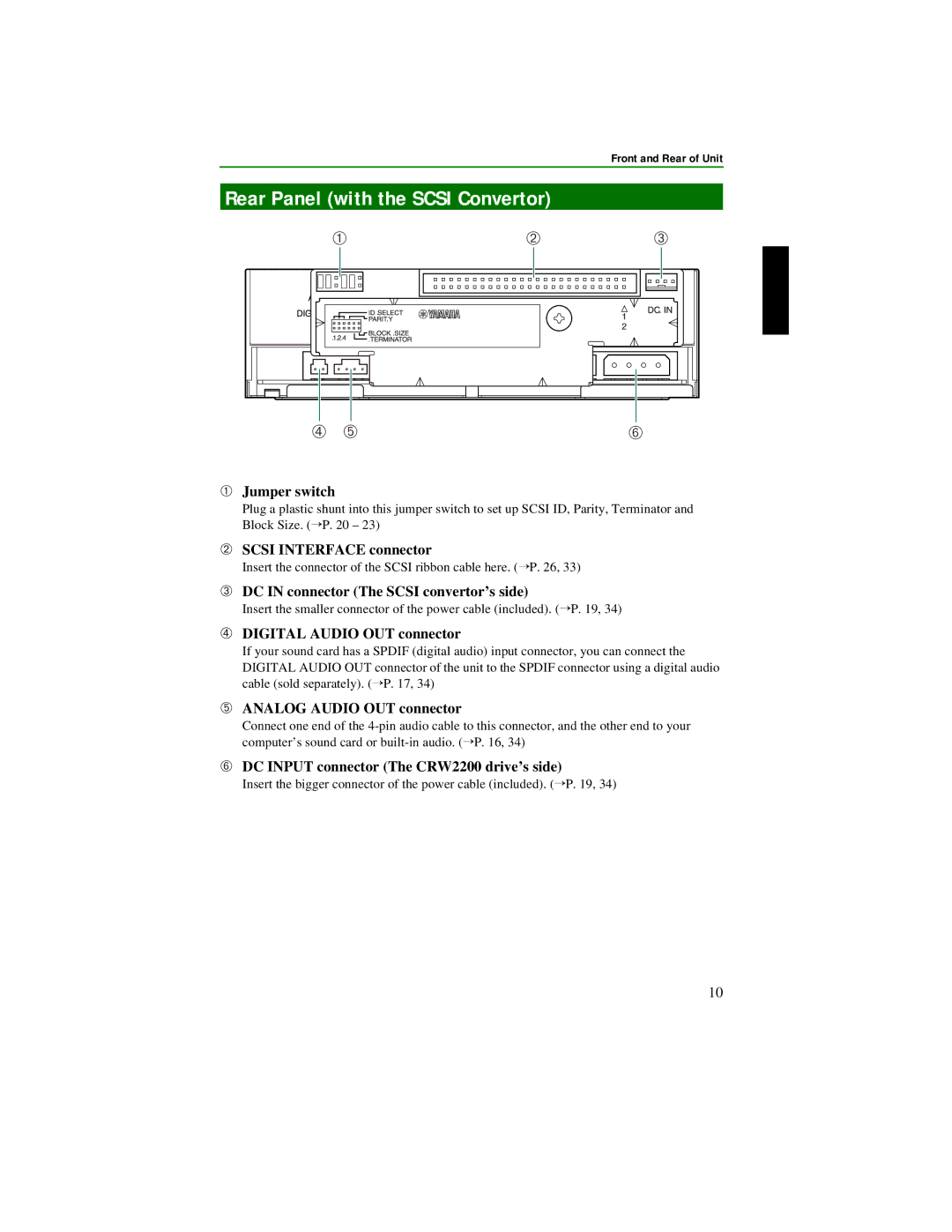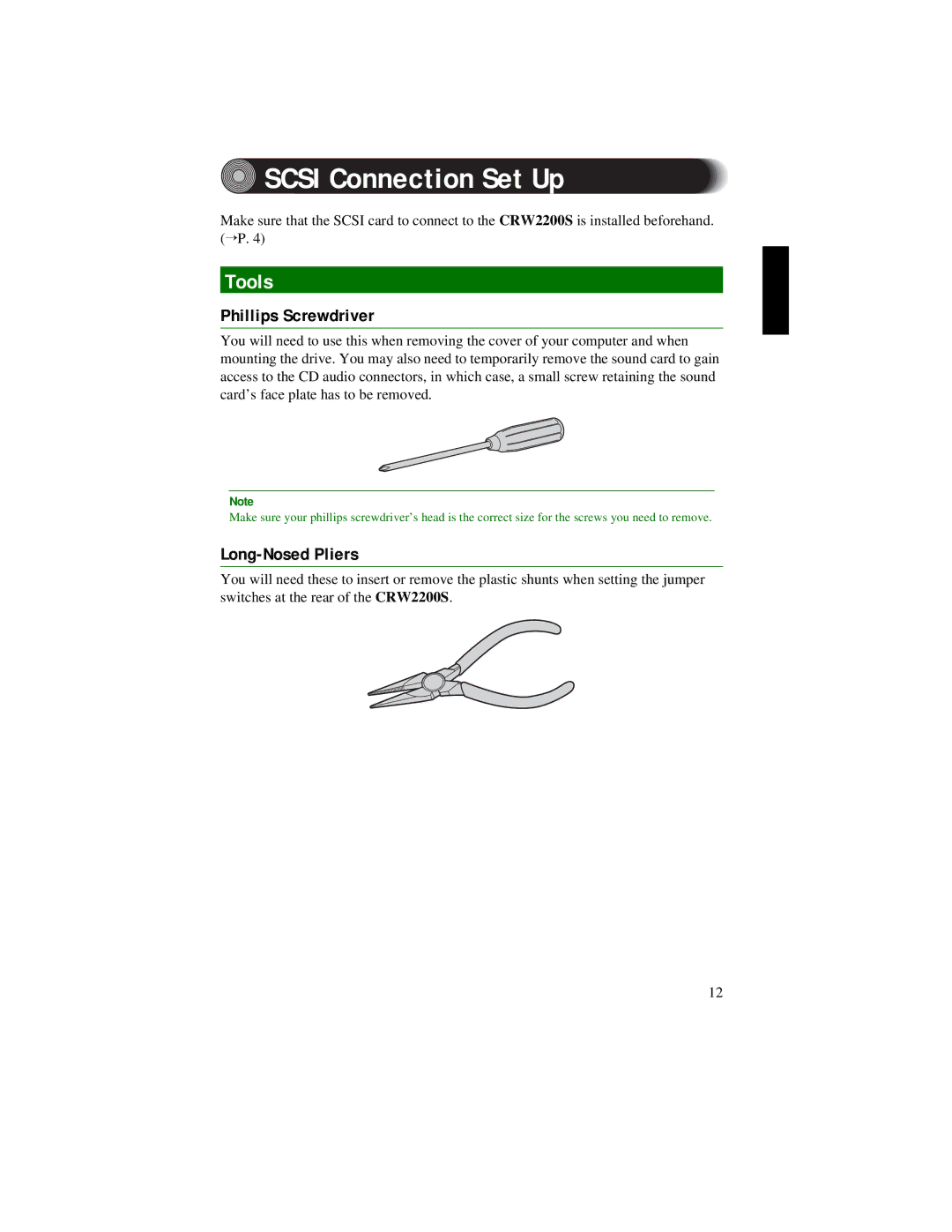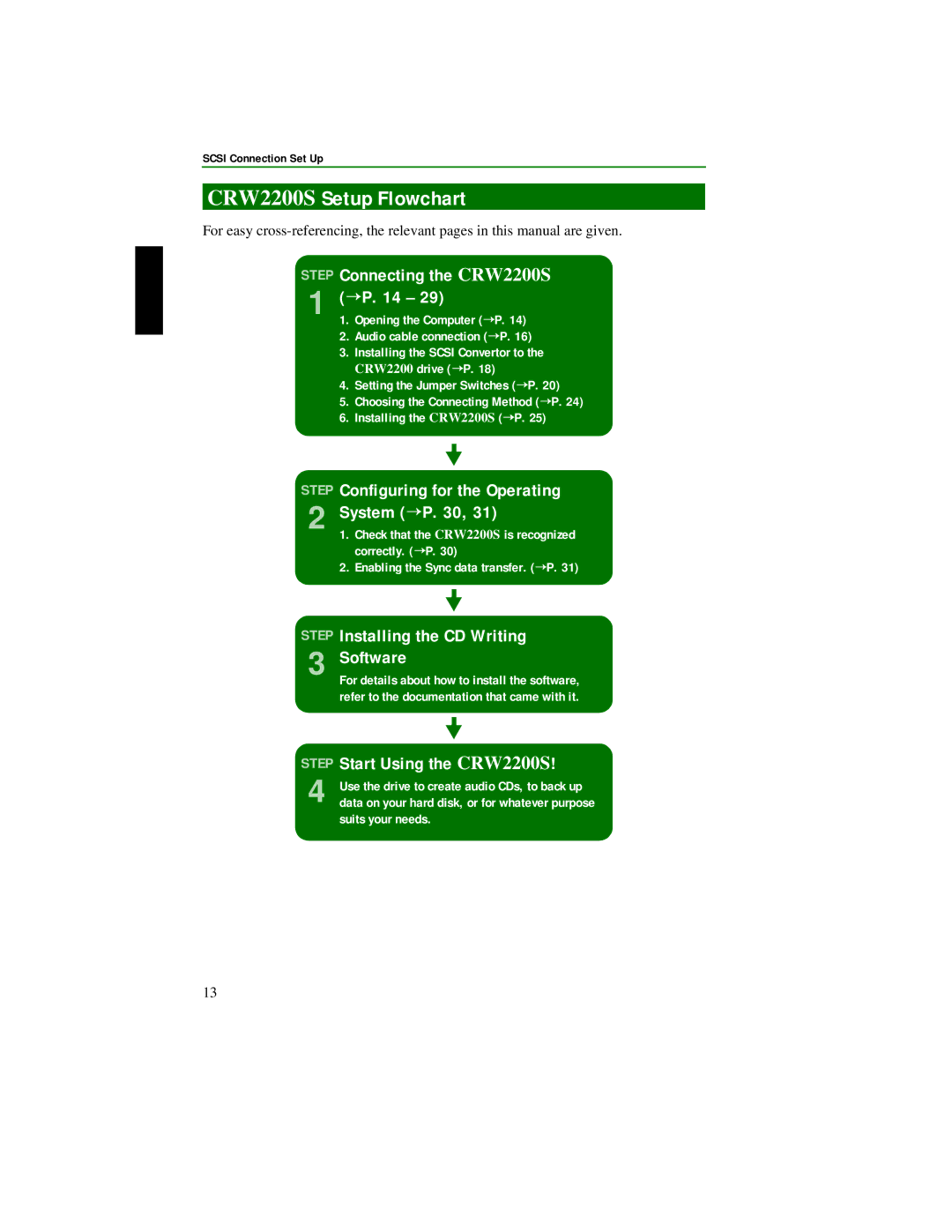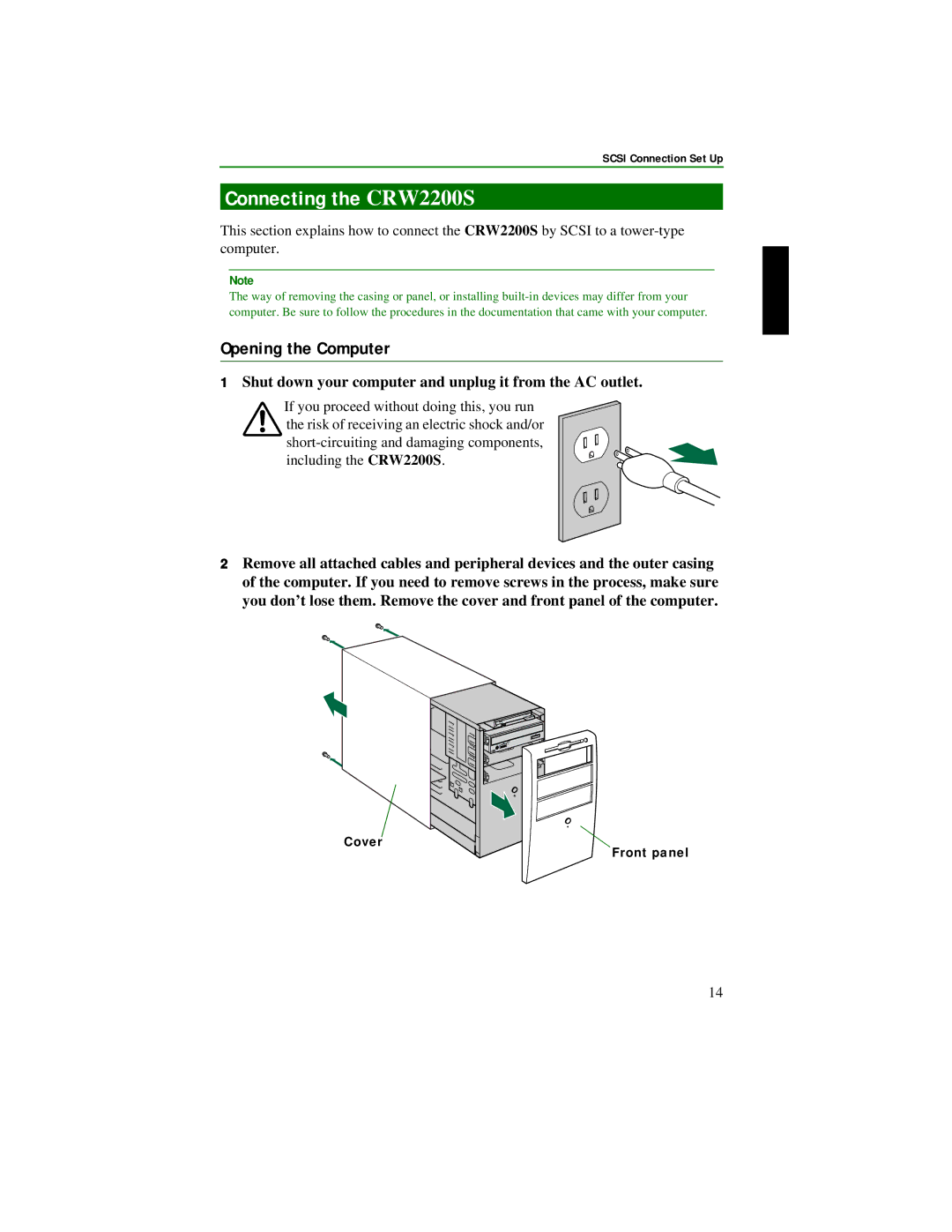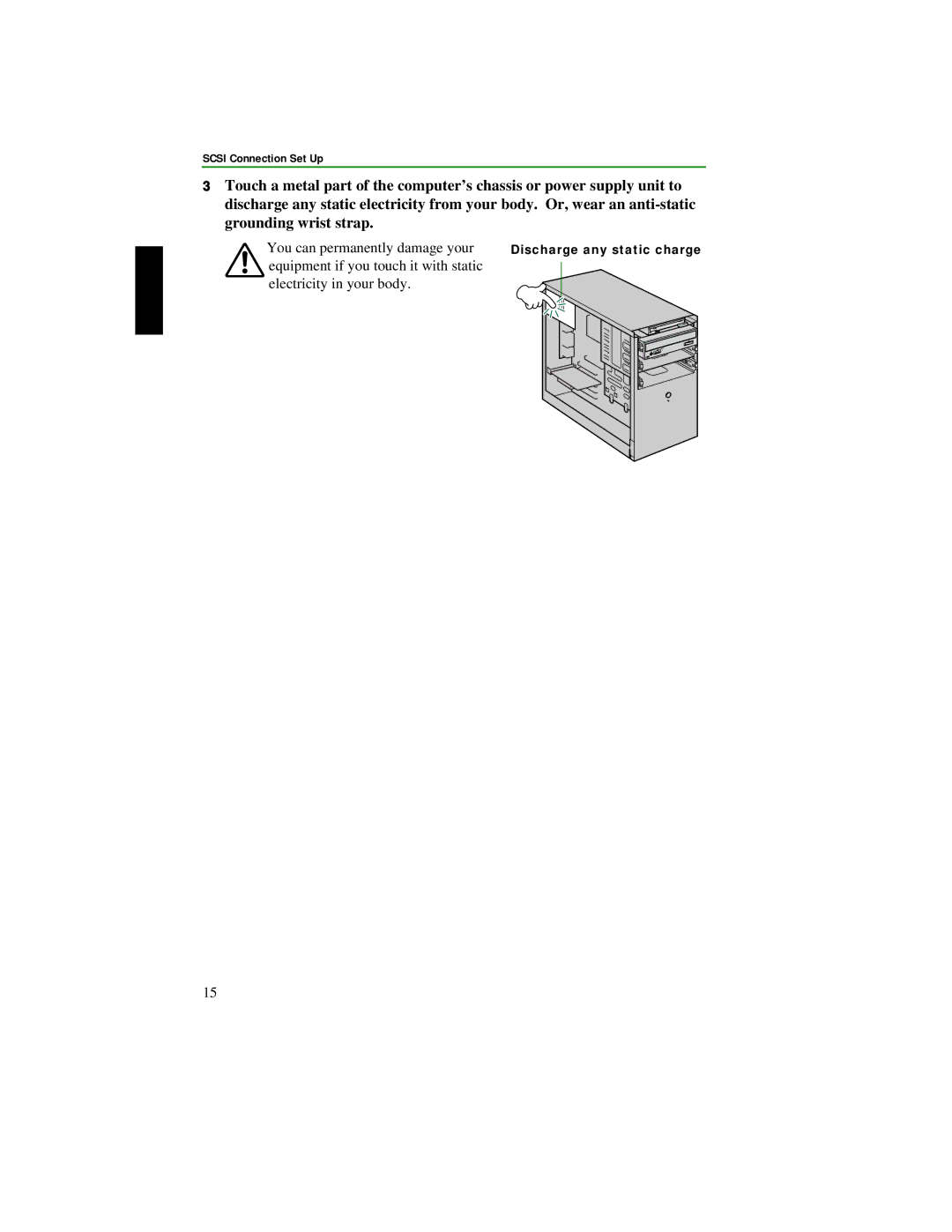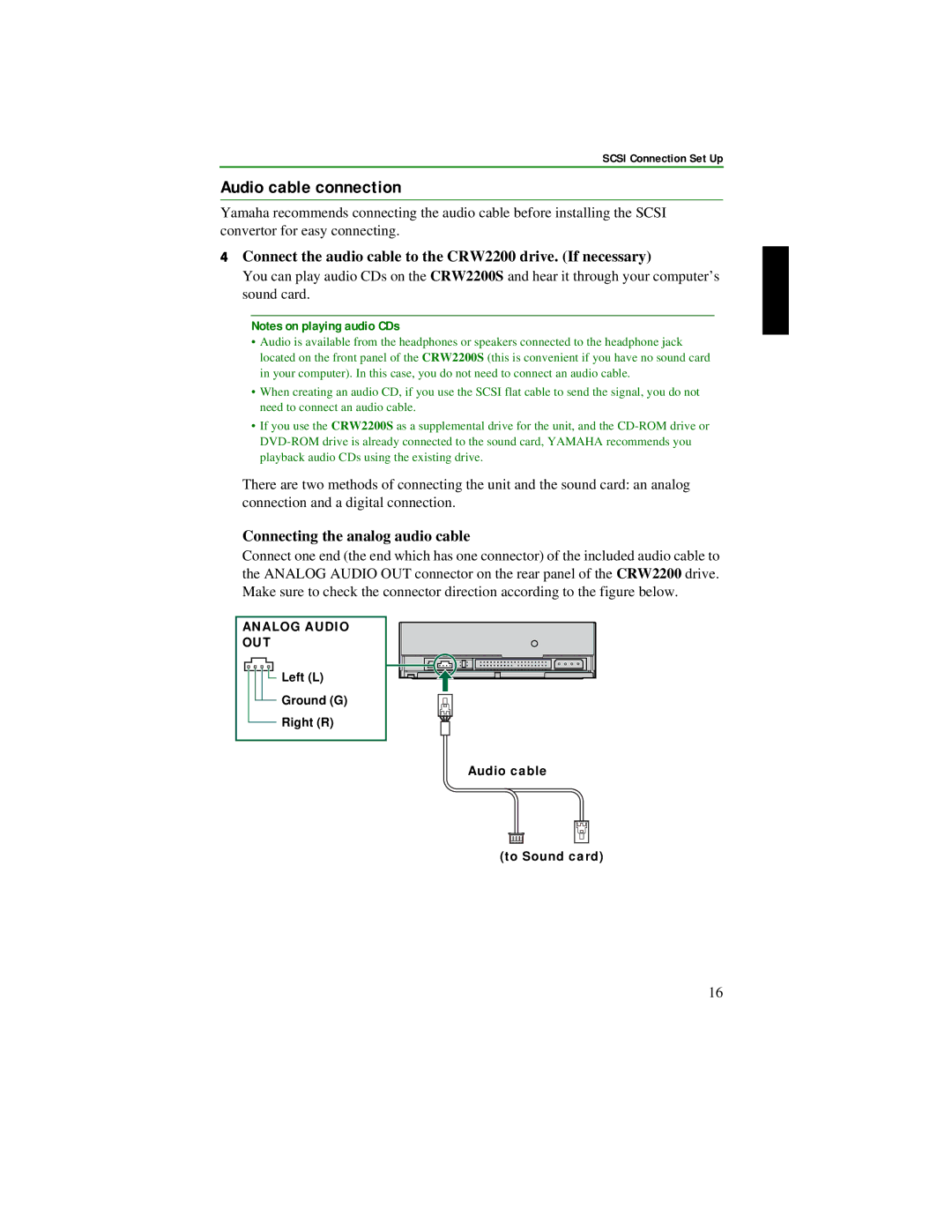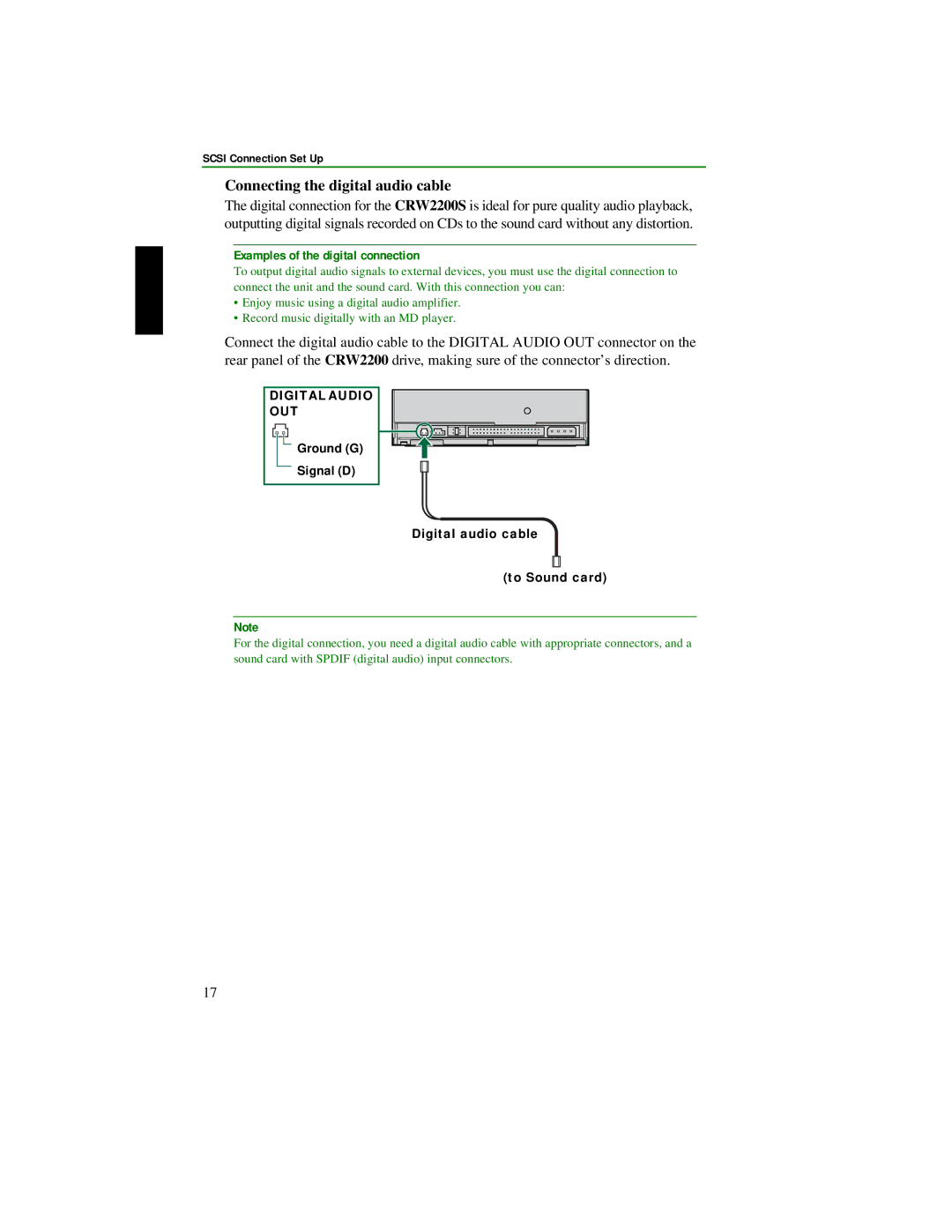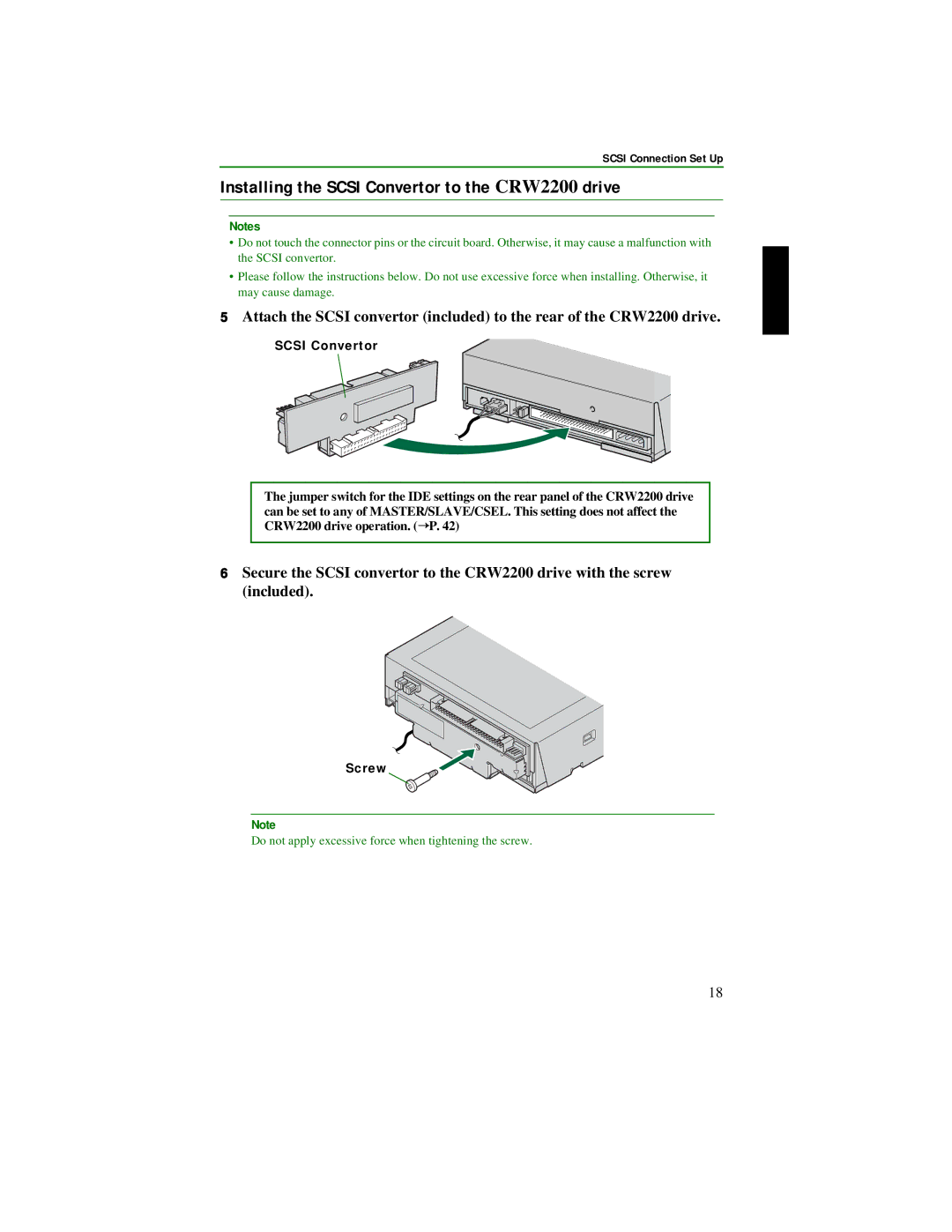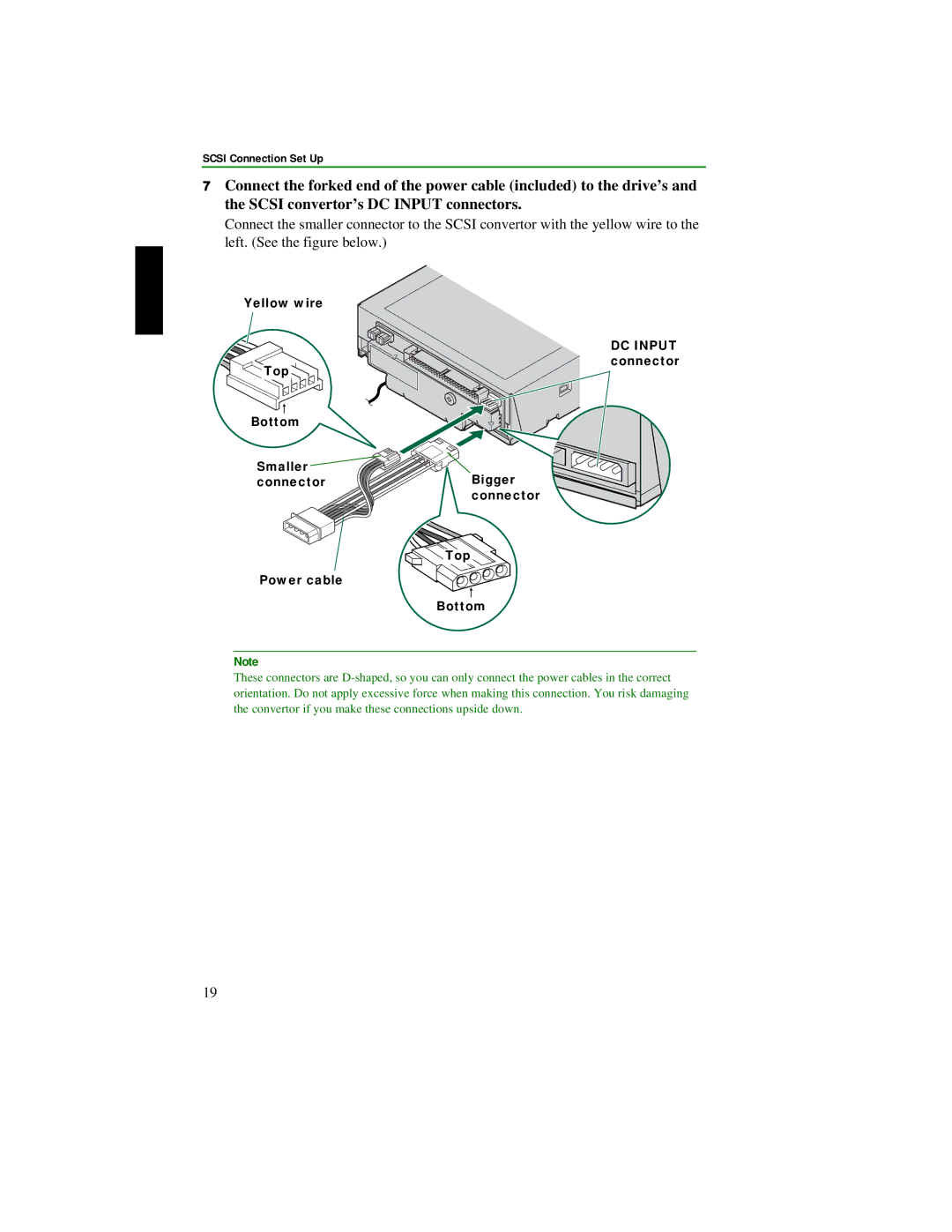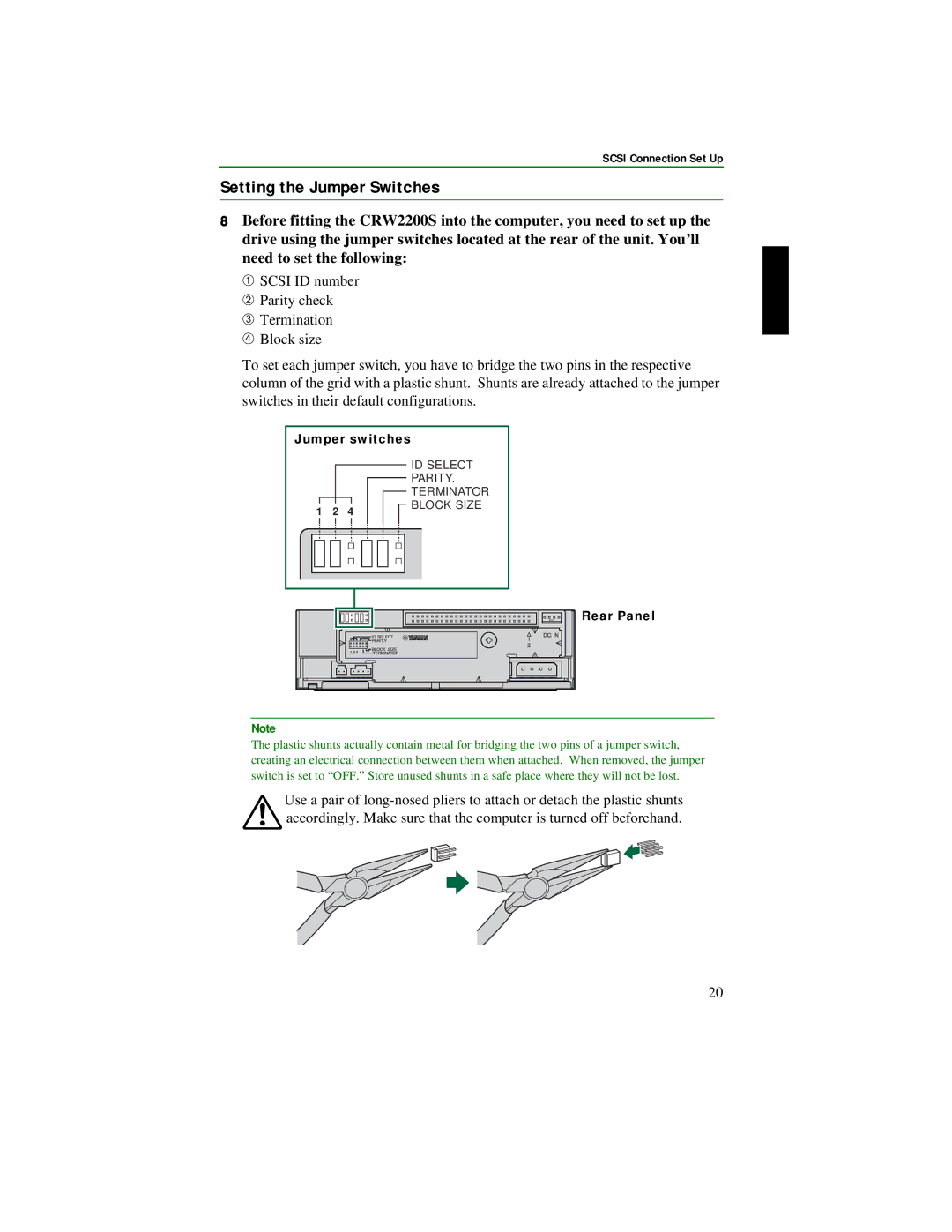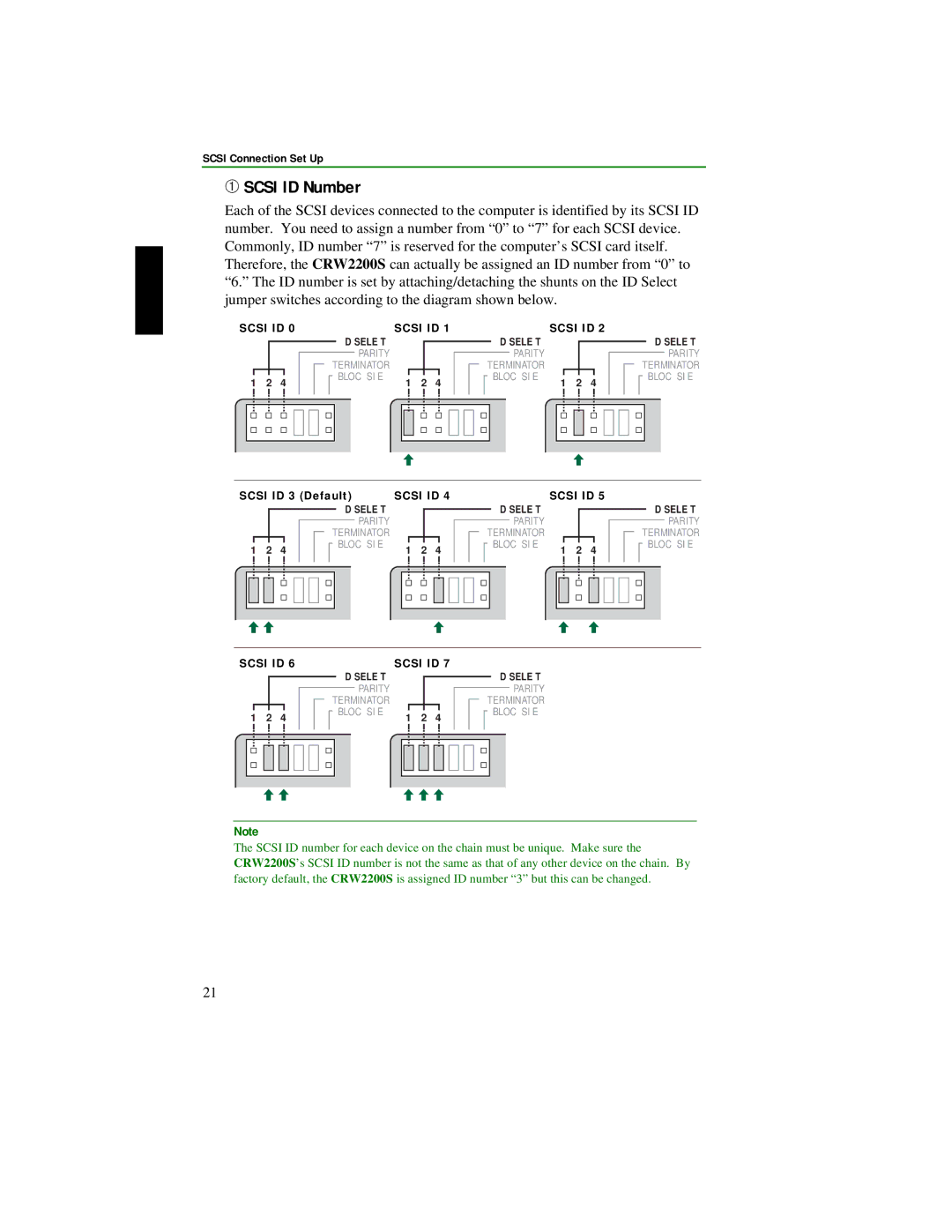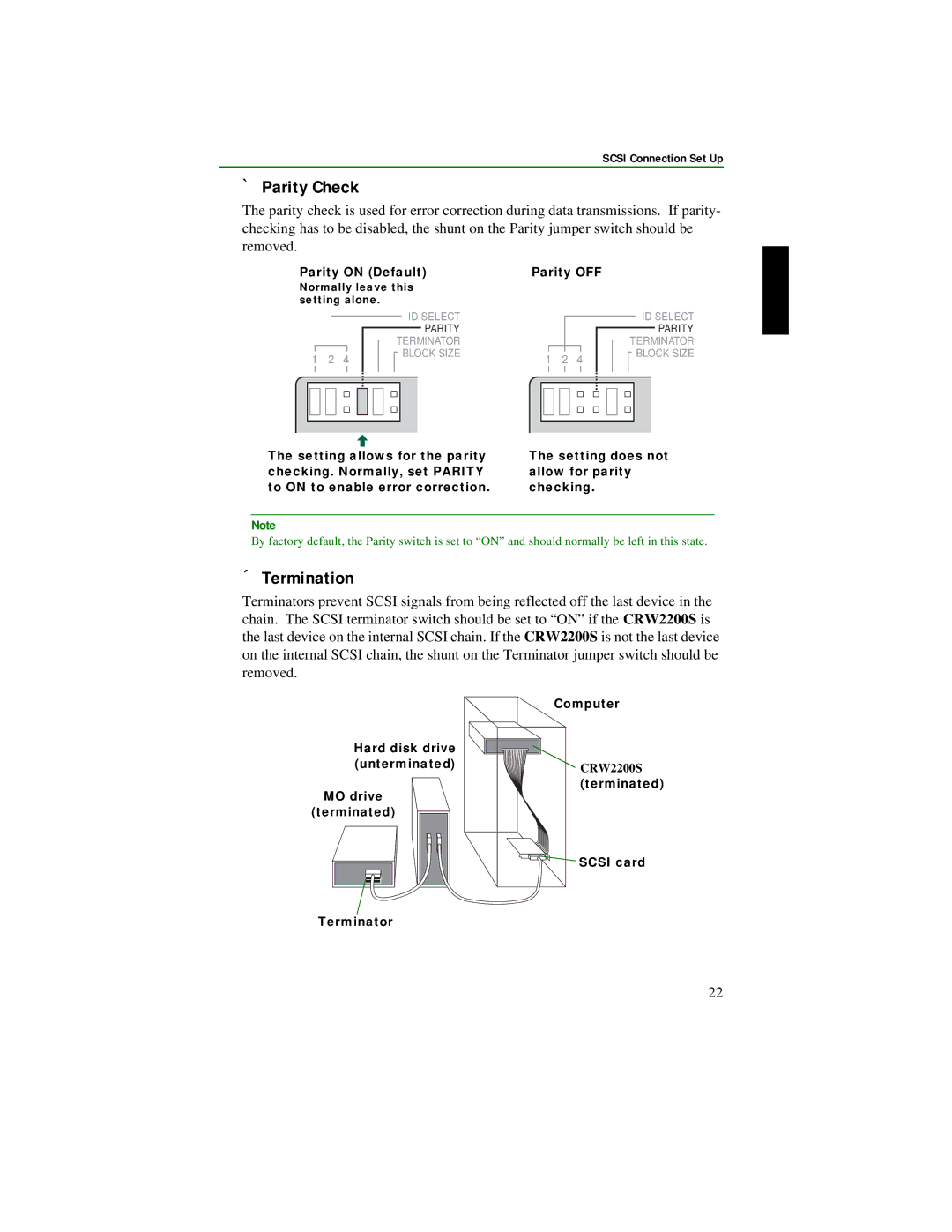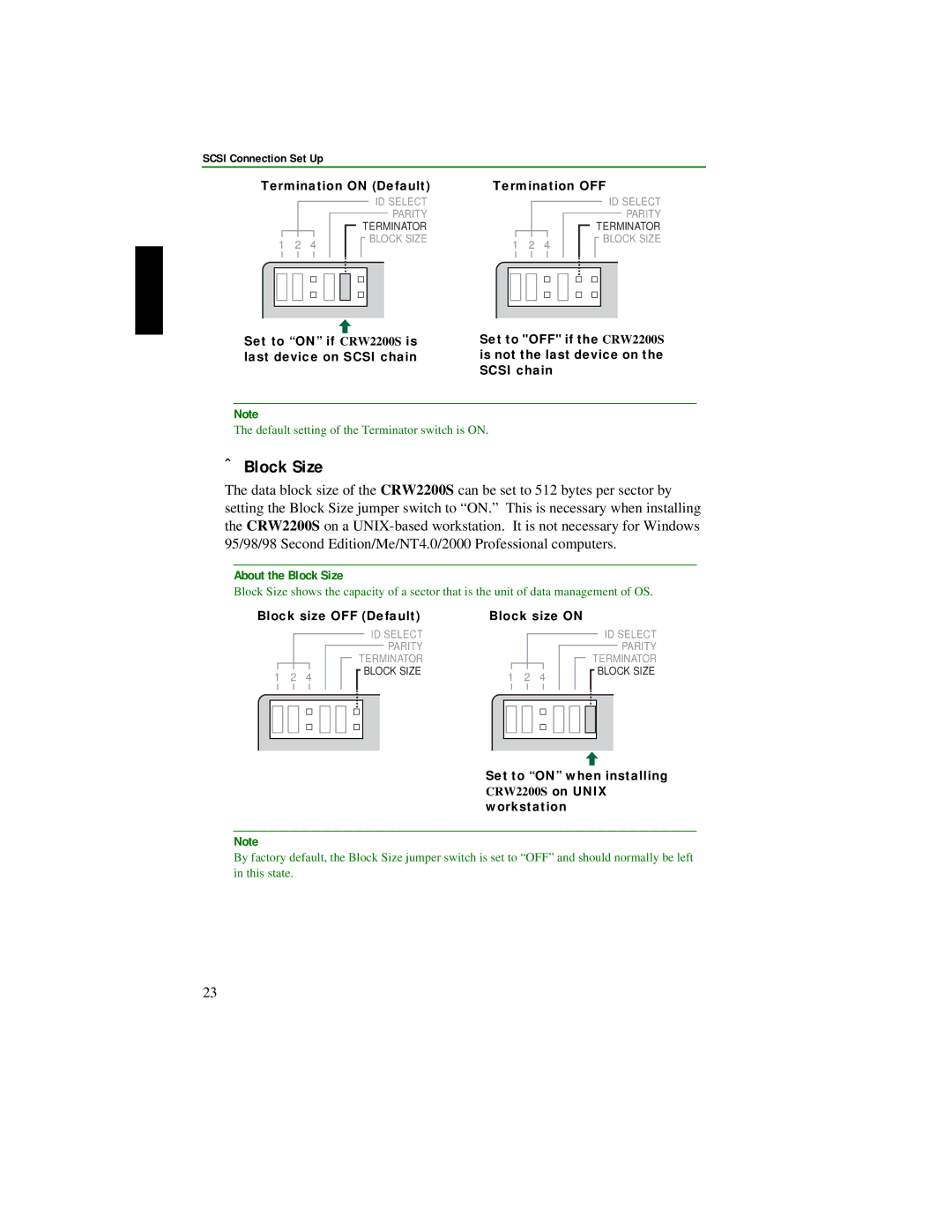Table of Contents |
|
SCSI connection and | .............................. 1 |
Introduction | 2 |
Features of the CRW2200 drive | 2 |
Before Use | 4 |
System Requirements | 4 |
Supported Discs | 5 |
Serial Number | 8 |
Front and Rear of Unit | 9 |
Front Panel | 9 |
Rear Panel (with the SCSI Convertor) | 10 |
Rear Panel (without the SCSI Convertor) | 11 |
SCSI Connection Set Up | 12 |
Tools | 12 |
CRW2200S Setup Flowchart | 13 |
Connecting the CRW2200S | 14 |
Removing the SCSI convertor | 32 |
Tools | 32 |
Removing the SCSI convertor | 32 |
35 | |
Tools | 35 |
CRW2200E Setup Flowchart | 36 |
Connecting the CRW2200E | 37 |
Operation | 50 |
Loading a Disc | 50 |
Ejecting a Disc | 50 |
Ejecting a Disc in an Emergency | 51 |
Troubleshooting | 52 |
Appendix | 57 |
Writing Modes | 57 |
About firmware | 59 |
LED Indicator Messages | 60 |
CRW2200 Specifications | 60 |
Index | 64 |
©2001 YAMAHA CORPORATION. All Rights Reserved.
This document may not, in whole or in part, be copied, photocopied, reproduced, translated, transmitted, or reduced to any electronic medium of machine readable form without prior consent in writing from Yamaha.
Windows is a registered trademark of Microsoft Corporation. UNIX is a registered trademark of UNIX System Laboratories. SafeBurn™ is a trademark of Yamaha Corporation.
All other trademarks are the property of their respective companies.
v