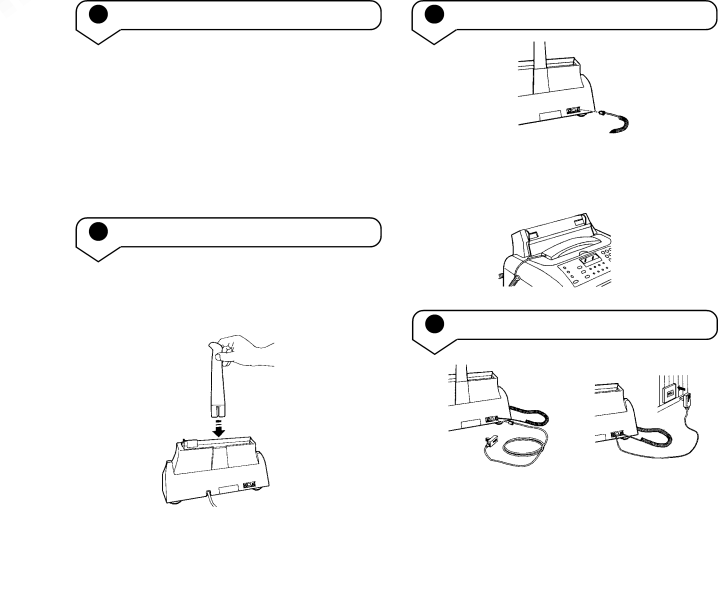
PaperJet 55 user guide – Edition 3 – 10.10.01
Setting up
1Plan the location of your PaperJet 55
Place your PaperJet 55 on a stable, flat surface. Make sure it is close enough to the telephone and mains power sockets so that cables will reach.
Remember to leave enough room at the front of the machine for documents to come out. Allow a free flow of air around the machine for ventilation.
3Connect the handset
Plug the handset cord into the socket marked ![]() at the back of the machine.
at the back of the machine.
Place the handset in the cradle.
2Fit the paper support
Fit the plastic support into the slot at the back of the machine. Ensure it clicks firmly into place.
Click into position
4Connect the telephone line cord
1 | 2 |
|
|
|
|
1Plug the telephone line cord into the socket marked LINE at the back of the machine.
2Connect the other end to the telephone wall socket.
9