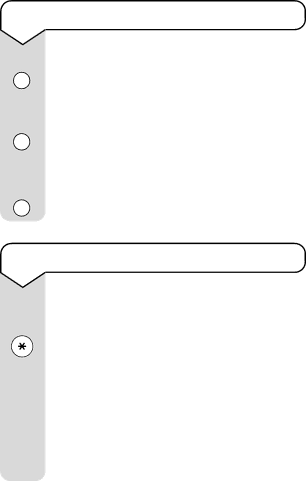
PaperJet 55 user guide – Edition 3 – 10.10.01
Using the External button
External
External
External
You can use the External button to insert the access code before numbers stored in the one touch and speed dial memories. Before entering the number (pages
When dialling manually, just press External before dialling the number.
To switch dialling mode during a call
If you are using your PaperJet 55 in PULSE dialling mode, you can change to TONE mode during a call using the ✱ button. This might be useful when calling interactive services such as the BT Customer Services line on 150.
After pressing the ✱ button all subsequent digits will be dialled in TONE mode. When you end the call, dialling will revert to PULSE mode.
38