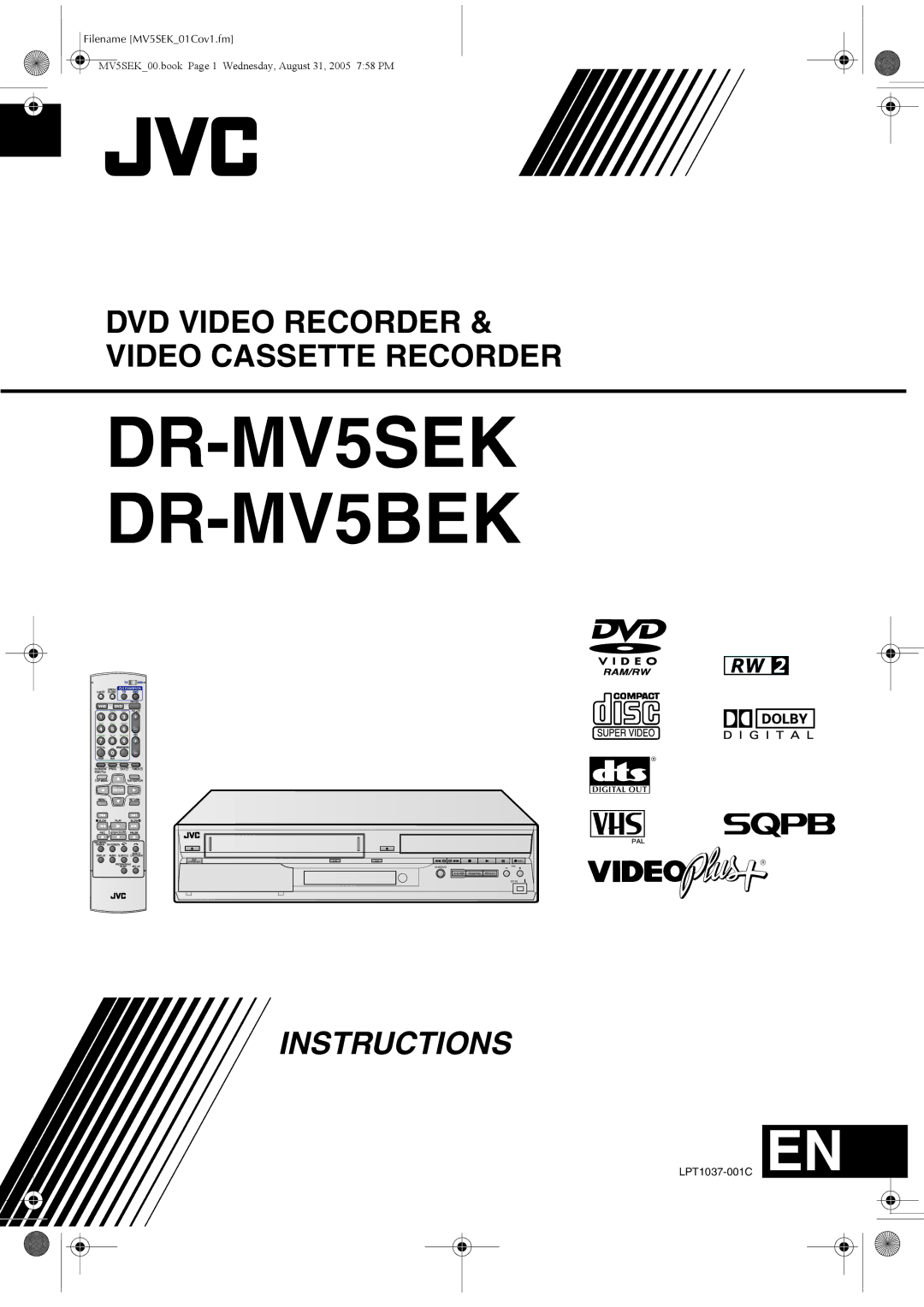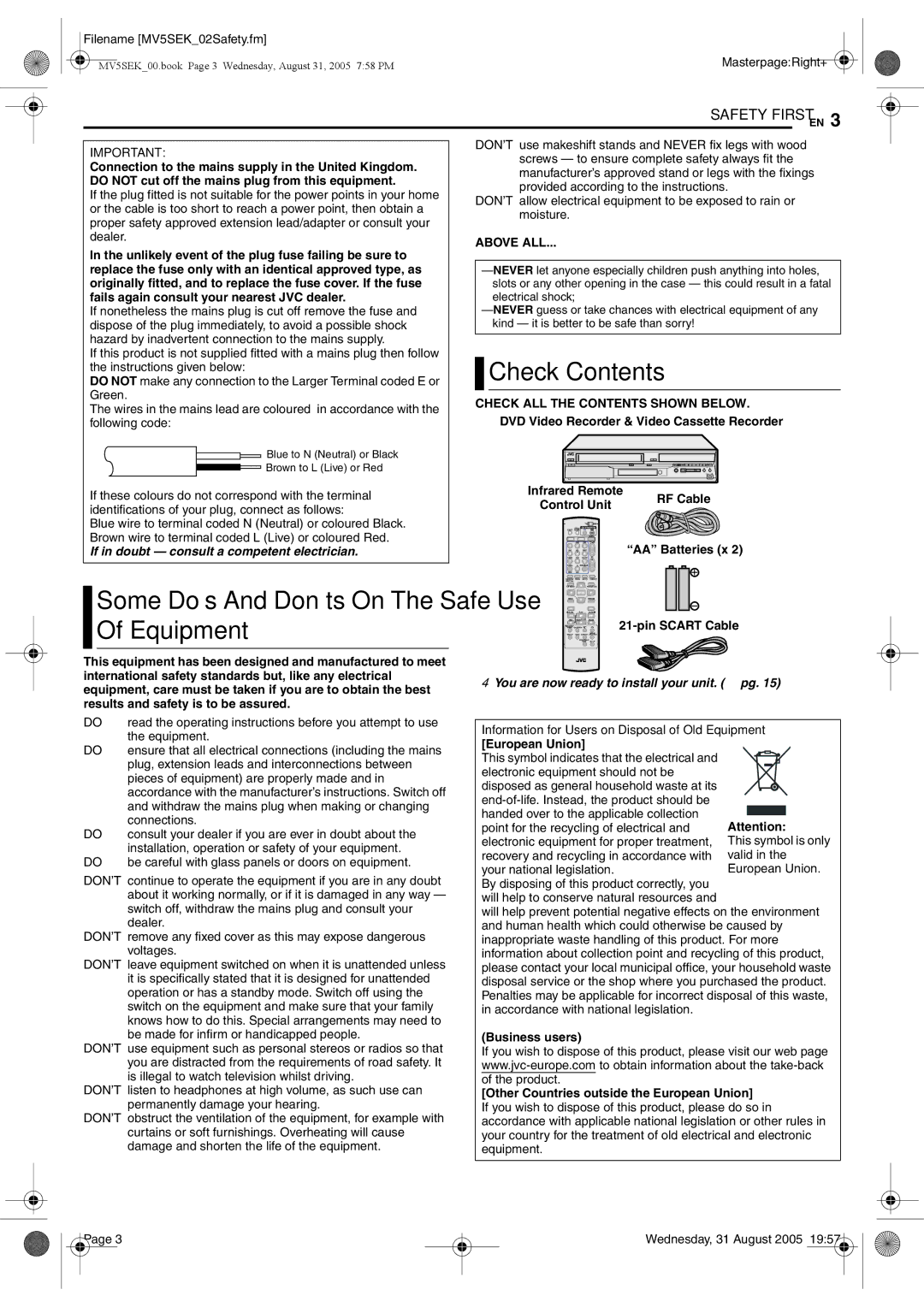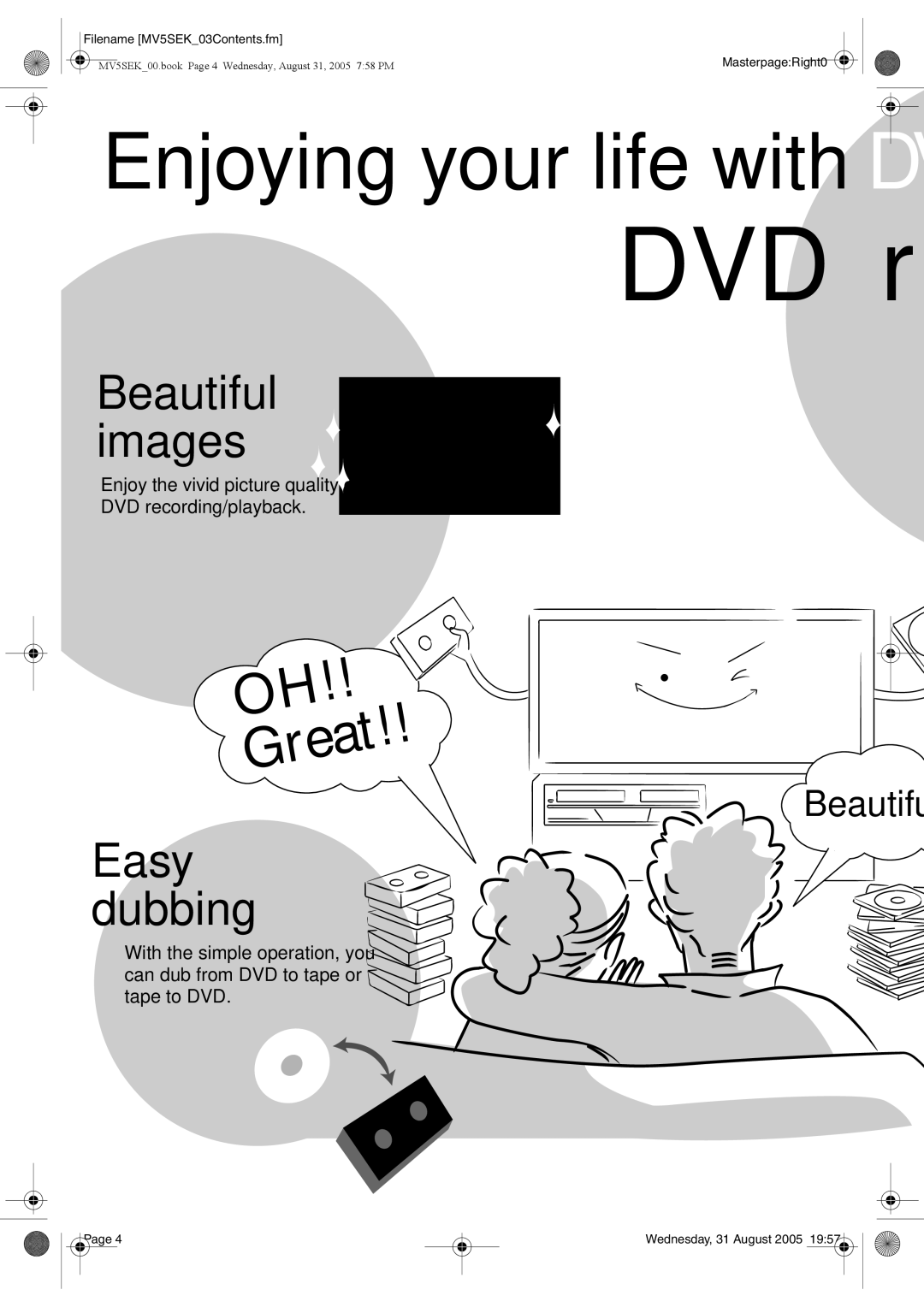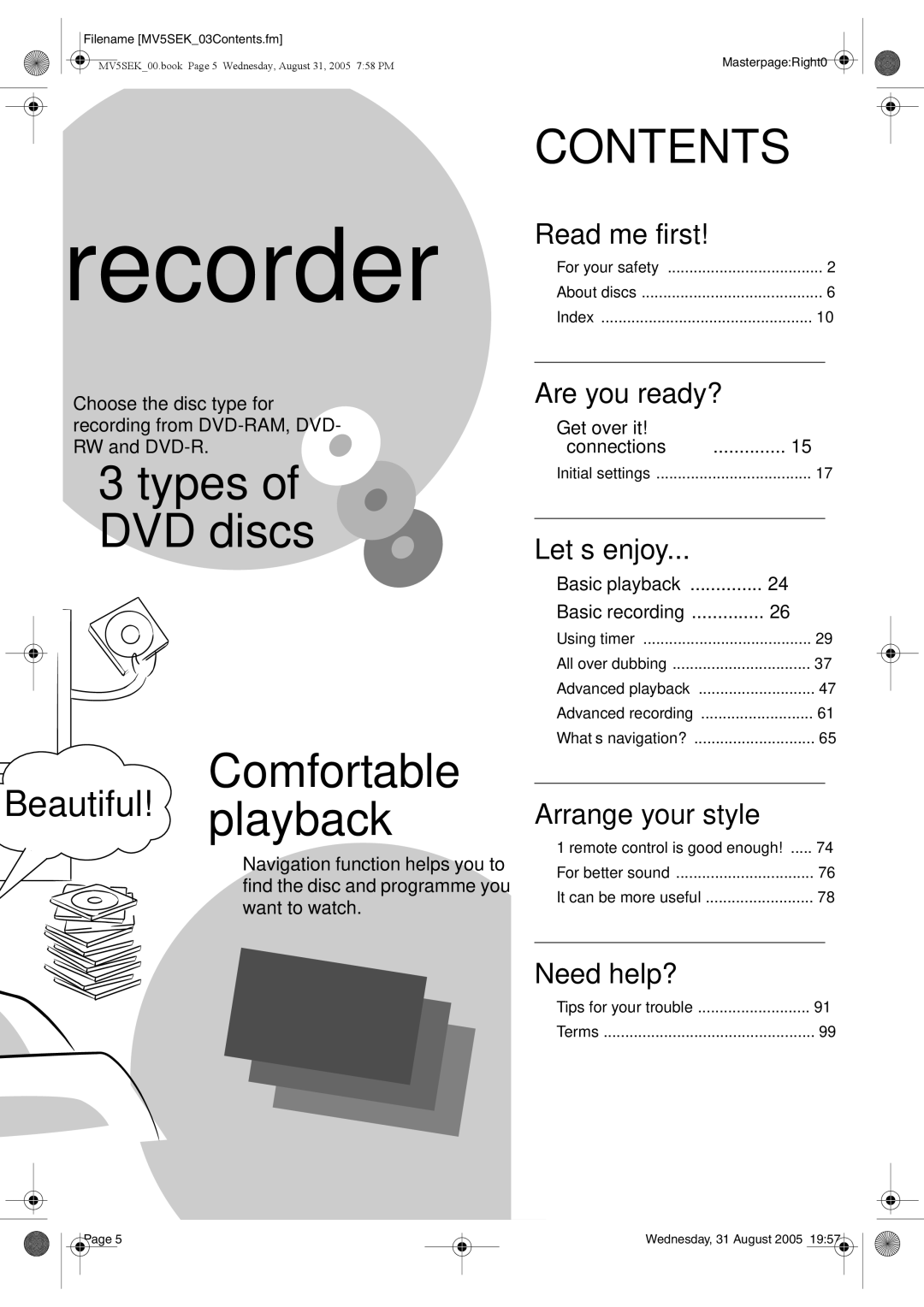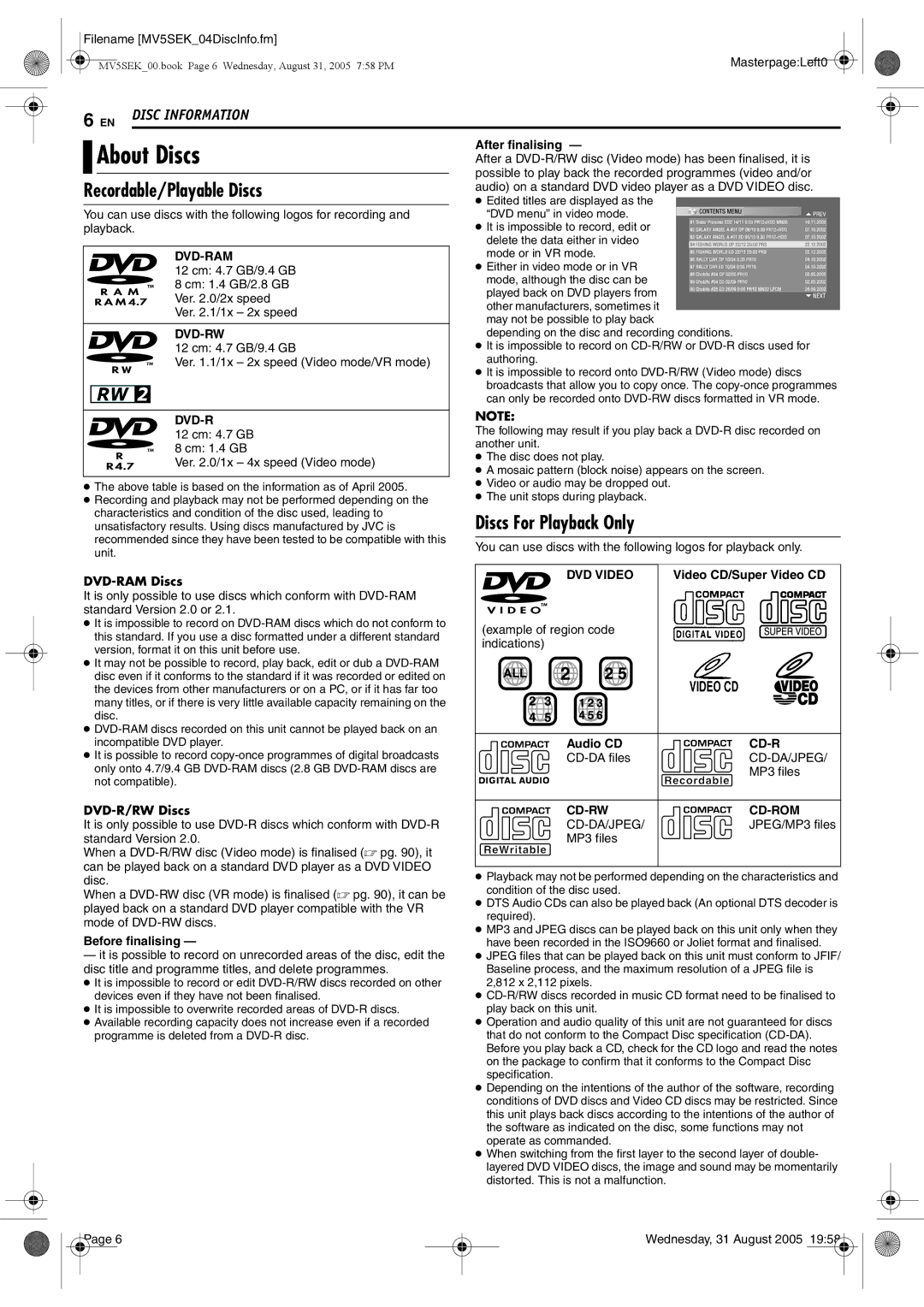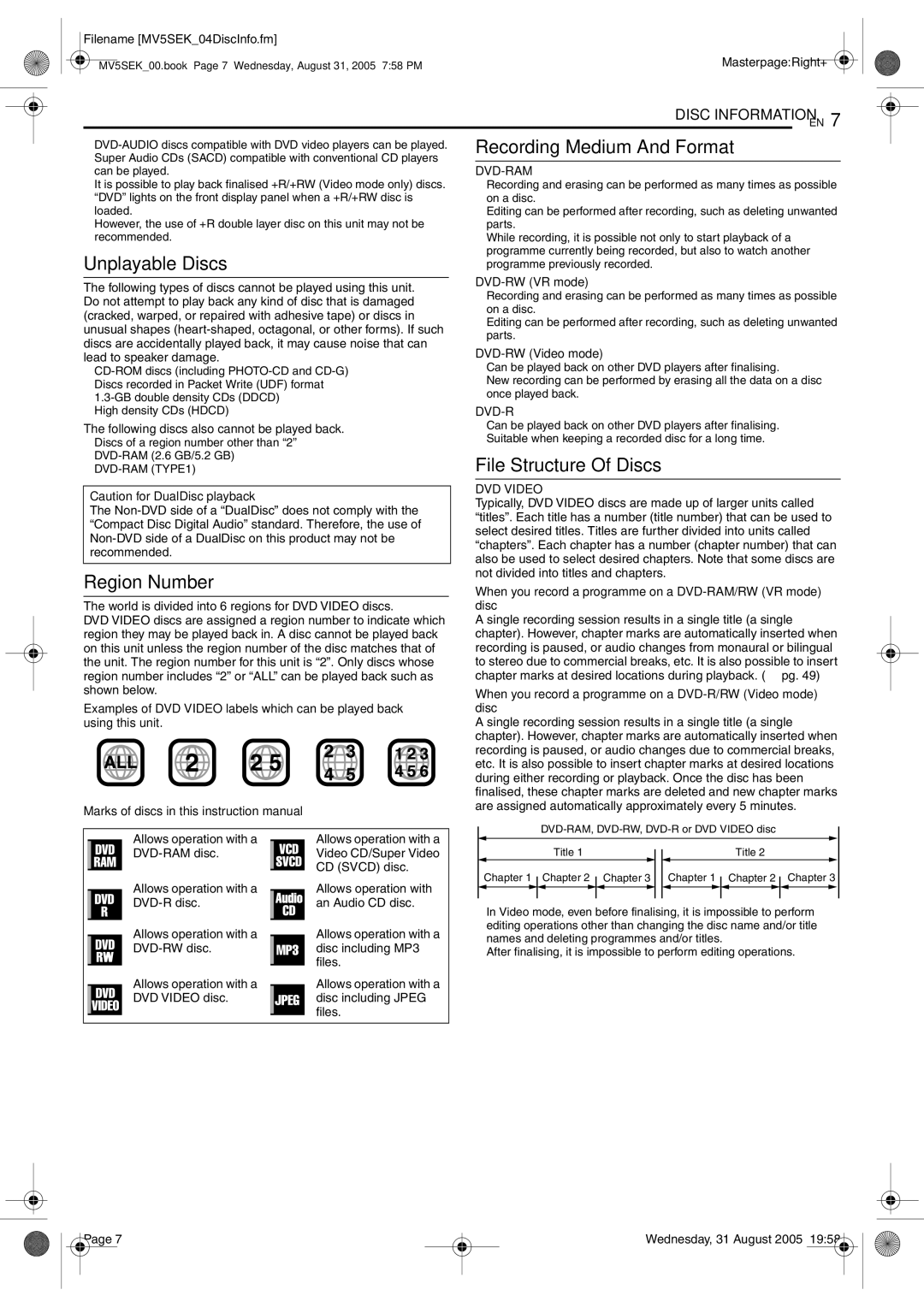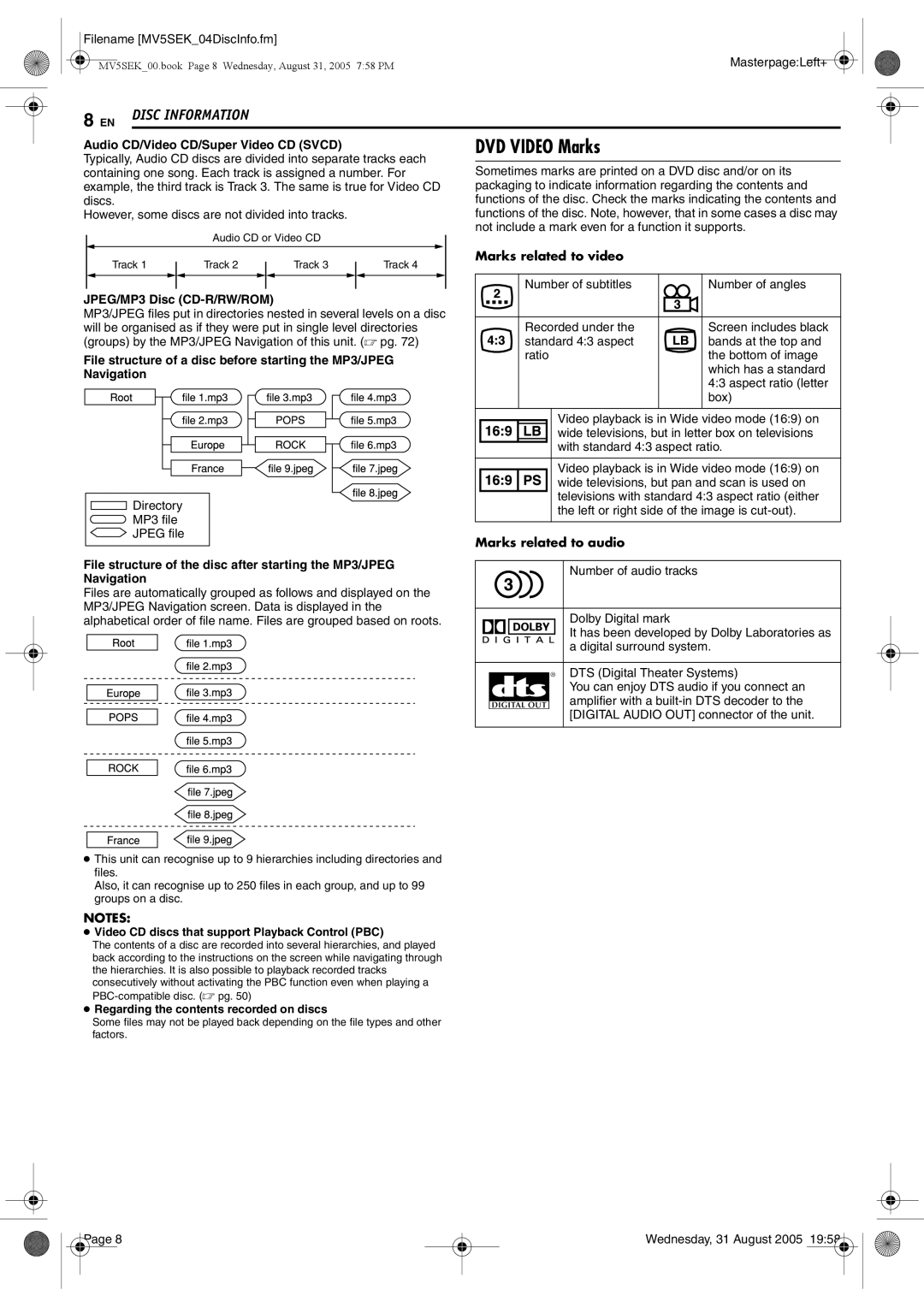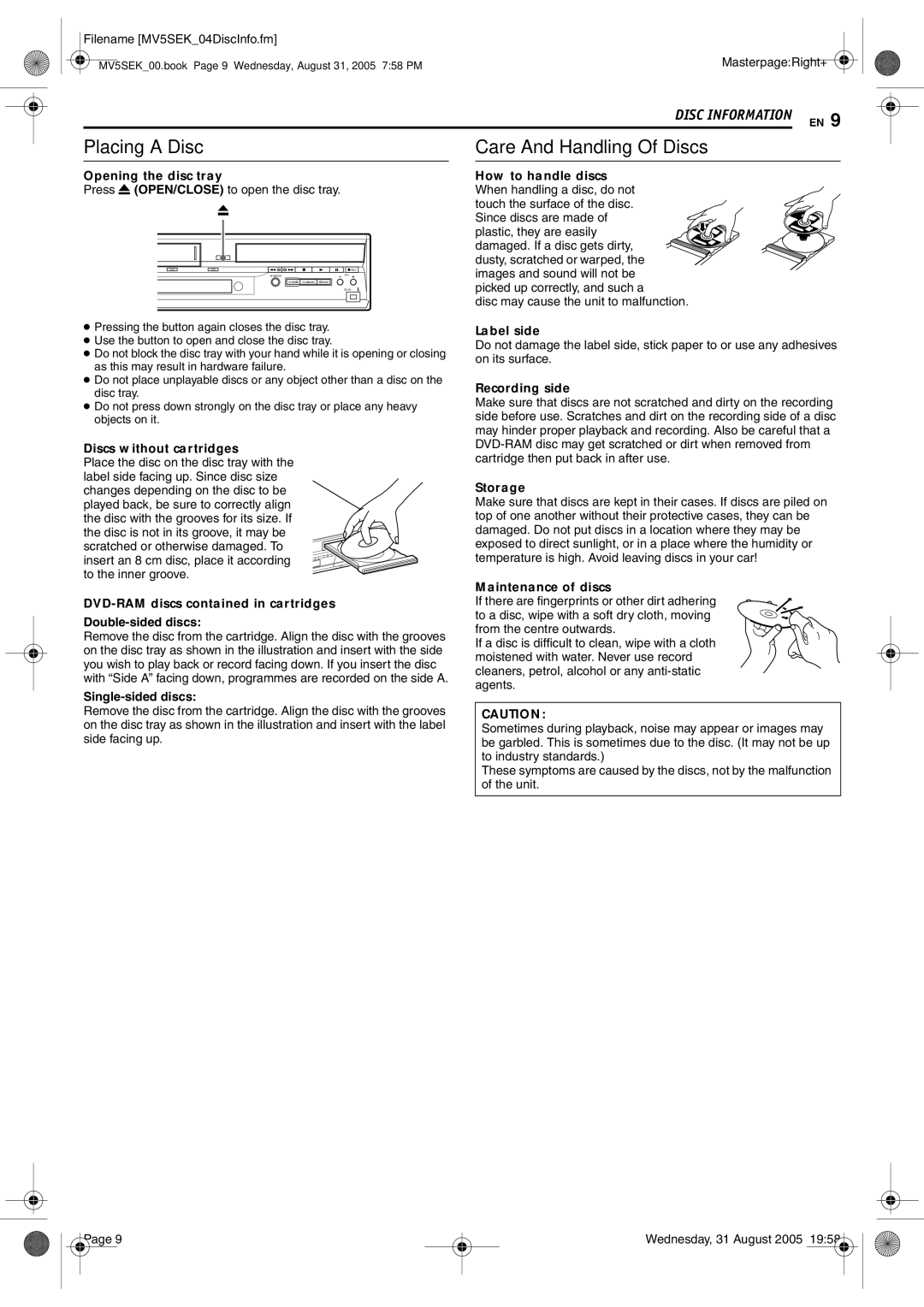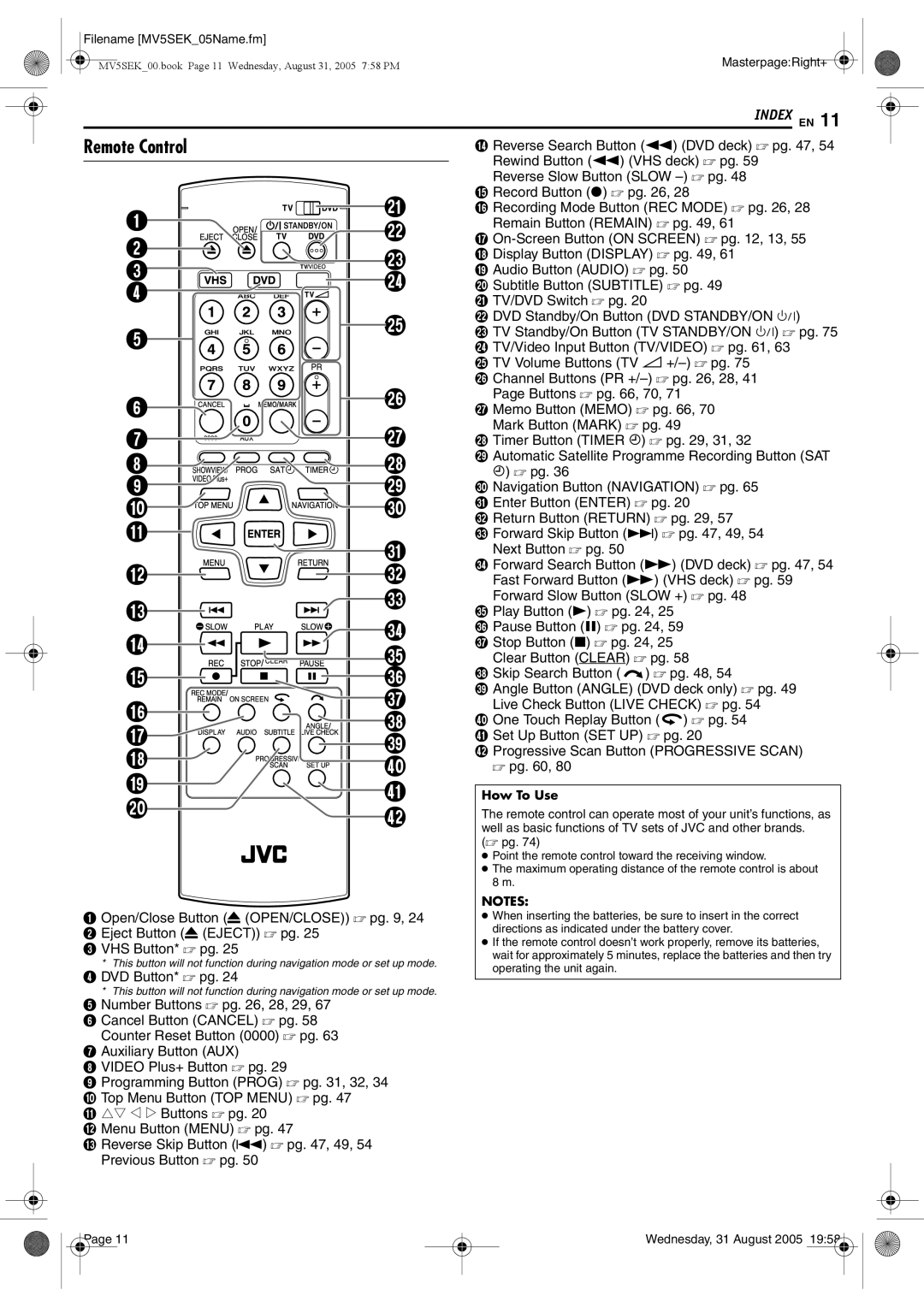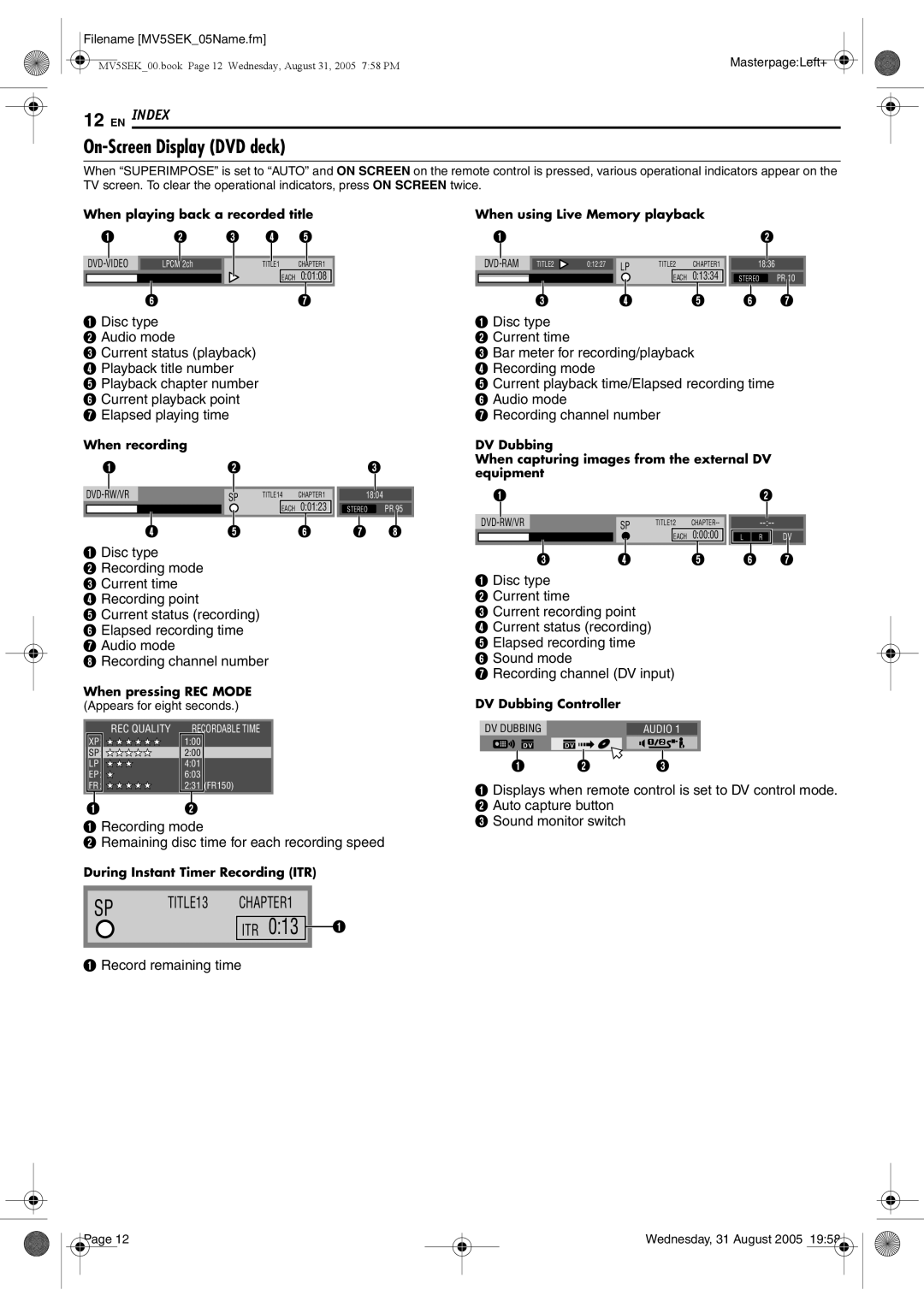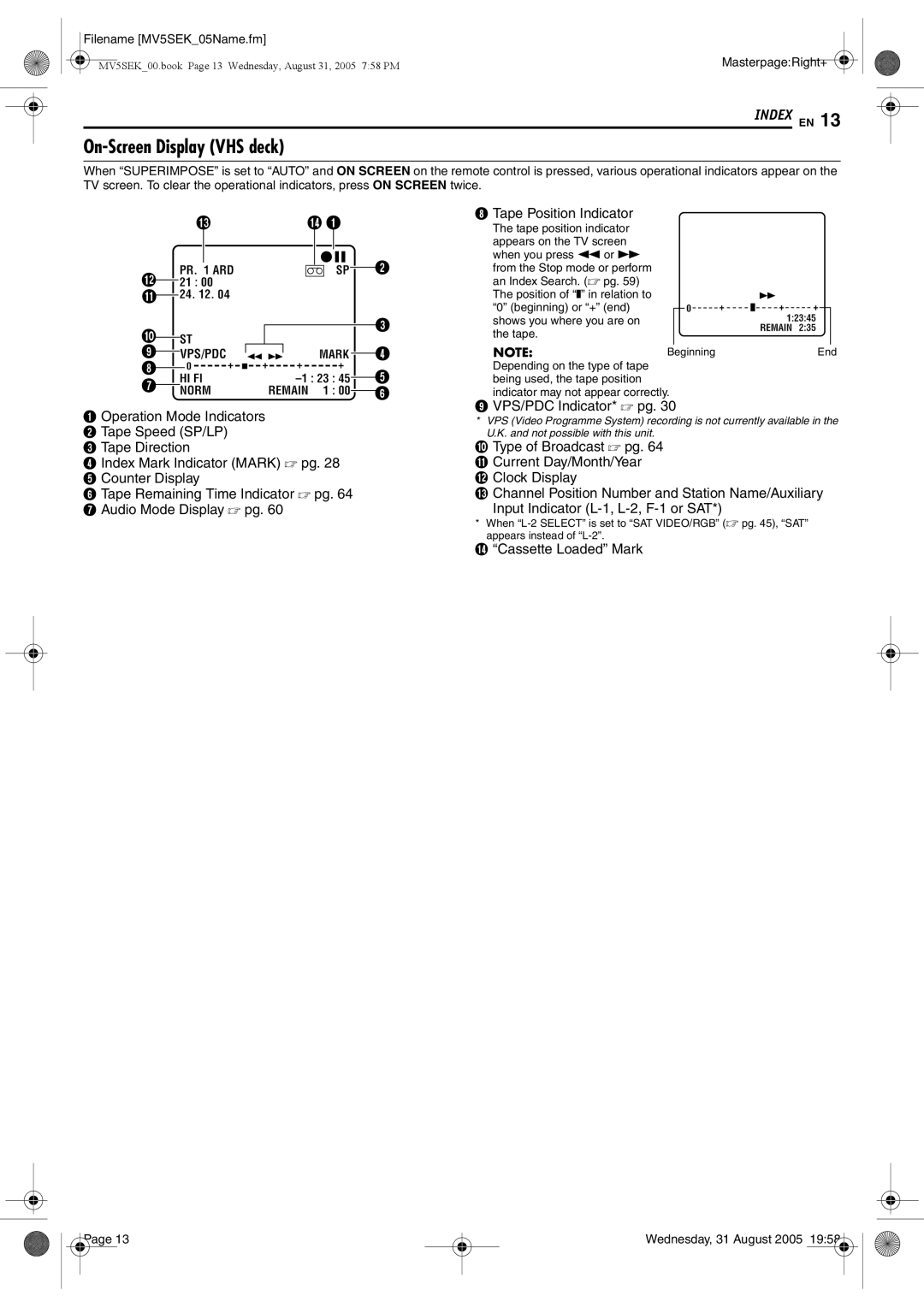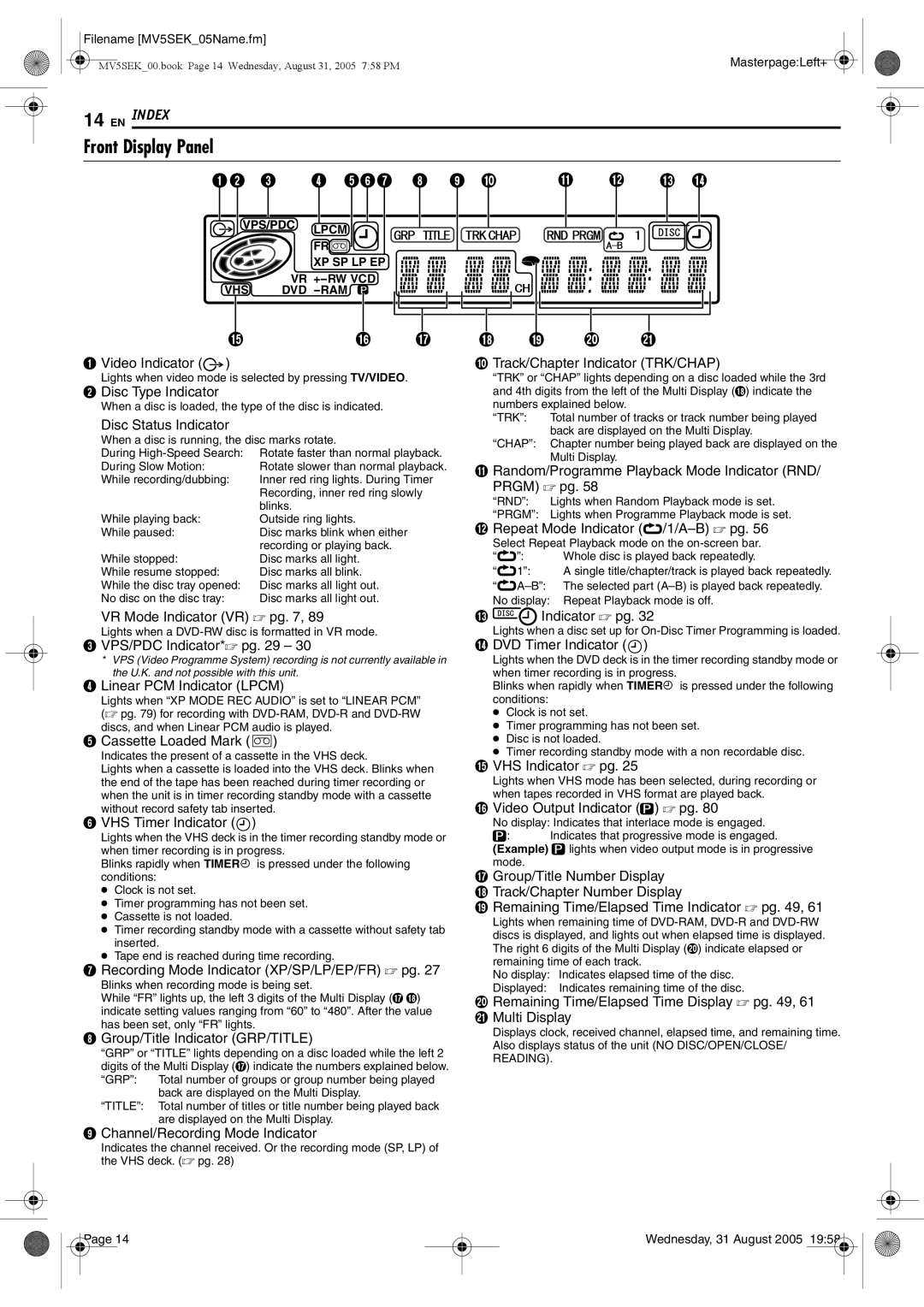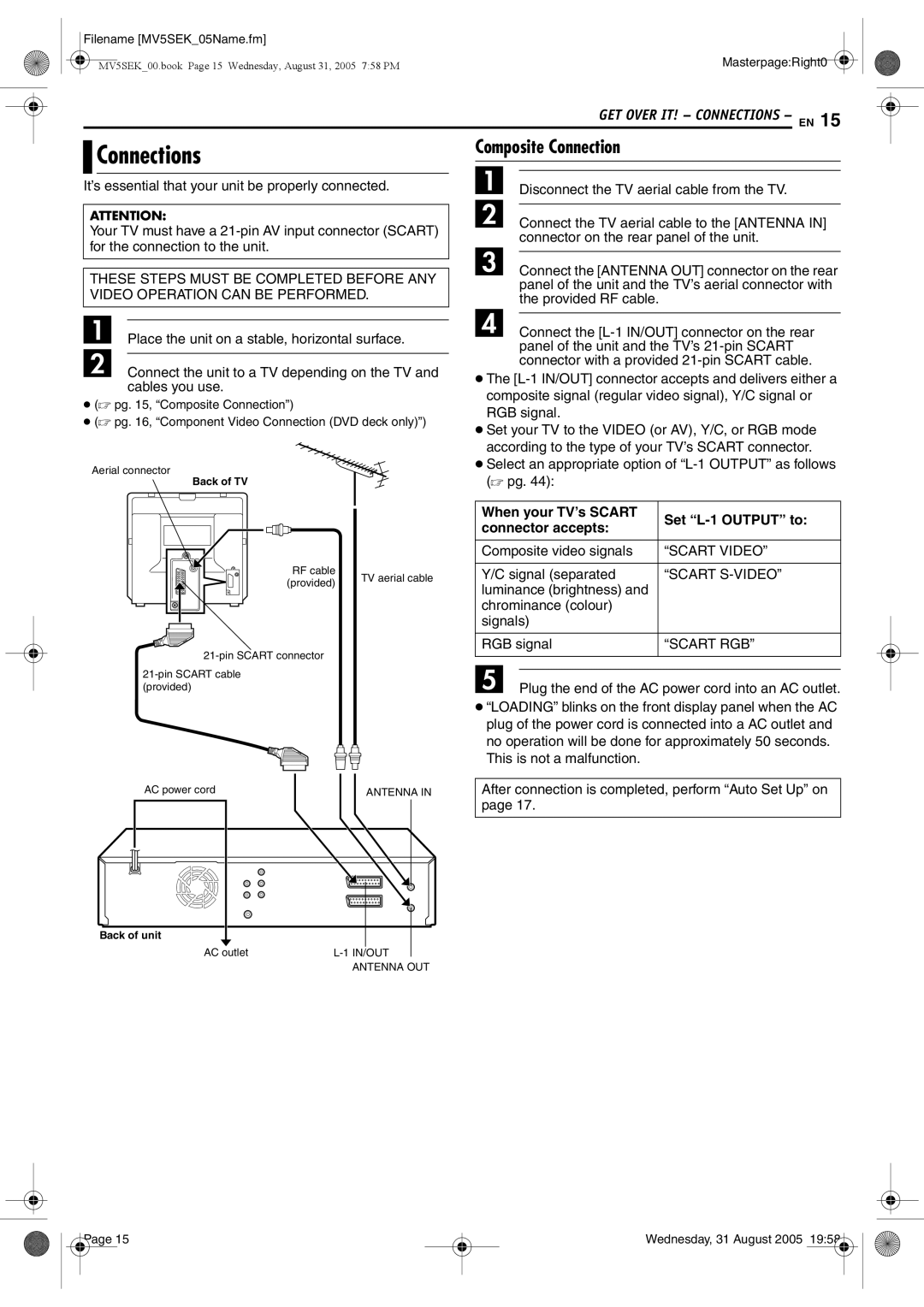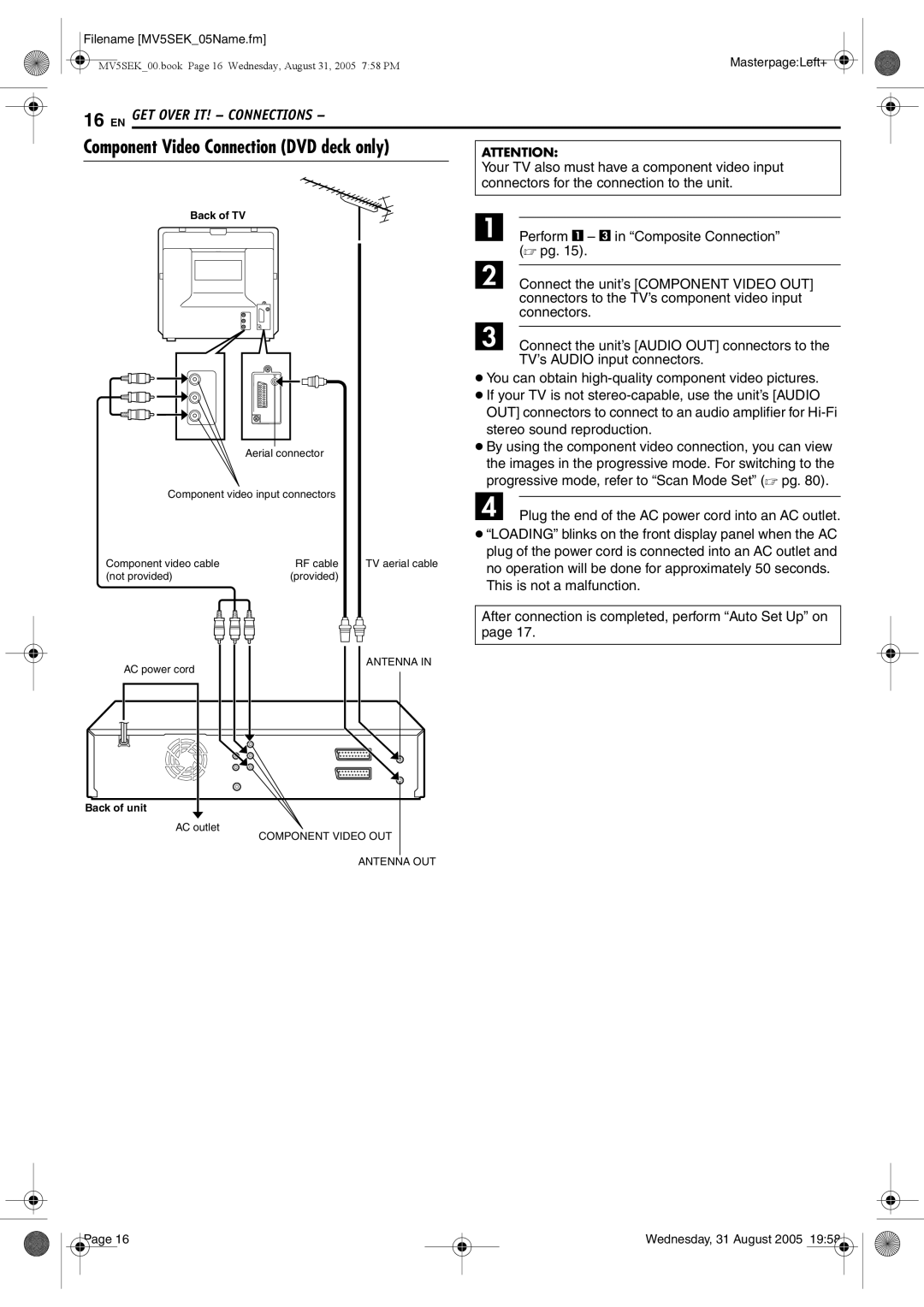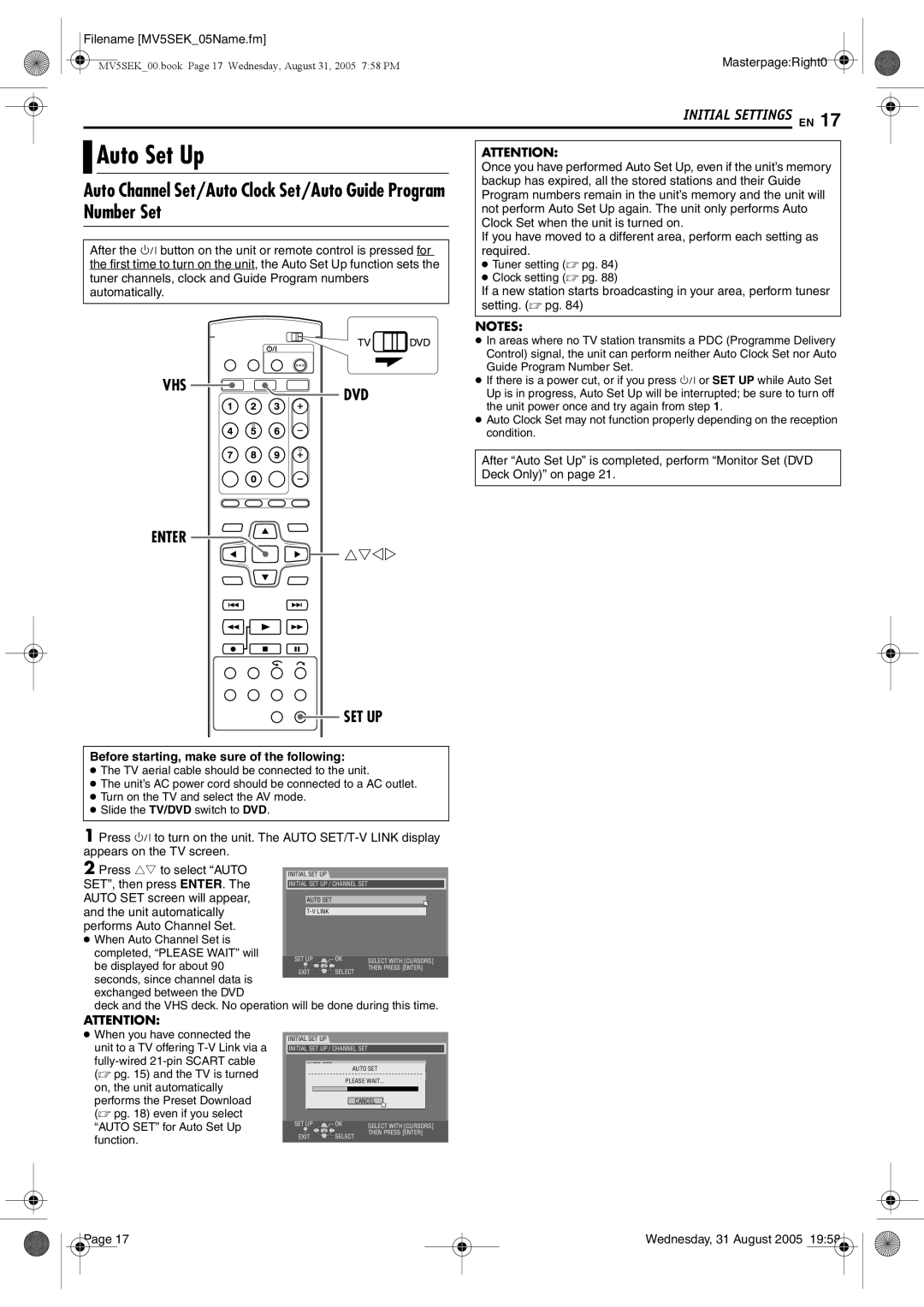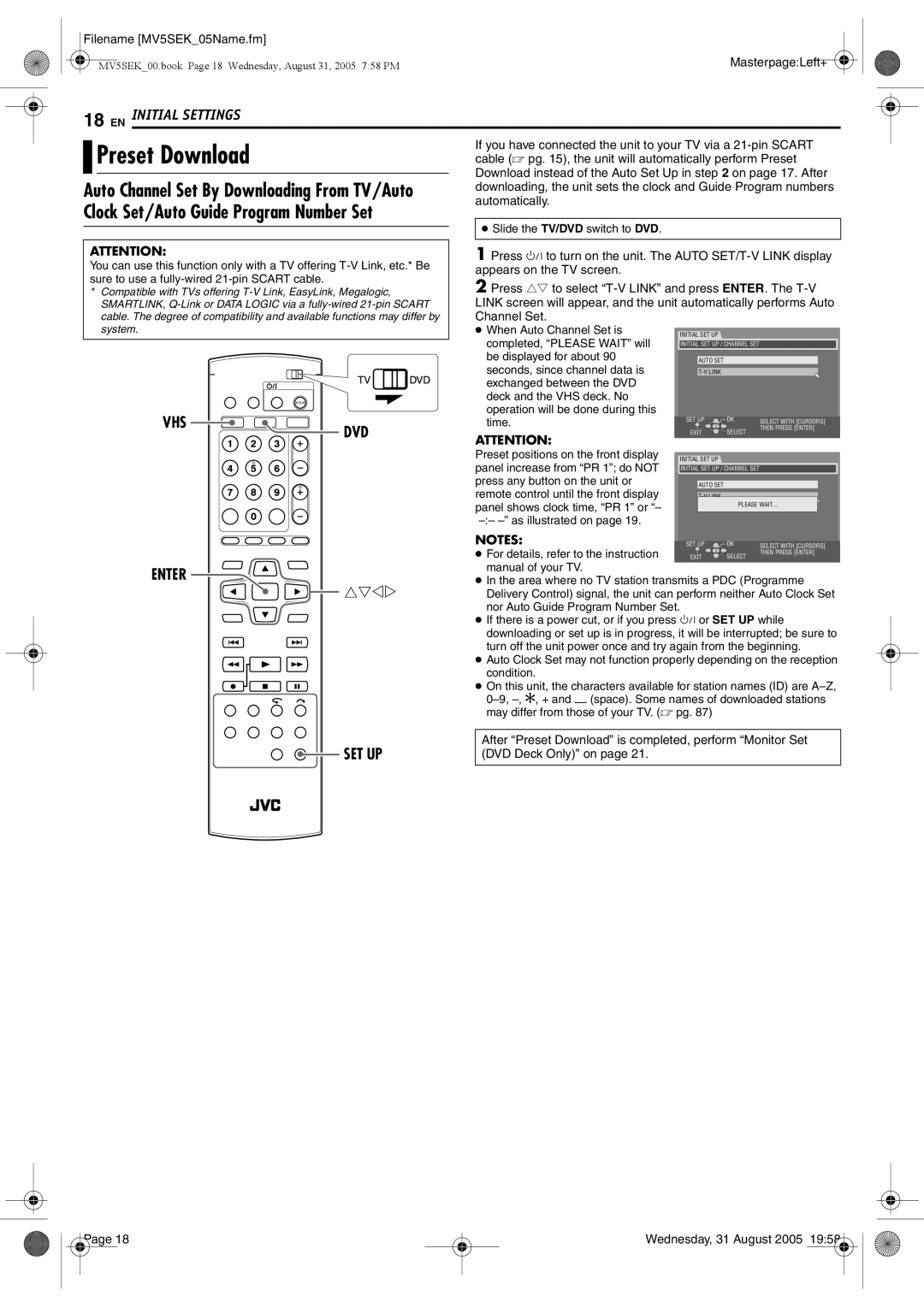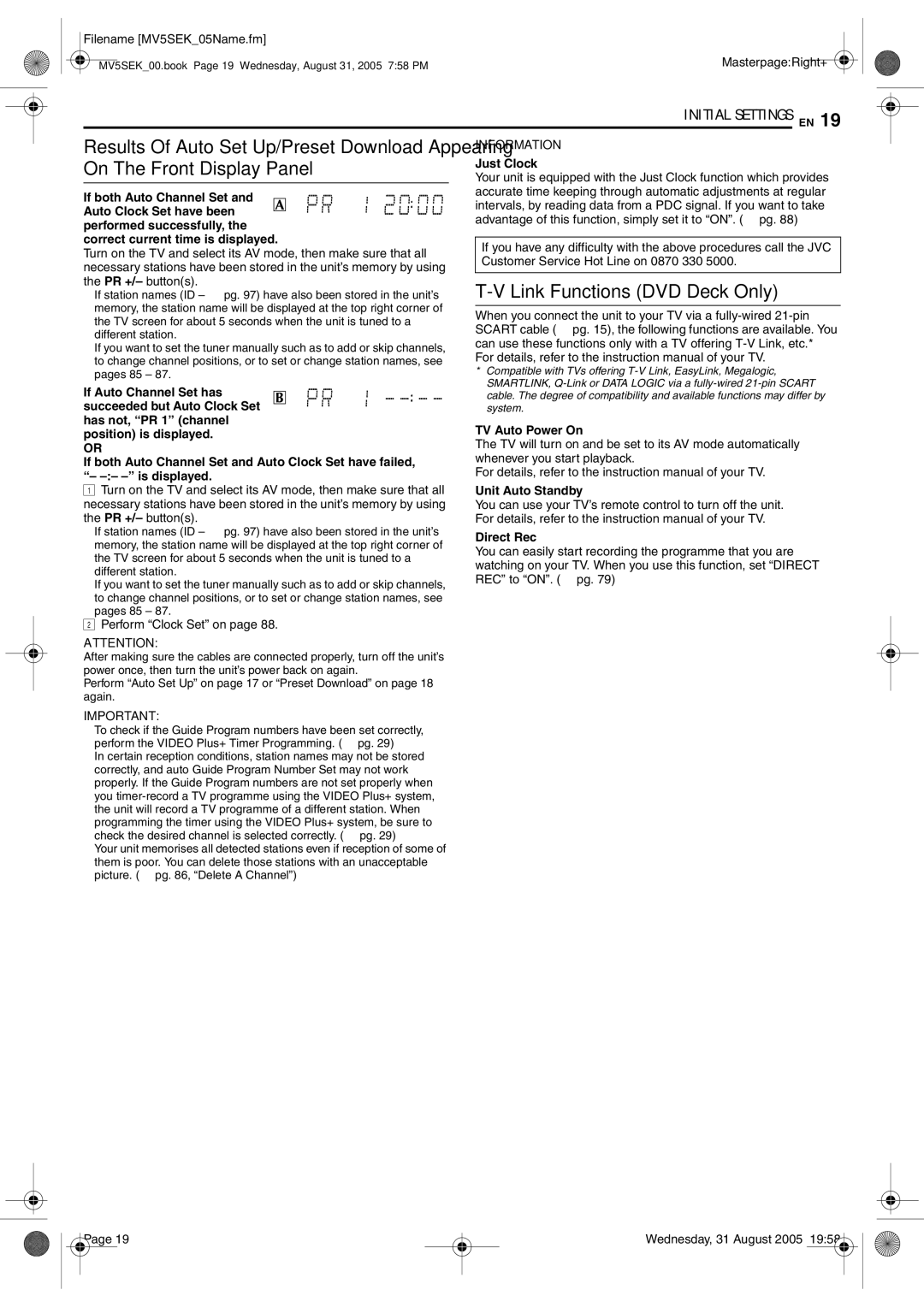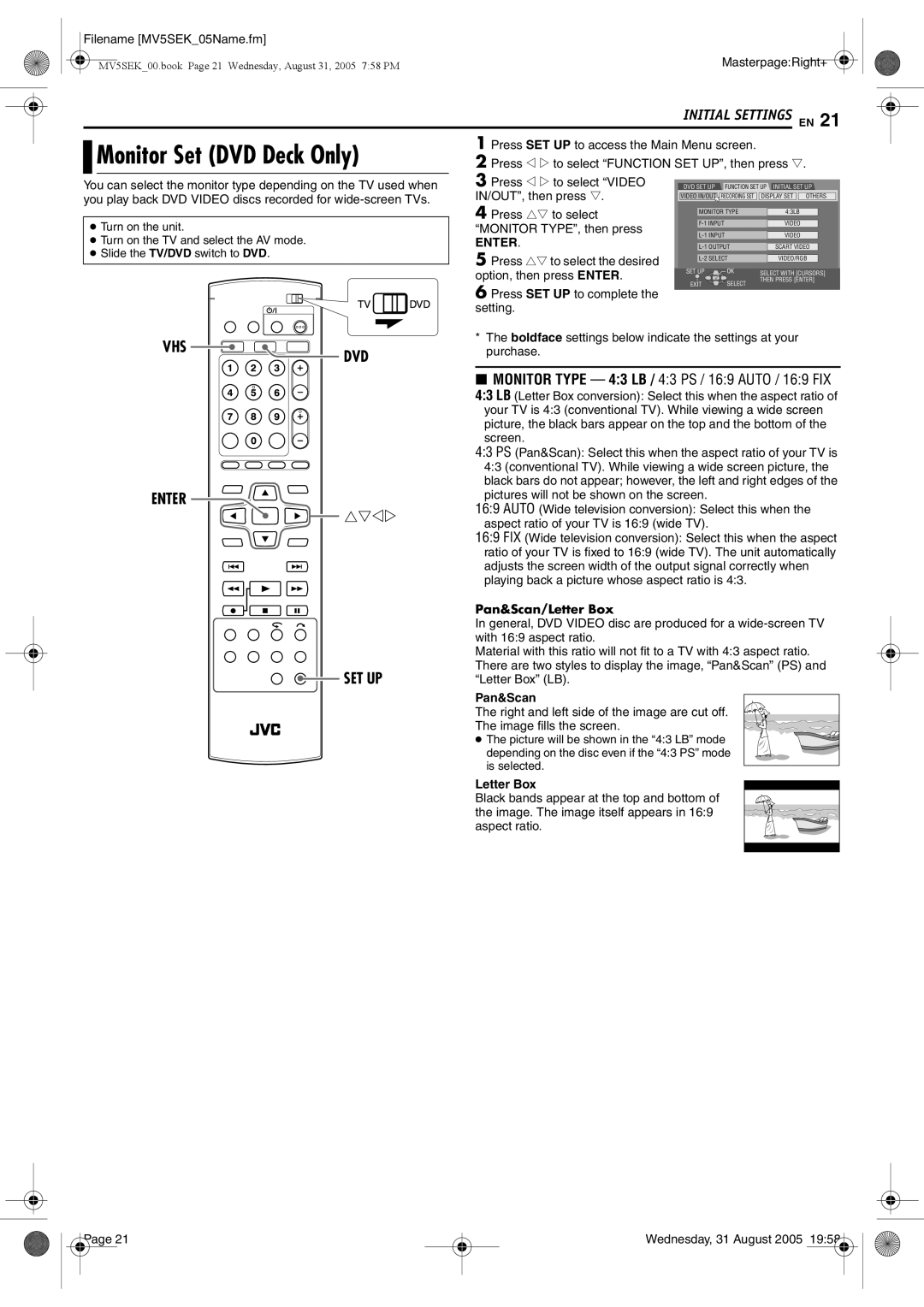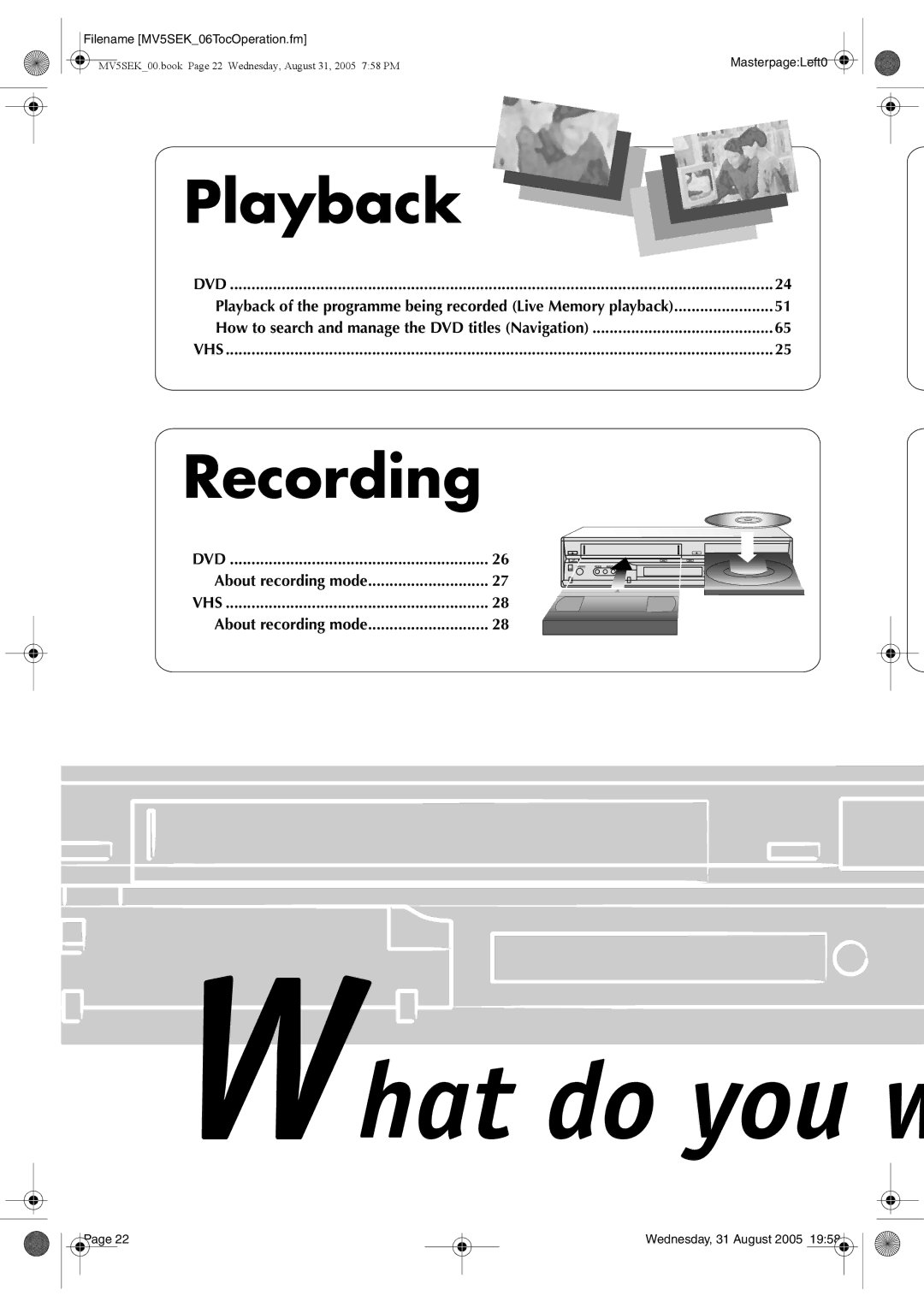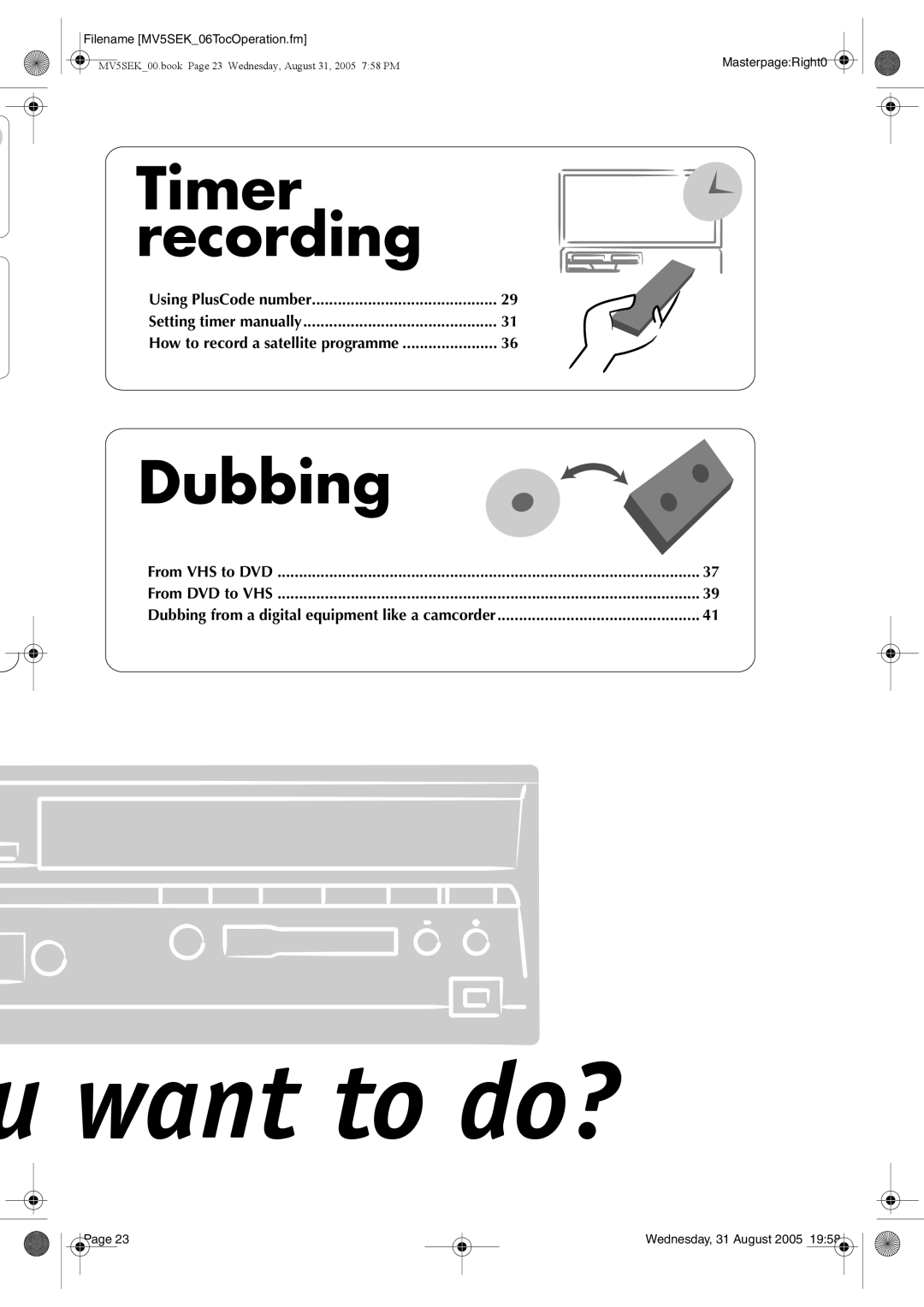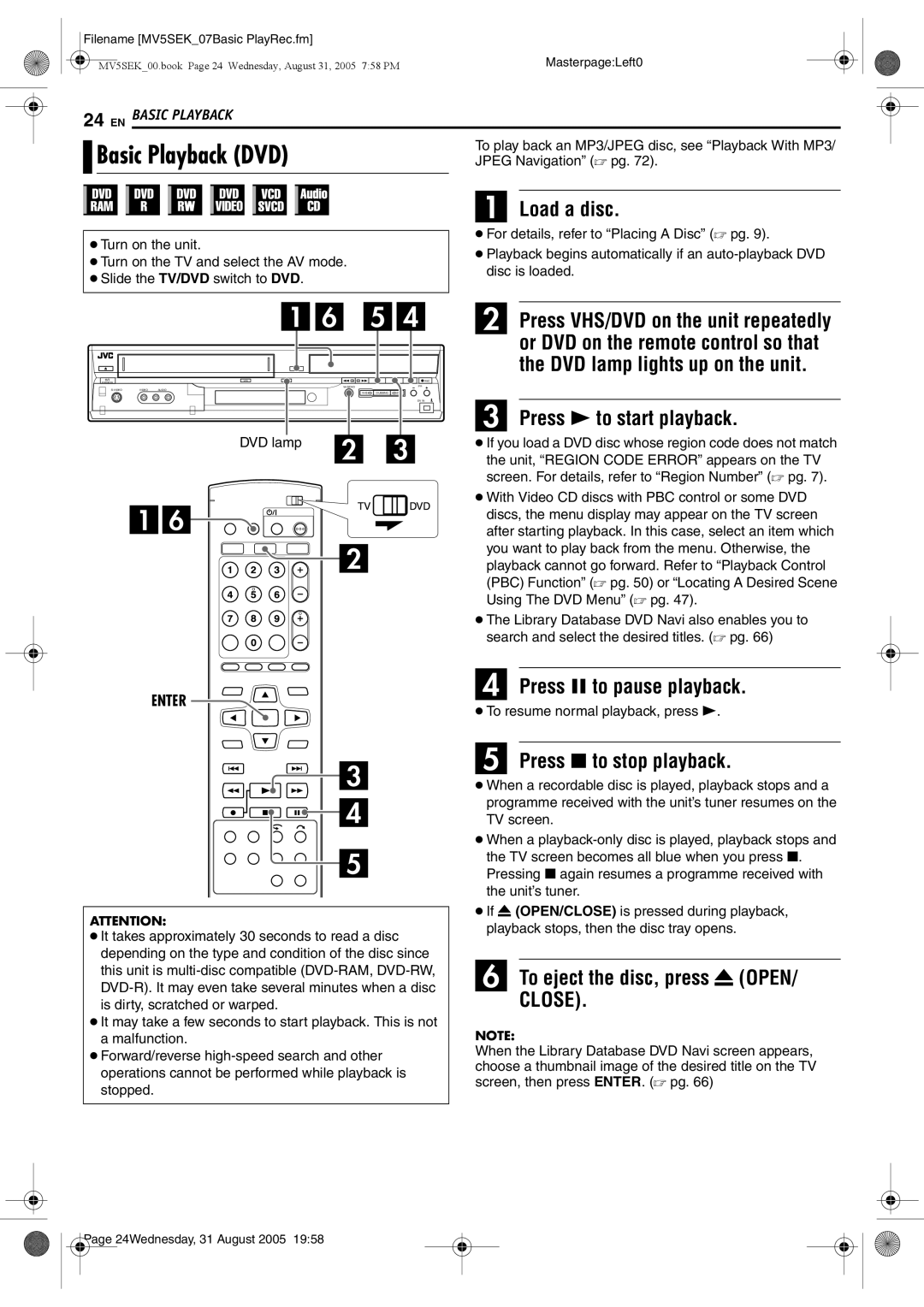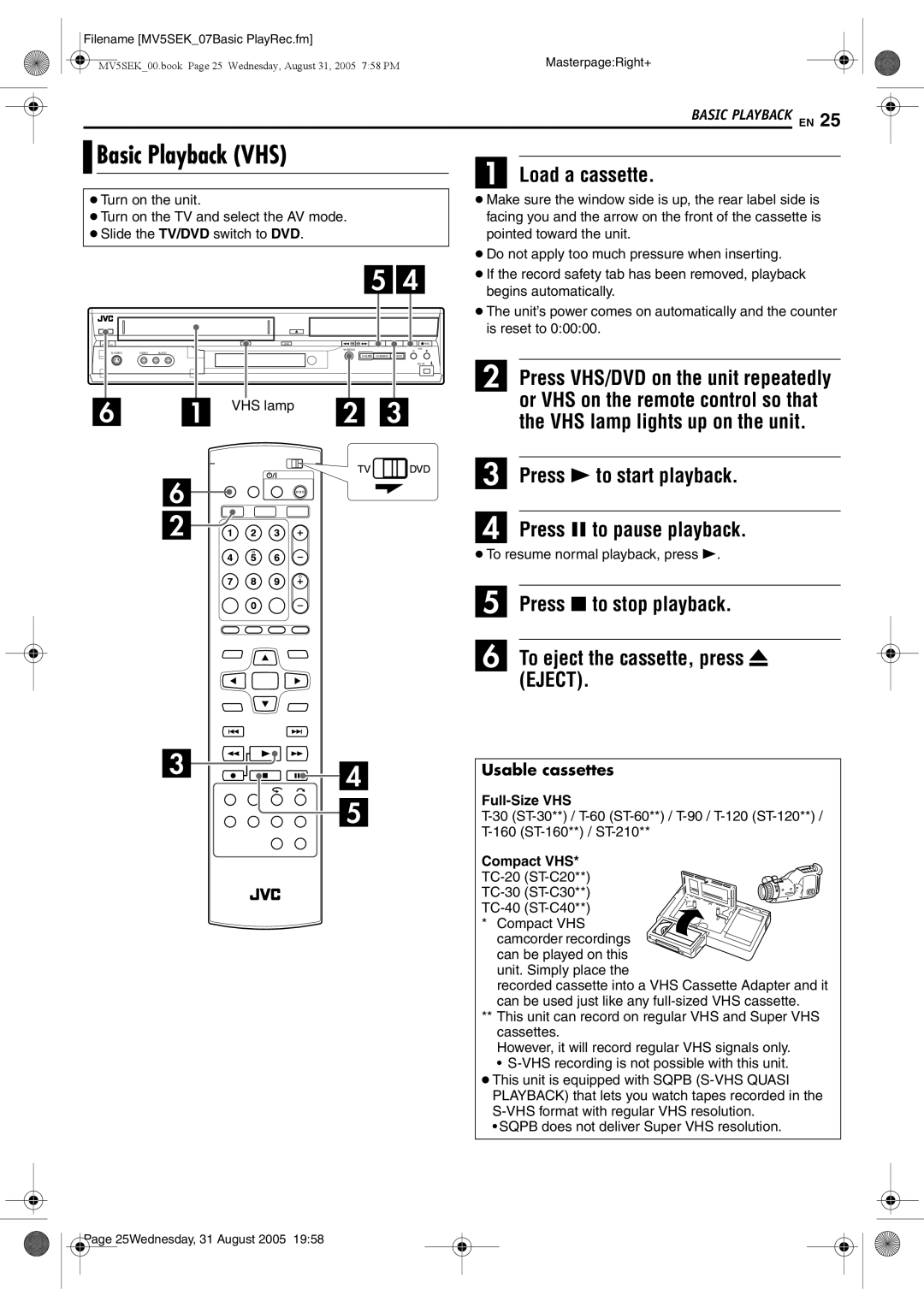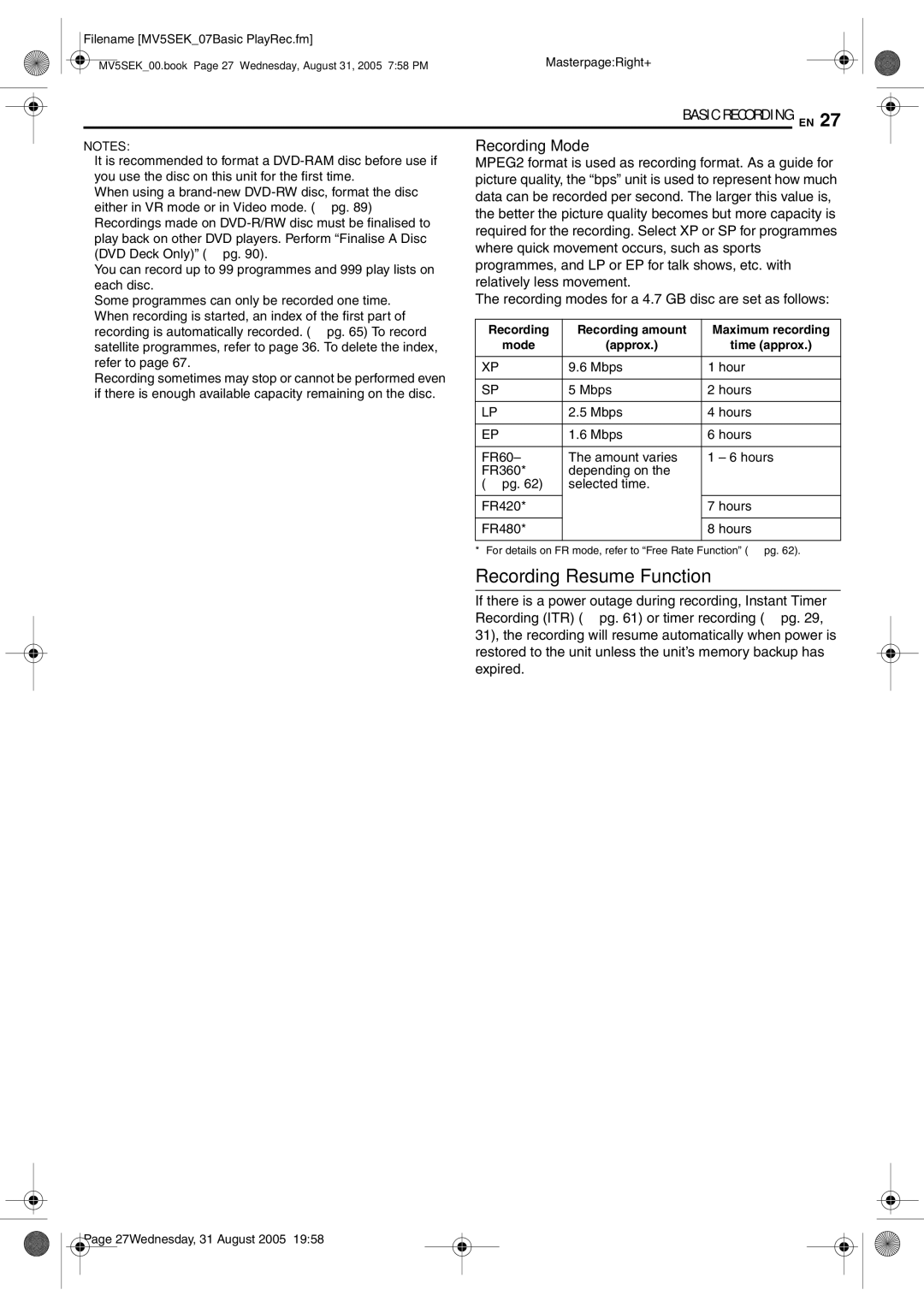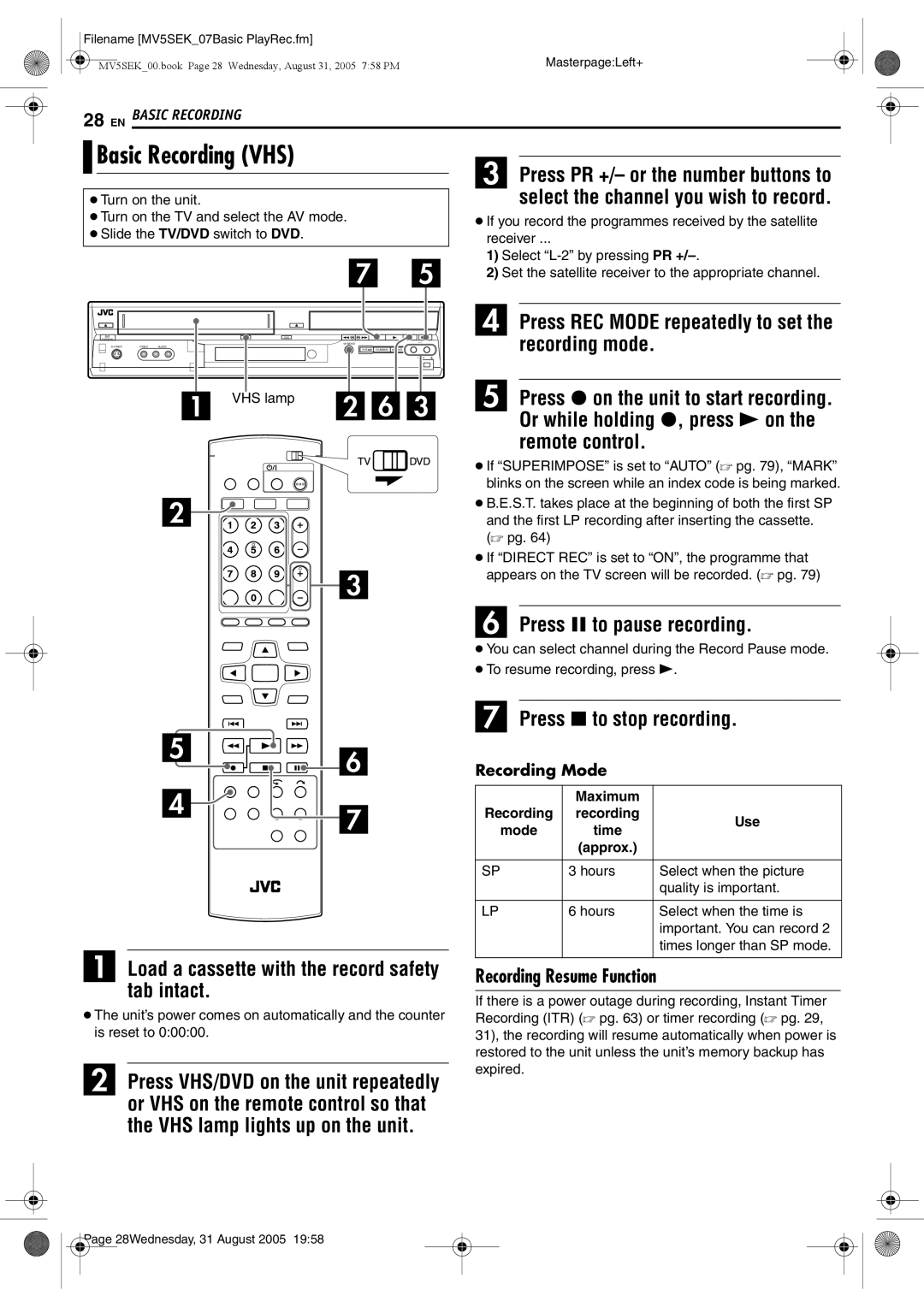Filename [MV5SEK_03Contents.fm] |
|
MV5SEK_00.book Page 5 Wednesday, August 31, 2005 7:58 PM | Masterpage:Right0 |
|
CONTENTS
ur life with DVD recorder Index | 10 |
Read me first! |
|
For your safety | 2 |
About discs | 6 |
Choose the disc type for recording from
3 types of DVD discs
Comfortable
Beautiful! playback
Navigation function helps you to find the disc and programme you want to watch.
Are you ready? |
|
Get over it! |
|
– connections | 15 |
Initial settings | 17 |
Let’s enjoy... |
|
Basic playback | 24 |
Basic recording | 26 |
Using timer | 29 |
All over dubbing | 37 |
Advanced playback | 47 |
Advanced recording | 61 |
What’s navigation? | 65 |
Arrange your style |
|
1 remote control is good enough! ..... 74 | |
For better sound | 76 |
It can be more useful | 78 |
Need help? |
|
Tips for your trouble | 91 |
Terms | 99 |
Page 5 |
Wednesday, 31 August 2005 19:57 |