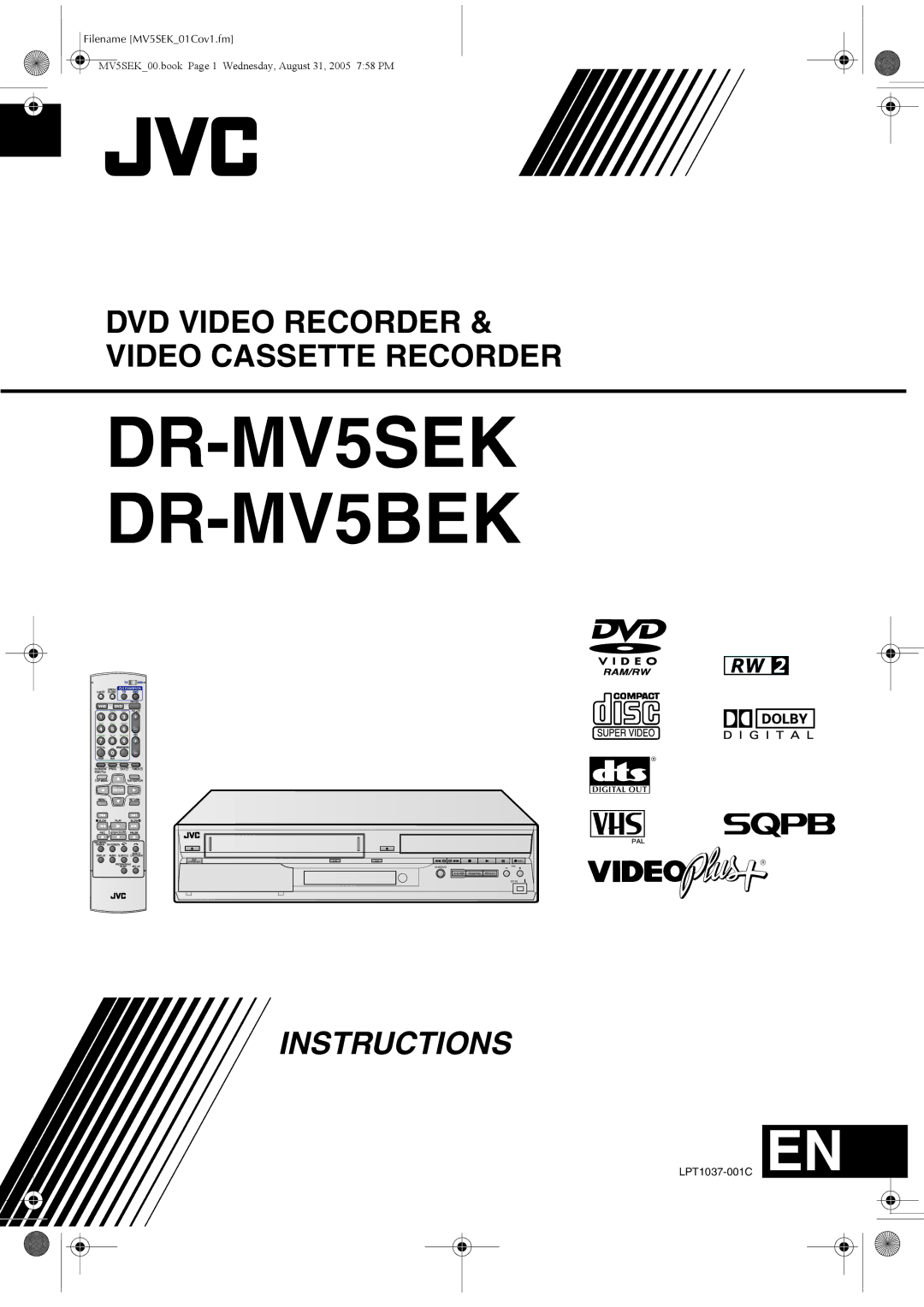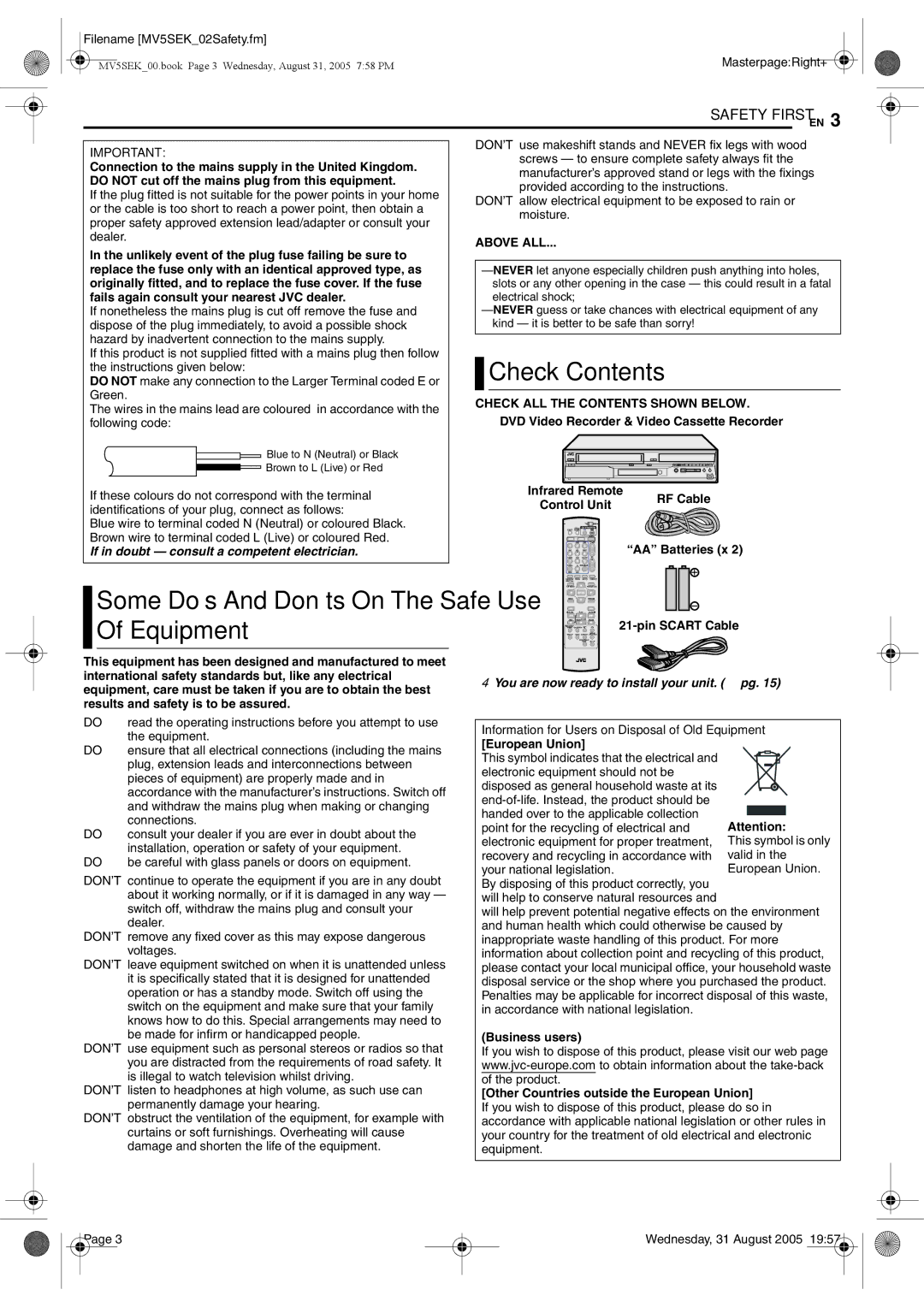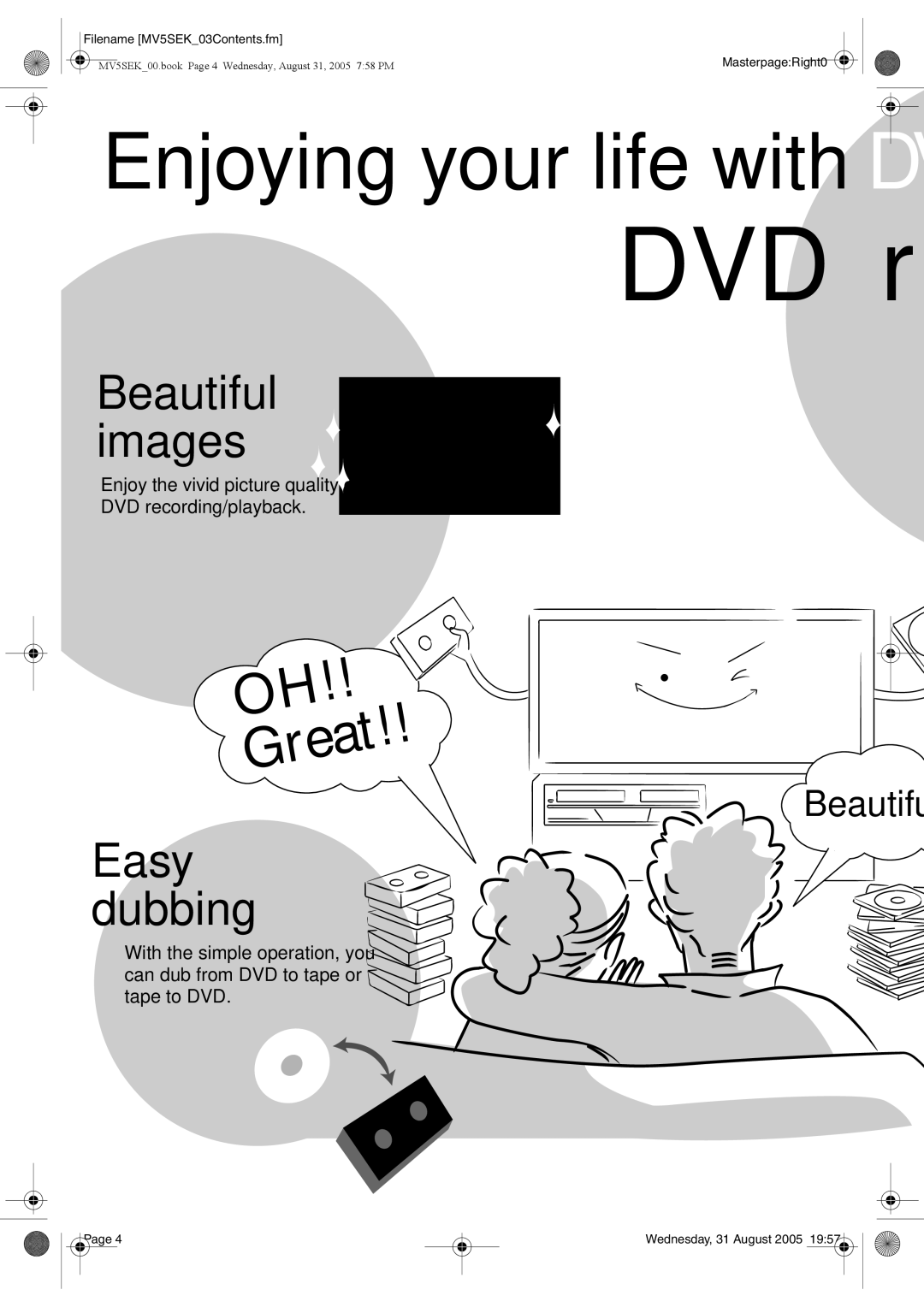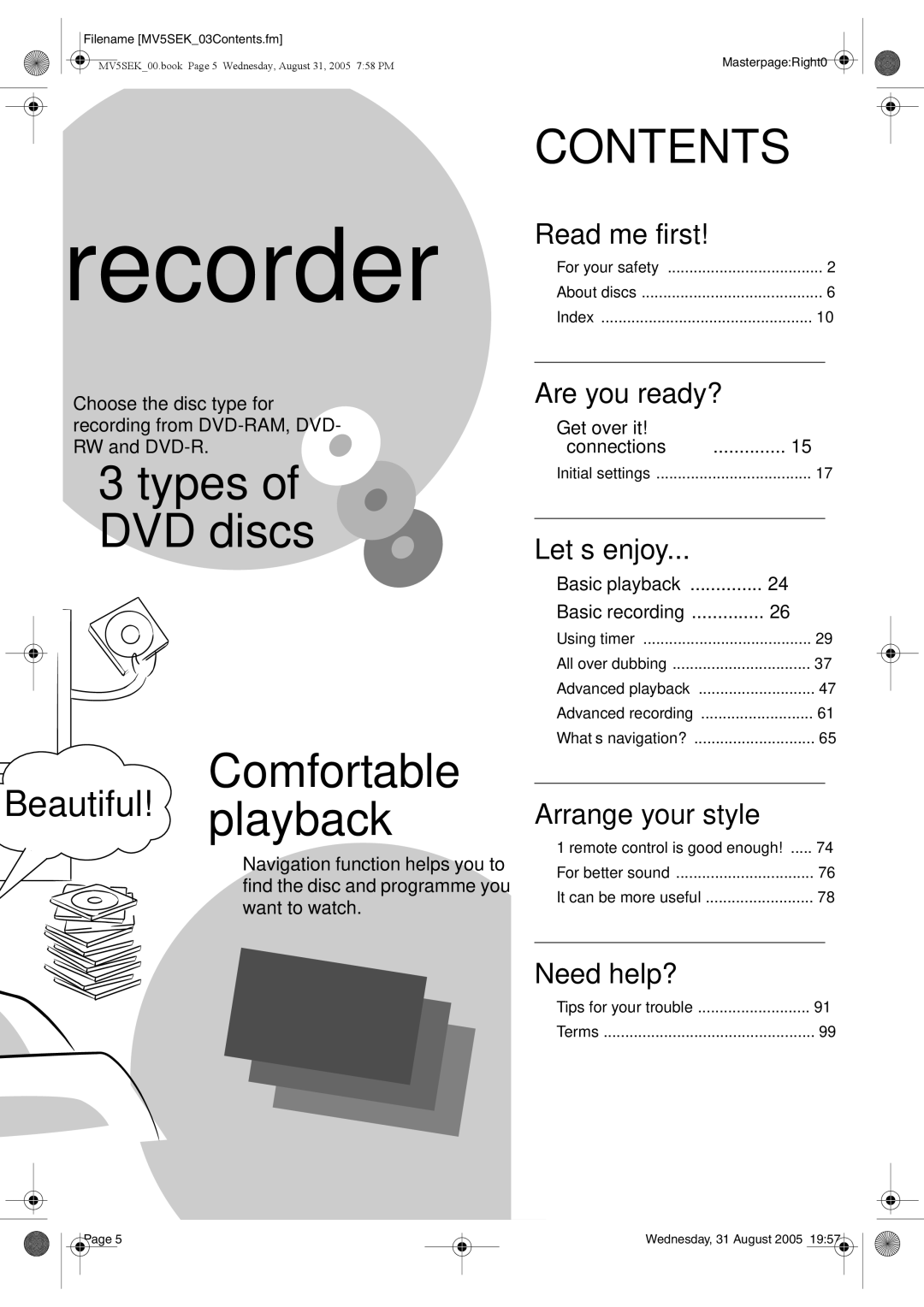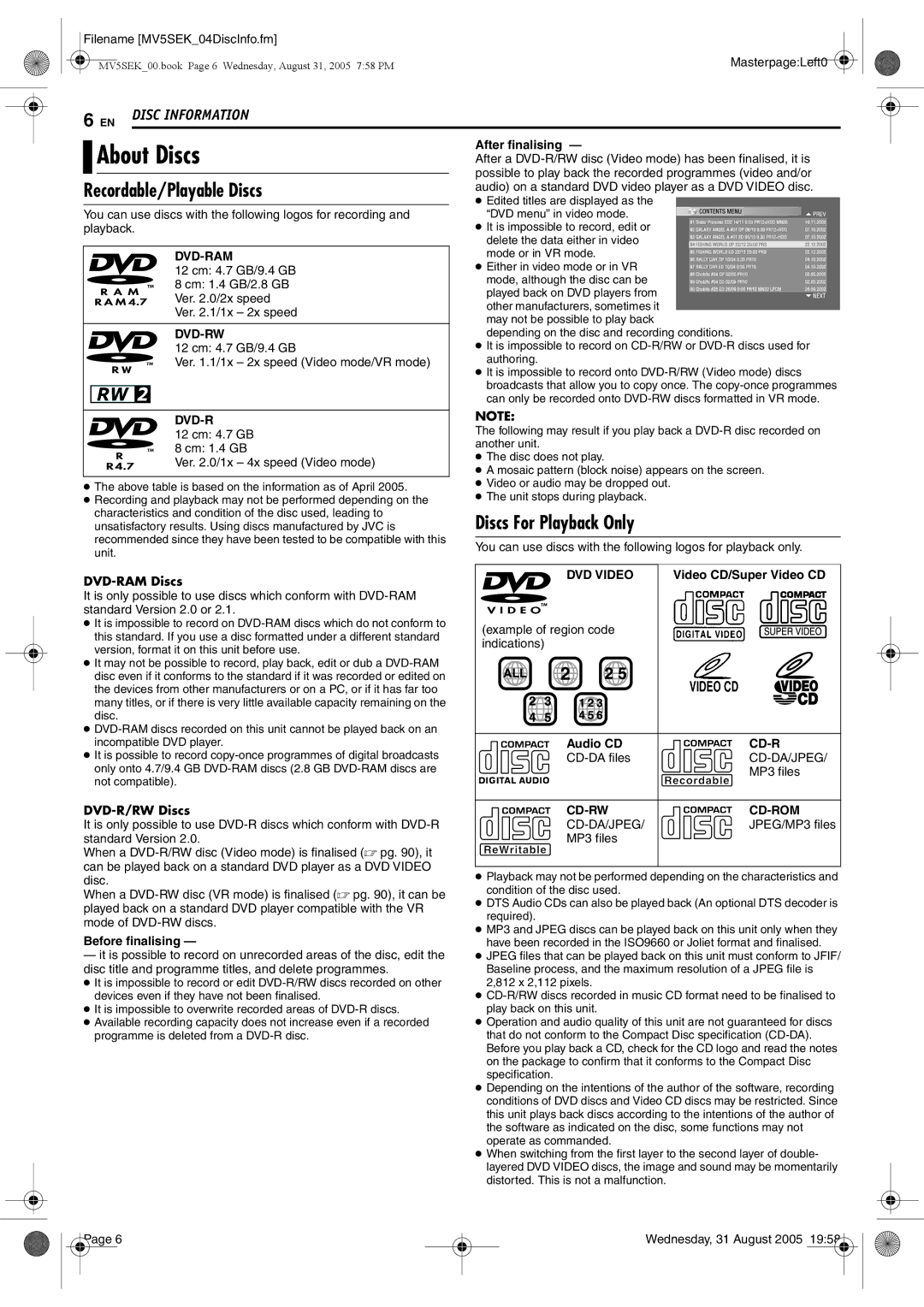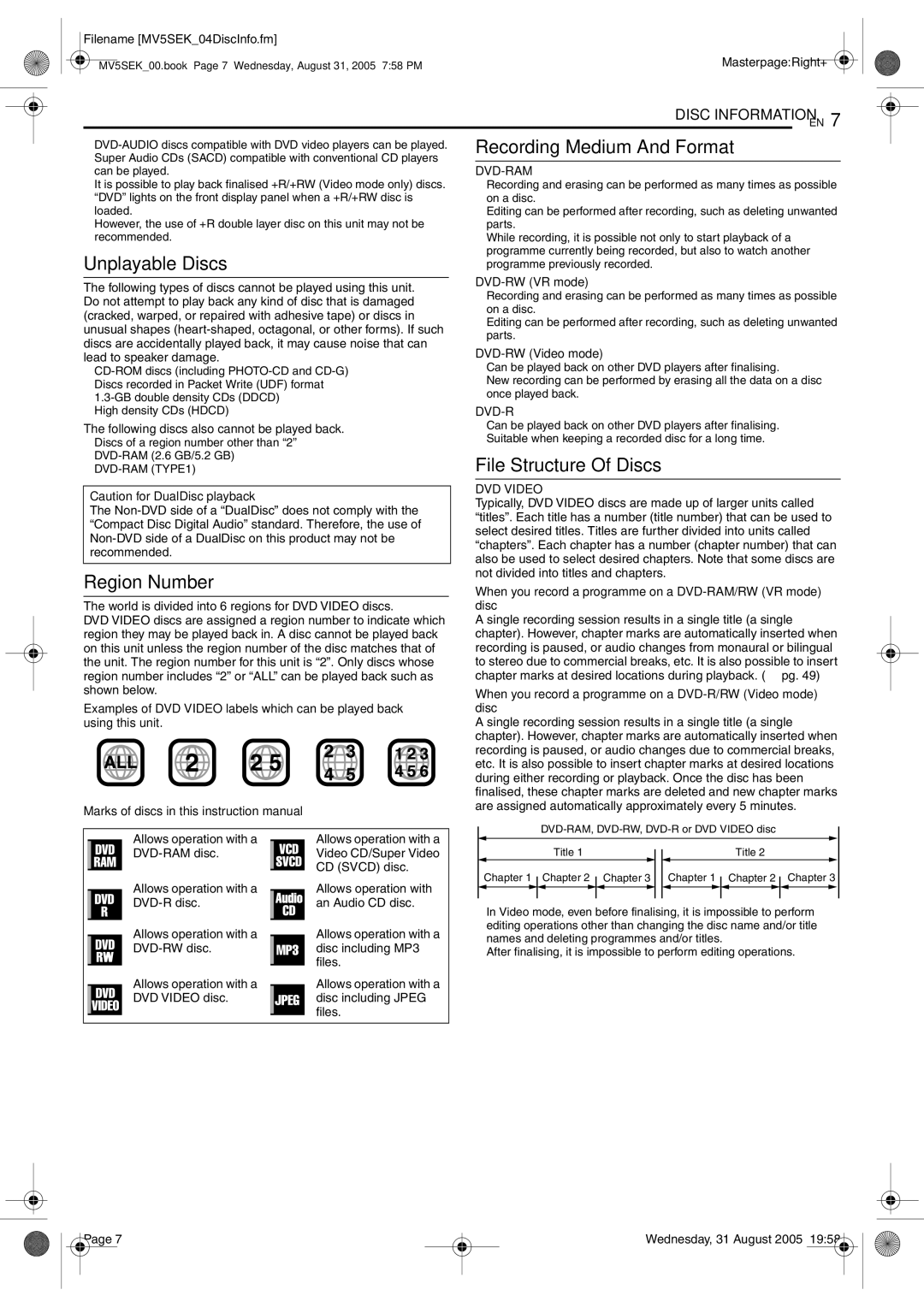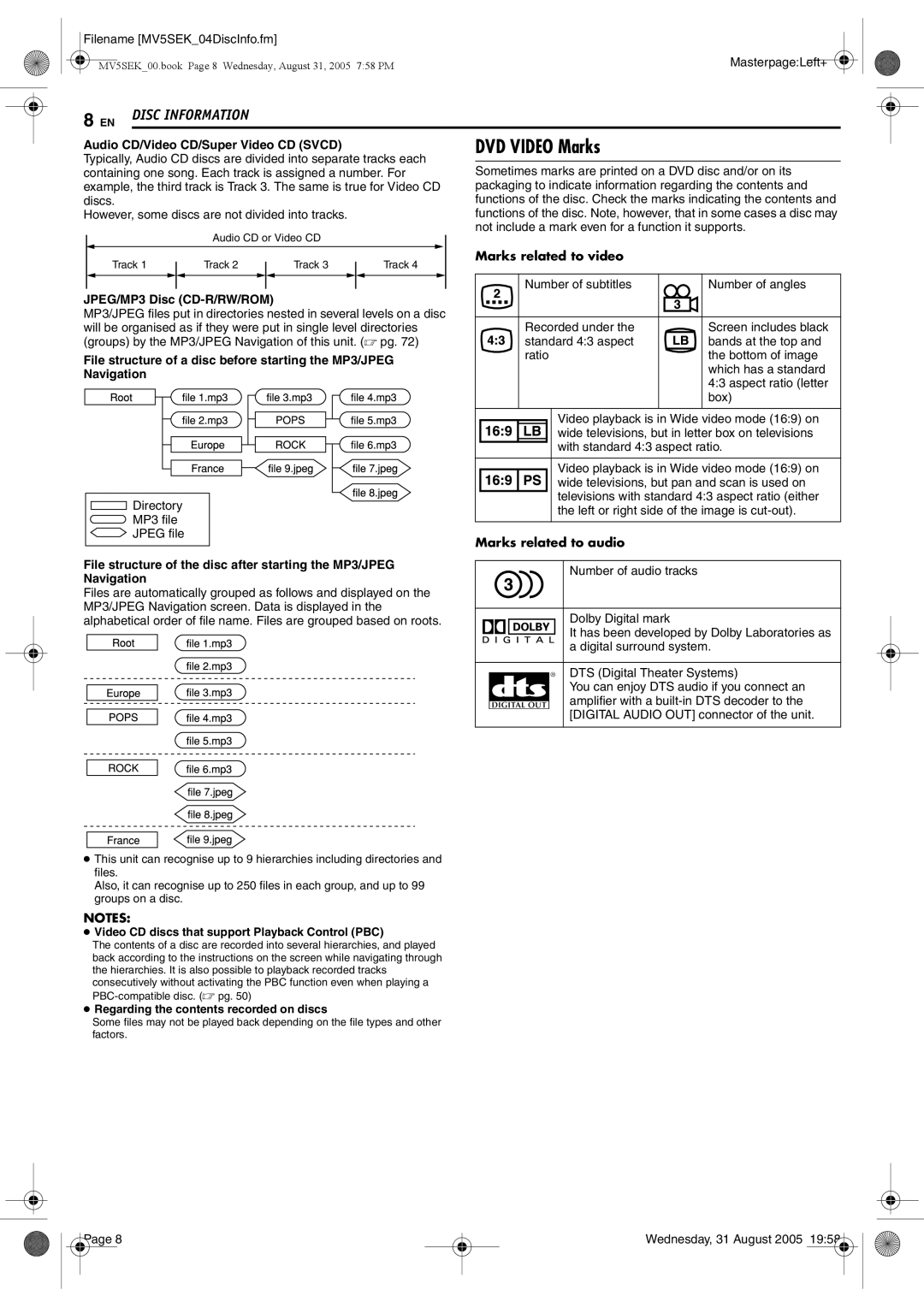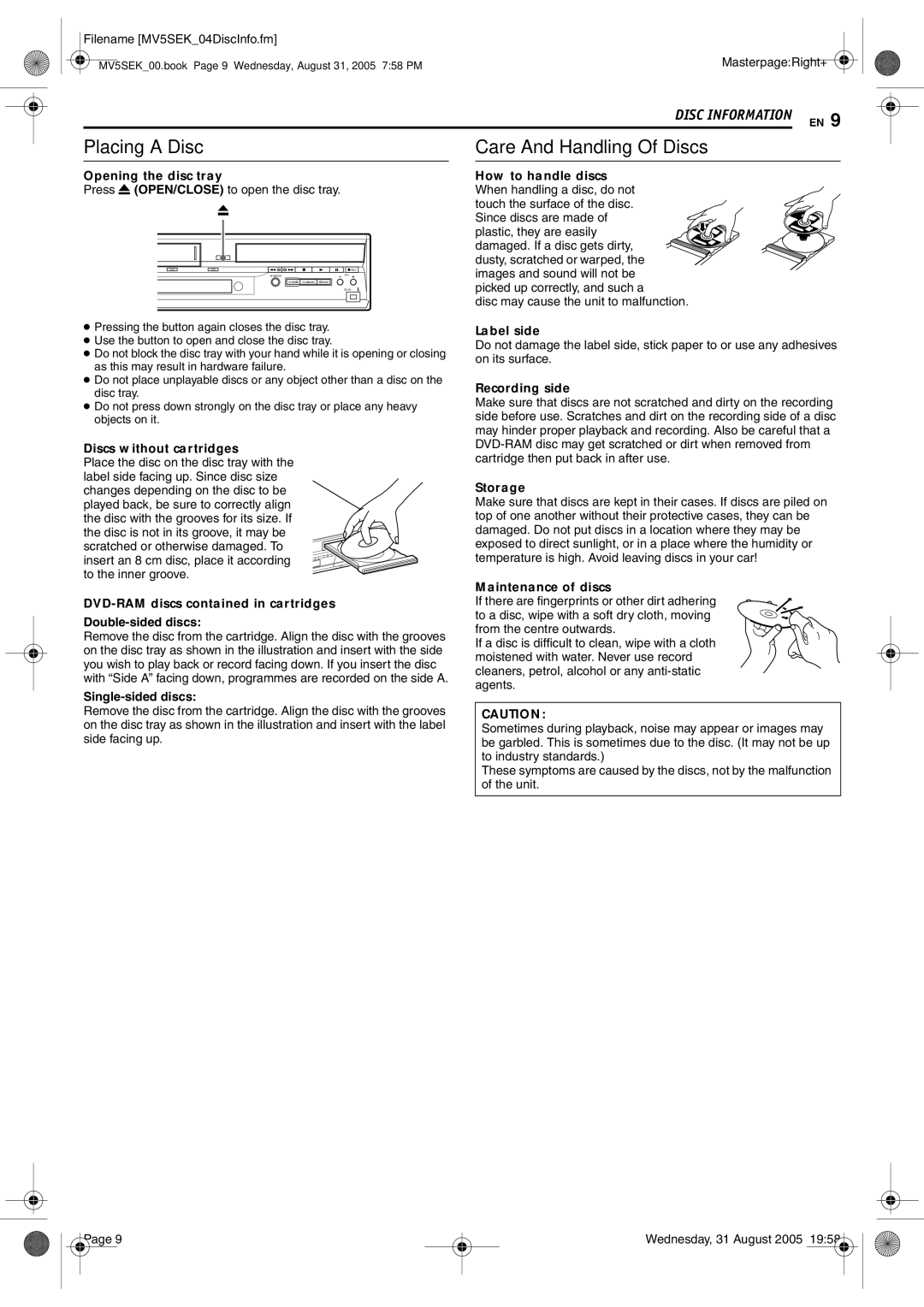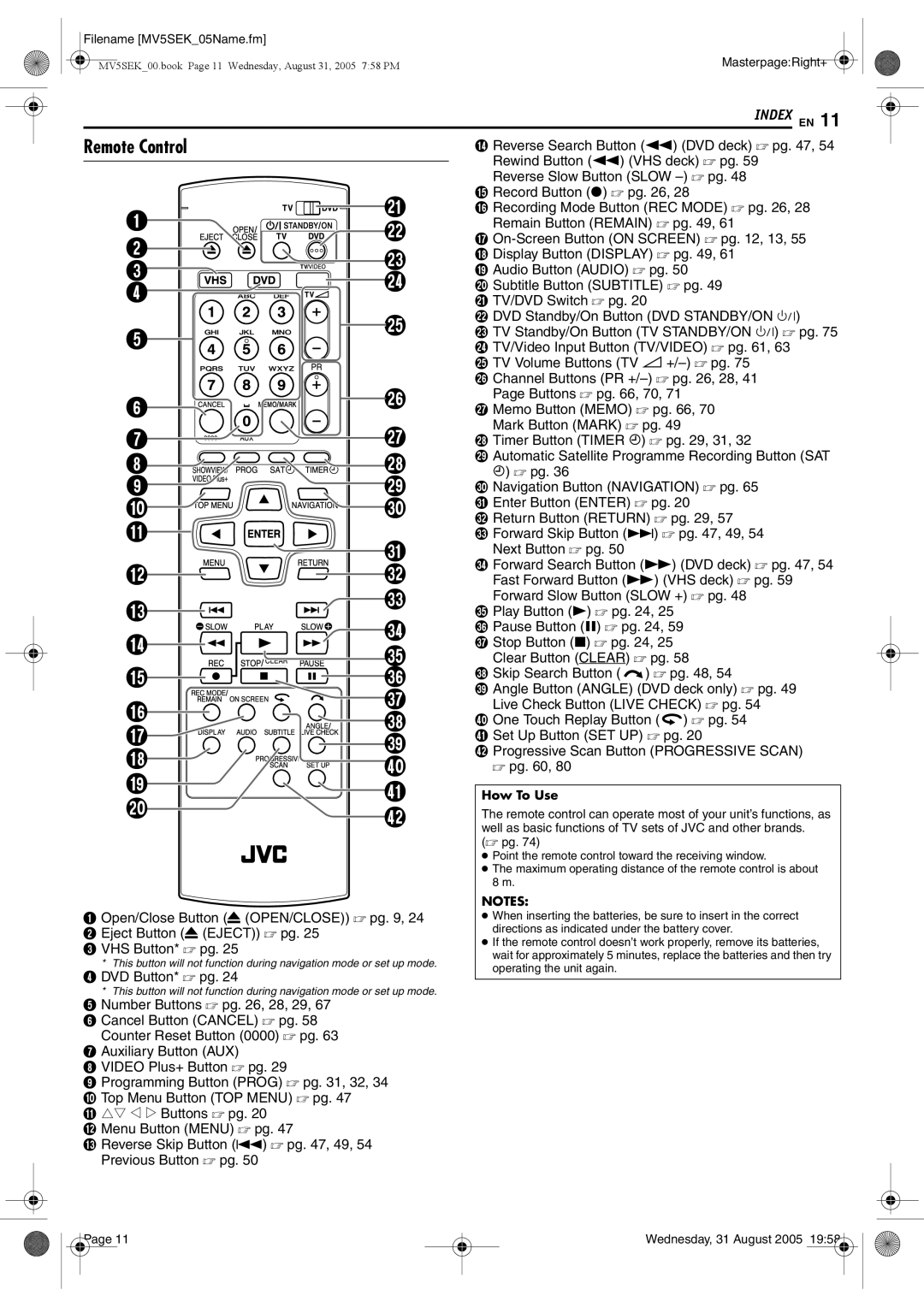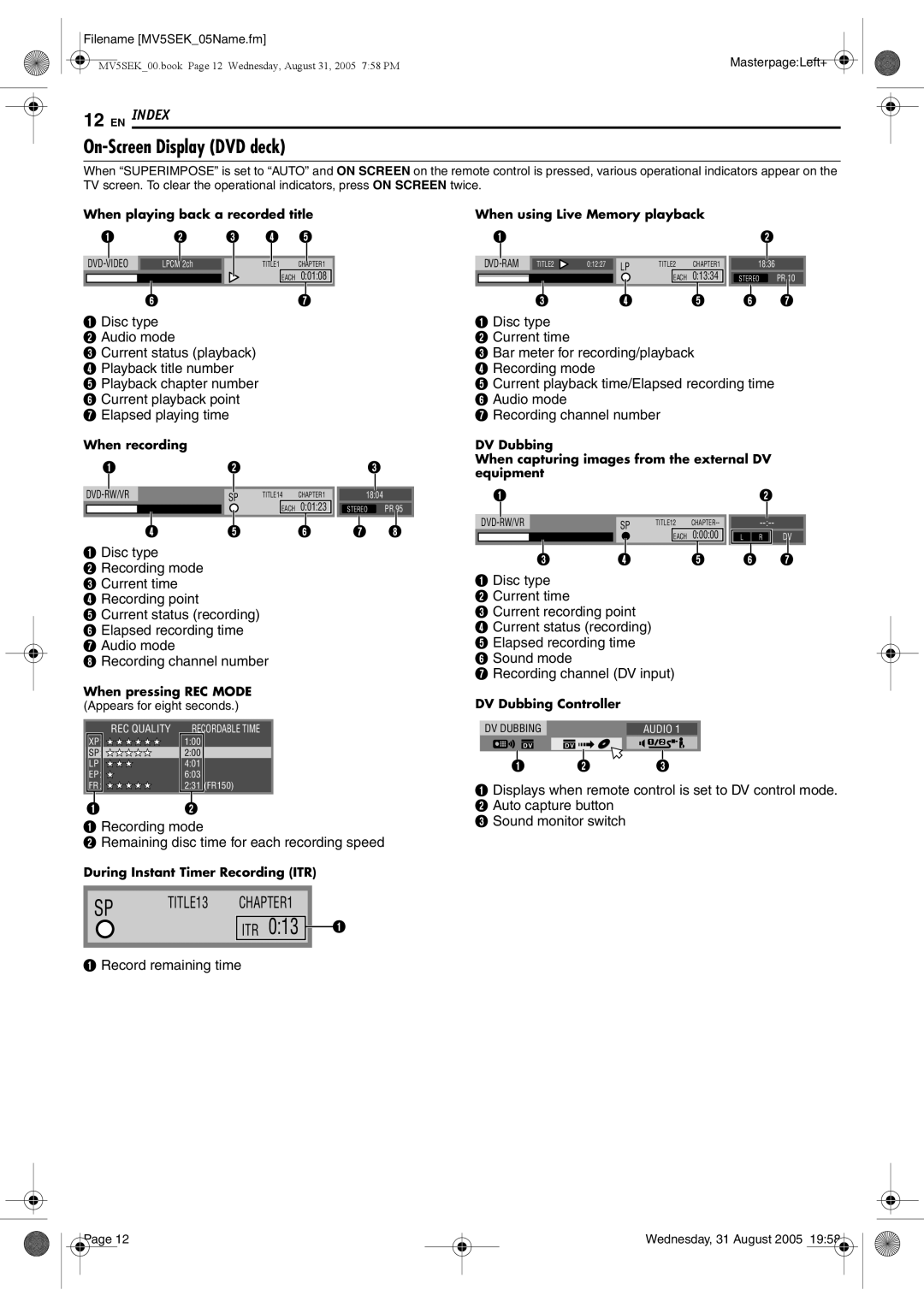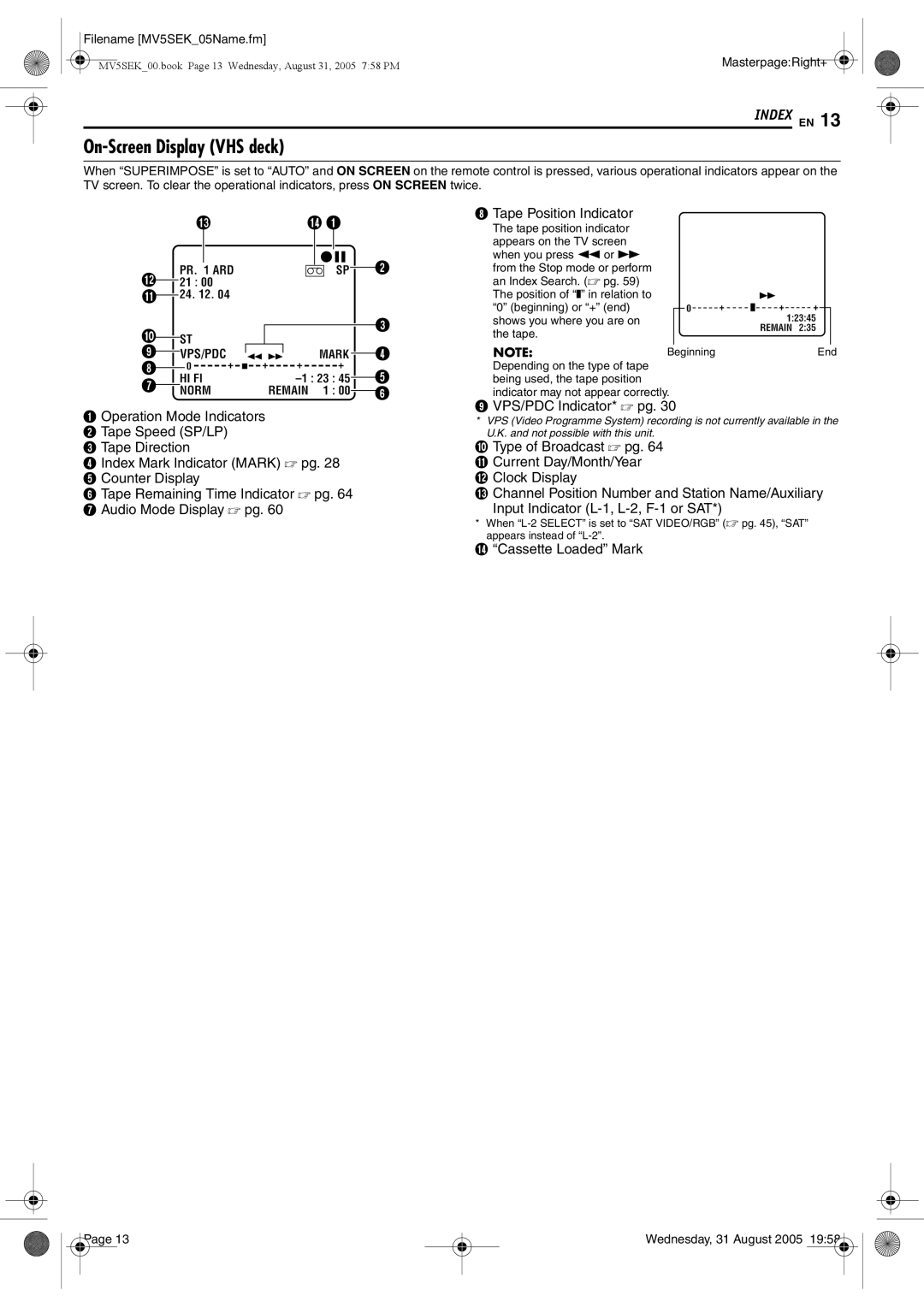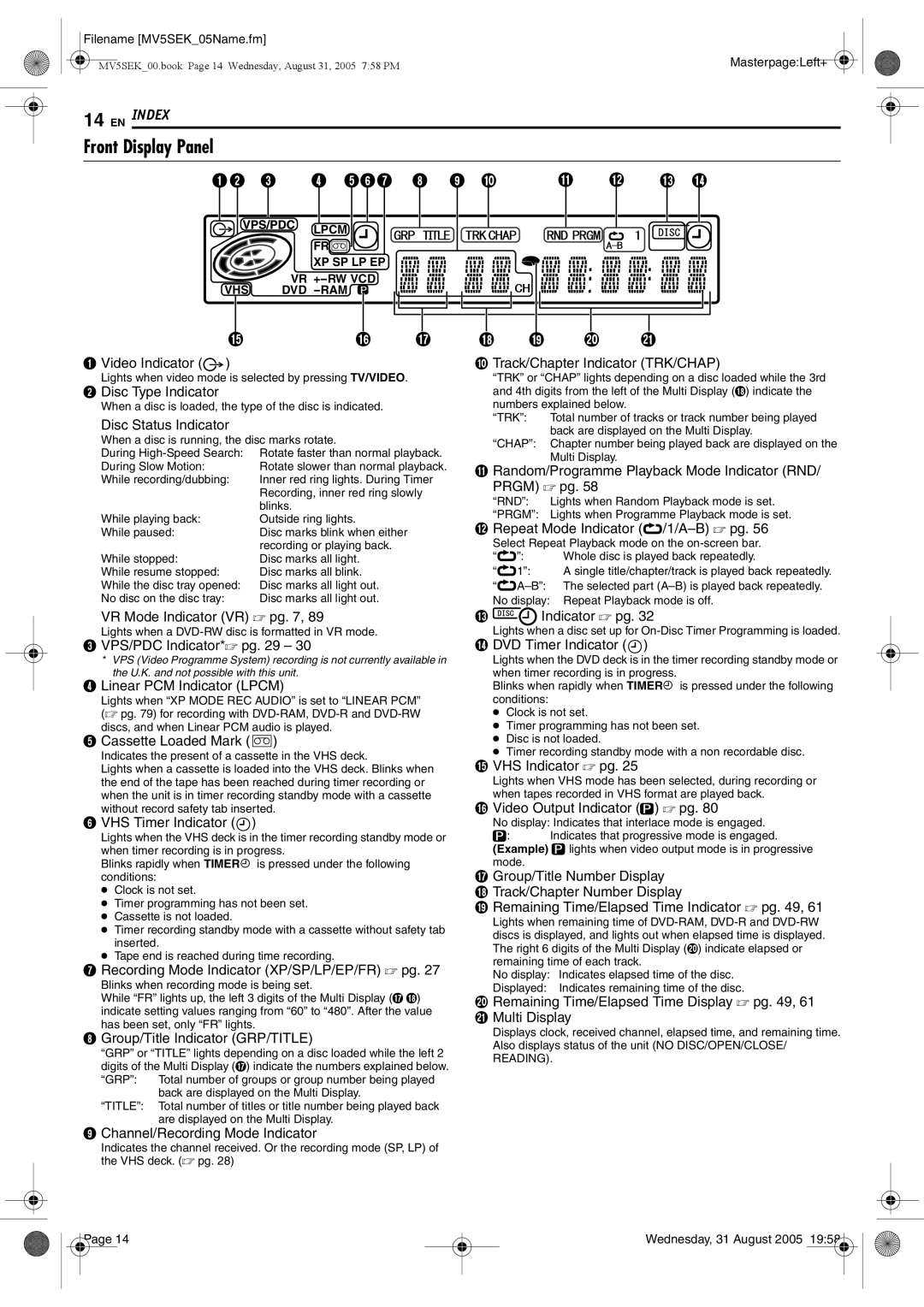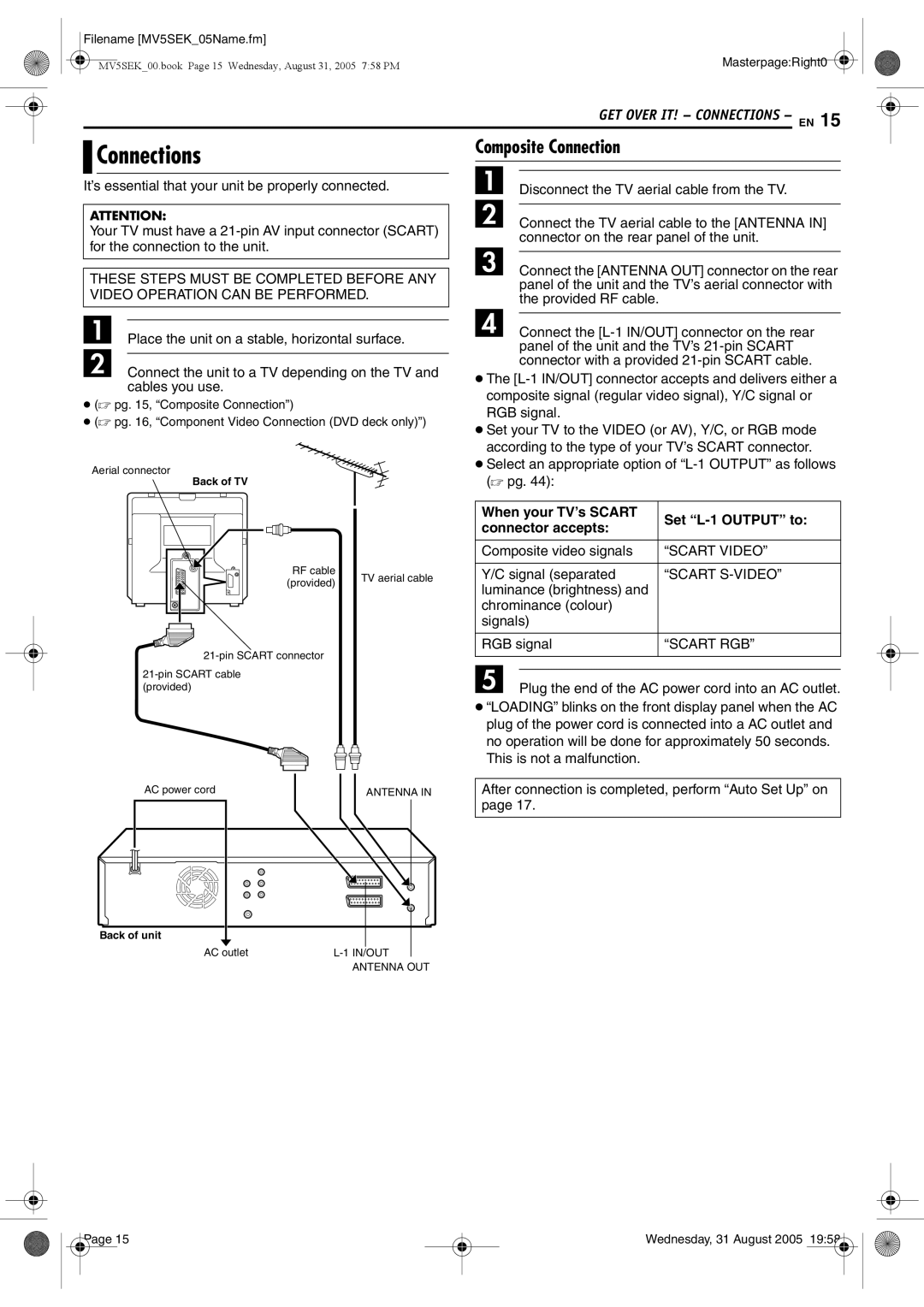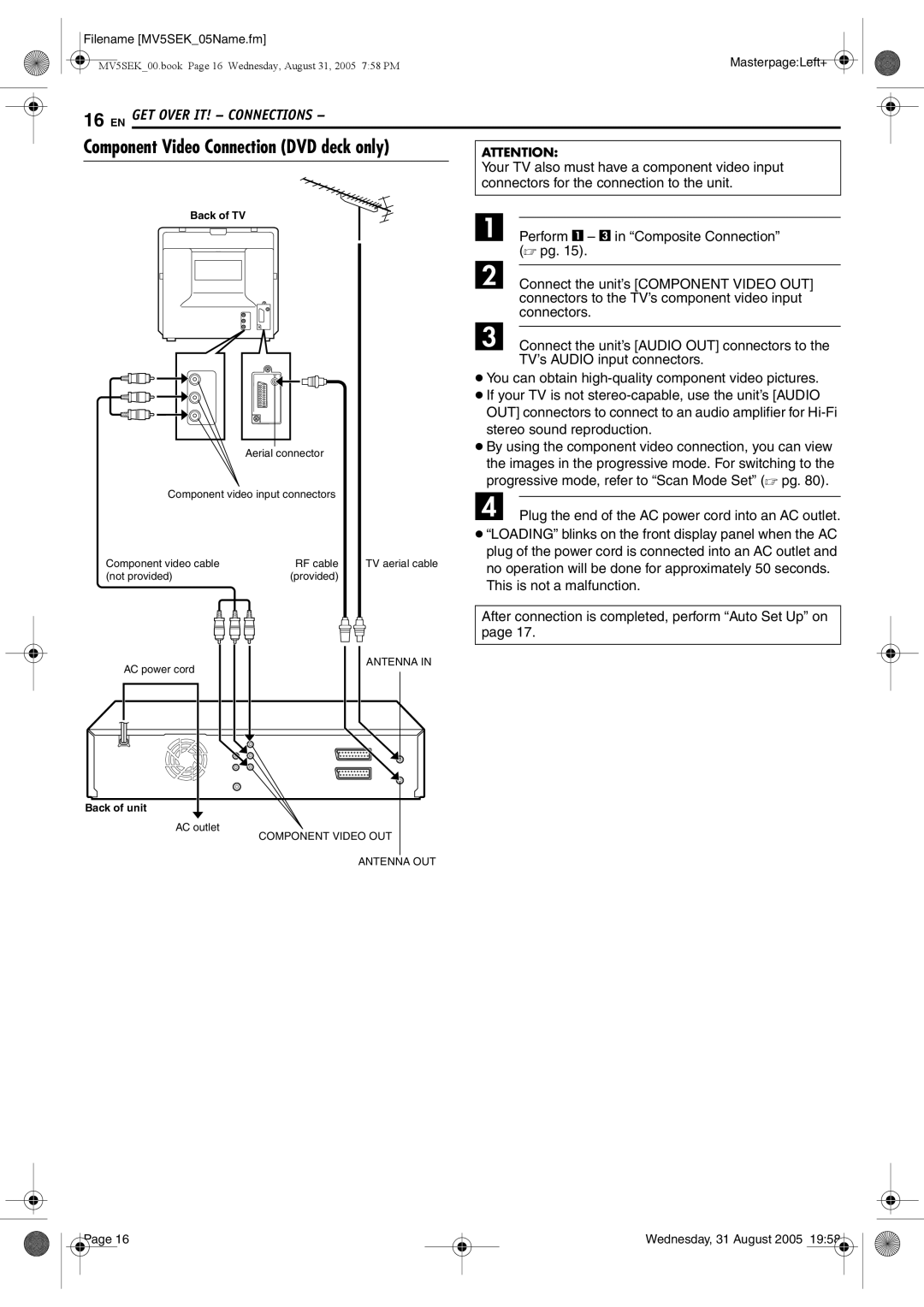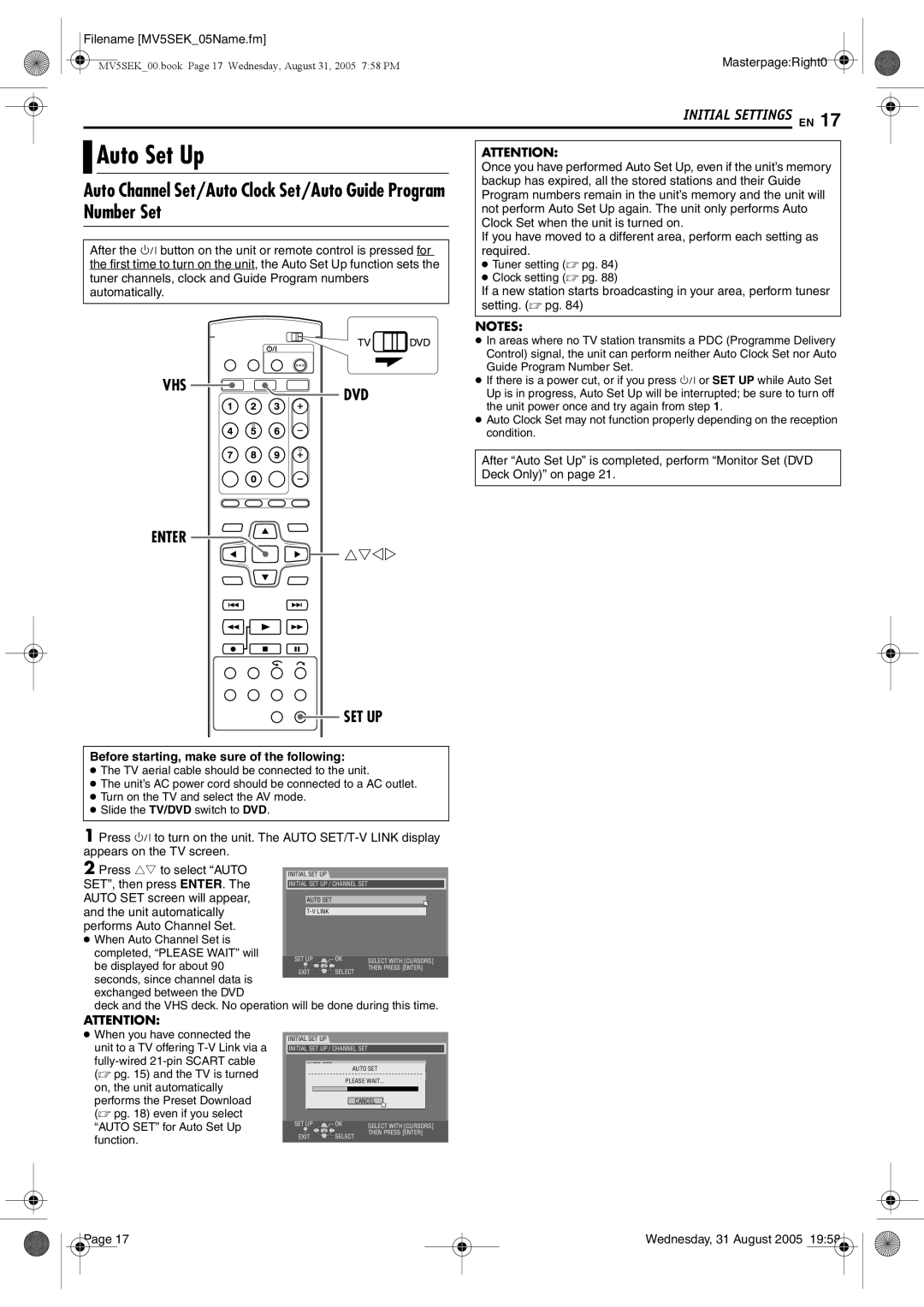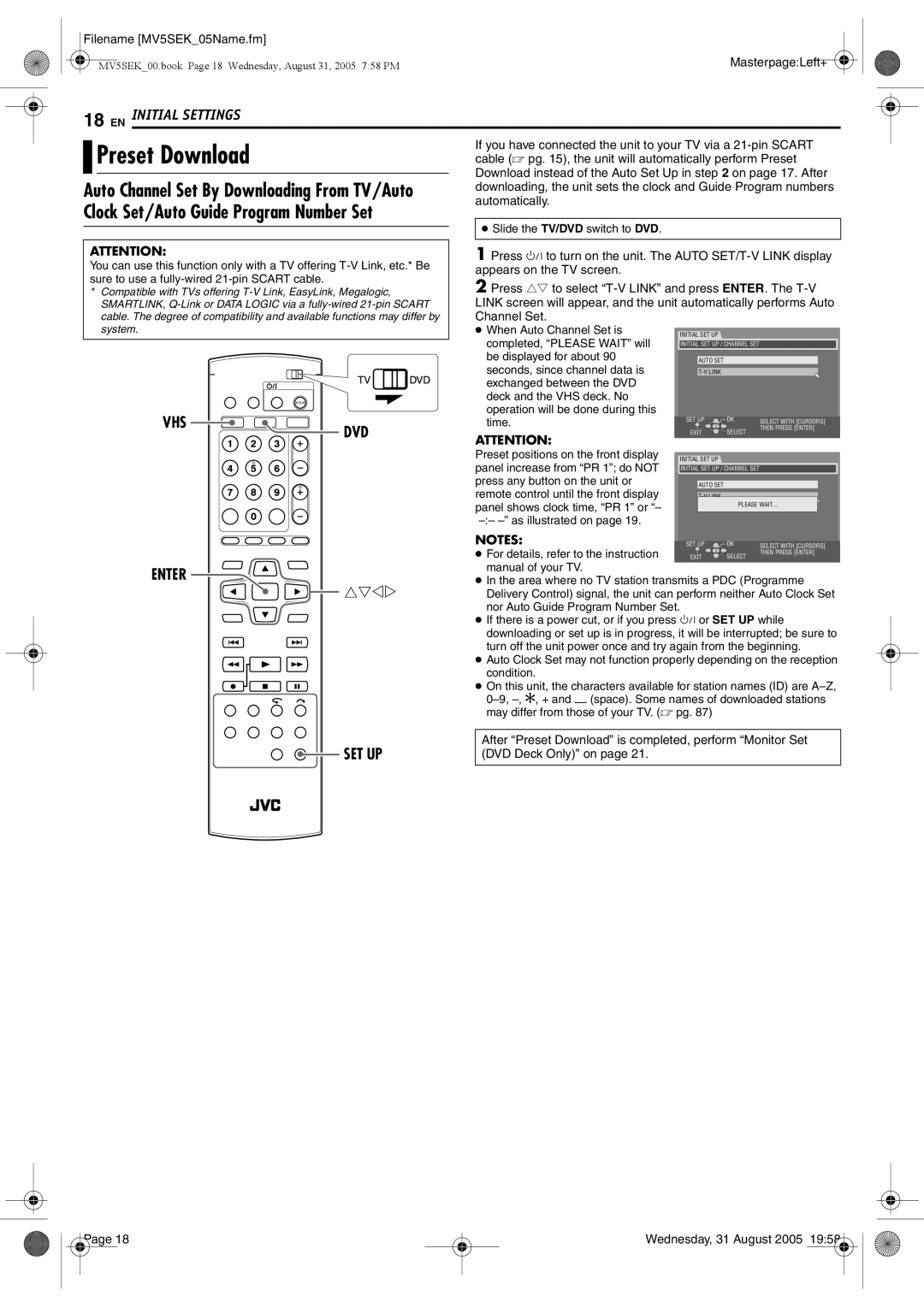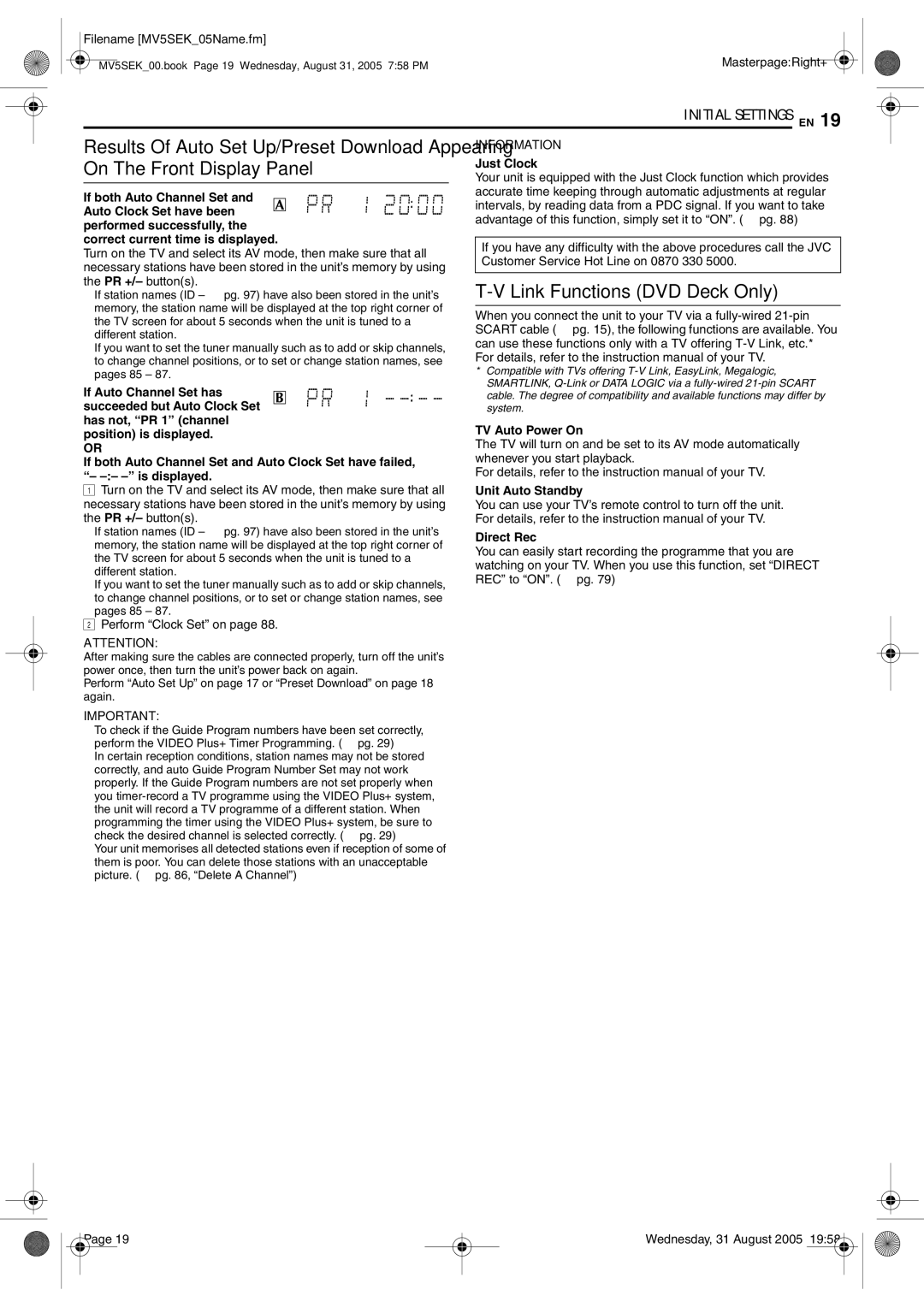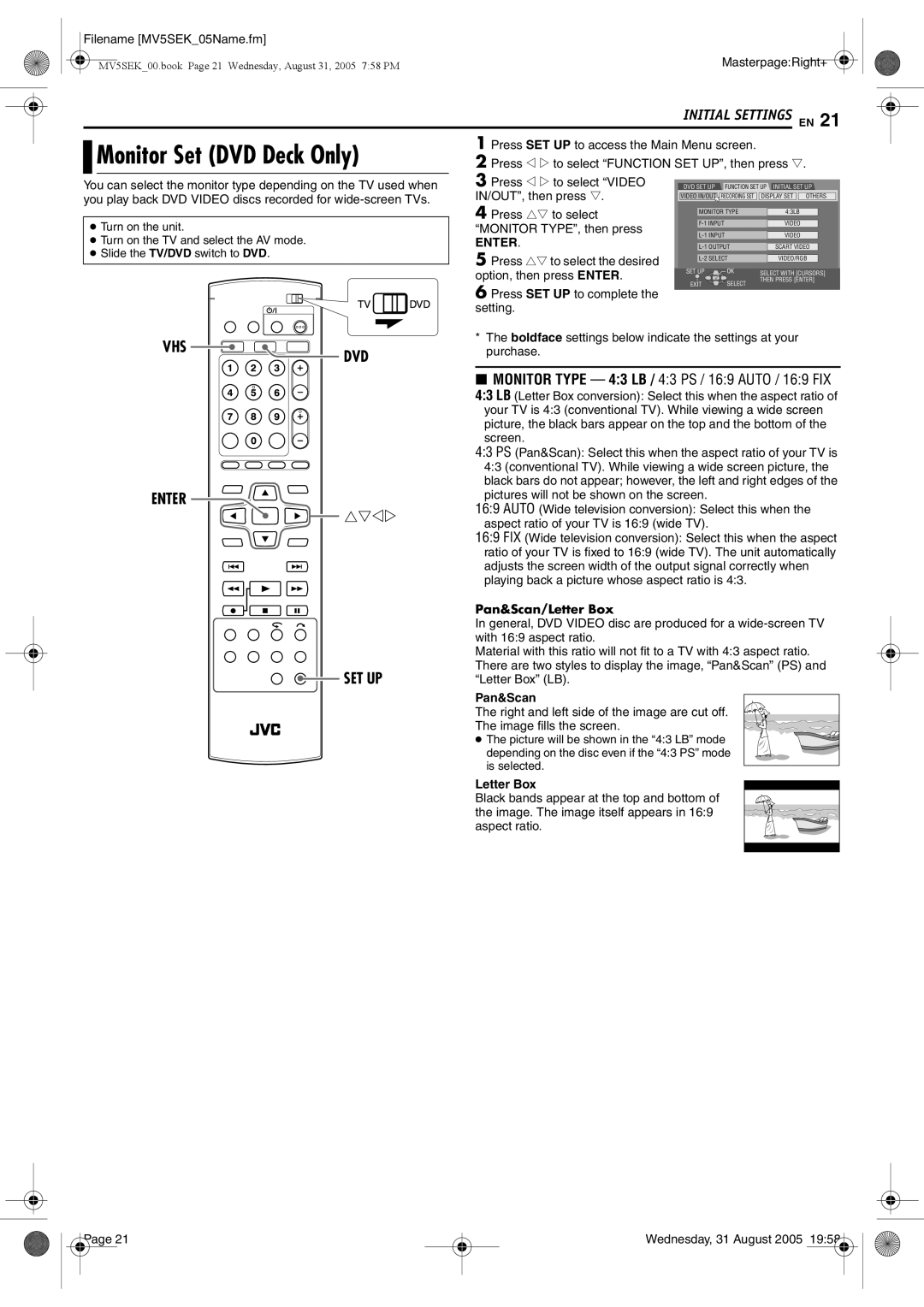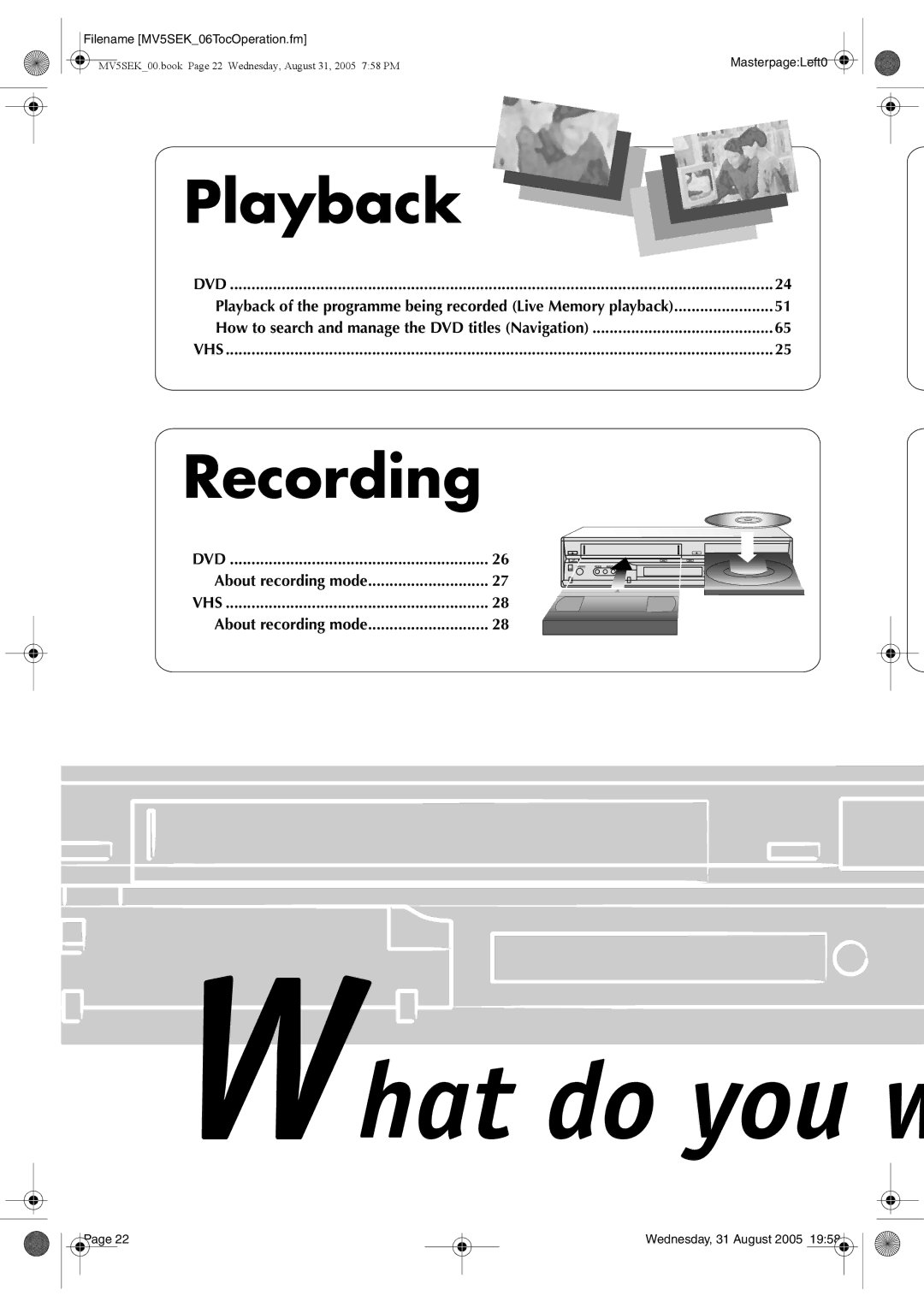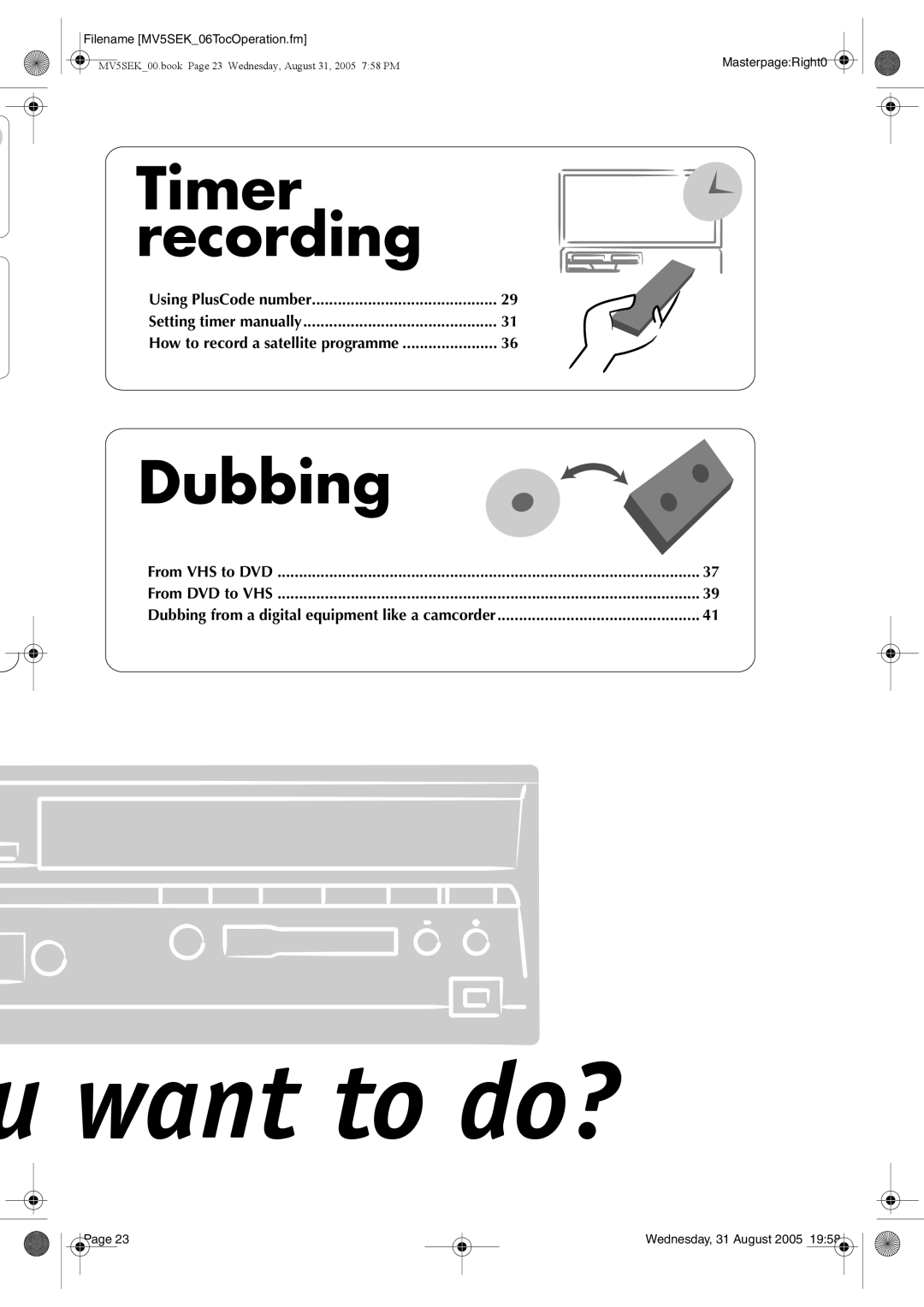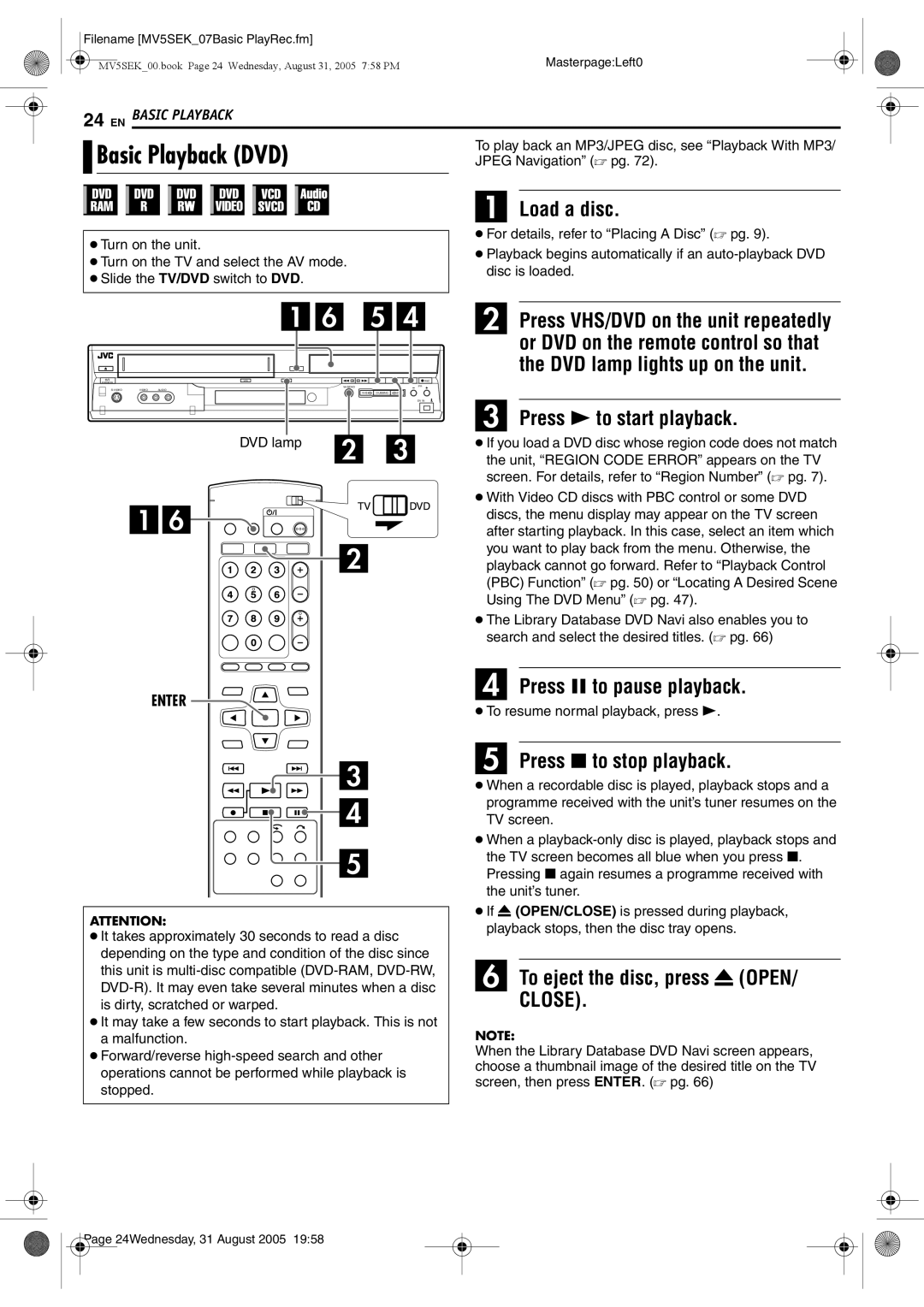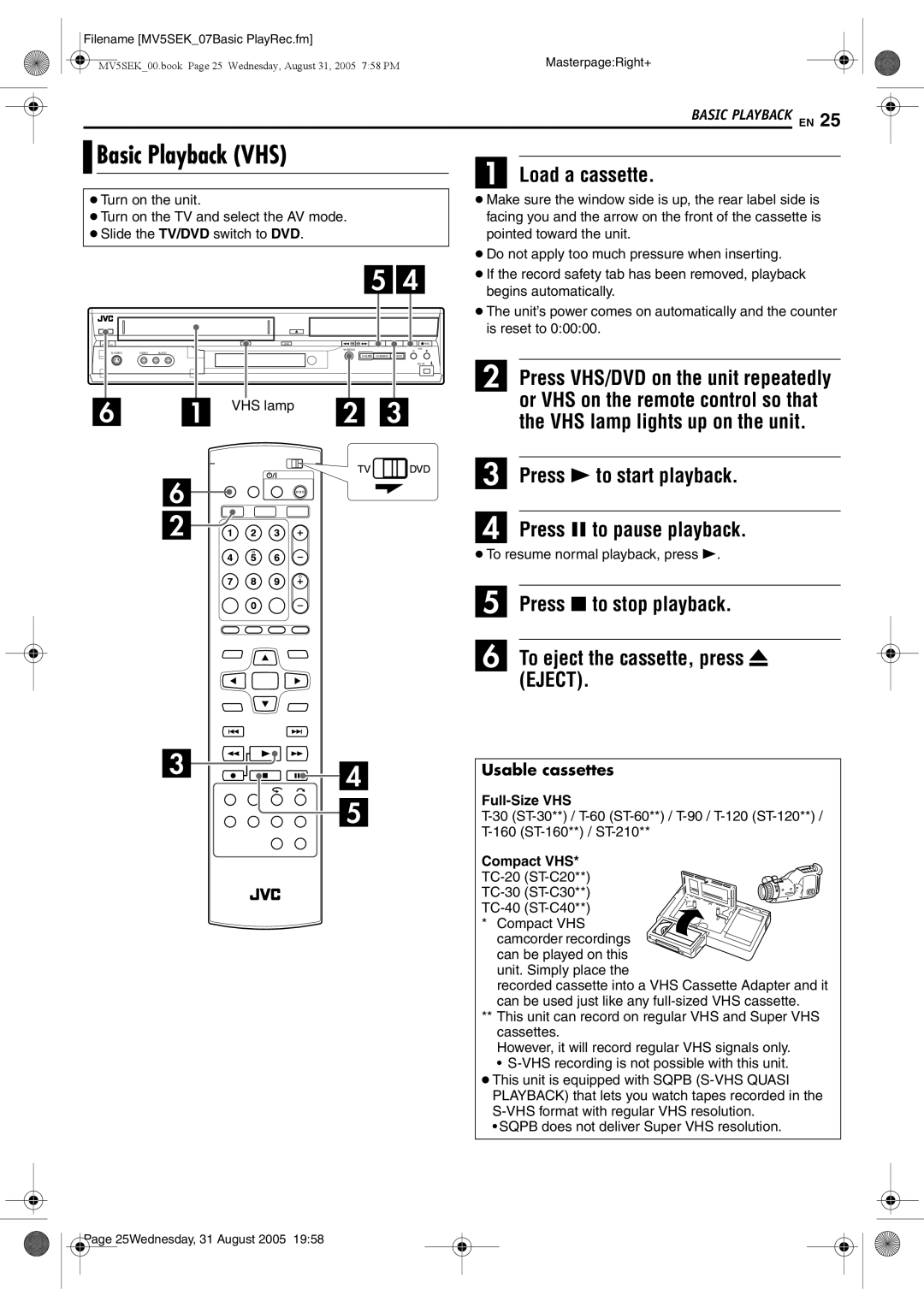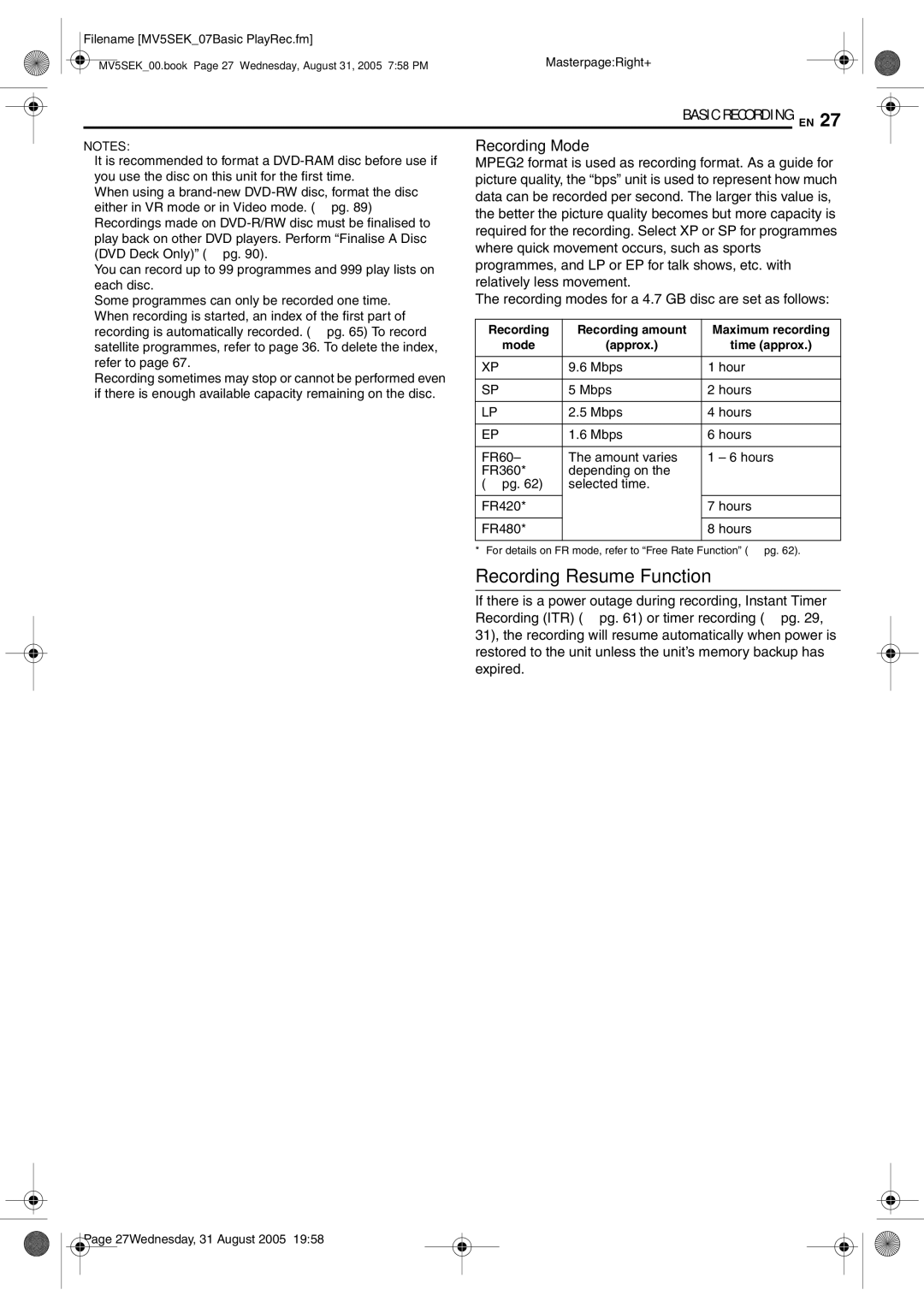Contents
DR-MV5SEK DR-MV5BEK
Filename MV5SEK02Safety.fm
Do not place the unit
Do not block the unit’s ventilation openings or holes
To mobile phone users
Check Contents
Equipment
Enjoy the vivid picture quality DVD recording/playback
Filename MV5SEK03Contents.fm
MasterpageRight0
Contents
About Discs
Recordable/Playable Discs
Discs For Playback Only
DVD-RAM Discs
Recording Medium And Format
Unplayable Discs
File Structure Of Discs
Region Number
DVD Video Marks
Audio CD/Video CD/Super Video CD Svcd
JPEG/MP3 Disc CD-R/RW/ROM
Marks related to video
Placing a Disc
Care And Handling Of Discs
Rear View
Front View
Filename MV5SEK05Name.fm
How To Use
Remote Control
� pg
On-Screen Display DVD deck
VPS/PDC Indicator* � pg
On-Screen Display VHS deck
Front Display Panel
C D EFG H I J K L M N
Composite Connection
Connections
Luminance brightness
Component Video Connection DVD deck only
Auto Set Up
Enter SET UP
Number Set
VHS DVD
Cable � pg , the unit will automatically perform Preset
Preset Download
Download instead of the Auto Set Up in on page 17. After
On The Front Display Panel
Link Functions DVD Deck Only
Language
VHS DVD Enter SET UP
Monitor Set DVD Deck Only
Pan&Scan/Letter Box
Pan&Scan
Playback
Filename MV5SEK06TocOperation.fm
Want to do?
Filename MV5SEK07Basic PlayRec.fm
Basic Playback DVD
To play back an MP3/JPEG disc, see Playback With MP3
Basic Playback VHS
Compact VHS camcorder recordings can be played on this
Basic Recording DVD
Load a recordable disc
Recording Resume Function
Mode Approx Time approx
Recording Recording amount
Maximum Recording Use Mode Time Approx
Basic Recording VHS
Enter Return
VHS DVD Cancel
Satellite Receiver Users DVD Deck Only
Weekly/Daily Recording
PDC Recording
DVD Timer
Manual Timer Programming
VHS
Only
On-Disc Timer Programming DVD Deck
Satellite Receiver Users
How Discs Are Overwritten
Check, Cancel And Change Programmes
To cancel the programme
SAT
For Automatic Satellite Programme Recording
When Programmes Overlap Each Other
Cancel Prog Enter
Press Cancel
To change the programme setting
REC Mode
Recording DVD Deck Only
Auto Recording Mode Optimizer
Stop and pause mode on the DVD deck
To DVD
Auto Title Creation Dubbing
Dubbing a Part Of a Cassette
VHS/DVD VHS Dubbing
Dubbing An Entire Disc
REC Mode Progressive Scan
VHS/DVD Dubbing
Enter REC Mode
Performing dubbing without using the DV Dubbing controller
DV Dubbing DVD Deck Only
Edit From a Camcorder
If the camcorder has no S-VIDEO output connector
Panel
When using your unit as the source player
When using your unit as the recording deck
Output And L-1 Input Setting
Output/Input Set
Select Setting
Input Setting
Digital Audio Dubbing
Example Dubbing to an MD
High-Speed Search
Advanced Playback DVD
DVD TOP Menu Enter
Resume Function
Still Picture/Frame-By-Frame Playback
Slow Motion
Skip Search
Angle Selection
Subtitle Selection Checking The Time Information
Audio Channel Selection
Selection display appears
Press Audio or w e to select
Your desired audio language Sound
Recording/Playback Status Display
Display
Overview Of Live Memory Playback
Recording screen
Display During Live Memory Playback
Available only when paused
To Watch a Programme Previously Recorded While Recording
Using The On-screen Bar
How To Access The On-screen Bar
Basic Operation On The On-screen Bar
Enter Navigation
Locating The Beginning Of a Desired Selection
Repeat Playback
Enter On Screen Clear
Adjusting The Picture Quality
Setting The Progressive Mode
Time Search
To select track 5, press the number button
Select The Switching Interval Of The Slide Show
Cancel Enter
Random Playback
Programme Playback
Clean the video heads using a dry cleaning cassette when
Advanced Playback VHS
Index Search
During playback, press 5 for forward high-speed search, or
Next Function Memory
Manual Tracking
VHS Progressive Scan
Soundtrack Selection
Instant Timer Recording ITR
Advanced Recording DVD
Elapsed Recording Time And Disc Remaining Time Indication
DVD TV/VIDEO
Free Rate Function
Select FR Just in a recording mode selection procedure
Selection Of The Audio Channel To Be Recorded On a Disc
Advanced Recording VHS
Elapsed Recording Time Indication
Accidental erasure prevention
Watch Another Programme While Recording On The Unit
Tape Remaining Time
To Record Stereo and Bilingual Programmes A2
To Record Nicam Stereo and Bilingual Programmes
Playback
Display for original Display for play list Recording
Library Database DVD Navi
Icons and their meanings
Modify Index
Scan For Beginning Of Title
Memo Enter Navigation
Delete Unwanted Part Of The Title DVD-RAM/DVD- RW VR mode
Protect Title DVD-RAM/DVD-RW VR mode
Modify Title Name
Modify Category
Modify Play List Information
Add Scenes To a Play List
Create Play List
Memo
Move Scenes
SCENE, then press Enter
Play Back Play List
Delete Play List
Modify Play List Name
Press 8 to stop playback
Modify Library Information
Scan For Title From Library
Register Disc
Delete Information
Locating The Desired Group And Tracks
For MP3 Playback
For Jpeg Playback
On completion of the playback of all the items
Remote control setting
Tips for your trouble Specifications
For better sound
For DVD operations For VHS operations Format
Remote Control Functions
Remote Control 1/2/3/4 Code Switching
TV Multi-Brand Remote Control
Brand Name Code
Connecting/Using a Decoder DVD Deck Only
Connecting To a Satellite Receiver
When you can’t switch the audio channel of a bilingual
Programme
Mode Set DVD Deck
DVD Digital Audio OUT Dolby Digital / PCM / Stream
Recording SET
Scan Mode Set
OFF You cannot use the resume function
VHS Enter
Mode Set VHS Deck
Then press Enter Press rt to select the desired
SP mode LP mode
Tray Lock DVD Deck Only
For Example
To lock tray
Guide Program Number Set
Video Plus+ System Setup
Guide Program Number
VHS Enter SET UP
Press w e to select Initial SET UP, then press t
Tuner Set
Auto Channel Set
Press SET UP to close the Confirmation screen
Press rt to input the channel
Number you want to store
Press Enter to enter new channel information.
Press SET UP twice to close the Confirmation screen
Delete a Channel
Change Station Channel Position
Press rt w e to select the new channel position, then press
Fine-Tuning Channels Already Stored
Press SET UP three times to close the Confirmation screen
Set Stations a
Set Stations B
Clock Set
Just Clock
Format a Disc DVD Deck Only
Format a DVD-RAM Disc
Format a DVD-RW Disc
Then press t
Cancel The Finalisation Of a DVD-RW Disc
After finalising For DVD-R/RW Video mode discs
Finalise a DVD-R/RW Disc
DVD Enter
Initialising DVD Deck Only
Playback DVD Deck
General
Timer Recording DVD Deck
Playback VHS Deck
Recording DVD Deck
Recording VHS Deck
Timer Recording VHS Deck
Other Problems
For composite connection
For component video connection
An invalid PlusCode number has been input. � pg
Timer recording has finished during Live Memory playback
During Live Memory playback, 8 has been pressed. � pg
Power requirement
Power consumption
Temperature
Dimensions WxHxD
Language Code List
TV Station And ID List
TV Station Channel Number Guide
When Programmes Overlap Each Other
Audio Language/Sound Selection
Playback Control PBC Function
Elapsed Recording Time And Disc Remaining Time
Filename MV5SEK15Cov4.fm
100Wednesday, 31 August 2005