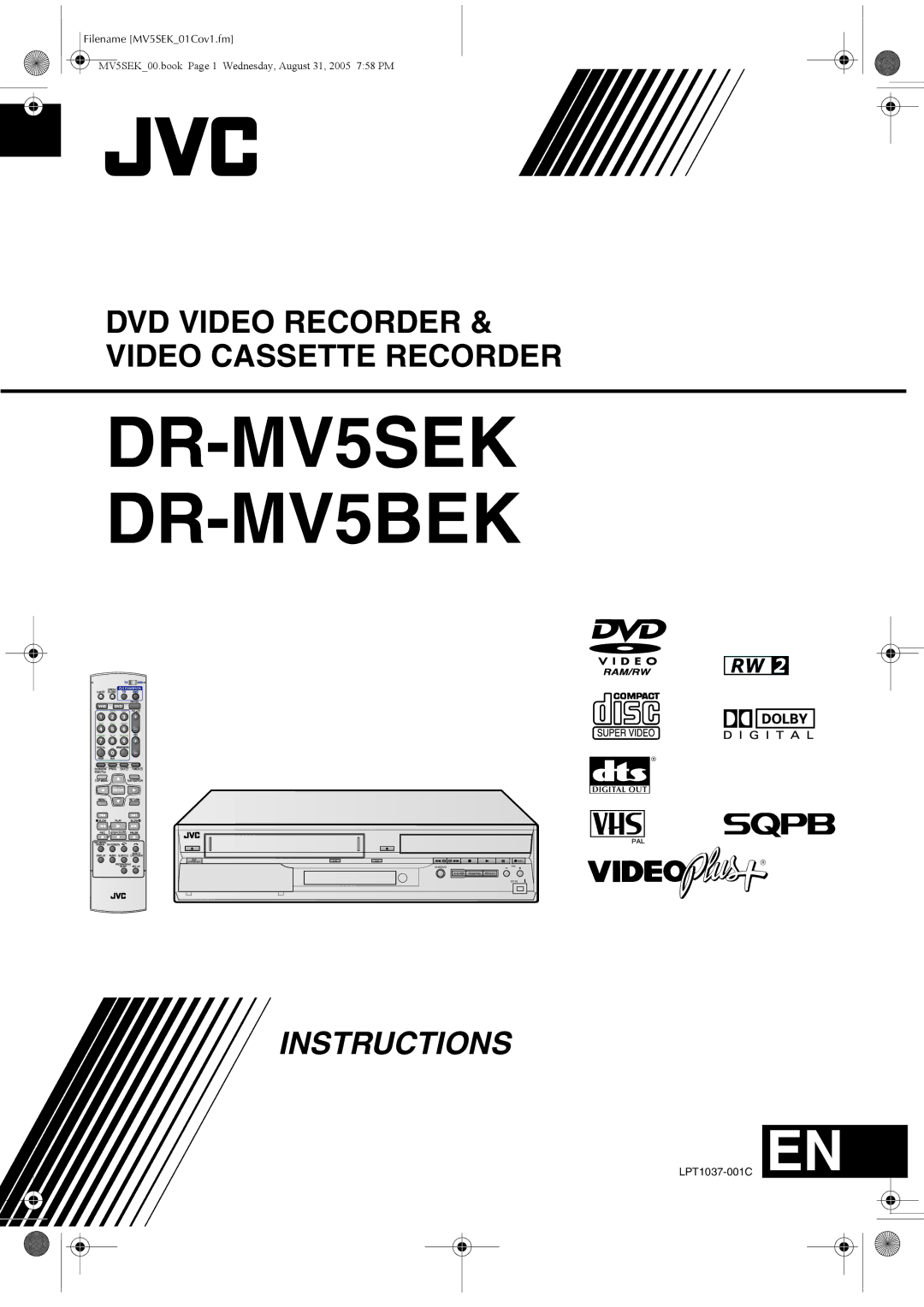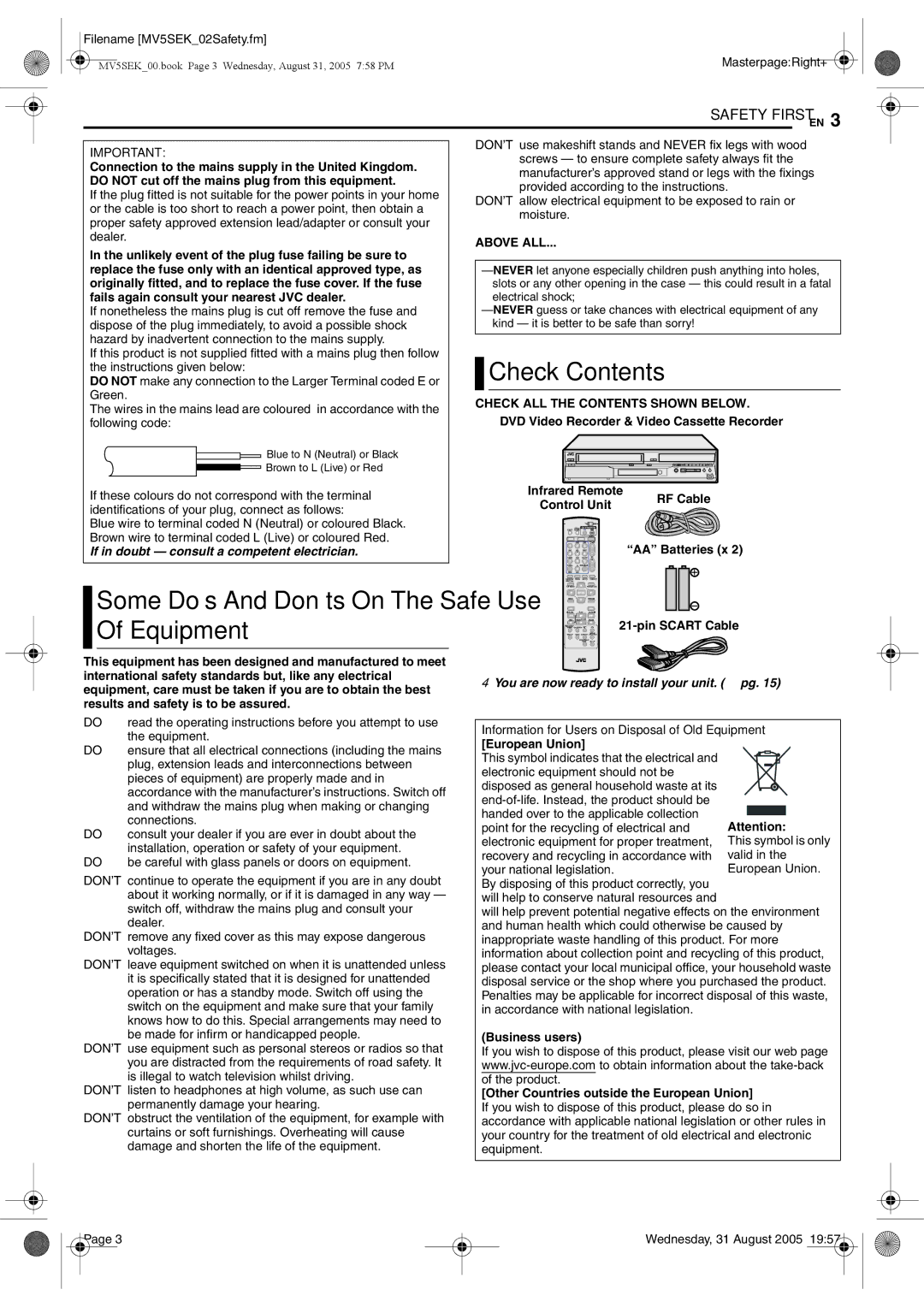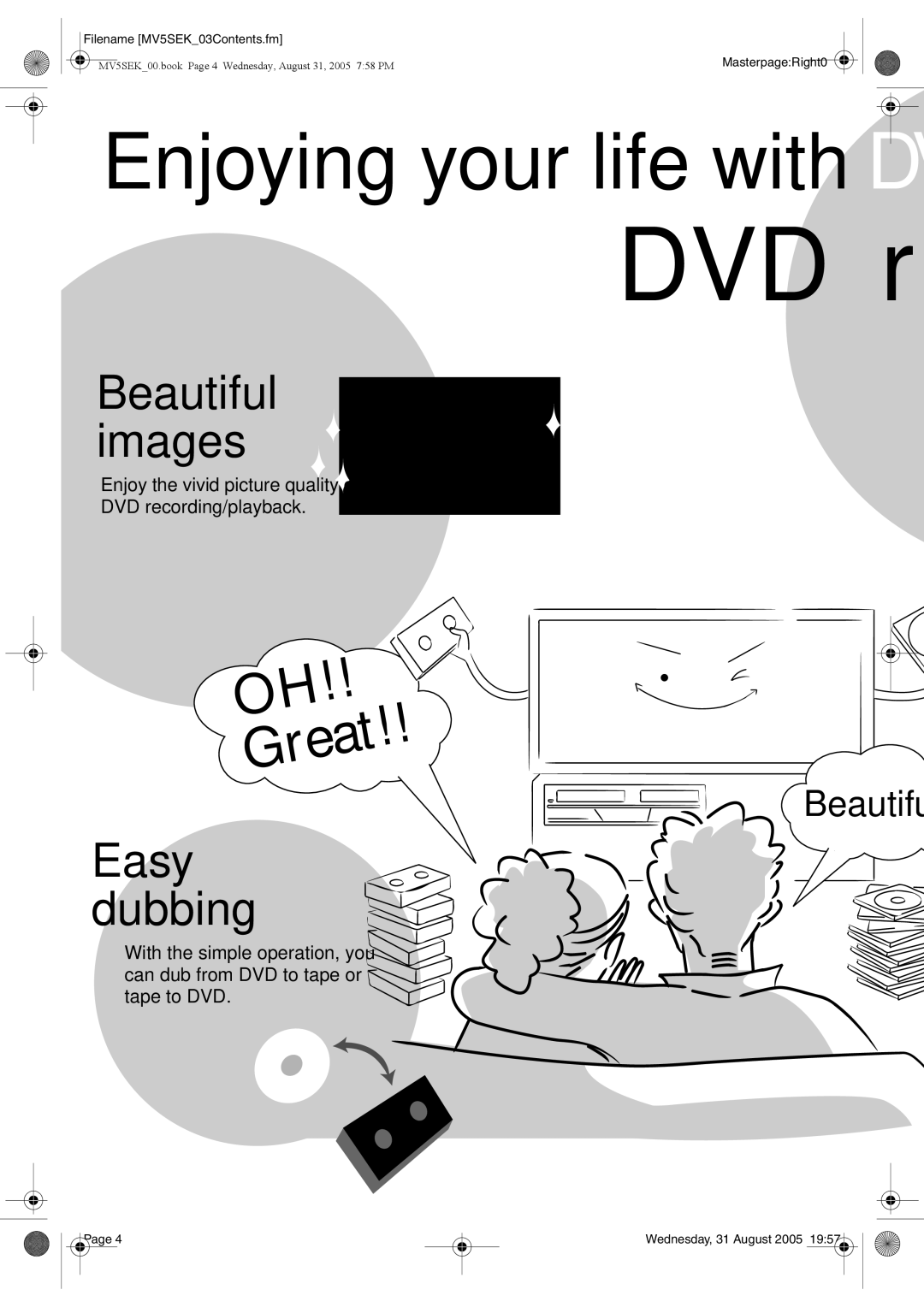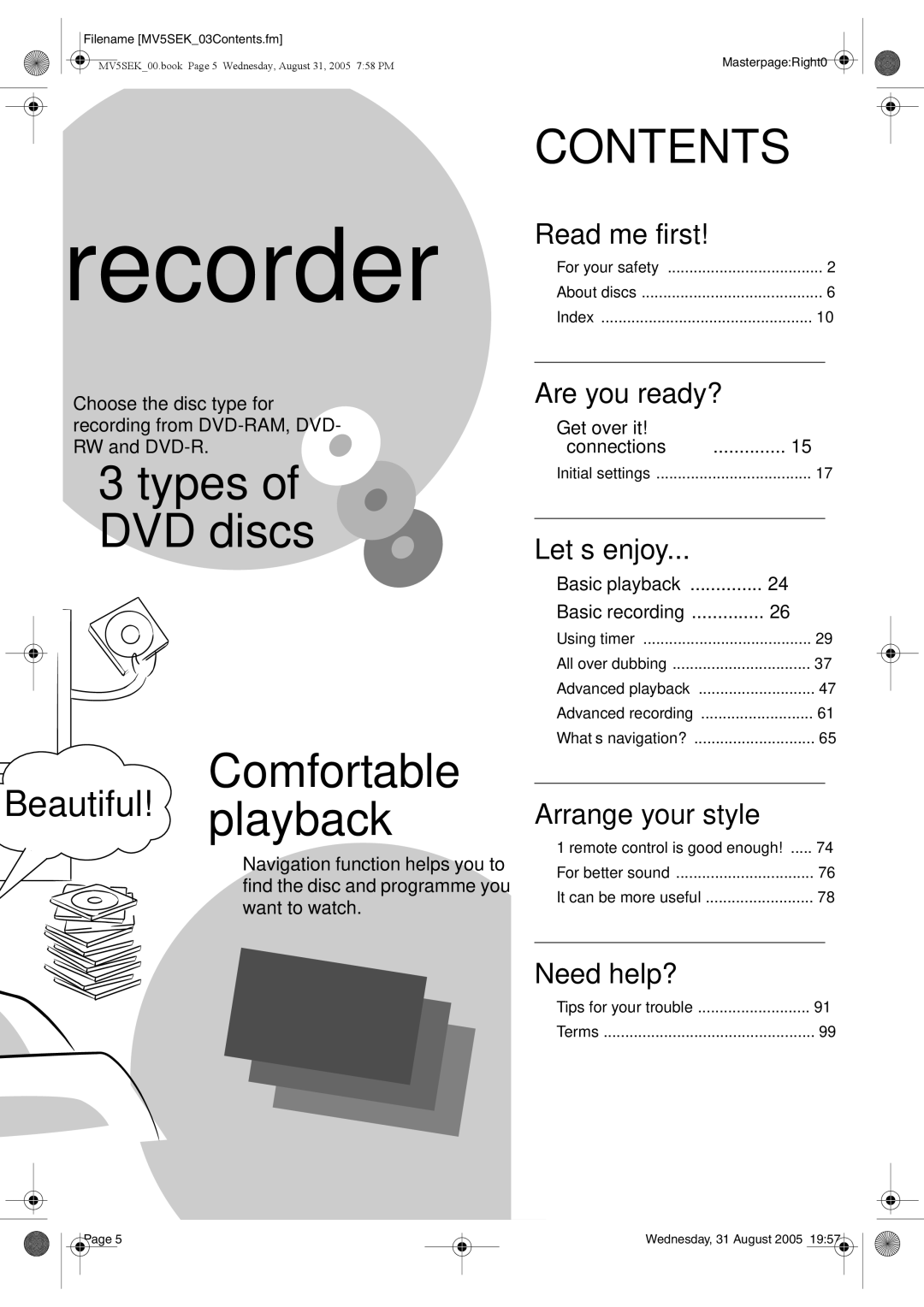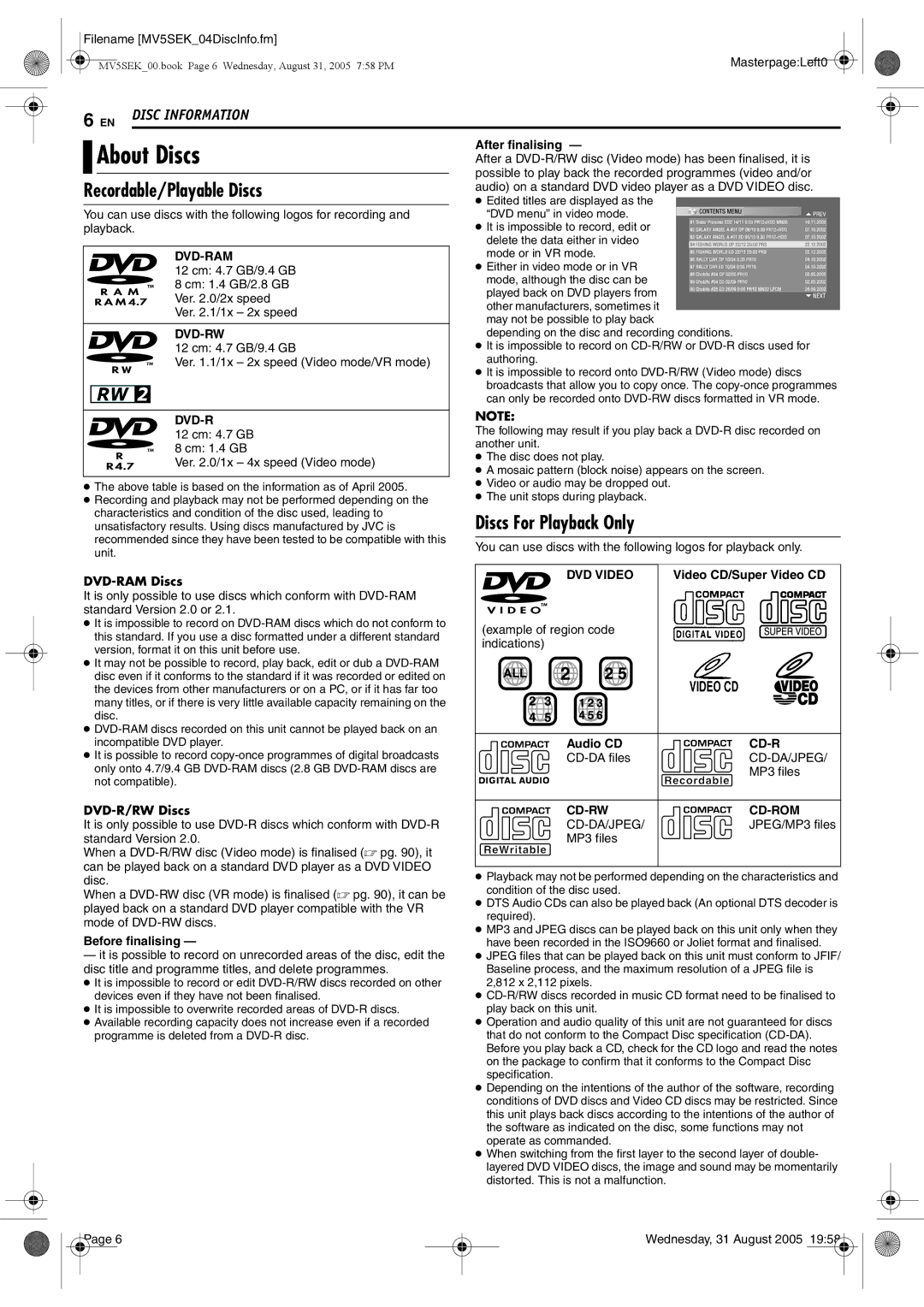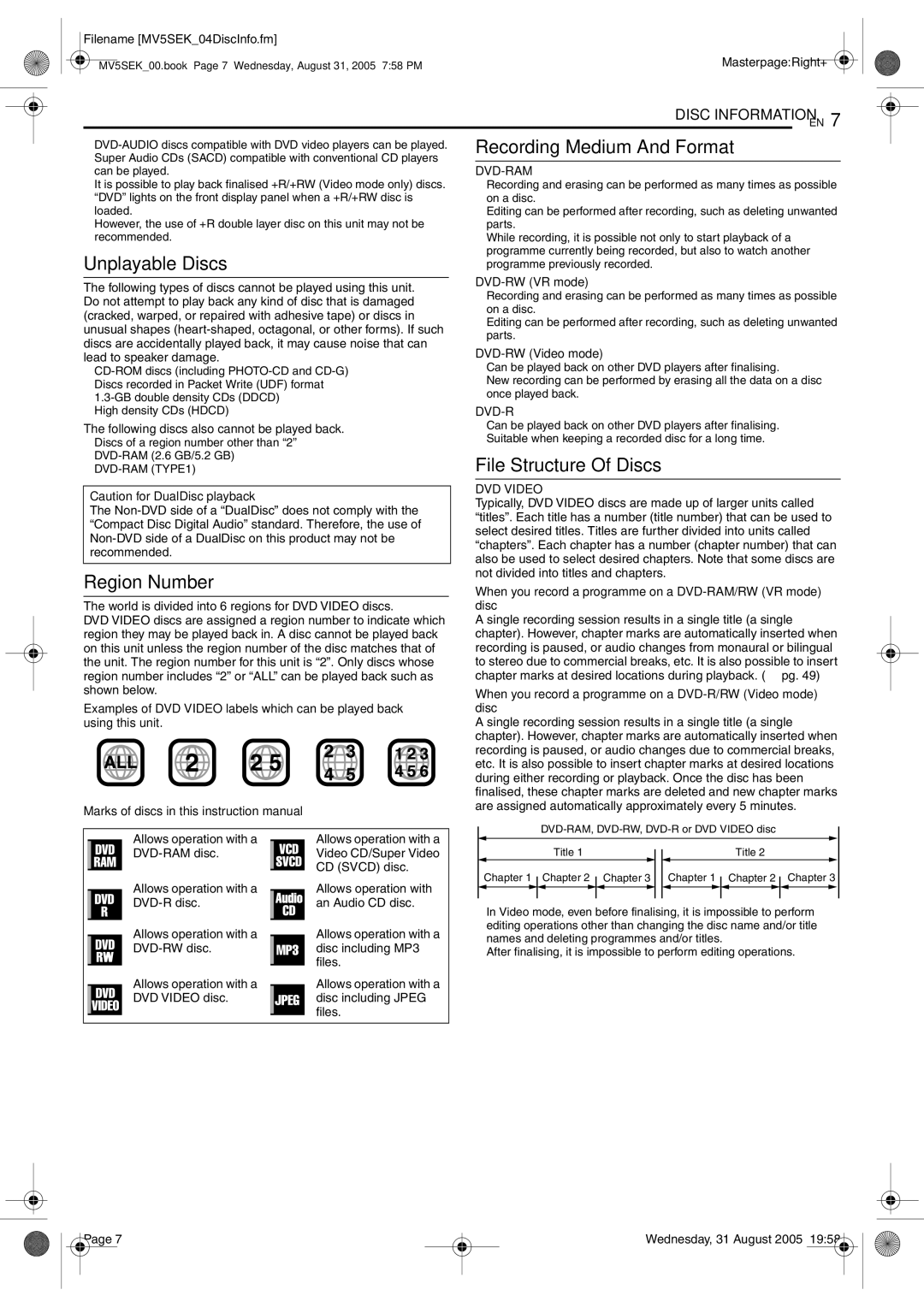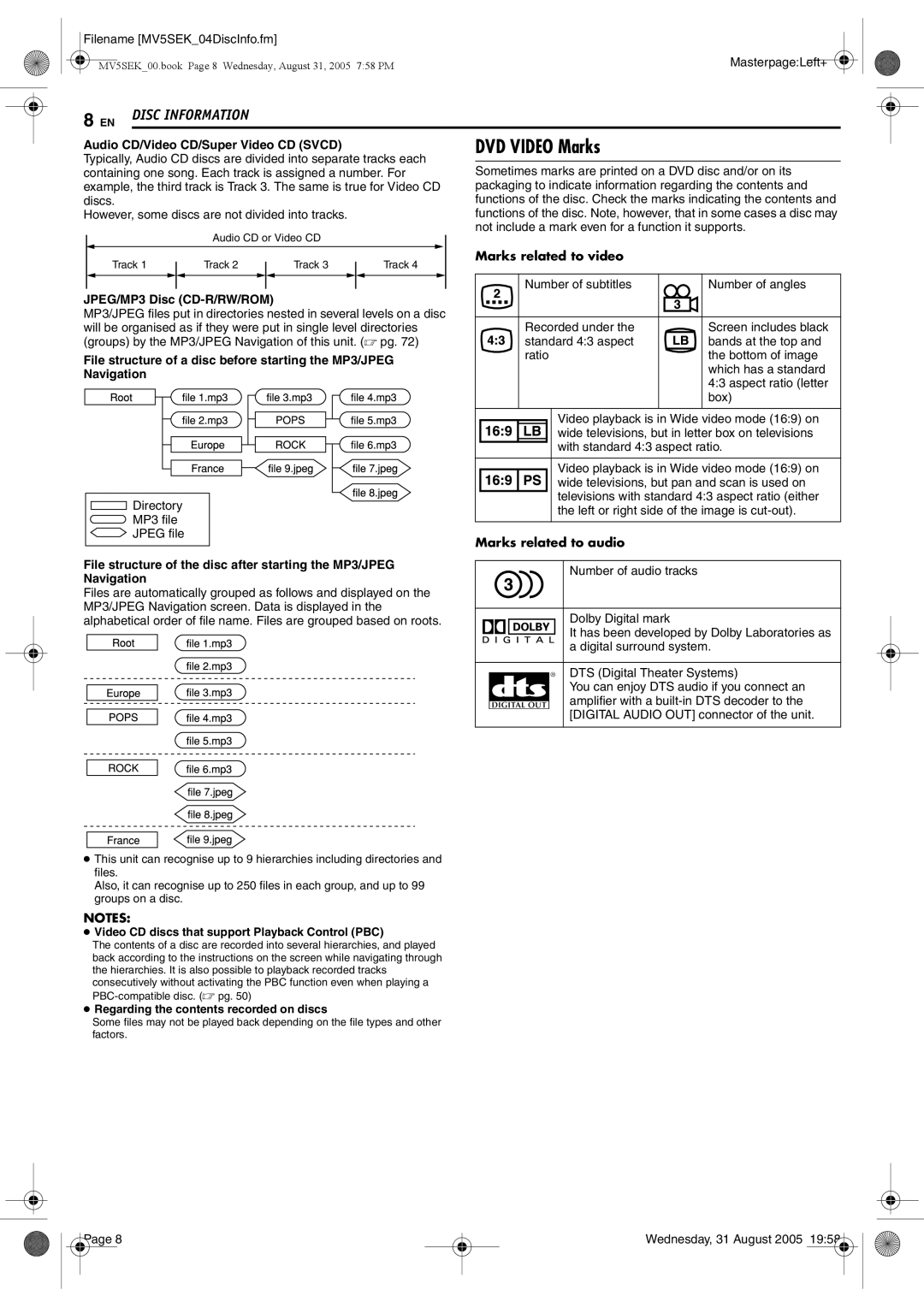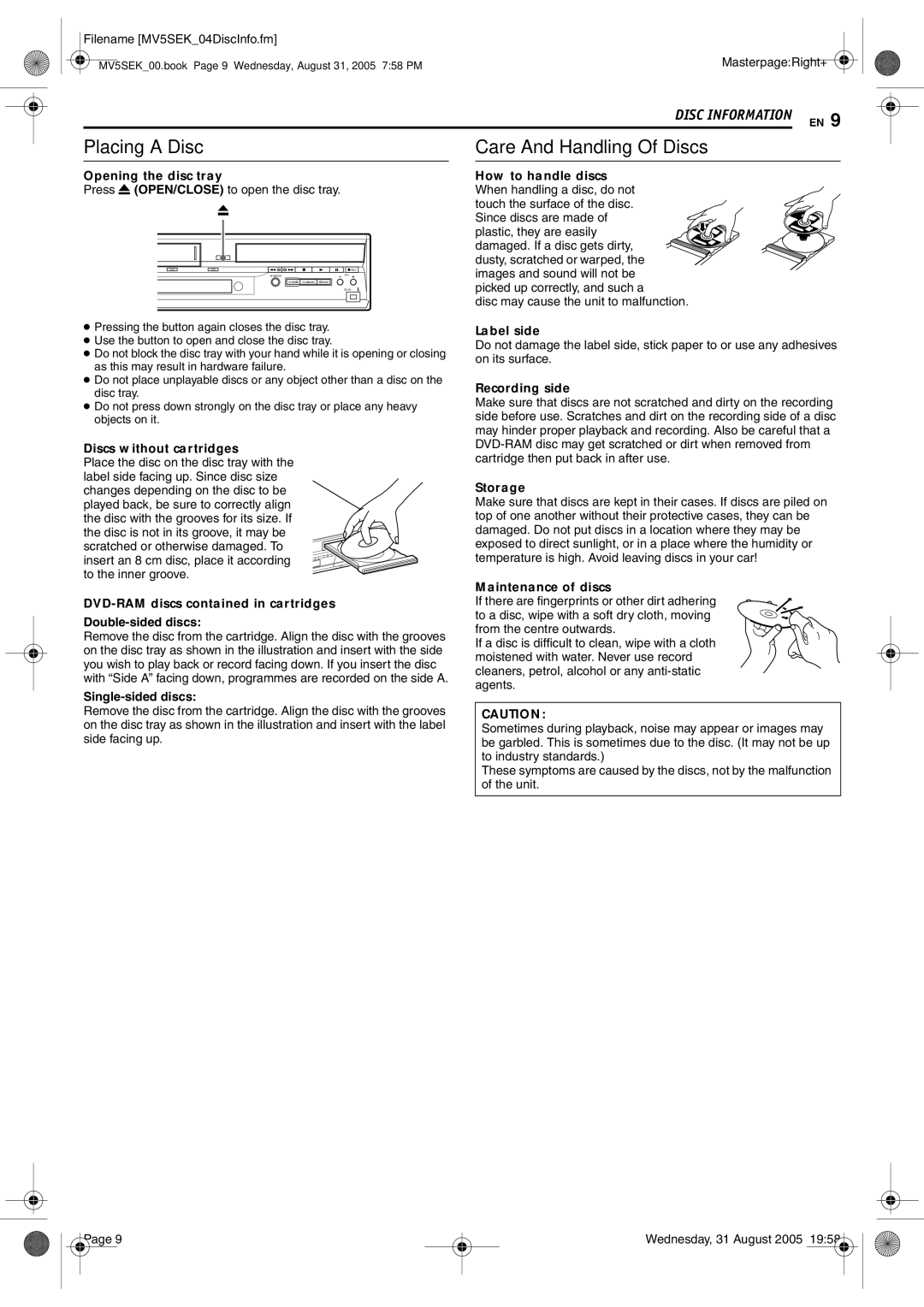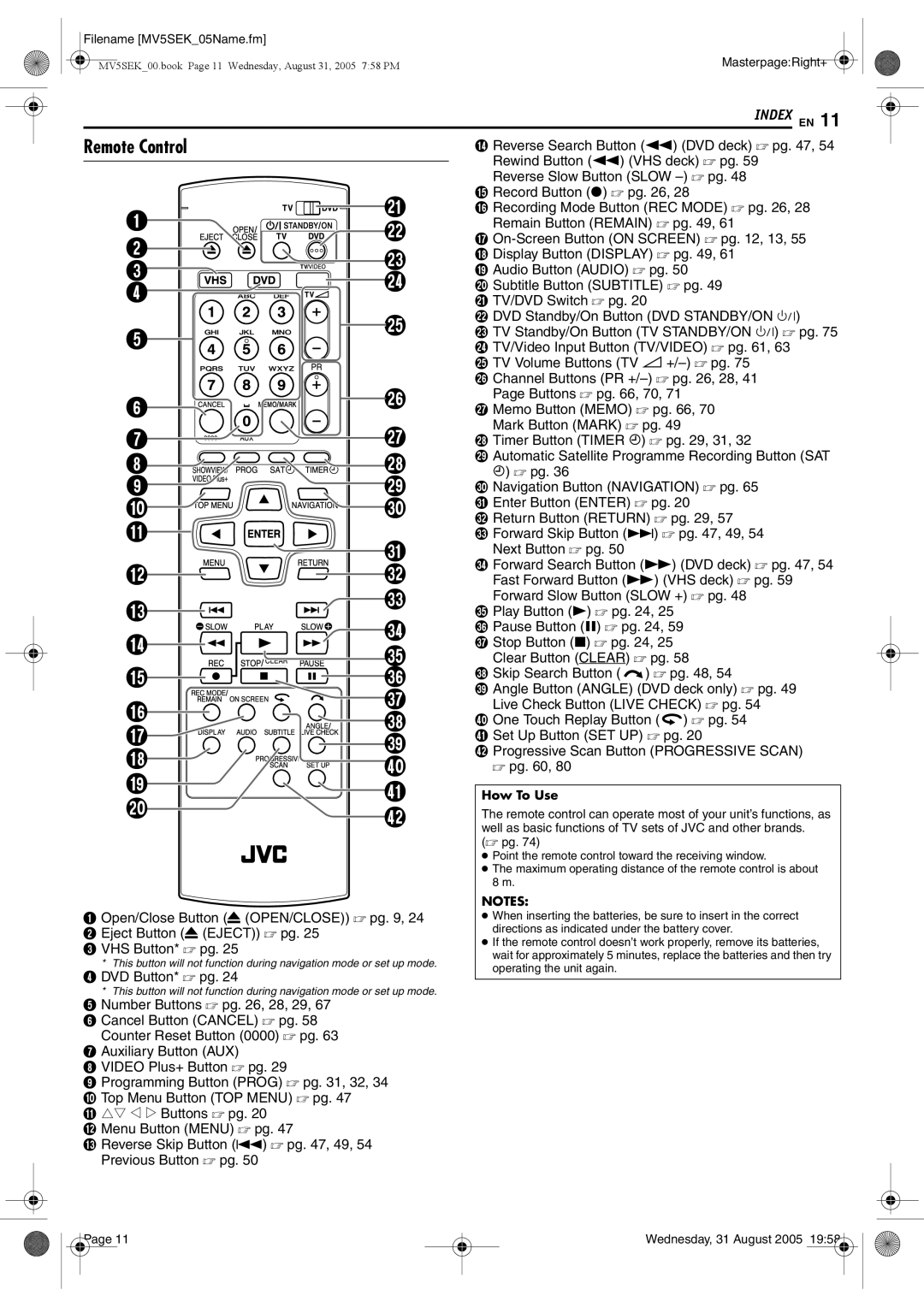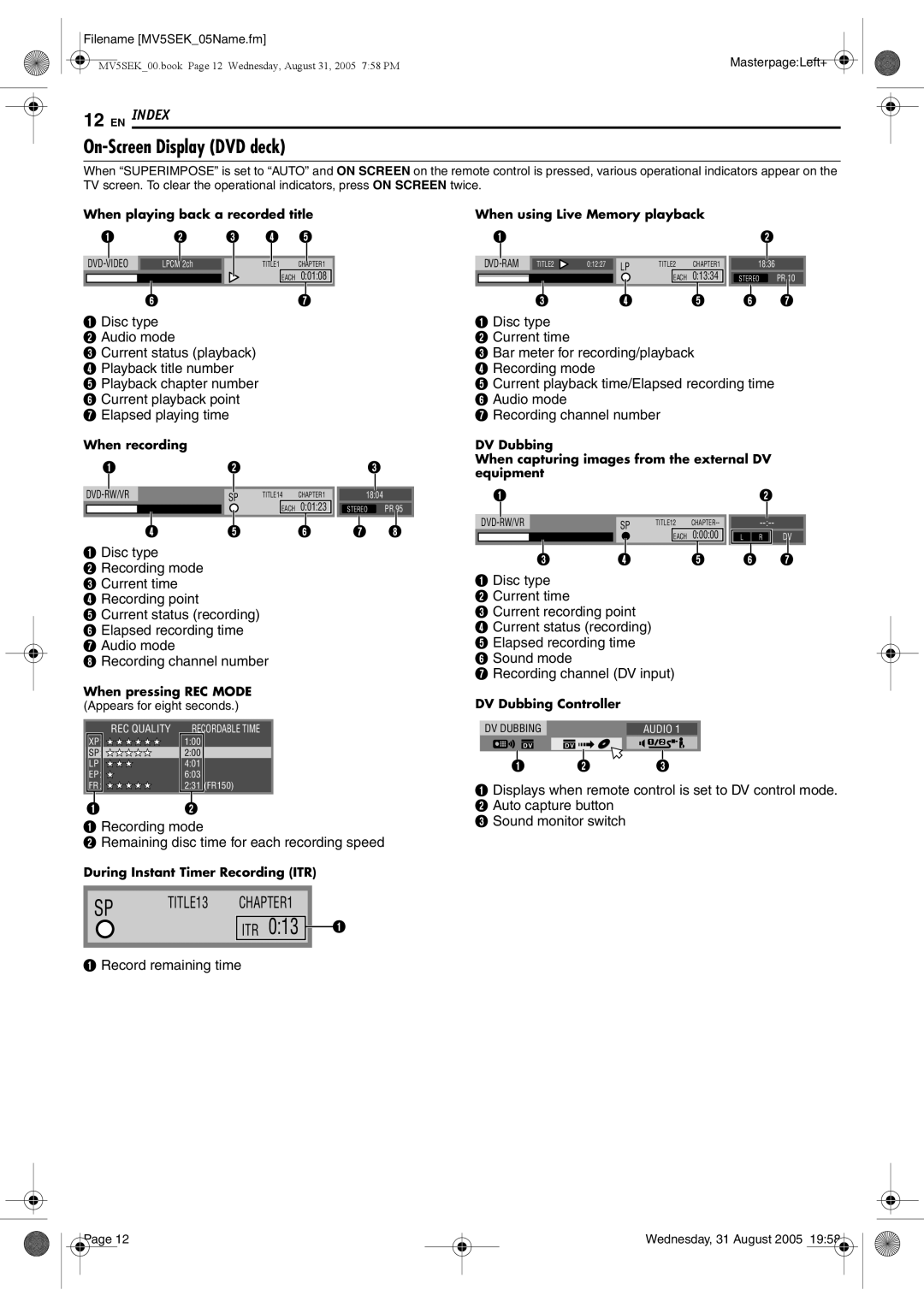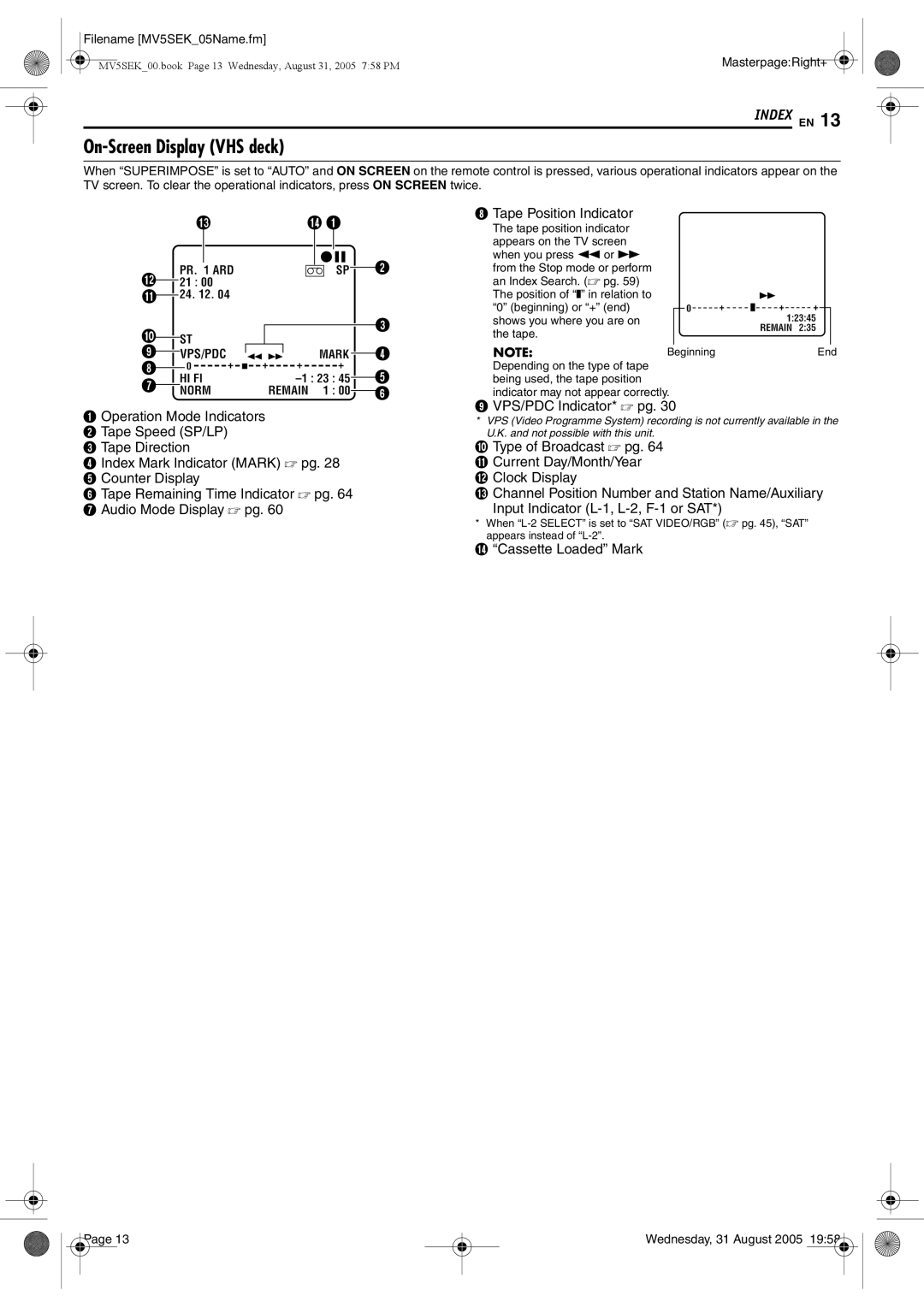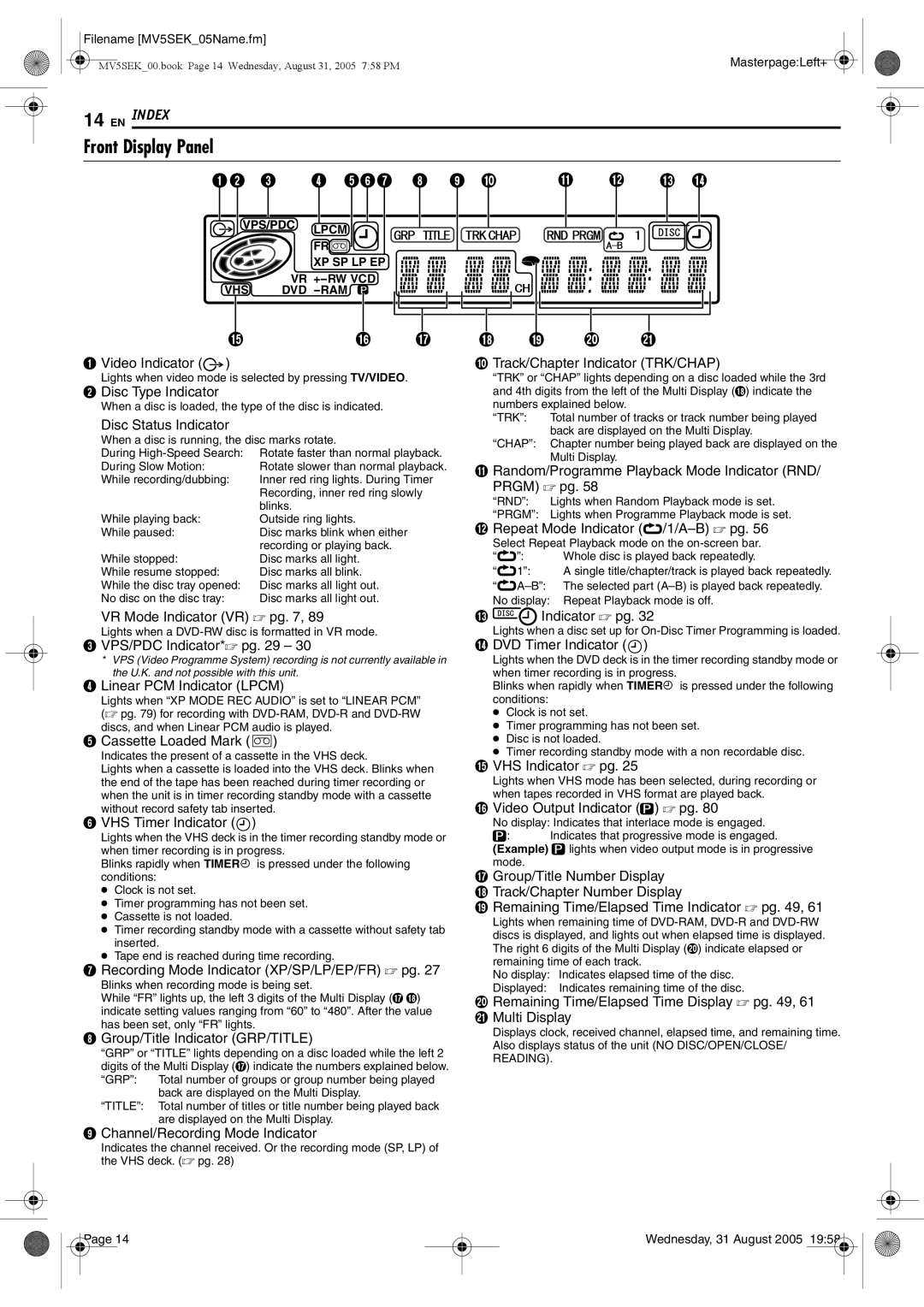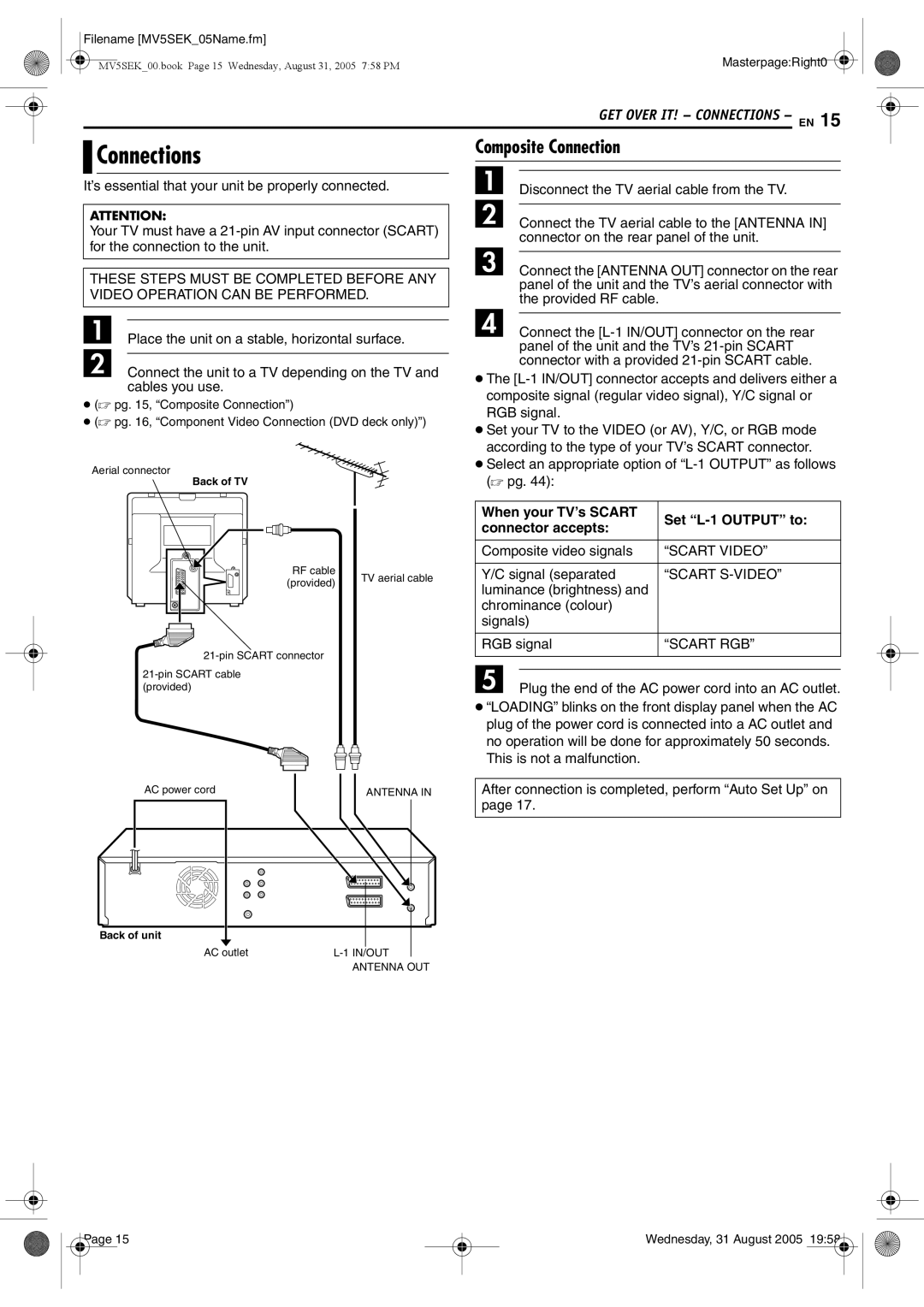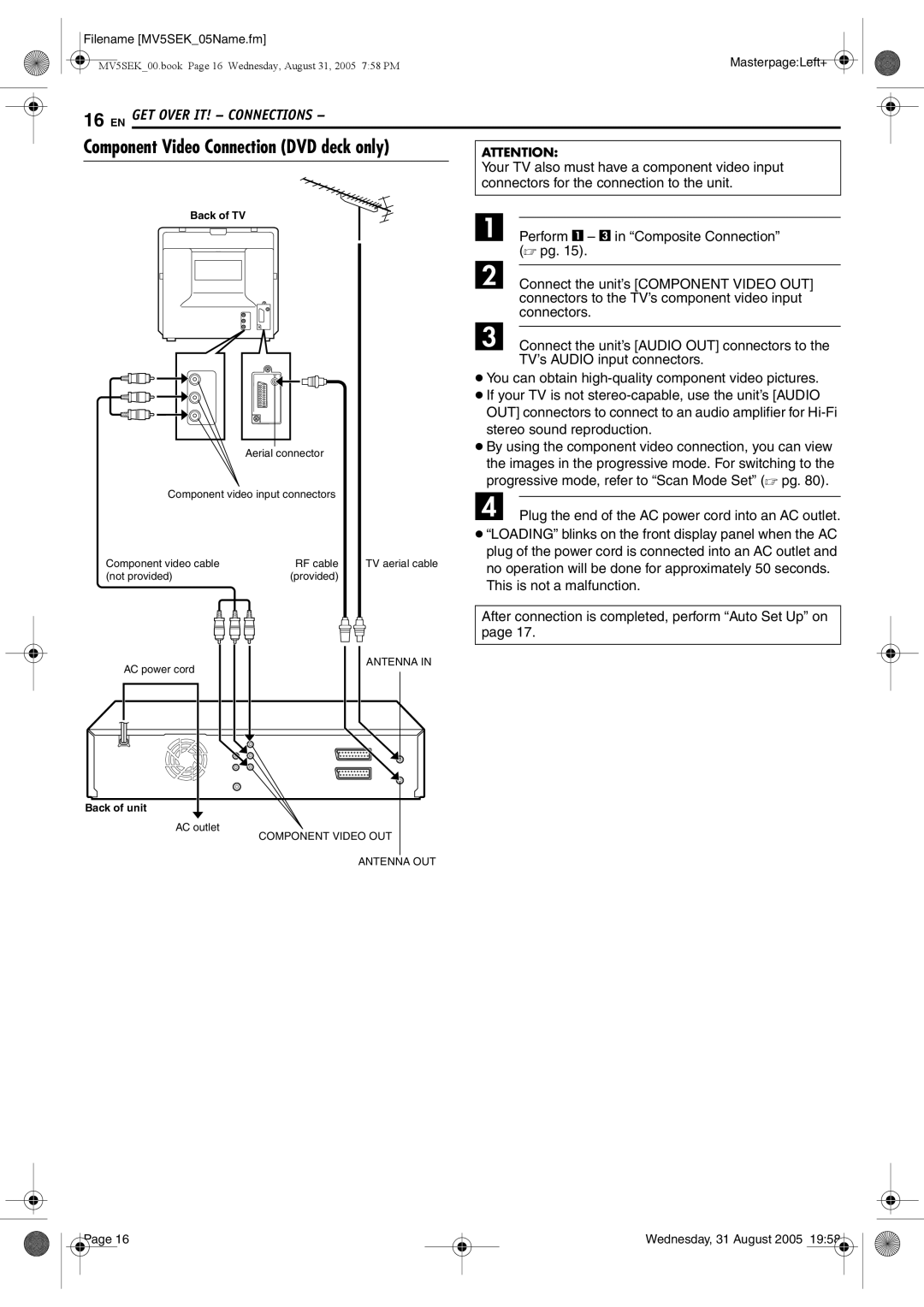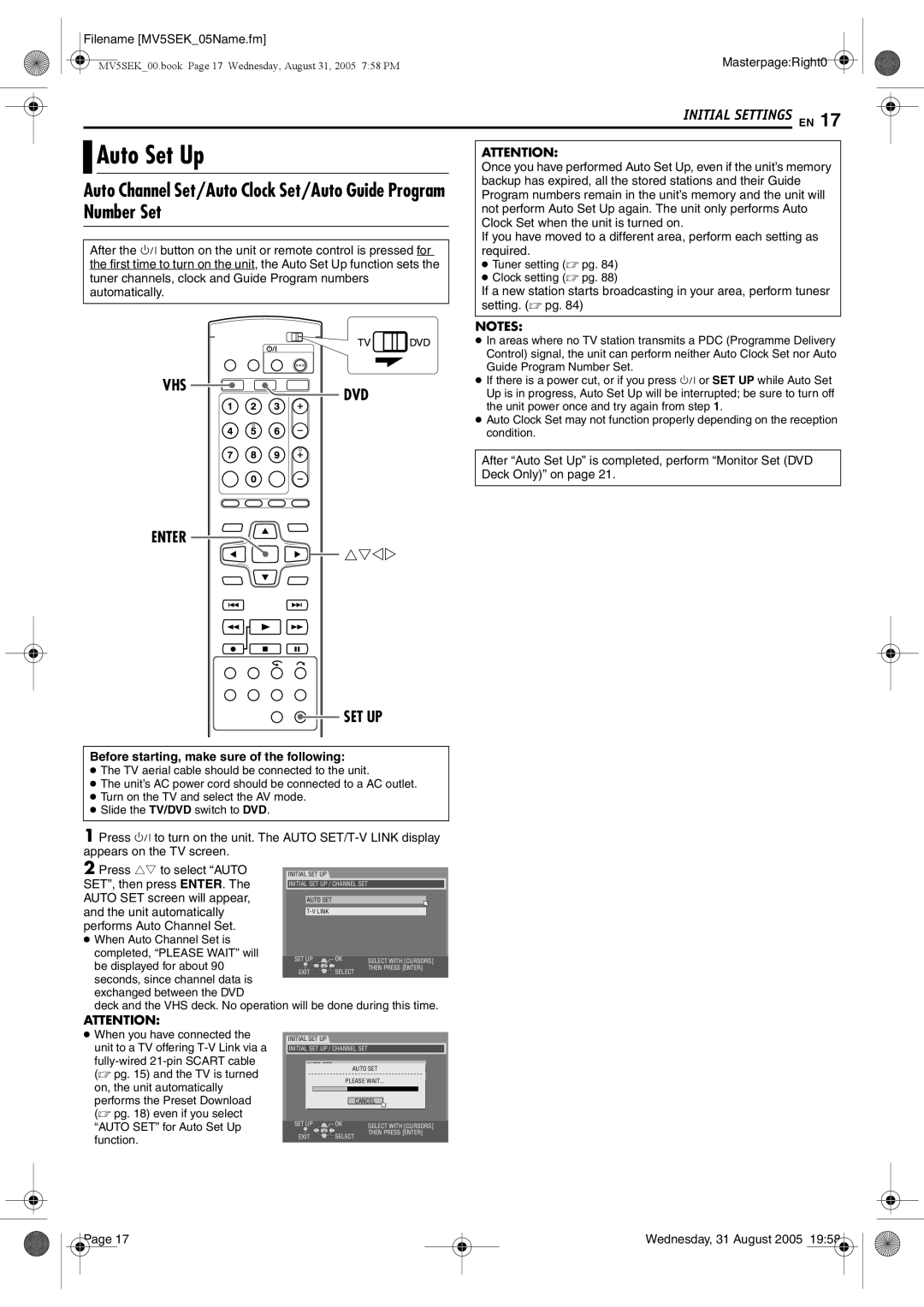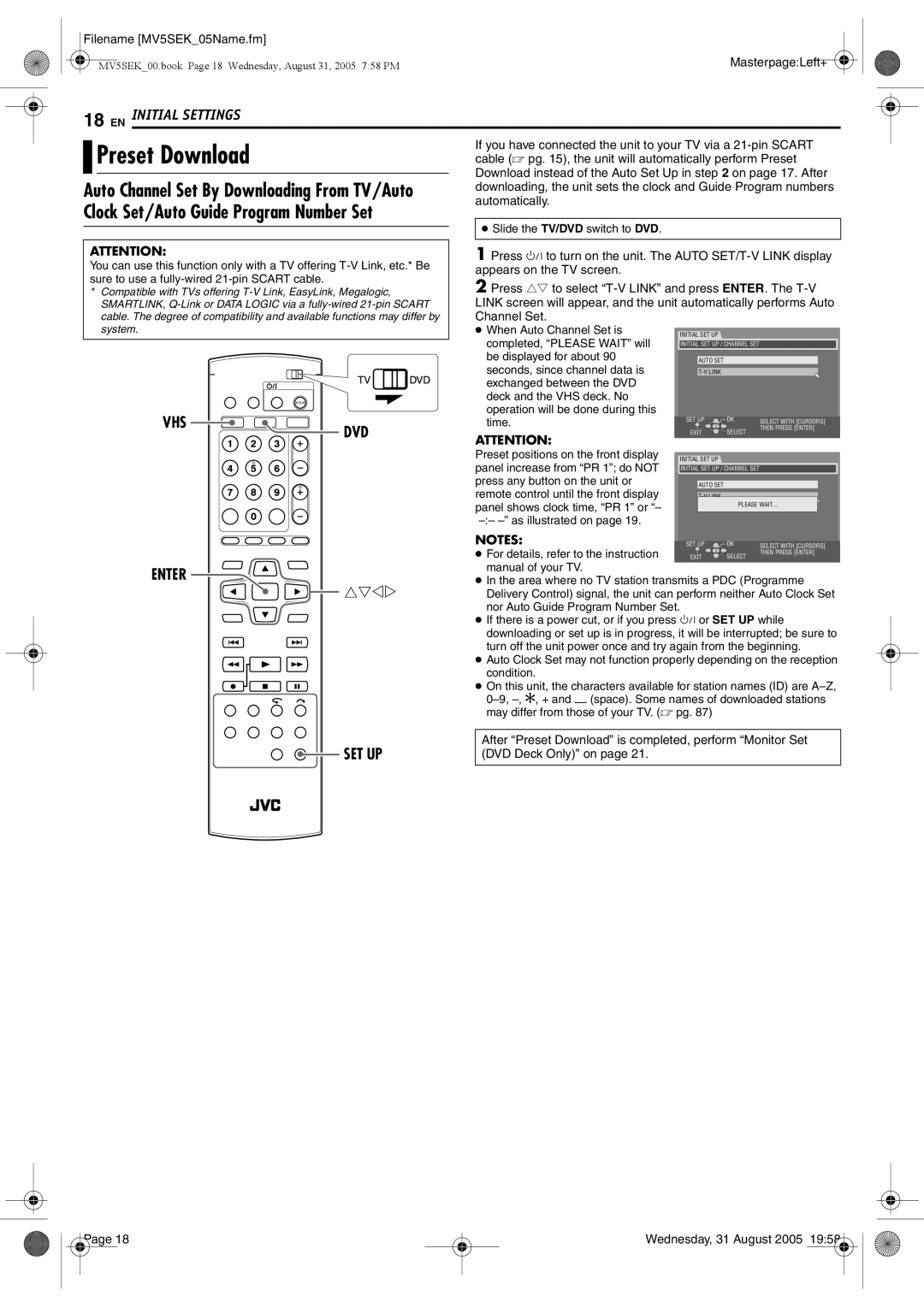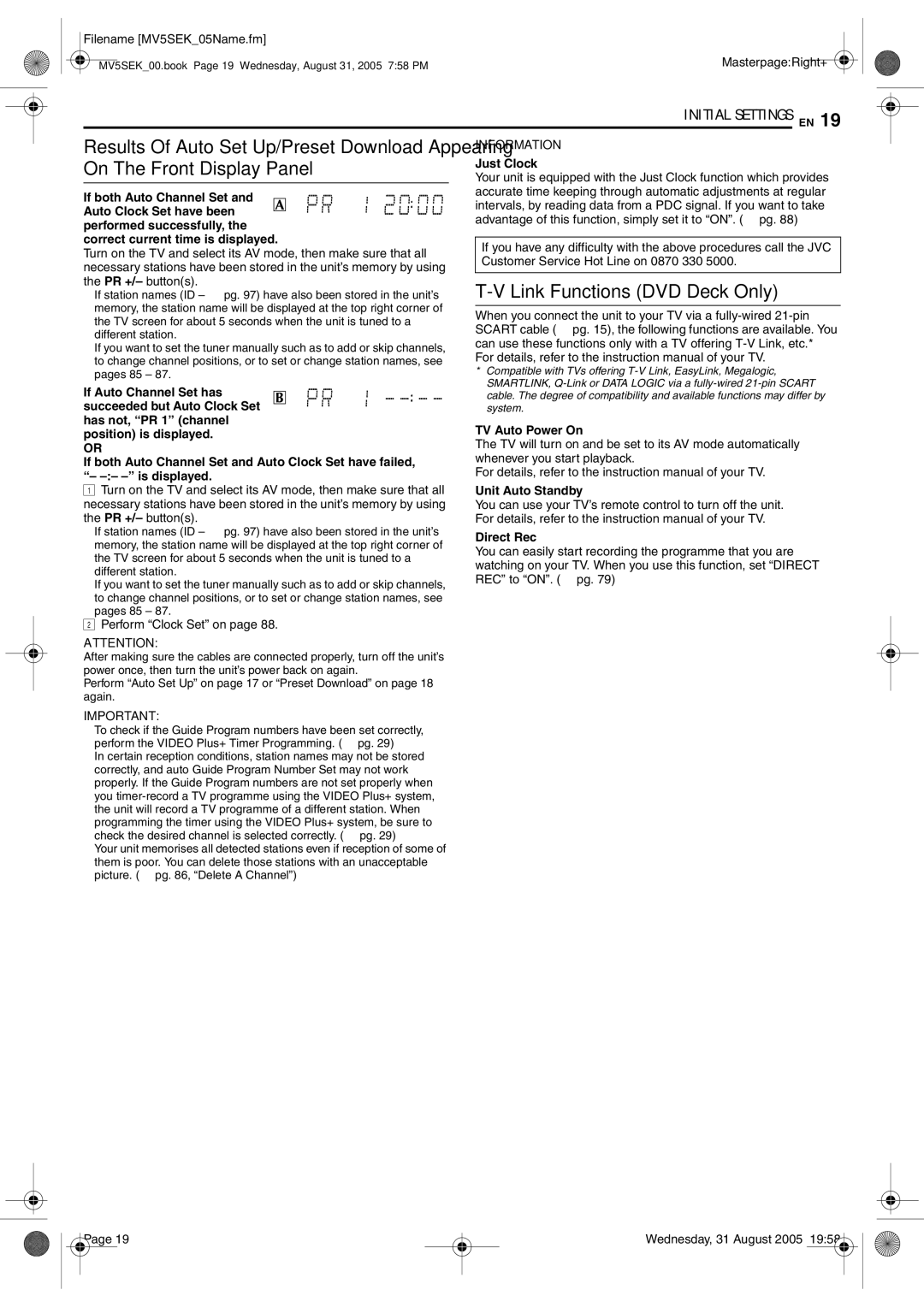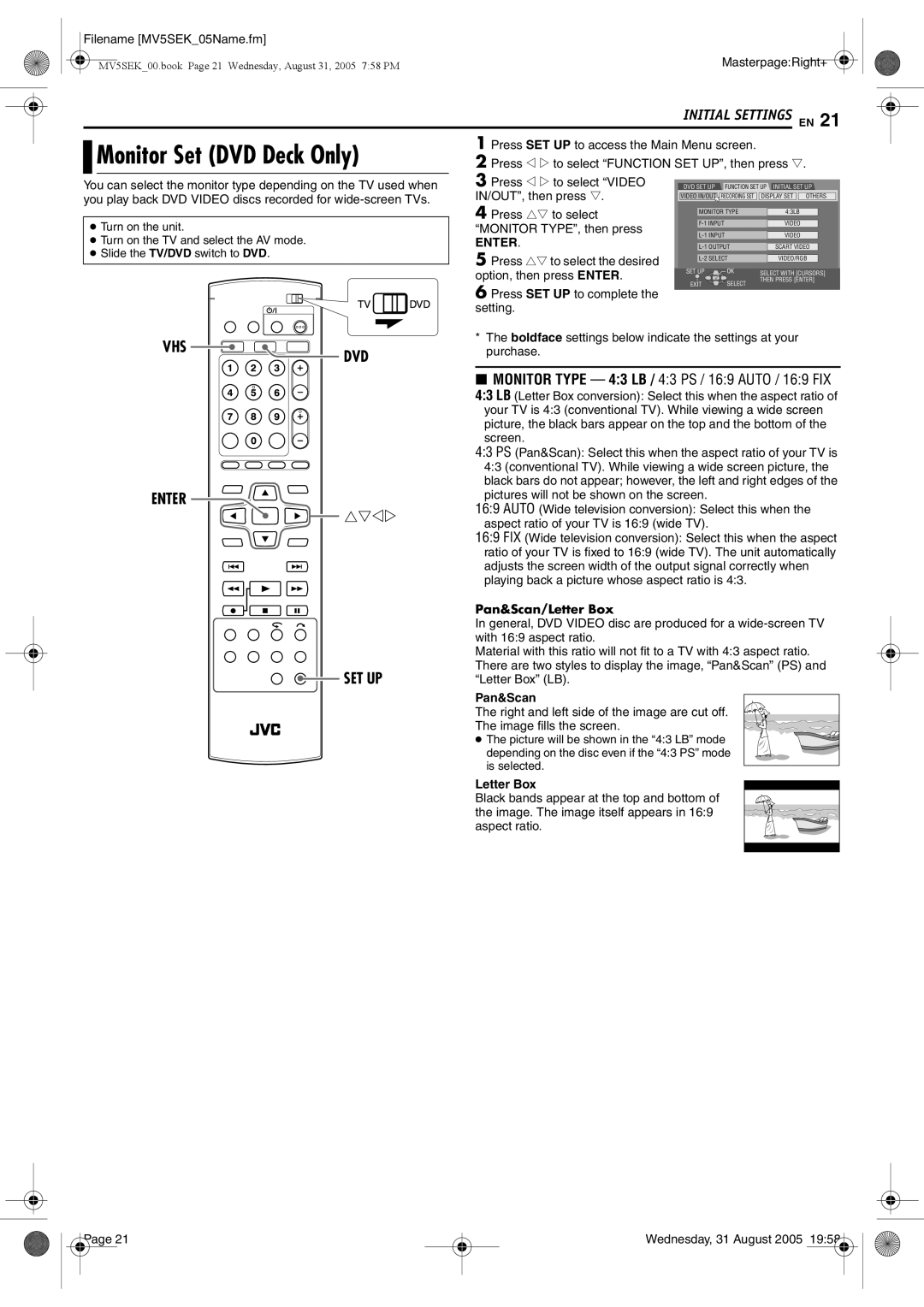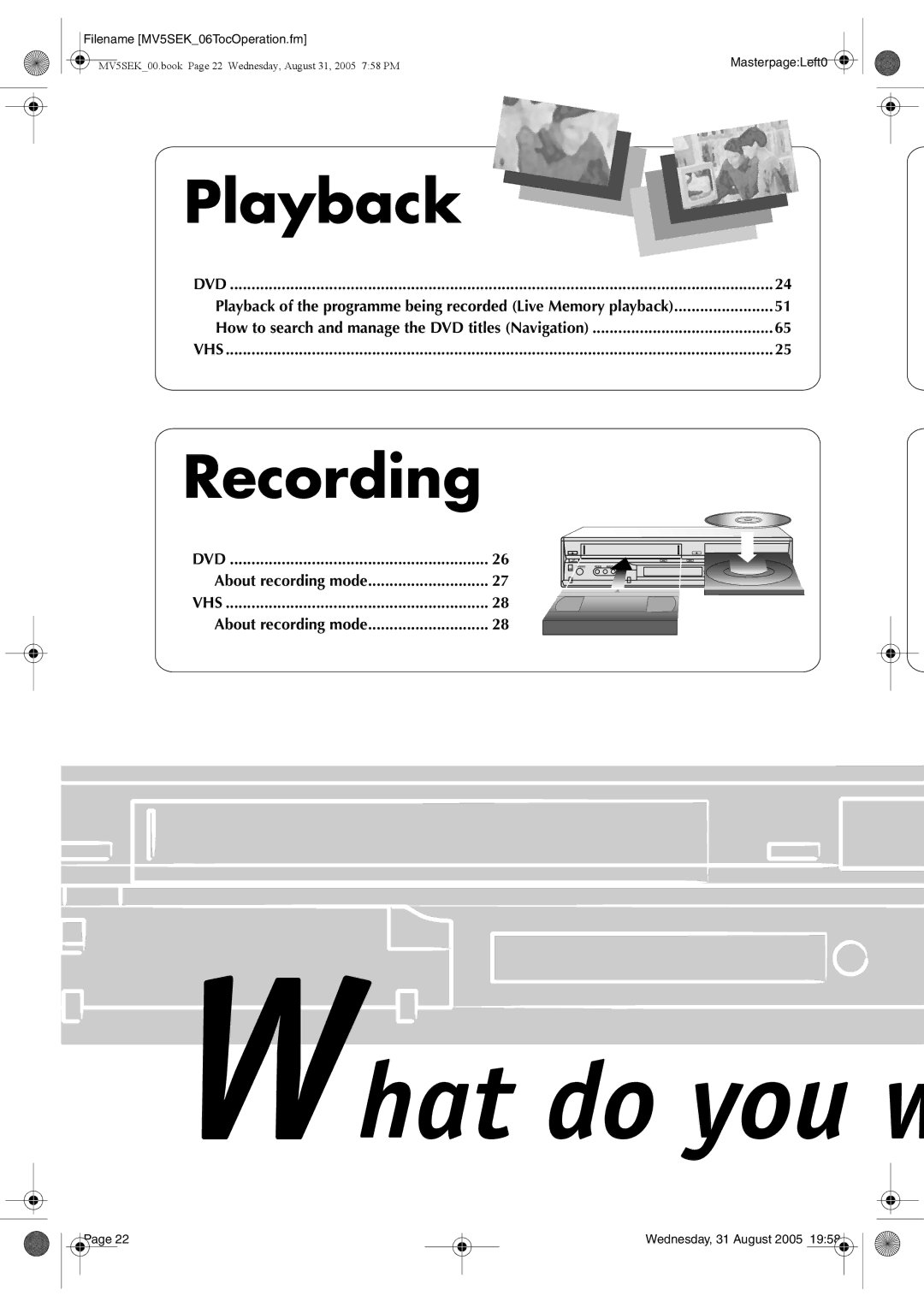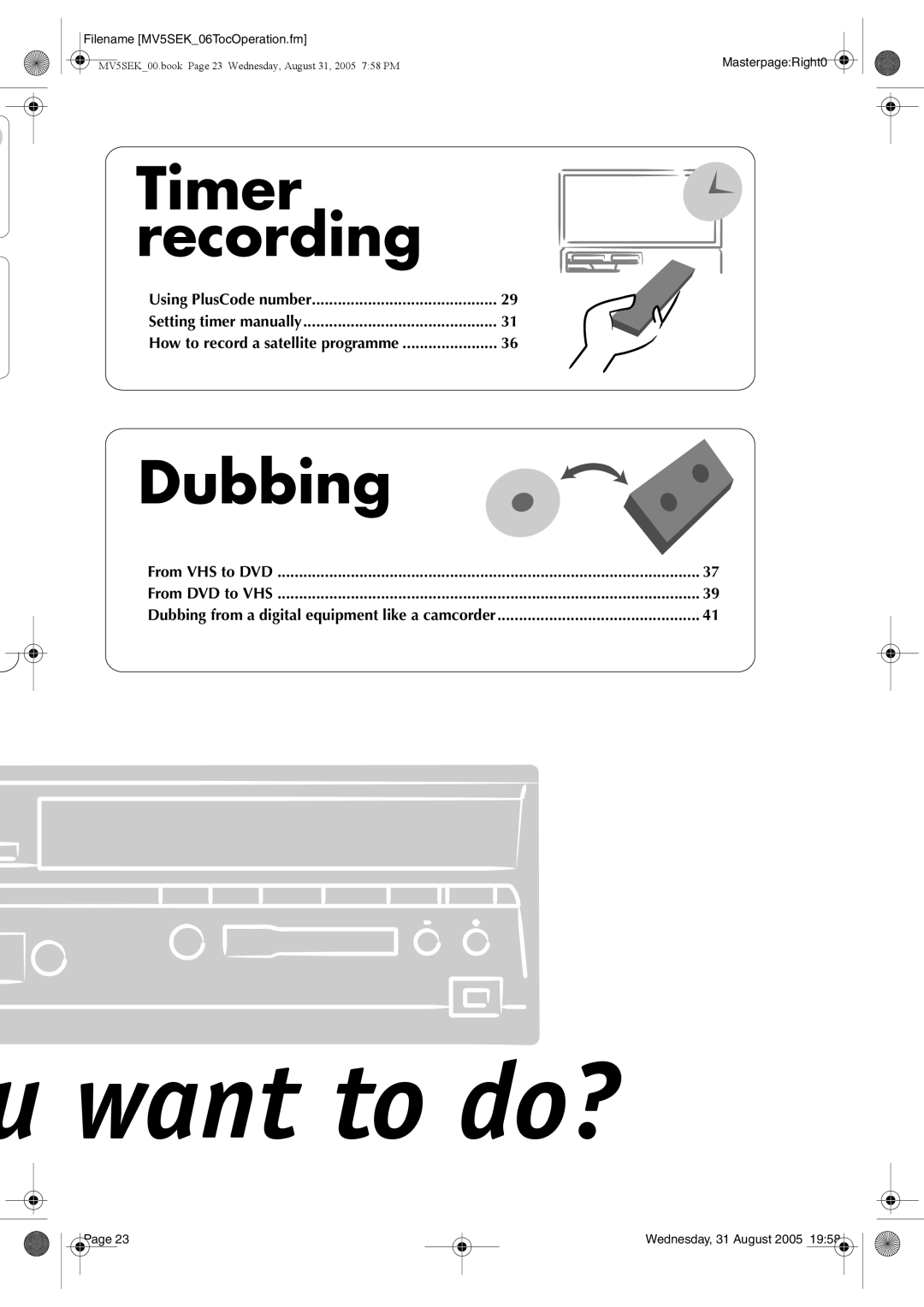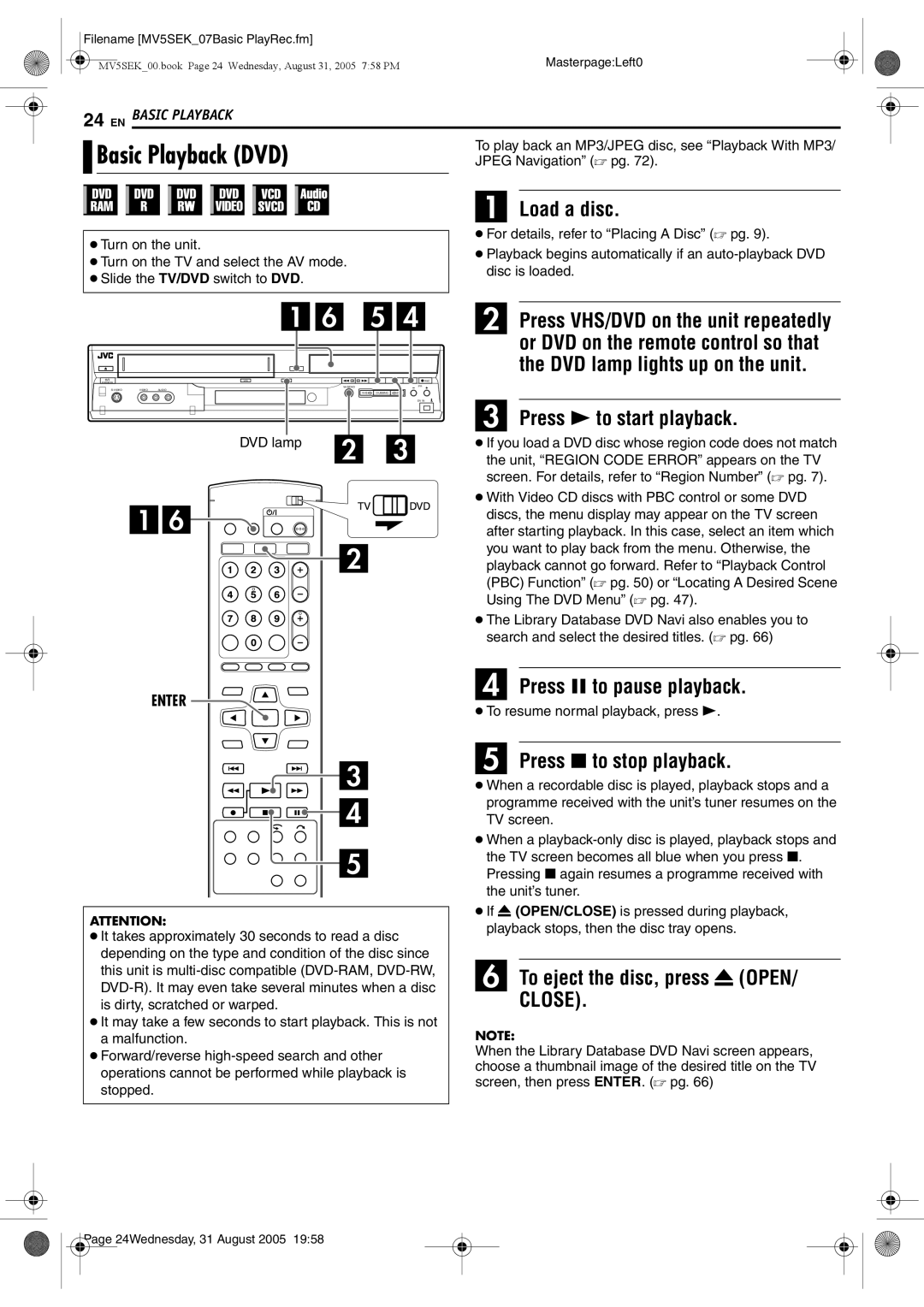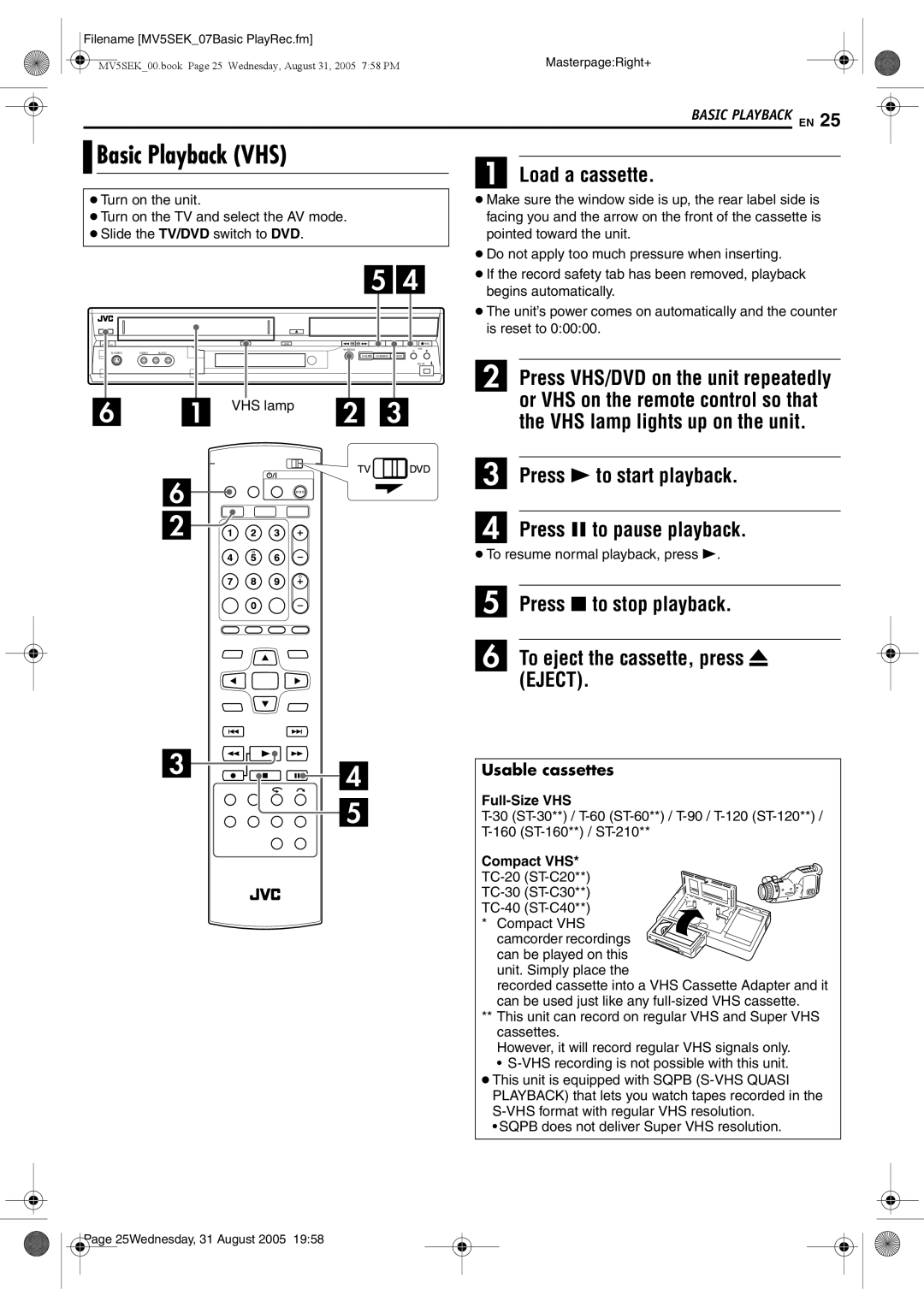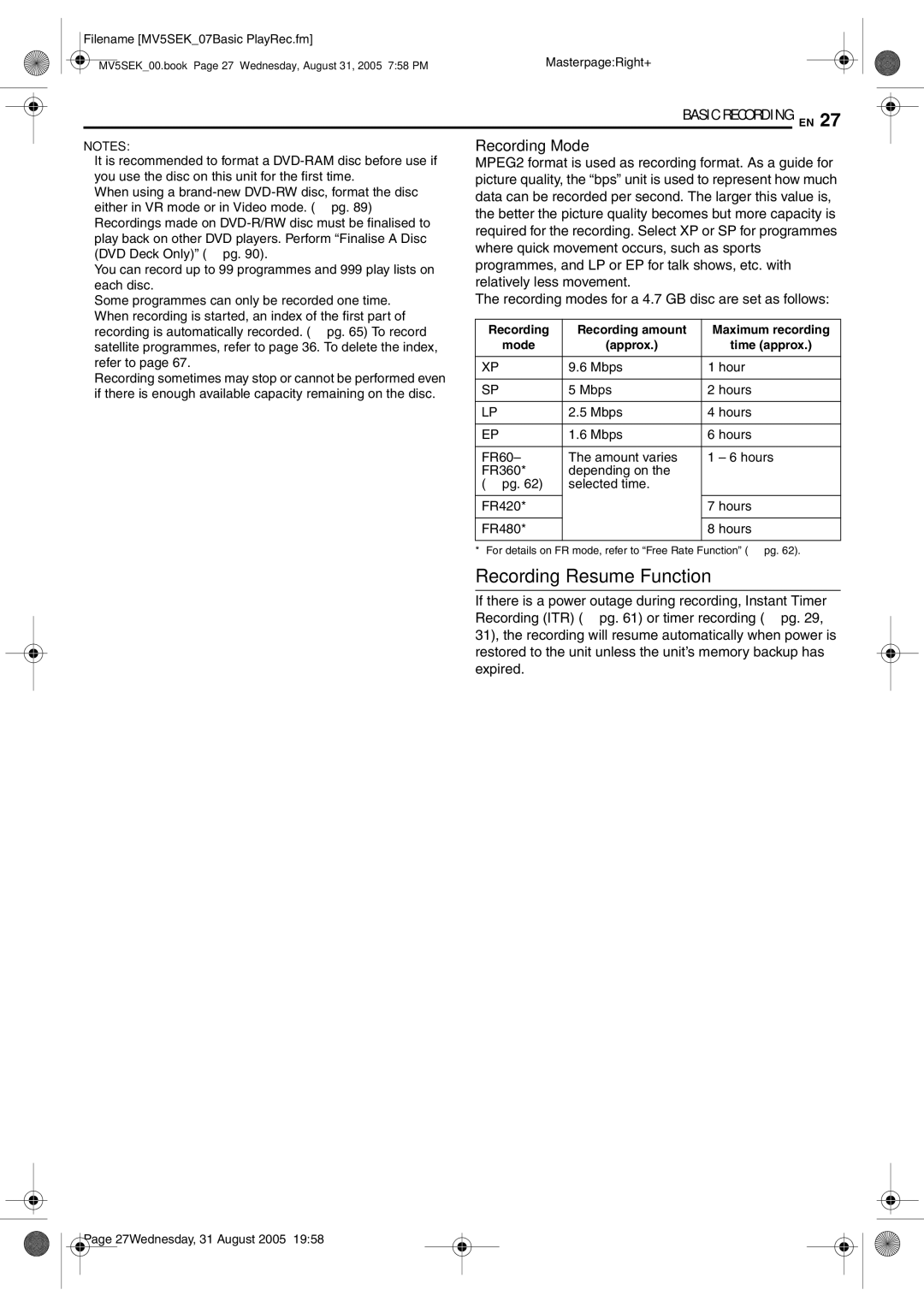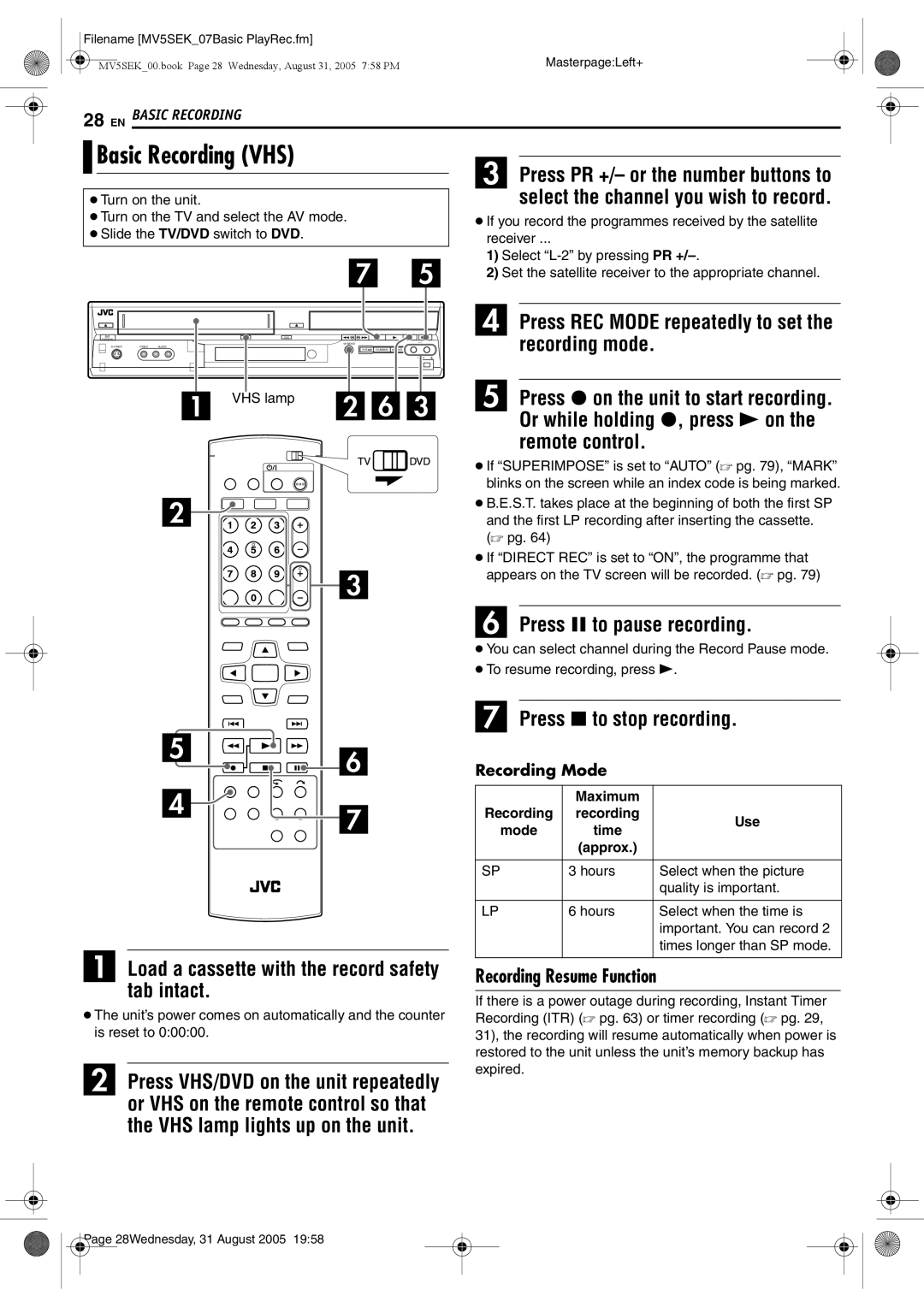Filename [MV5SEK_04DiscInfo.fm] |
| |
MV5SEK_00.book Page 6 Wednesday, August 31, 2005 7:58 PM | Masterpage:Left0 | |
| ||
6 EN | DISC INFORMATION |
|

 About Discs
About Discs
Recordable/Playable Discs
You can use discs with the following logos for recording and playback.
12 cm: 4.7 GB/9.4 GB
8 cm: 1.4 GB/2.8 GB Ver. 2.0/2x speed Ver. 2.1/1x – 2x speed
12 cm: 4.7 GB/9.4 GB
Ver. 1.1/1x – 2x speed (Video mode/VR mode)
DVD-R
12 cm: 4.7 GB
8 cm: 1.4 GB
Ver. 2.0/1x – 4x speed (Video mode)
●The above table is based on the information as of April 2005.
●Recording and playback may not be performed depending on the characteristics and condition of the disc used, leading to unsatisfactory results. Using discs manufactured by JVC is recommended since they have been tested to be compatible with this unit.
After finalising —
After a
●Edited titles are displayed as the
“DVD menu” in video mode. ● It is impossible to record, edit or delete the data either in video mode or in VR mode. ● Either in video mode or in VR mode, although the disc can be played back on DVD players from
other manufacturers, sometimes it may not be possible to play back
depending on the disc and recording conditions.
●It is impossible to record on
●It is impossible to record onto
NOTE:
The following may result if you play back a
●The disc does not play.
●A mosaic pattern (block noise) appears on the screen.
●Video or audio may be dropped out.
●The unit stops during playback.
Discs For Playback Only
You can use discs with the following logos for playback only.
DVD-RAM Discs
It is only possible to use discs which conform with
●It is impossible to record on
●It may not be possible to record, play back, edit or dub a
●
●It is possible to record
DVD-R/RW Discs
It is only possible to use
When a
When a
Before finalising —
—it is possible to record on unrecorded areas of the disc, edit the disc title and programme titles, and delete programmes.
● It is impossible to record or edit
● It is impossible to overwrite recorded areas of
● Available recording capacity does not increase even if a recorded programme is deleted from a
DVD VIDEO | Video CD/Super Video CD |
(example of region code |
|
indications) |
|
Audio CD | |
| MP3 files |
|
|
JPEG/MP3 files | |
MP3 files |
|
●Playback may not be performed depending on the characteristics and condition of the disc used.
●DTS Audio CDs can also be played back (An optional DTS decoder is required).
●MP3 and JPEG discs can be played back on this unit only when they have been recorded in the ISO9660 or Joliet format and finalised.
●JPEG files that can be played back on this unit must conform to JFIF/ Baseline process, and the maximum resolution of a JPEG file is 2,812 x 2,112 pixels.
●
●Operation and audio quality of this unit are not guaranteed for discs that do not conform to the Compact Disc specification
●Depending on the intentions of the author of the software, recording conditions of DVD discs and Video CD discs may be restricted. Since this unit plays back discs according to the intentions of the author of the software as indicated on the disc, some functions may not operate as commanded.
●When switching from the first layer to the second layer of double- layered DVD VIDEO discs, the image and sound may be momentarily distorted. This is not a malfunction.
Page 6 |
Wednesday, 31 August 2005 19:58 |