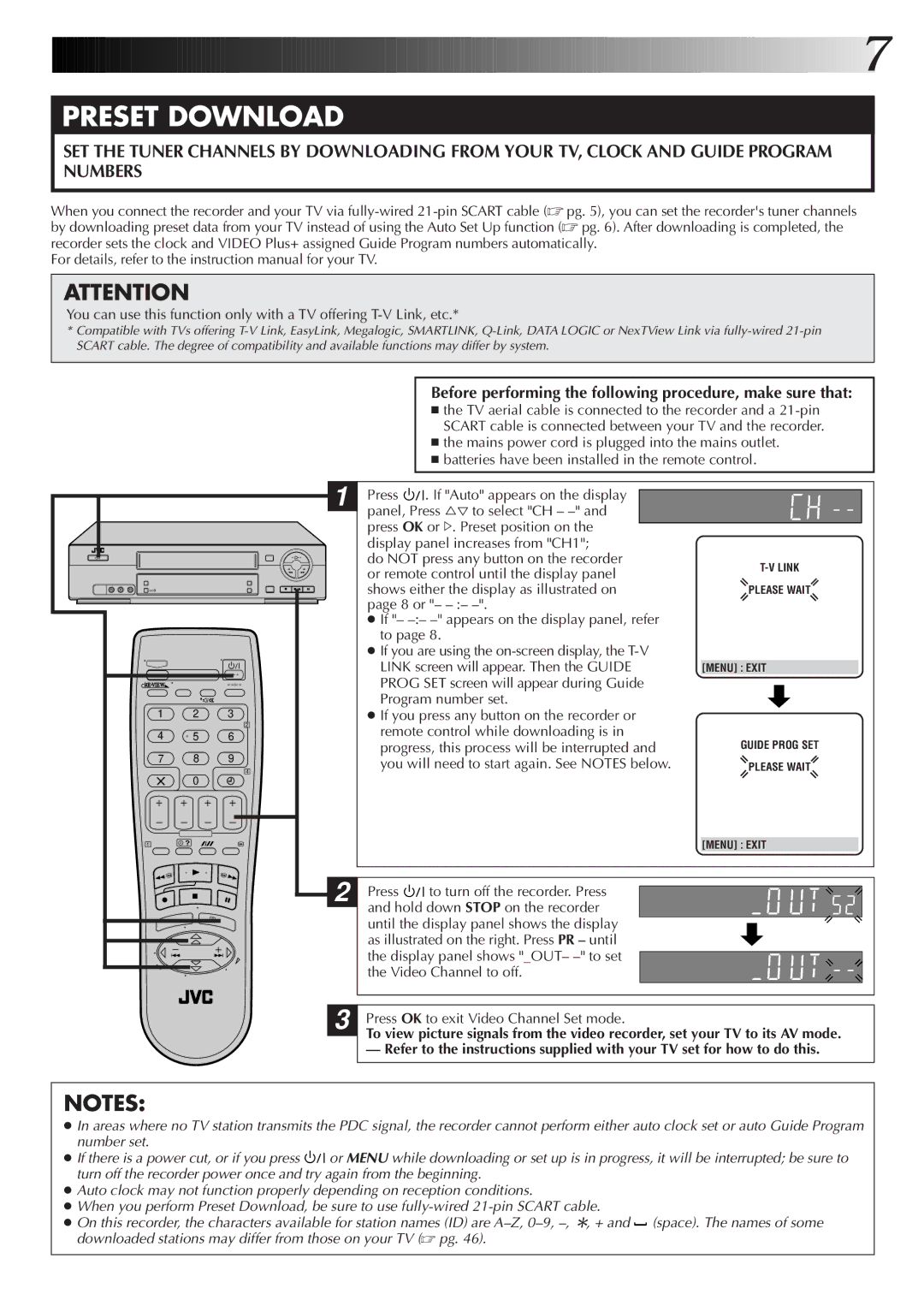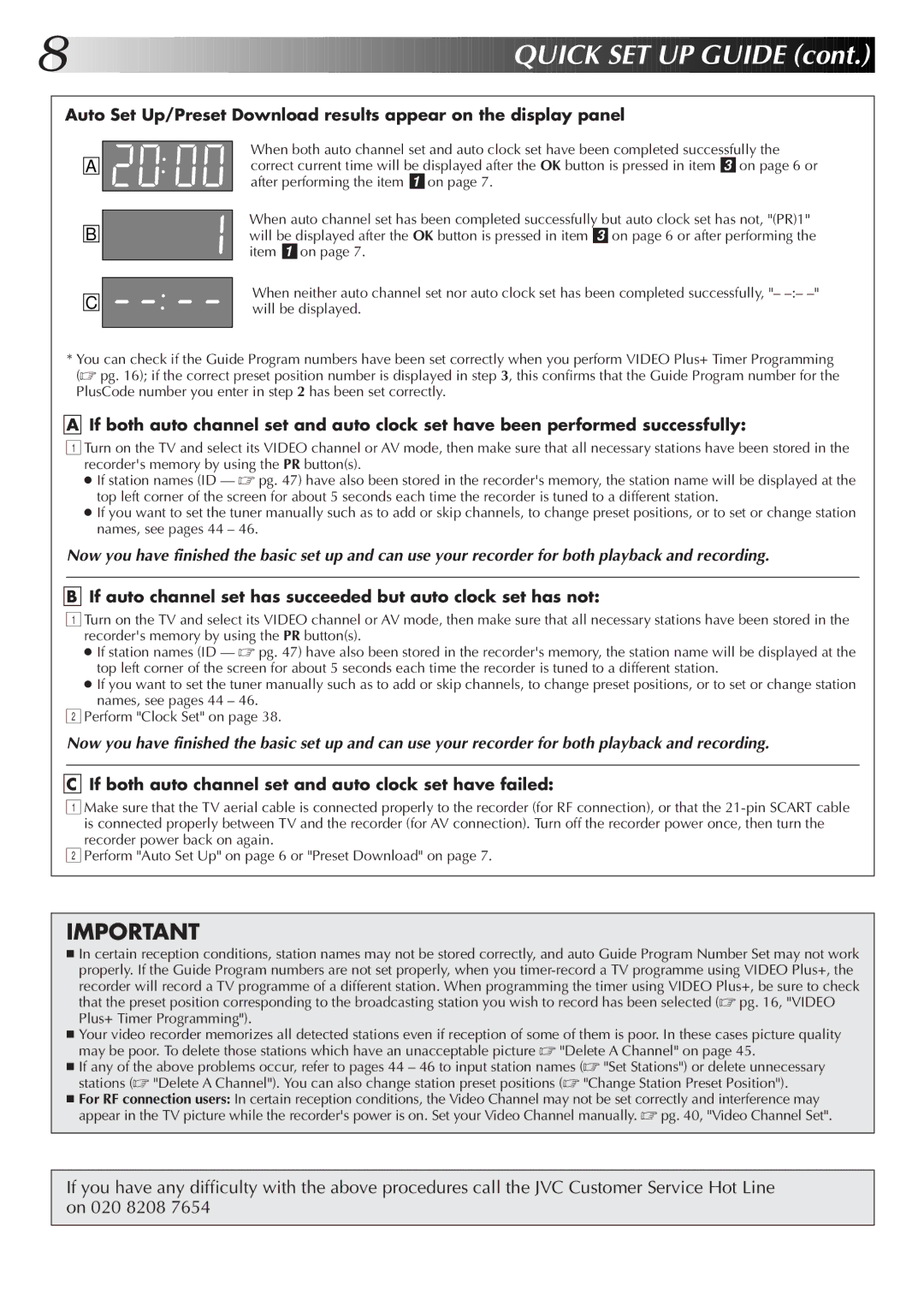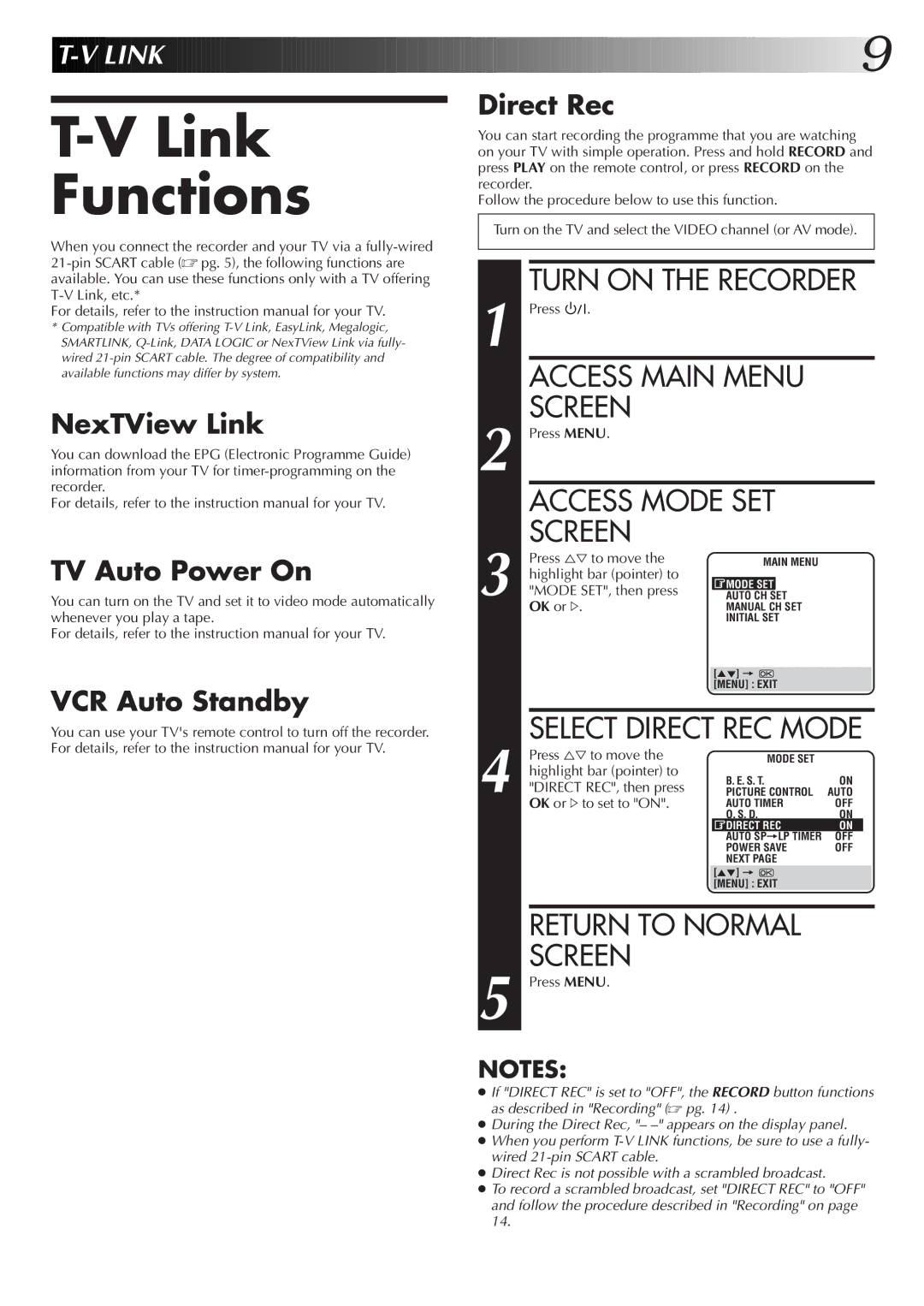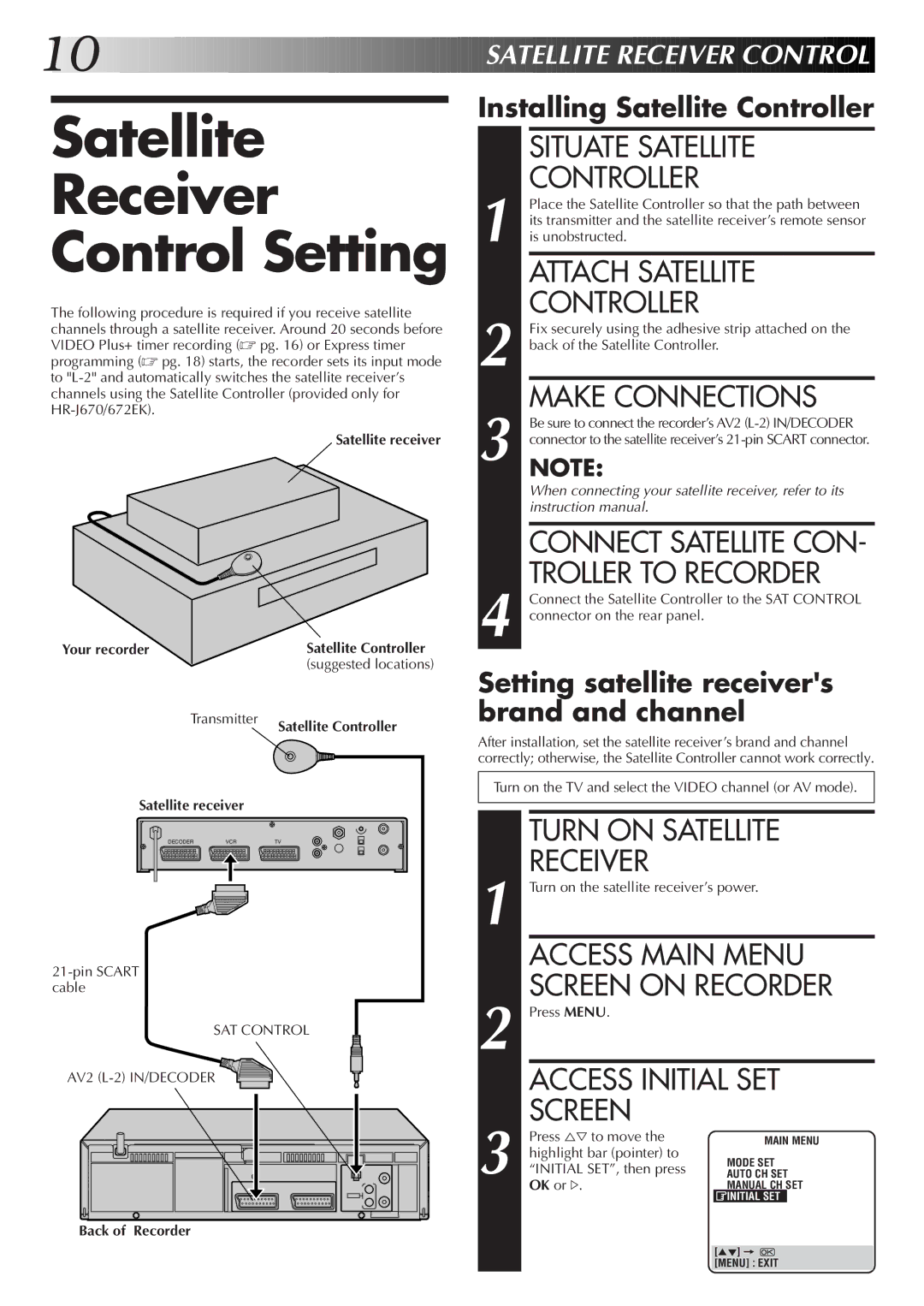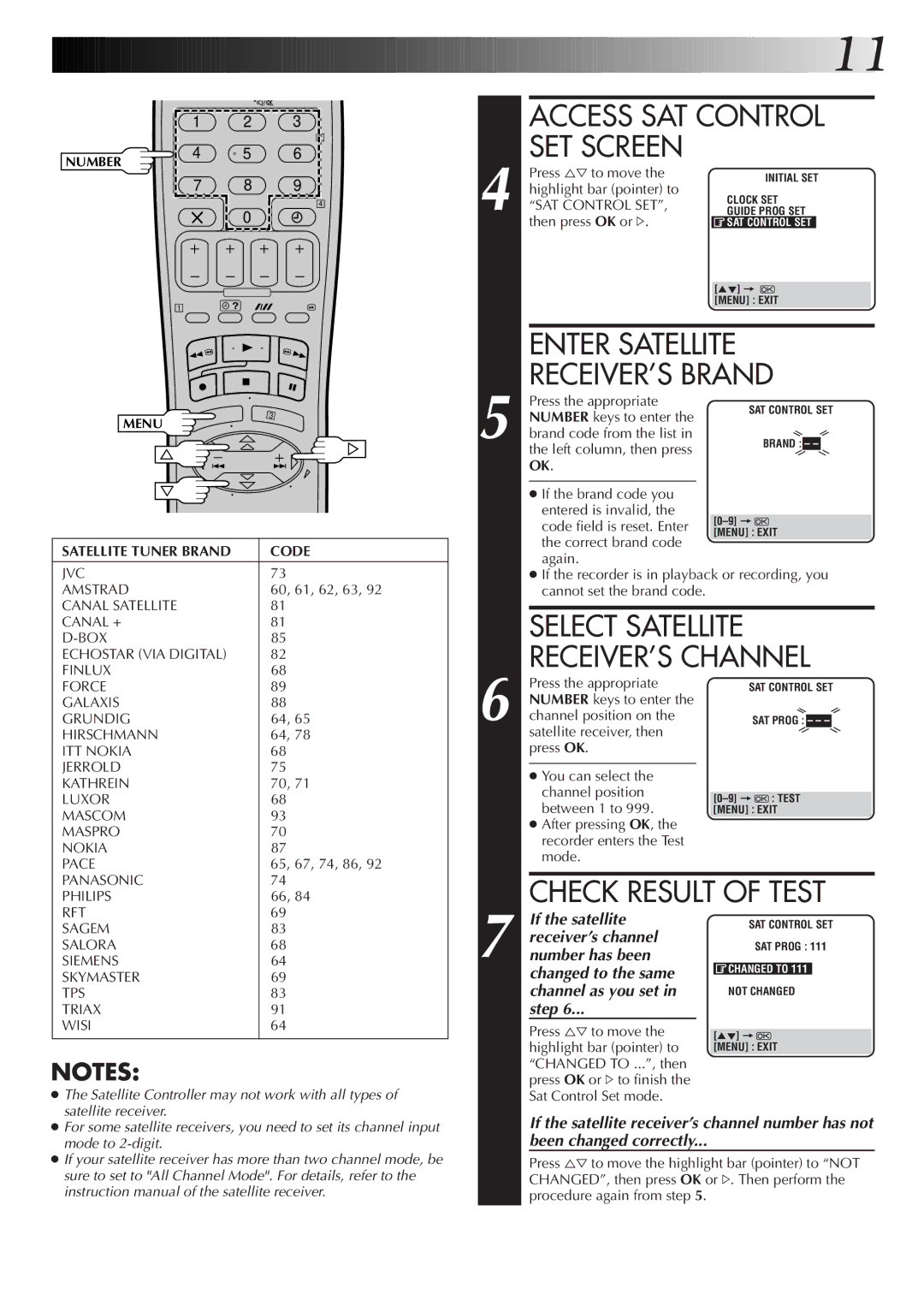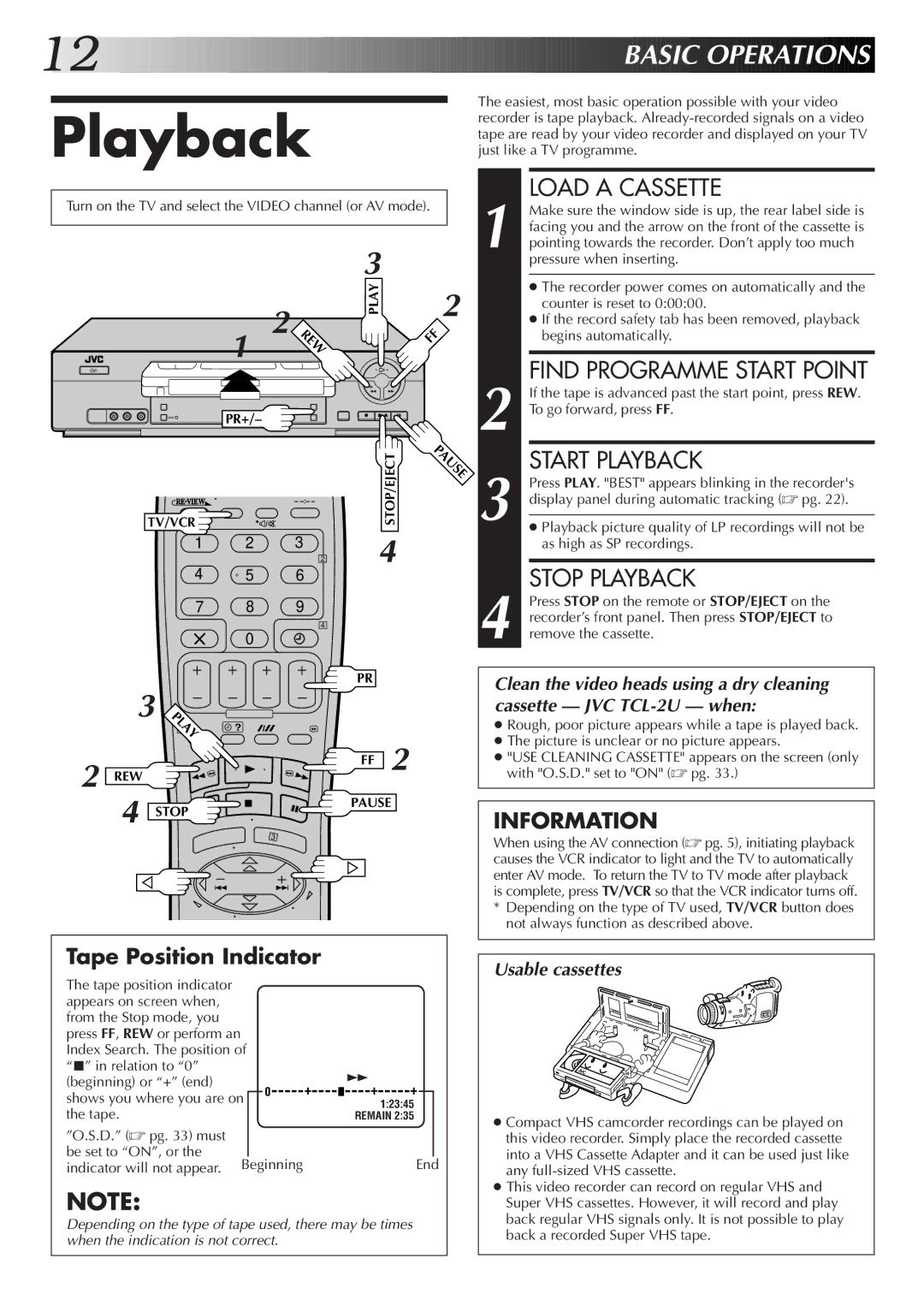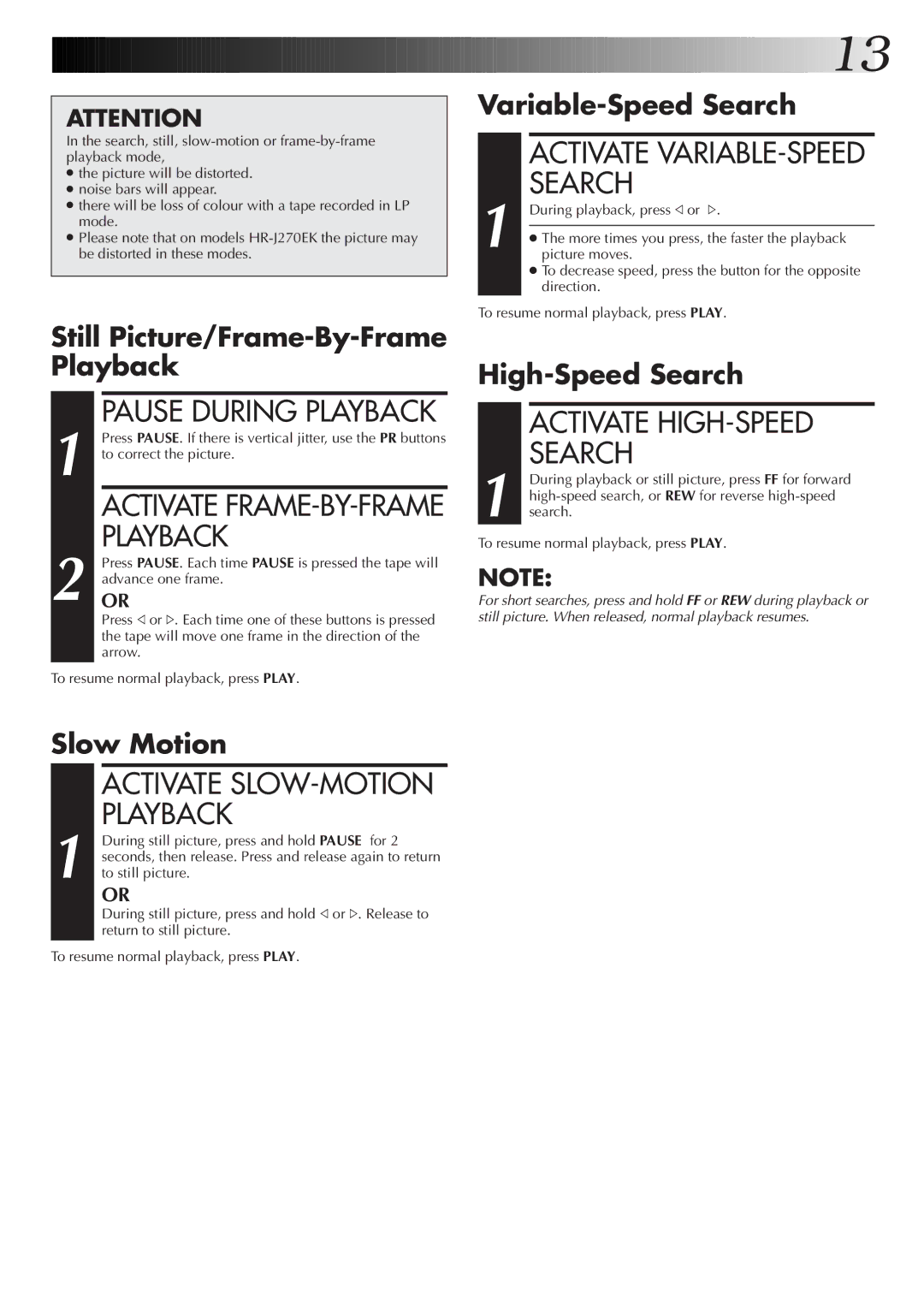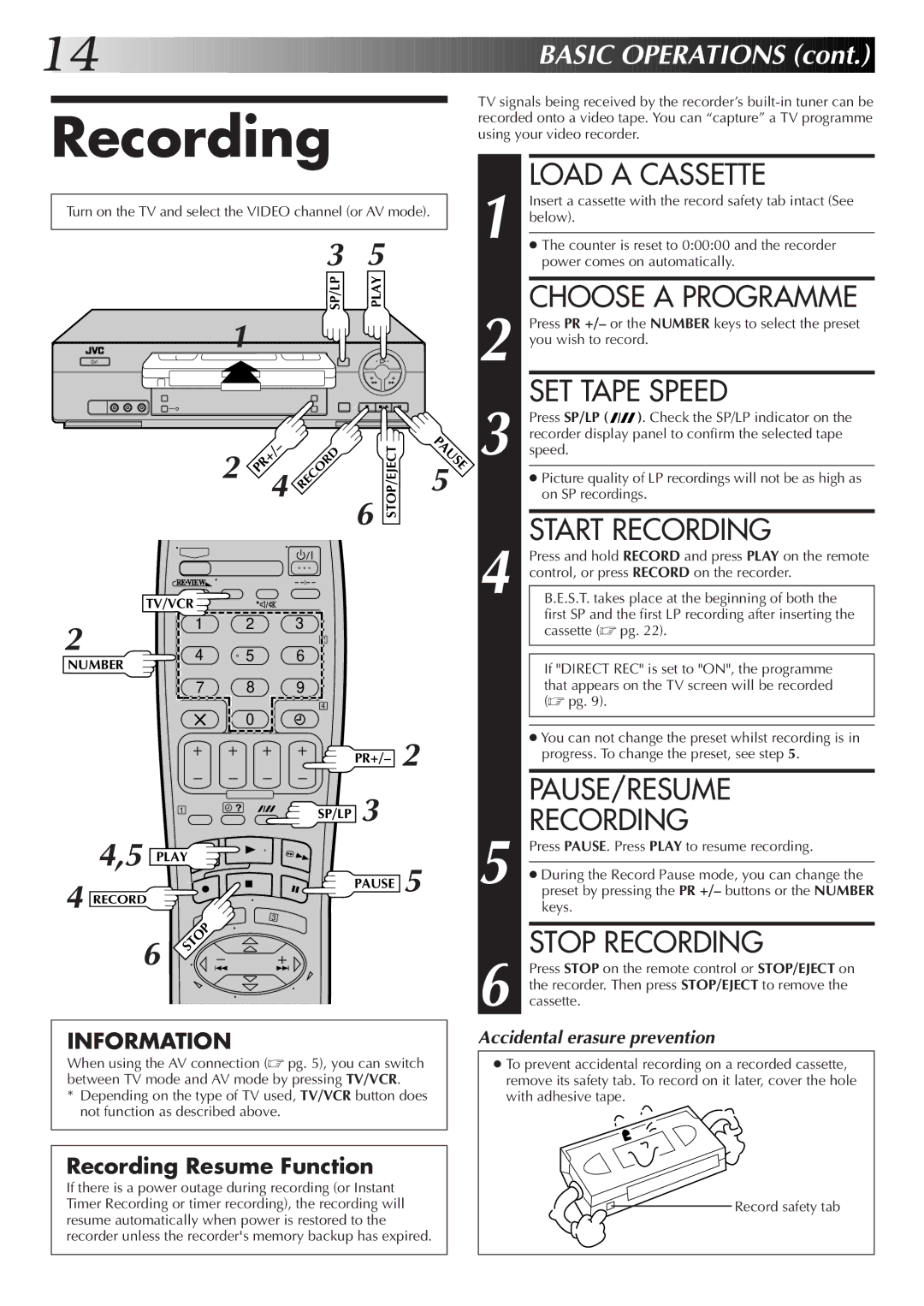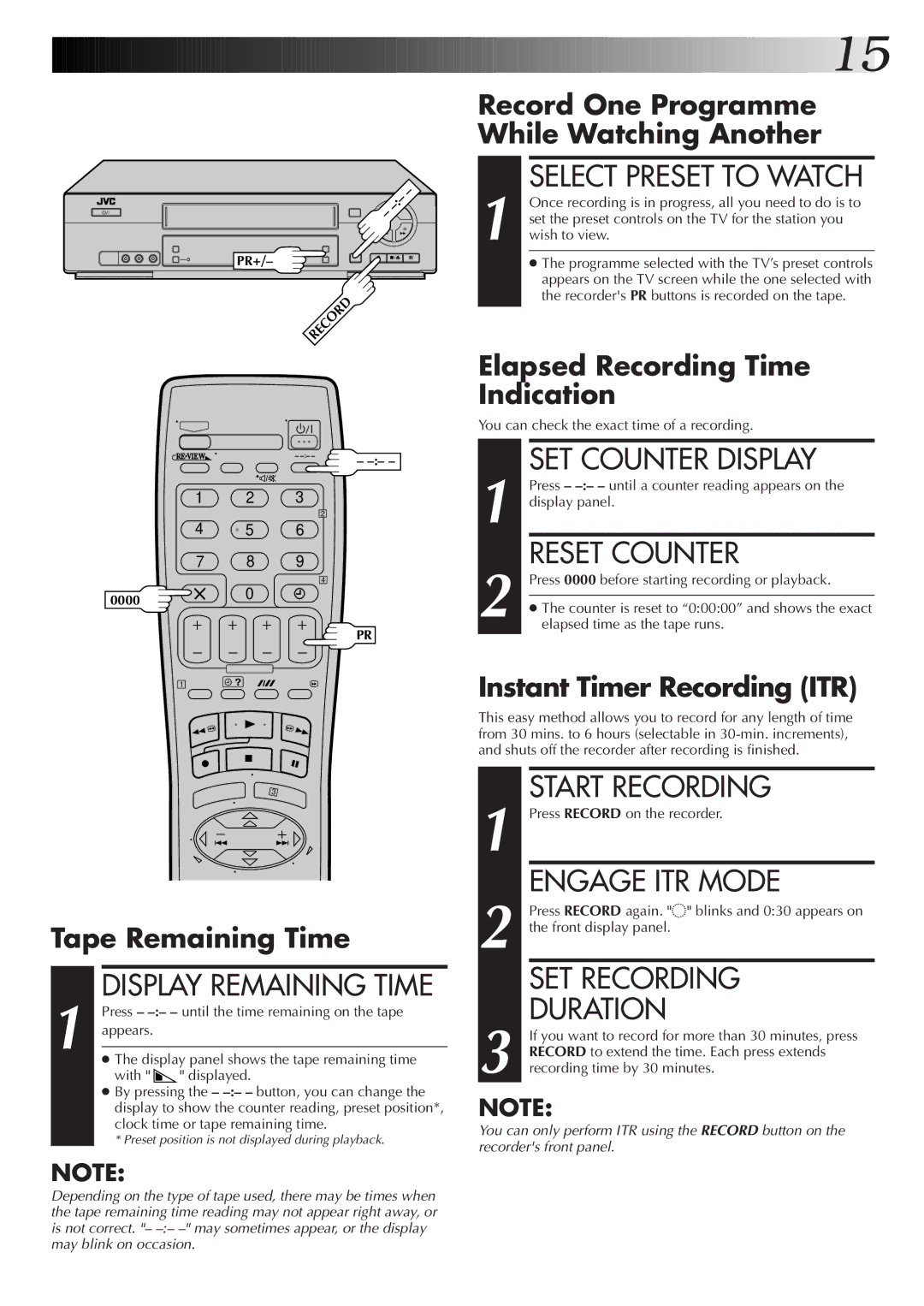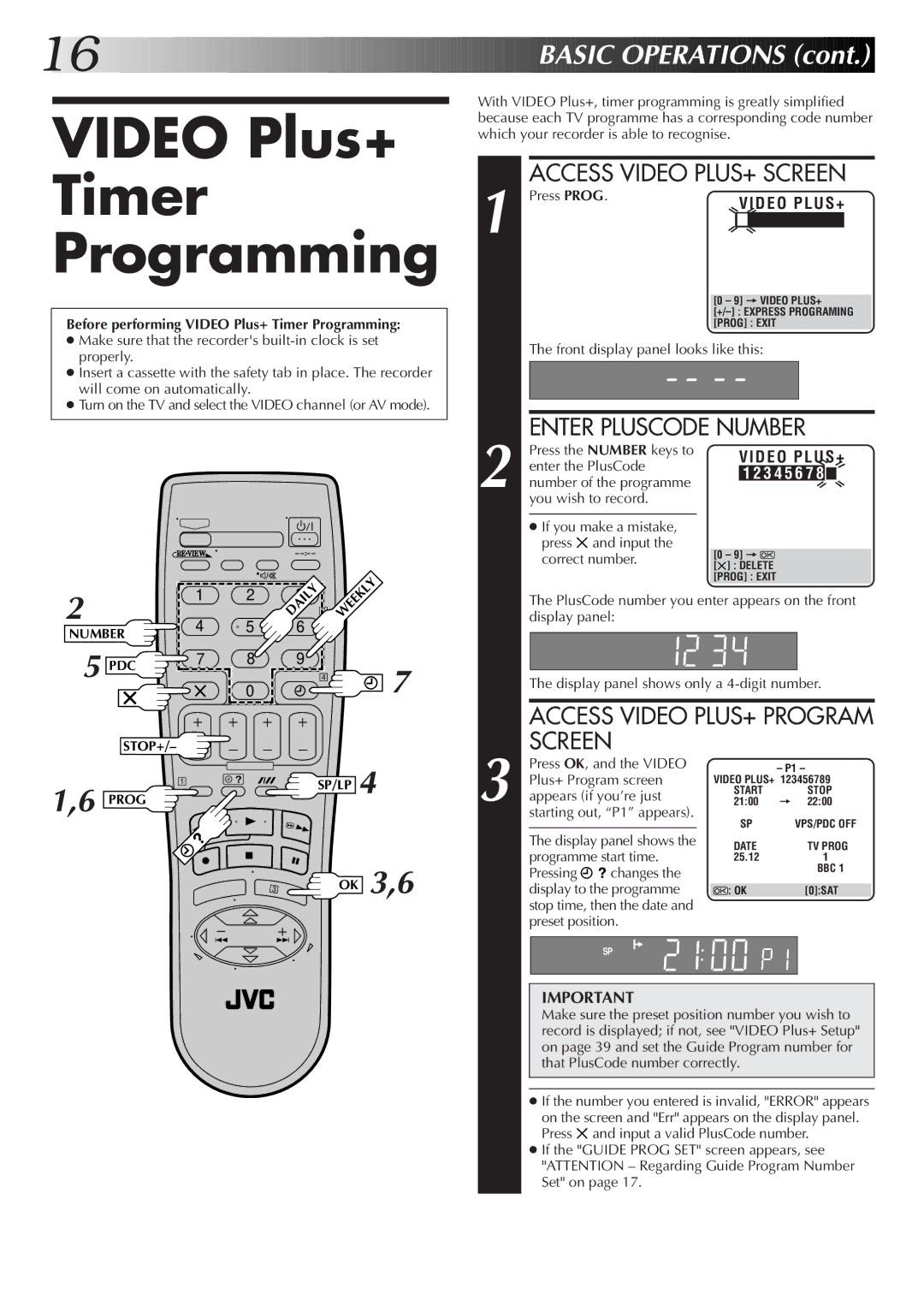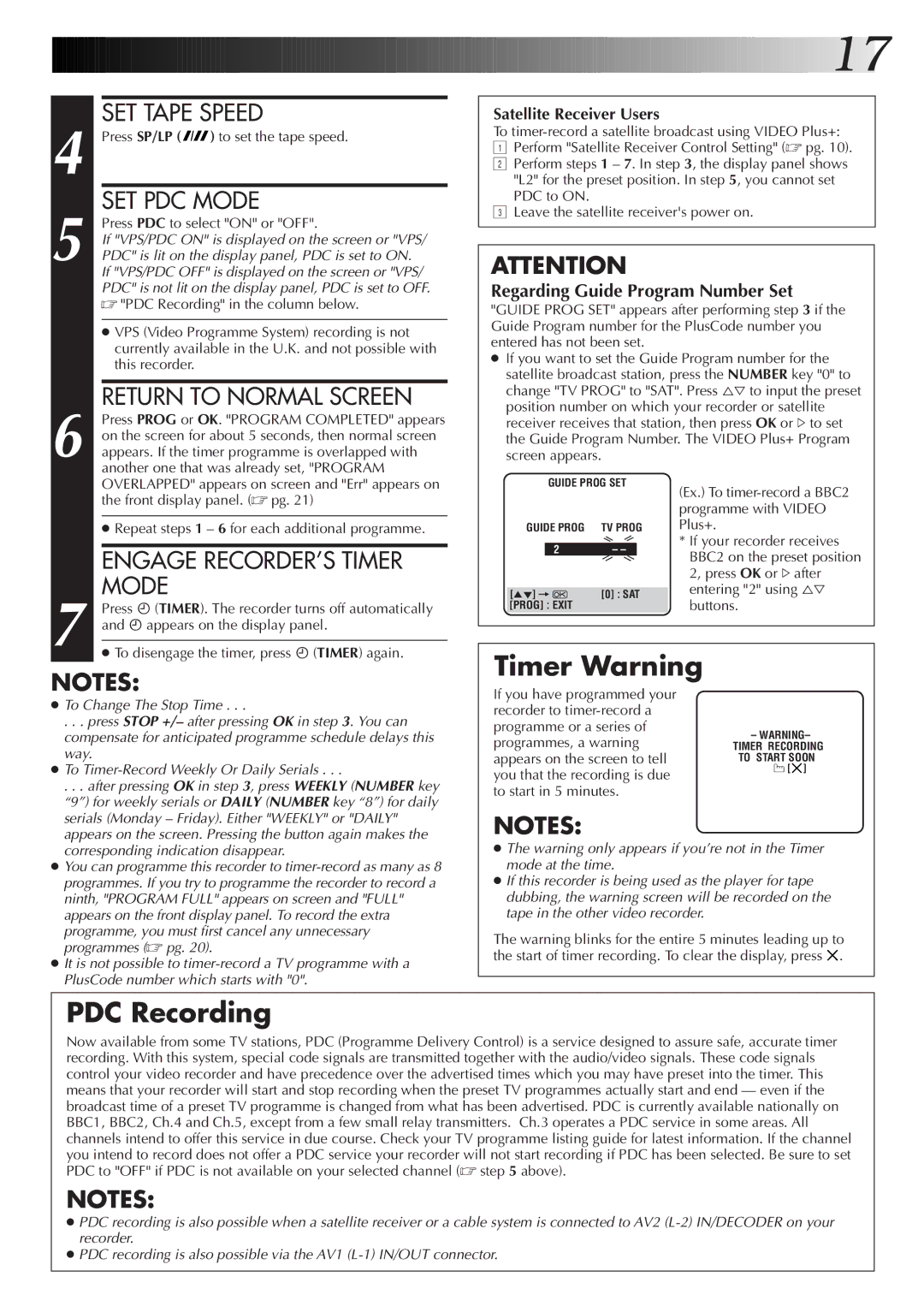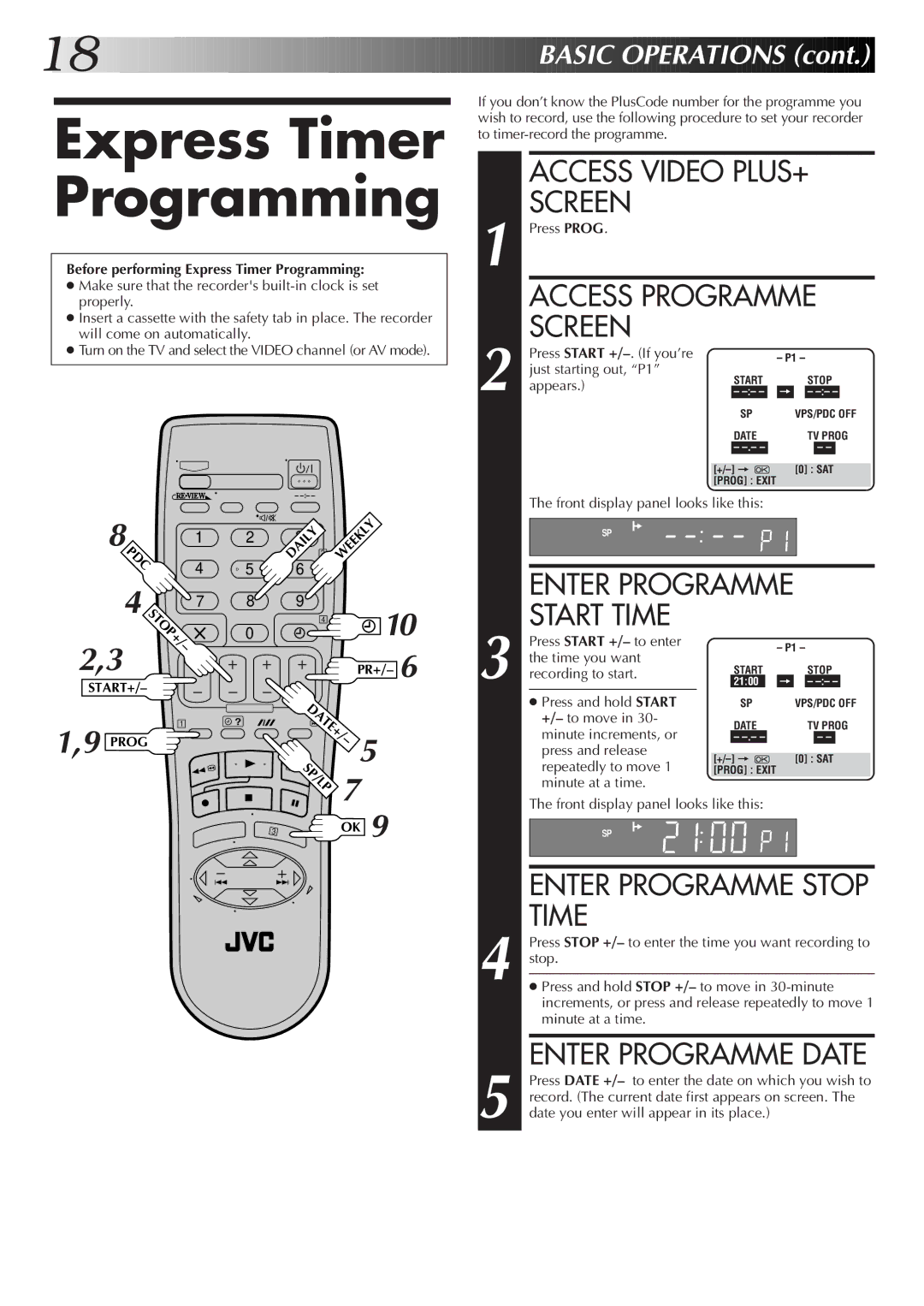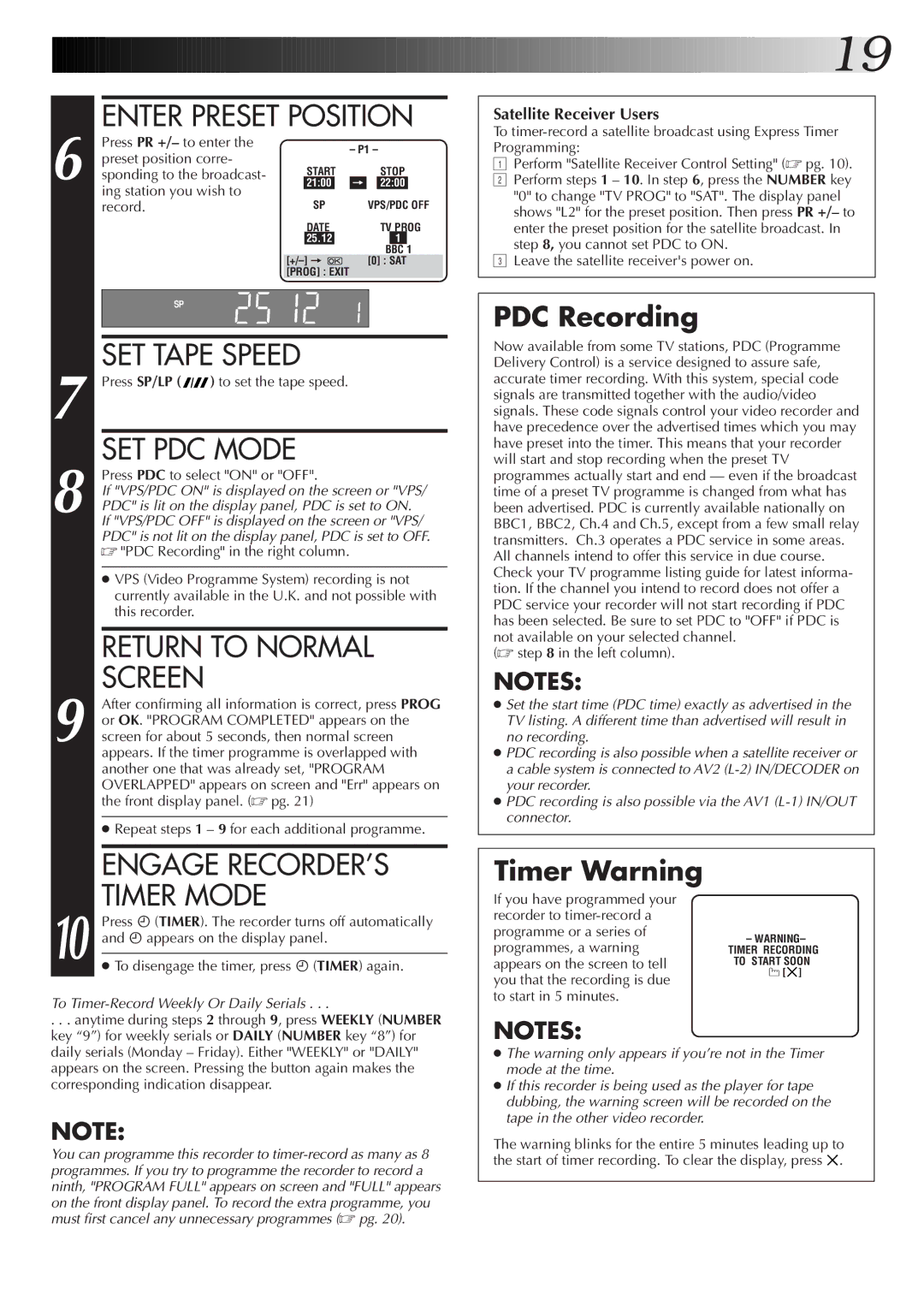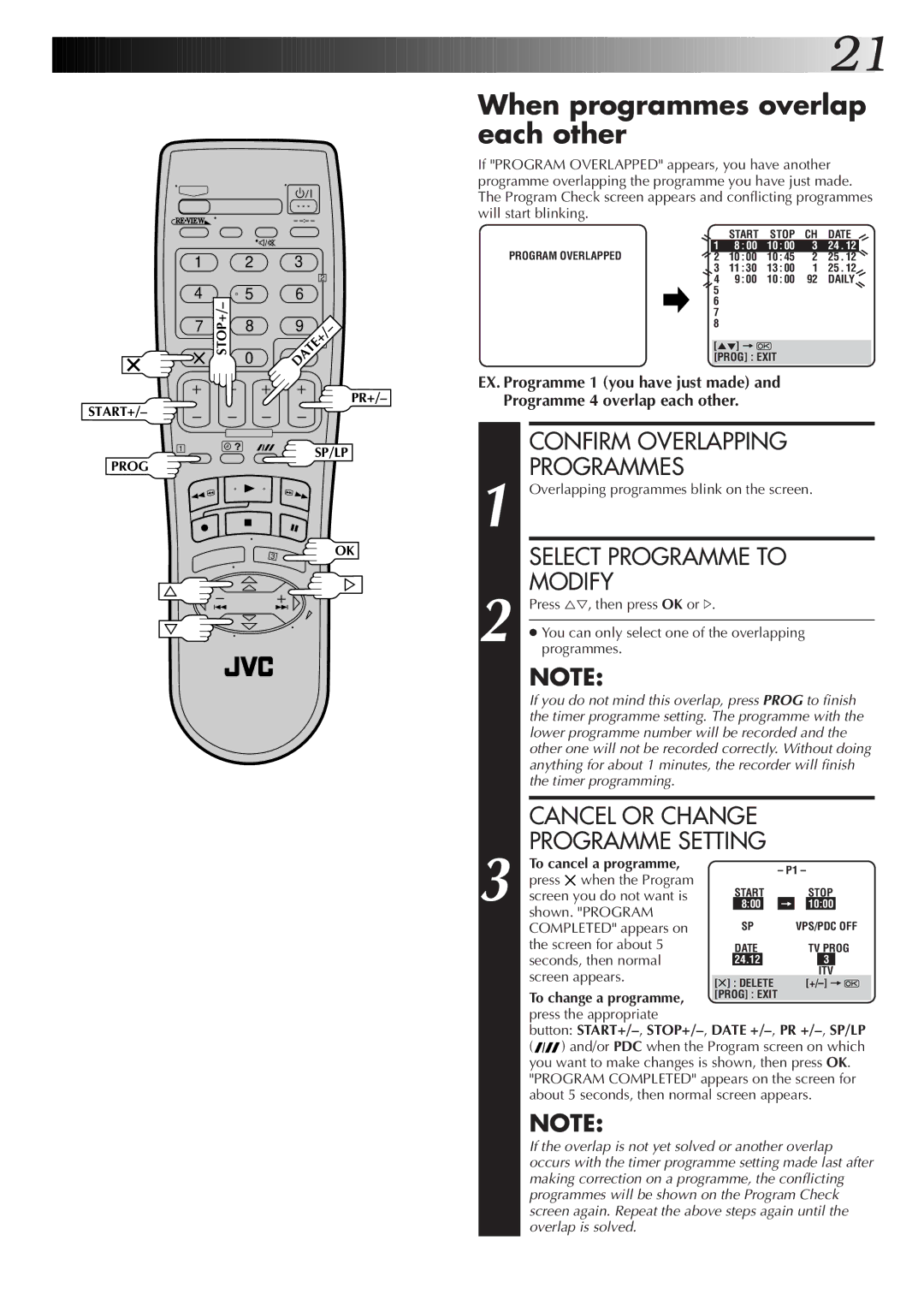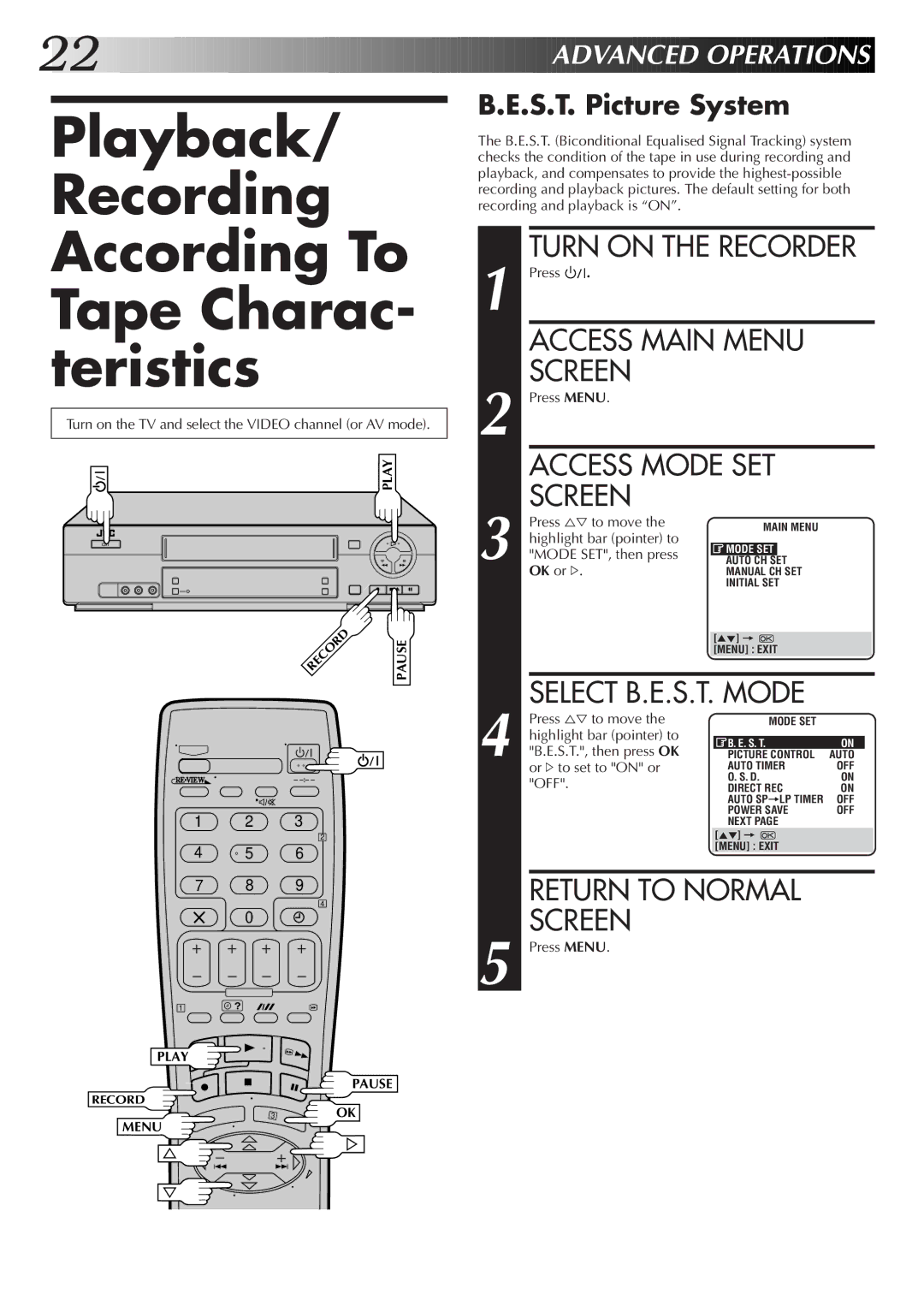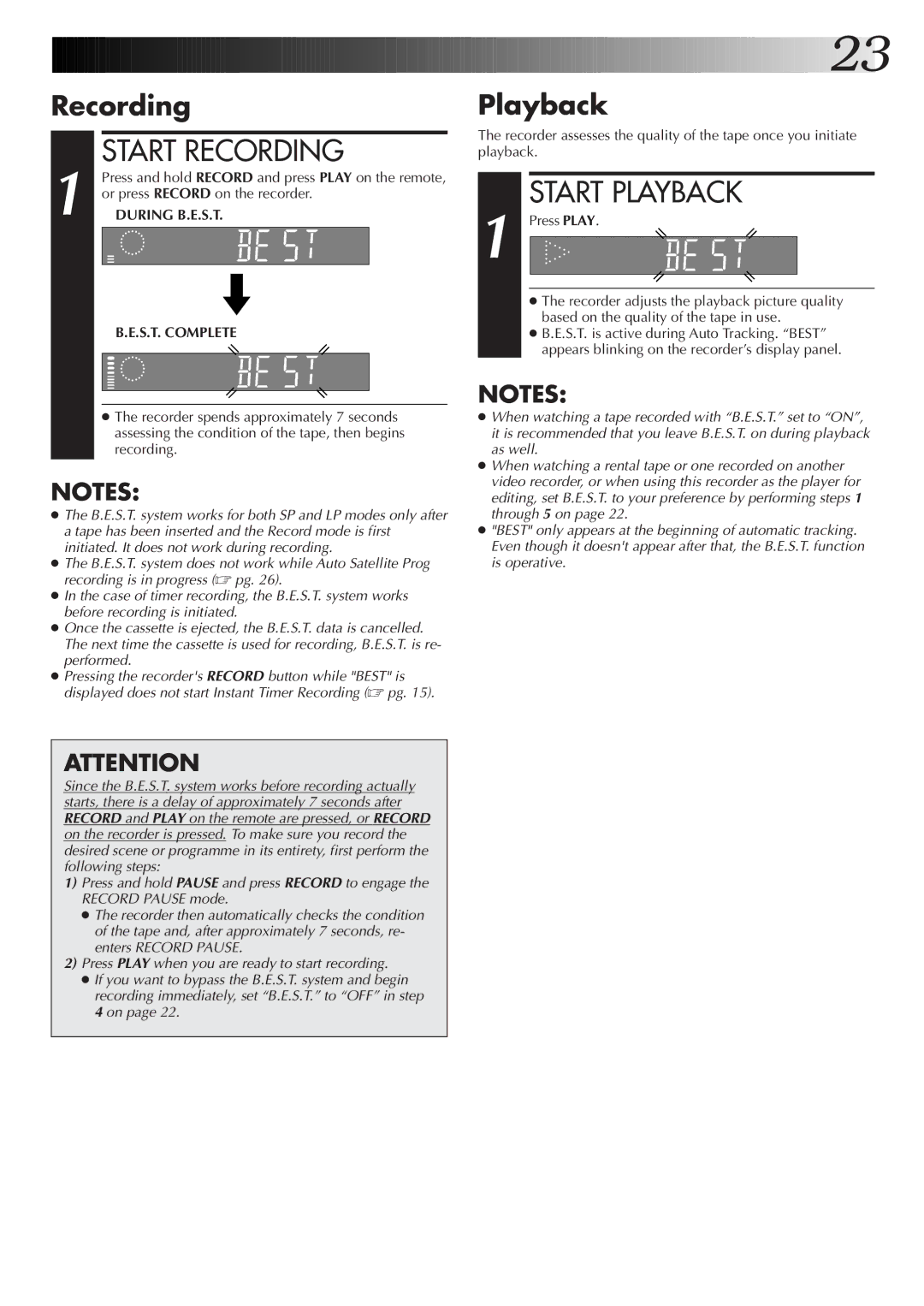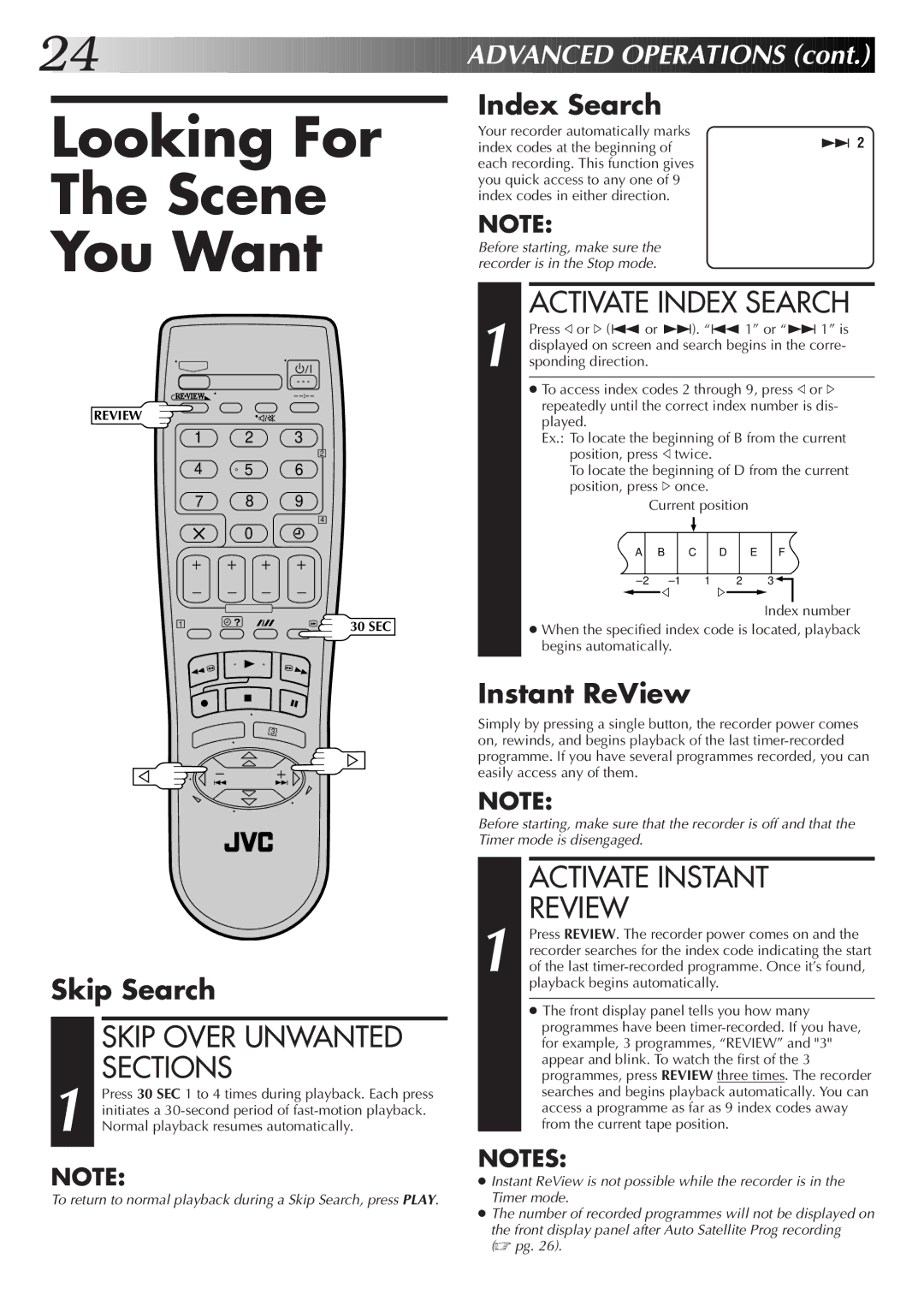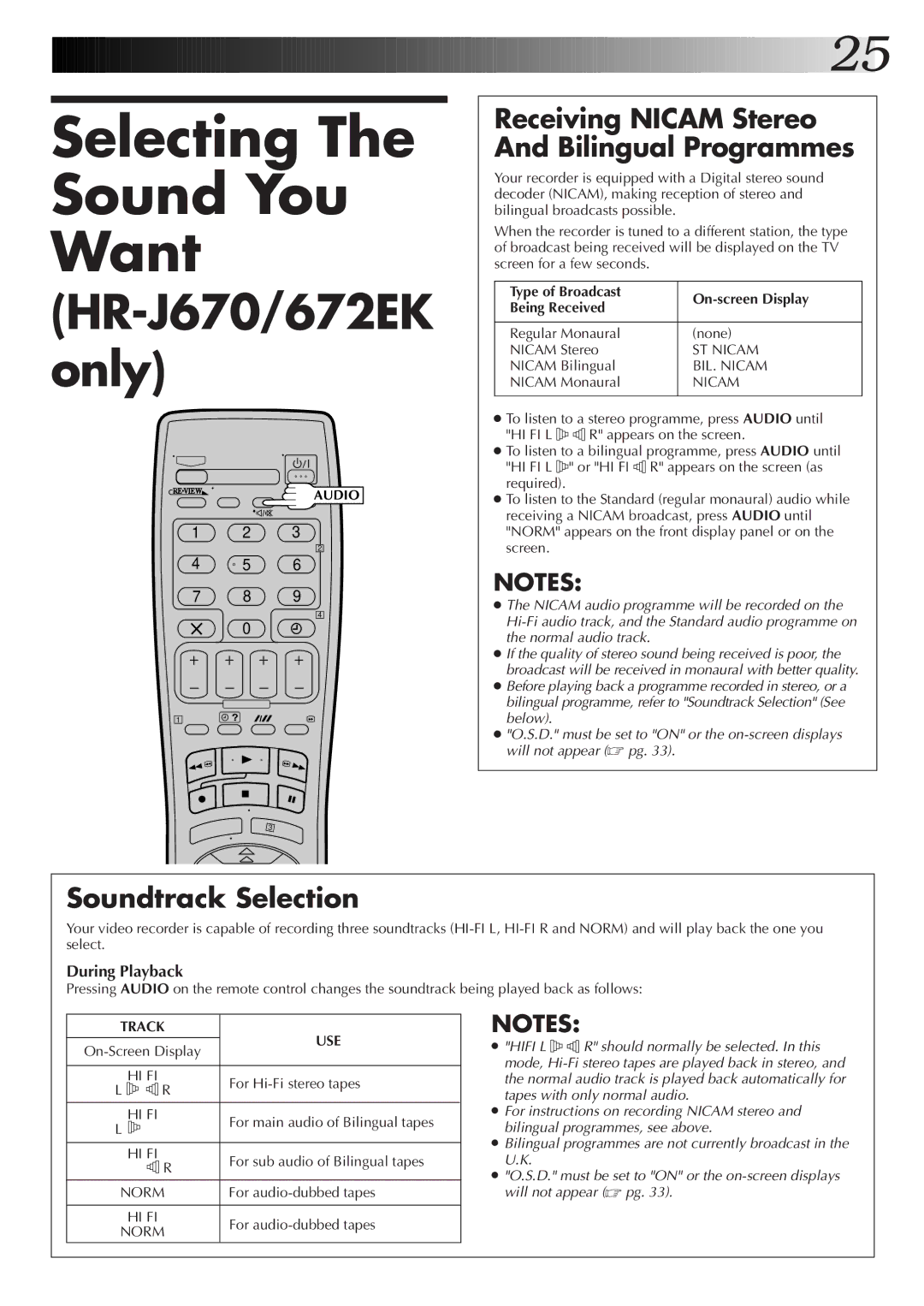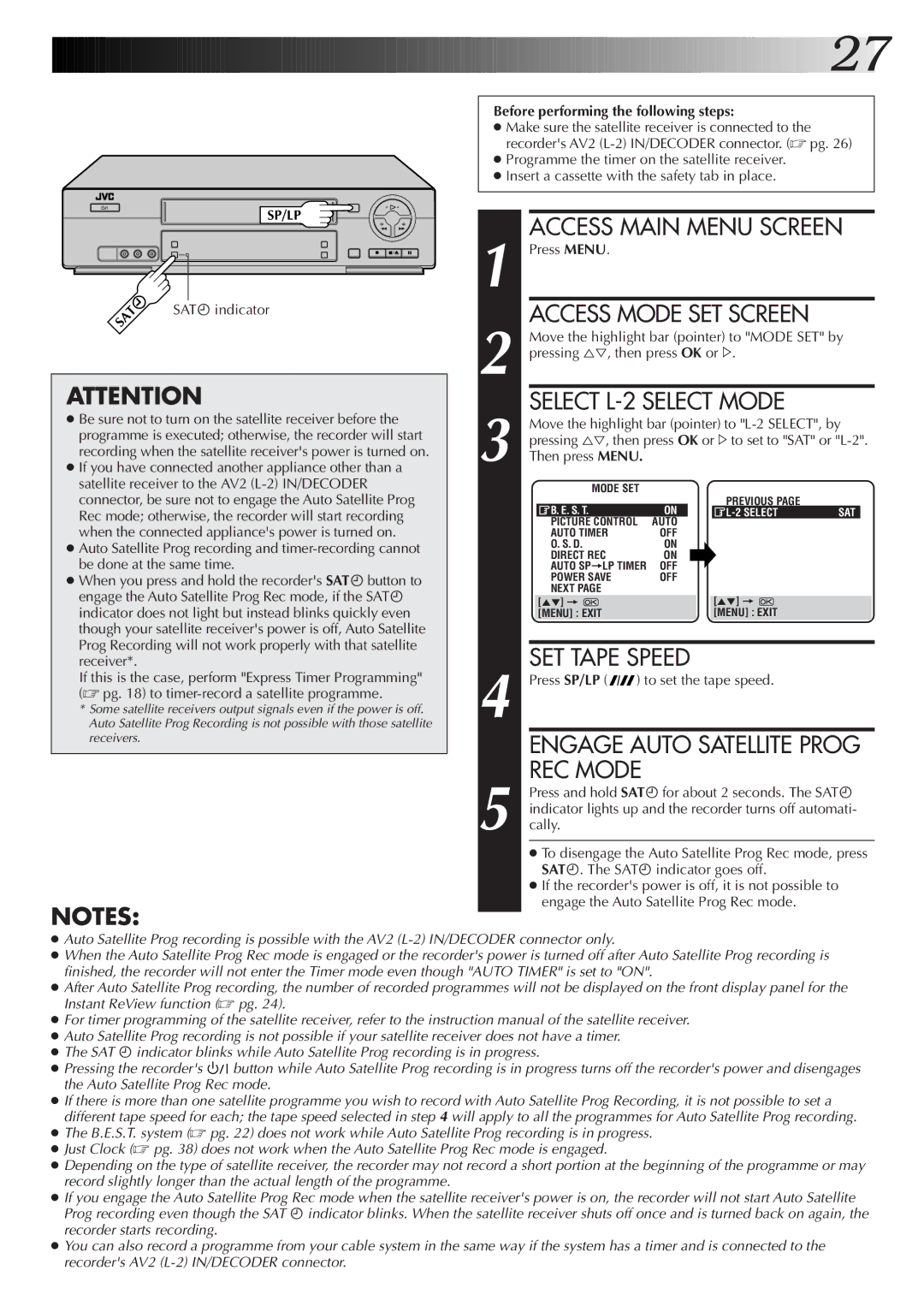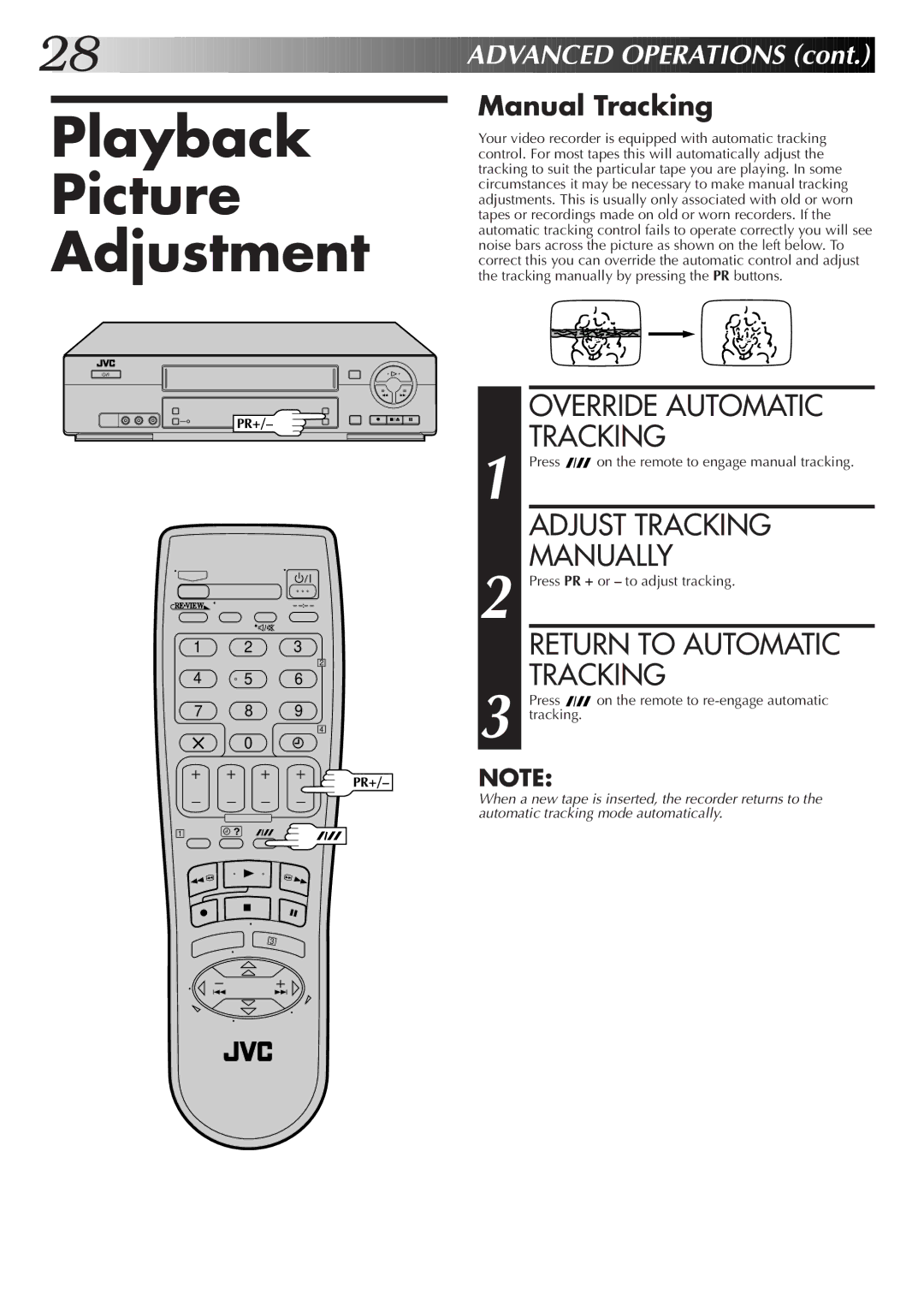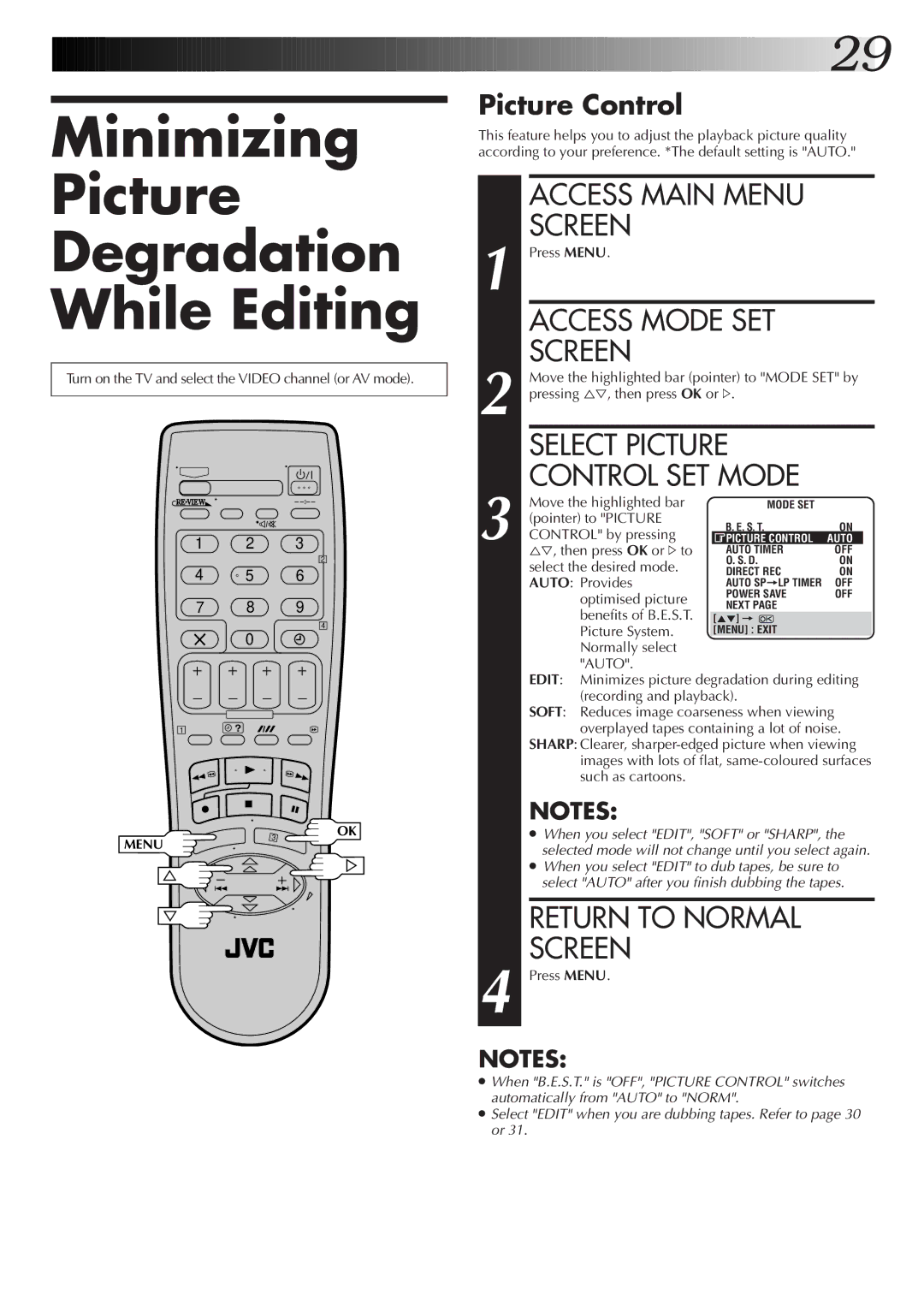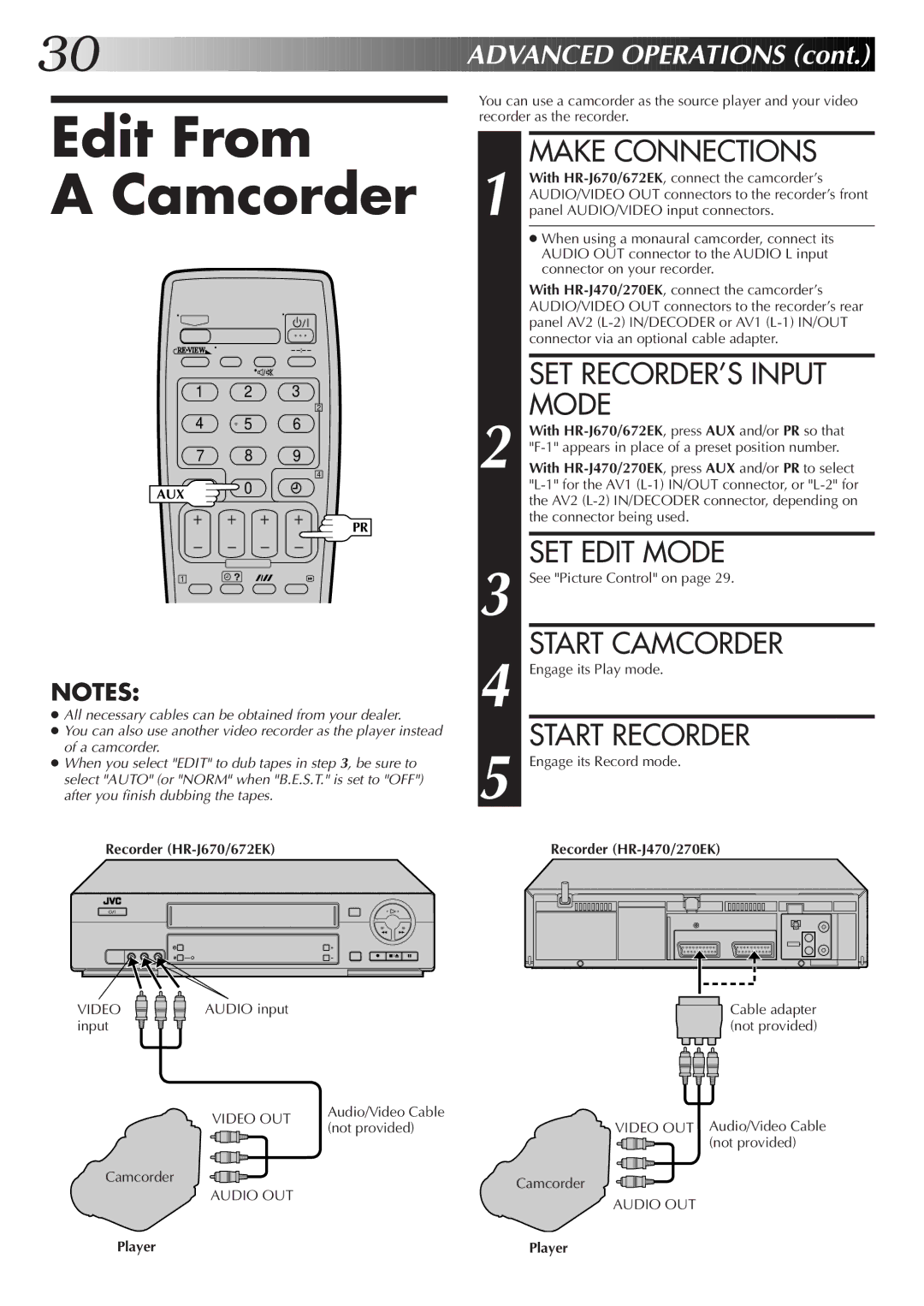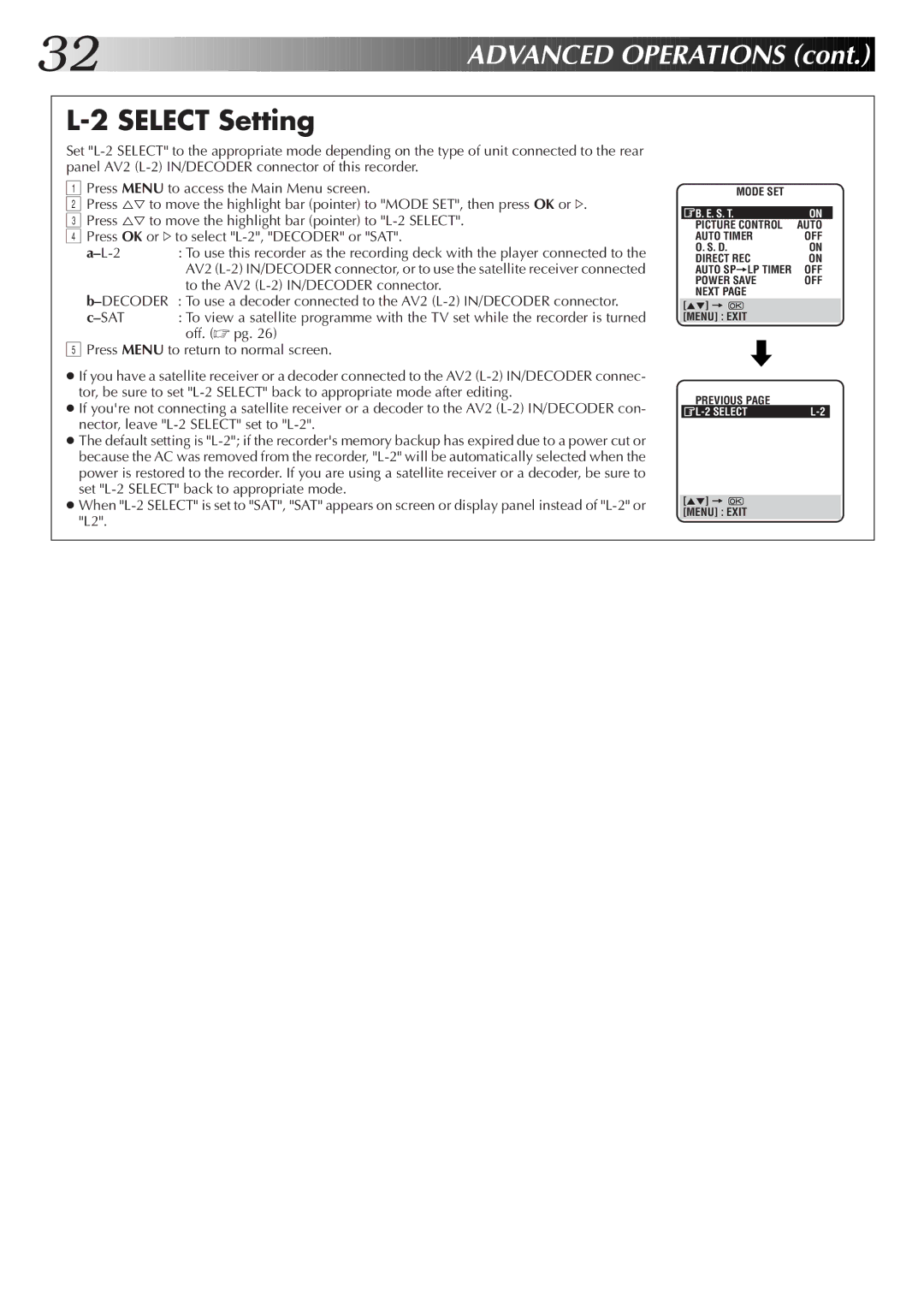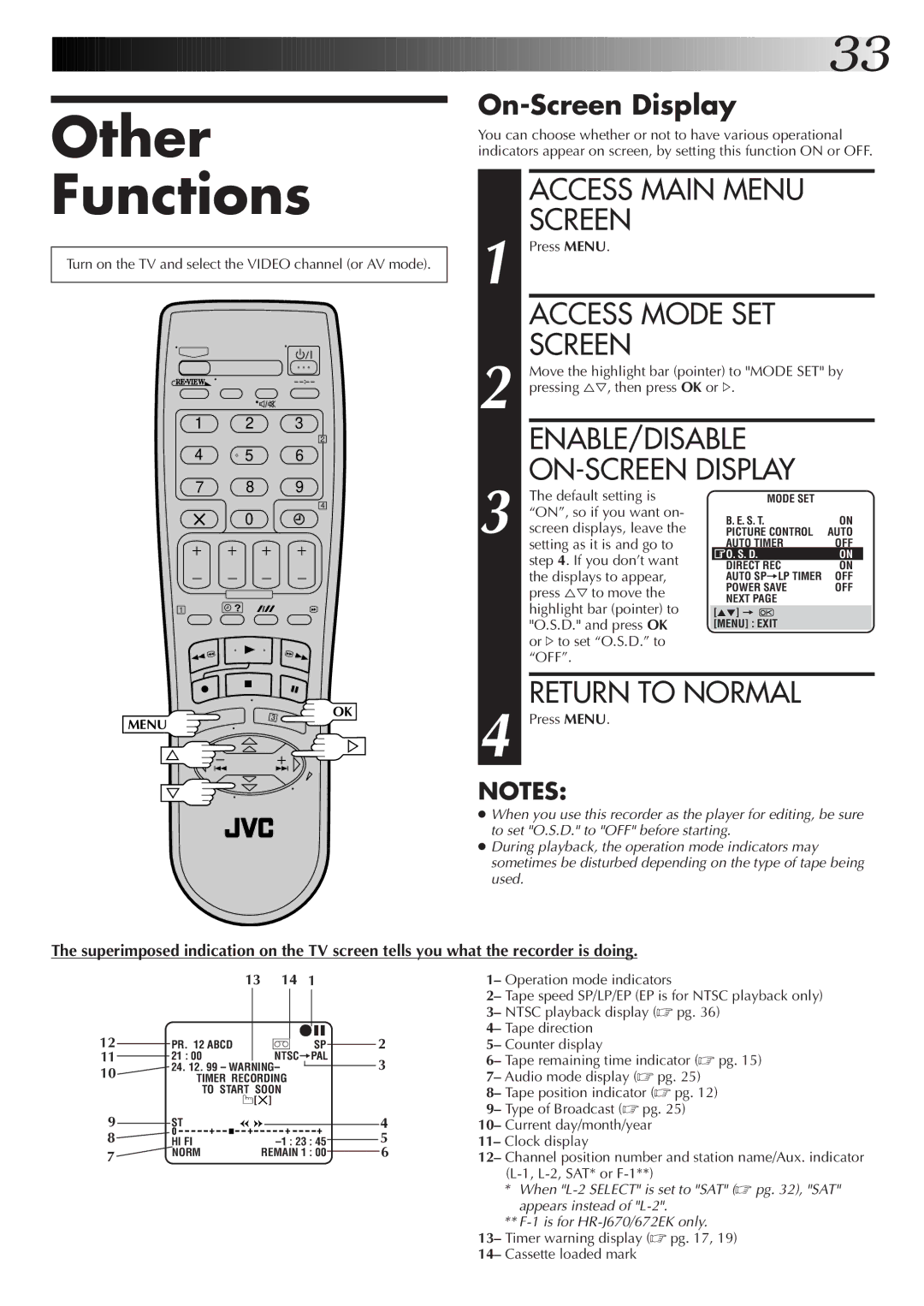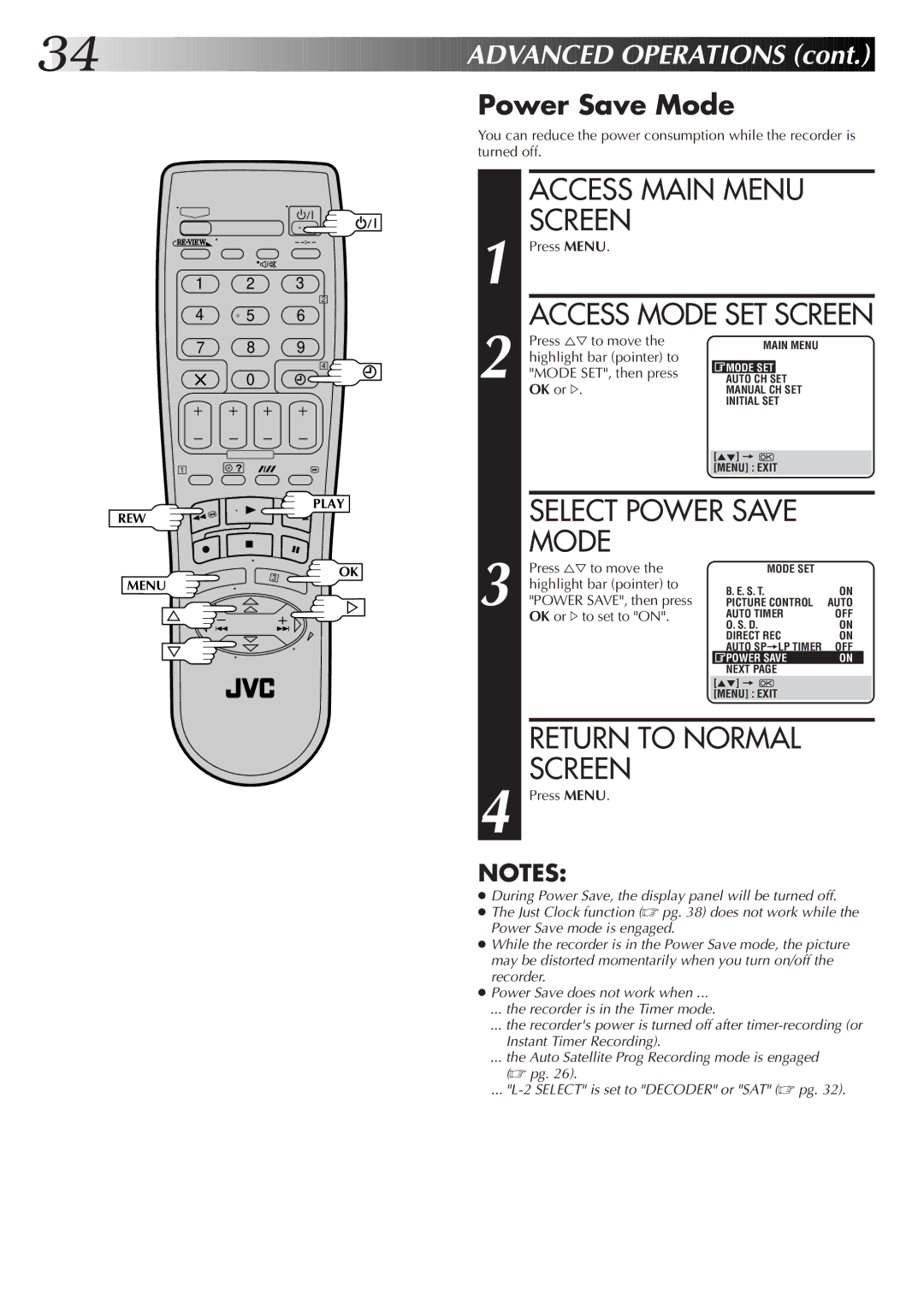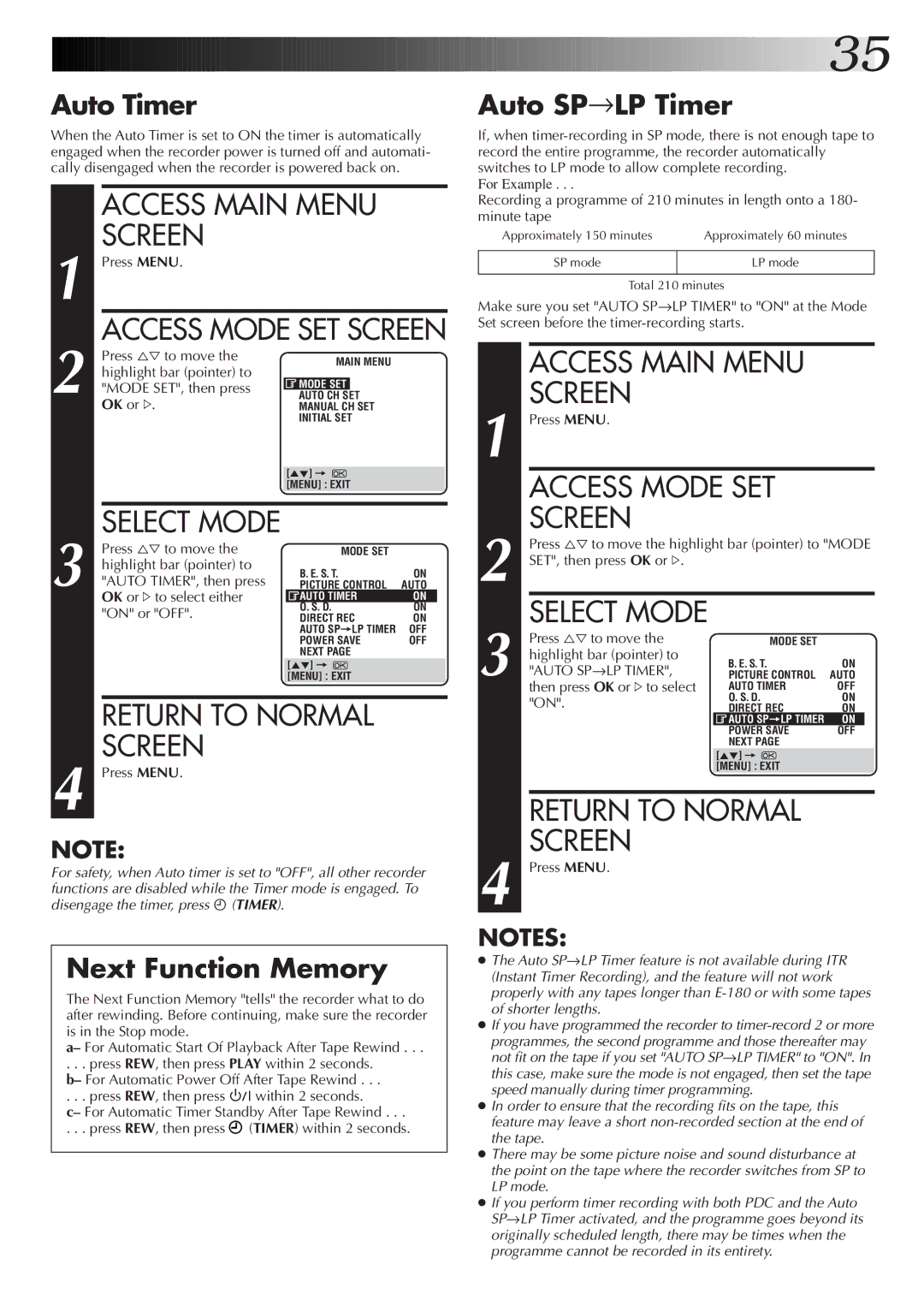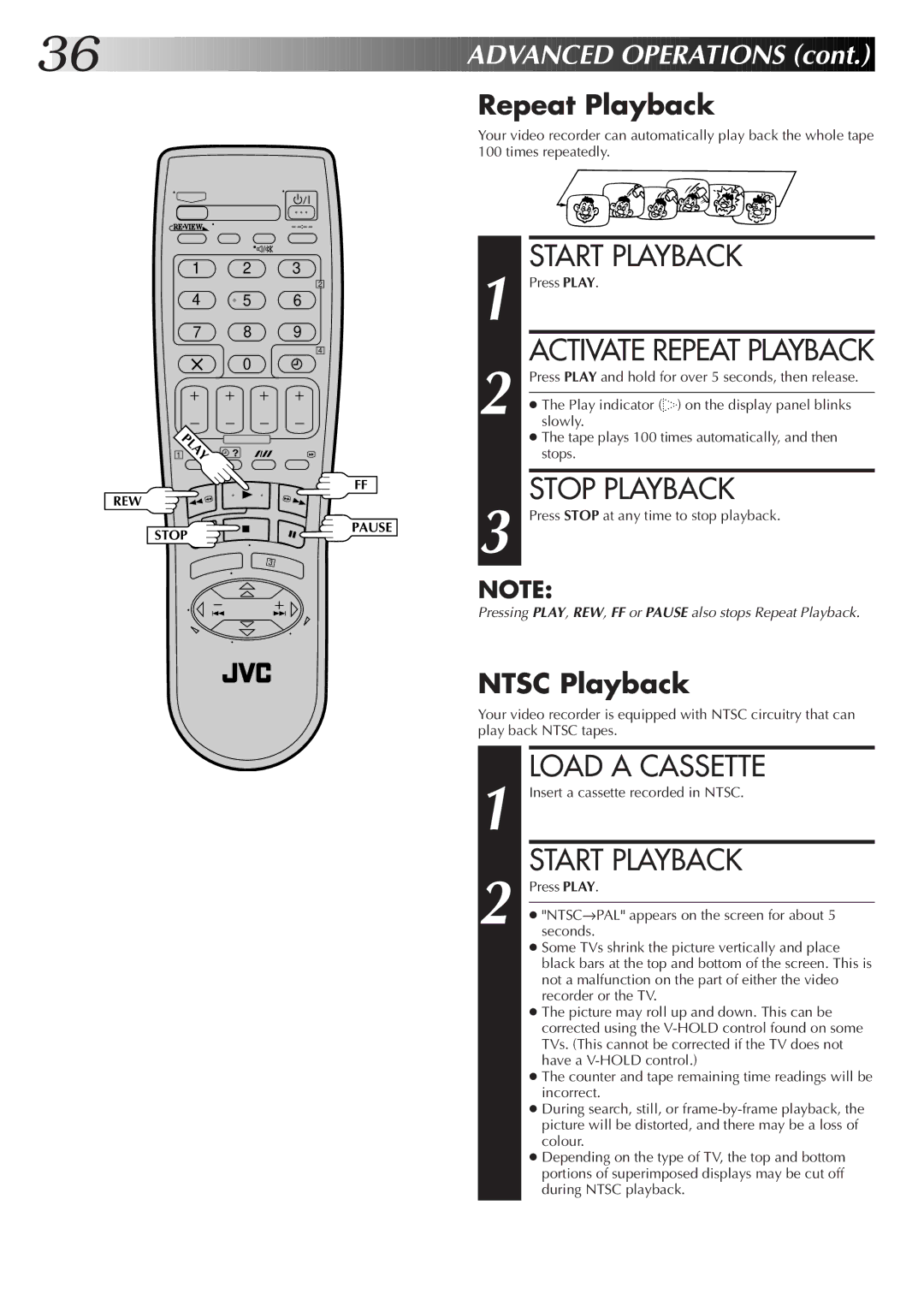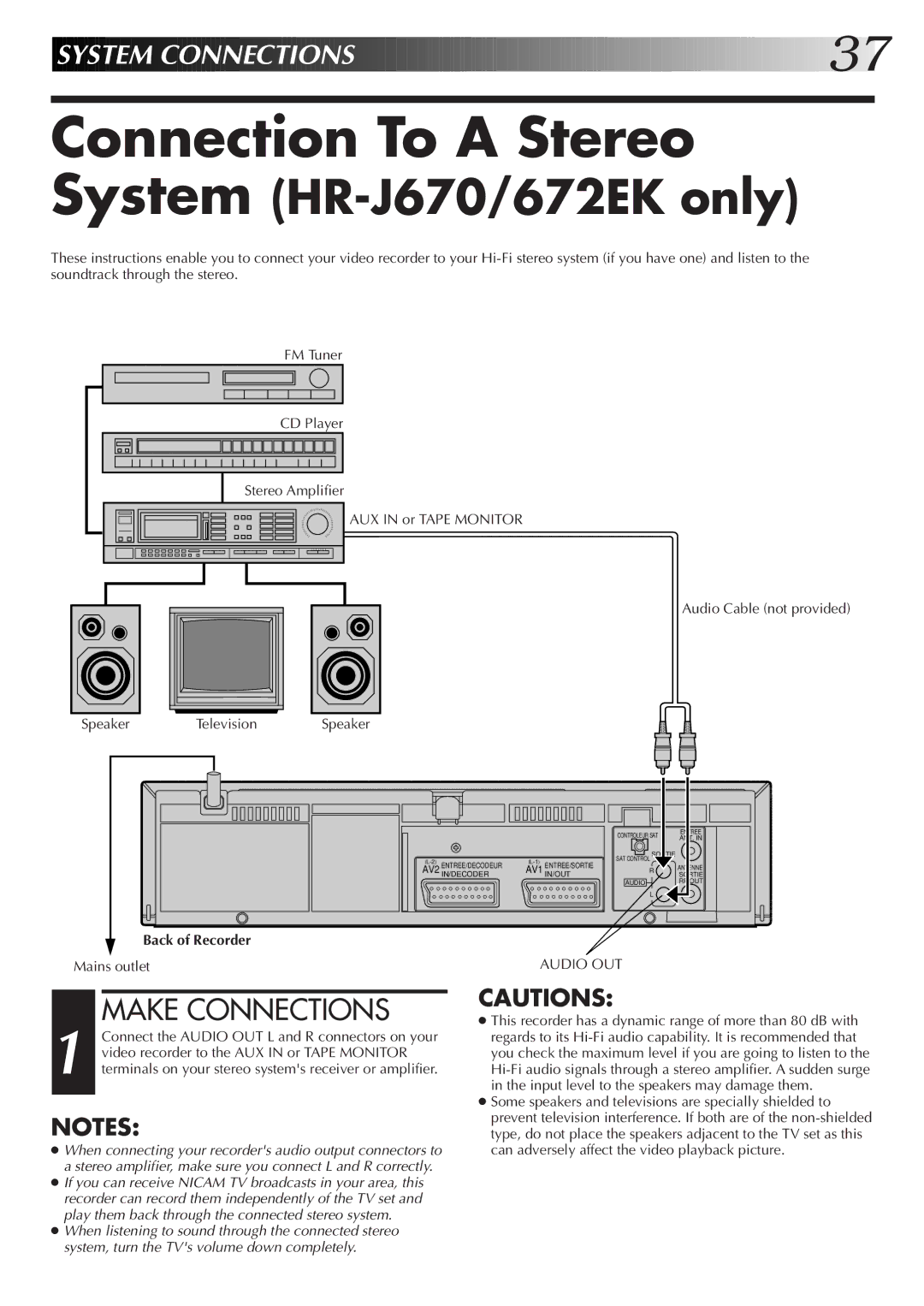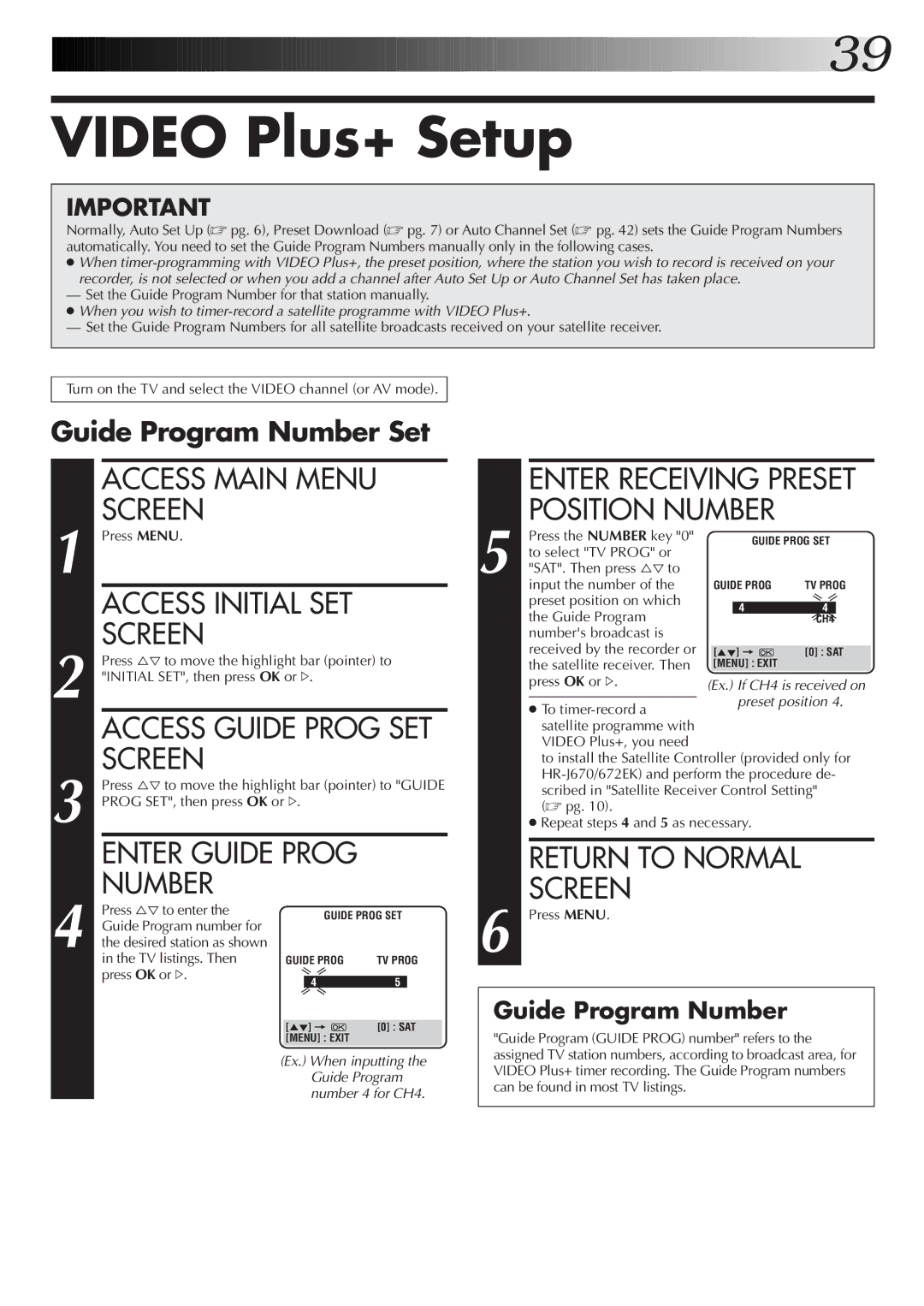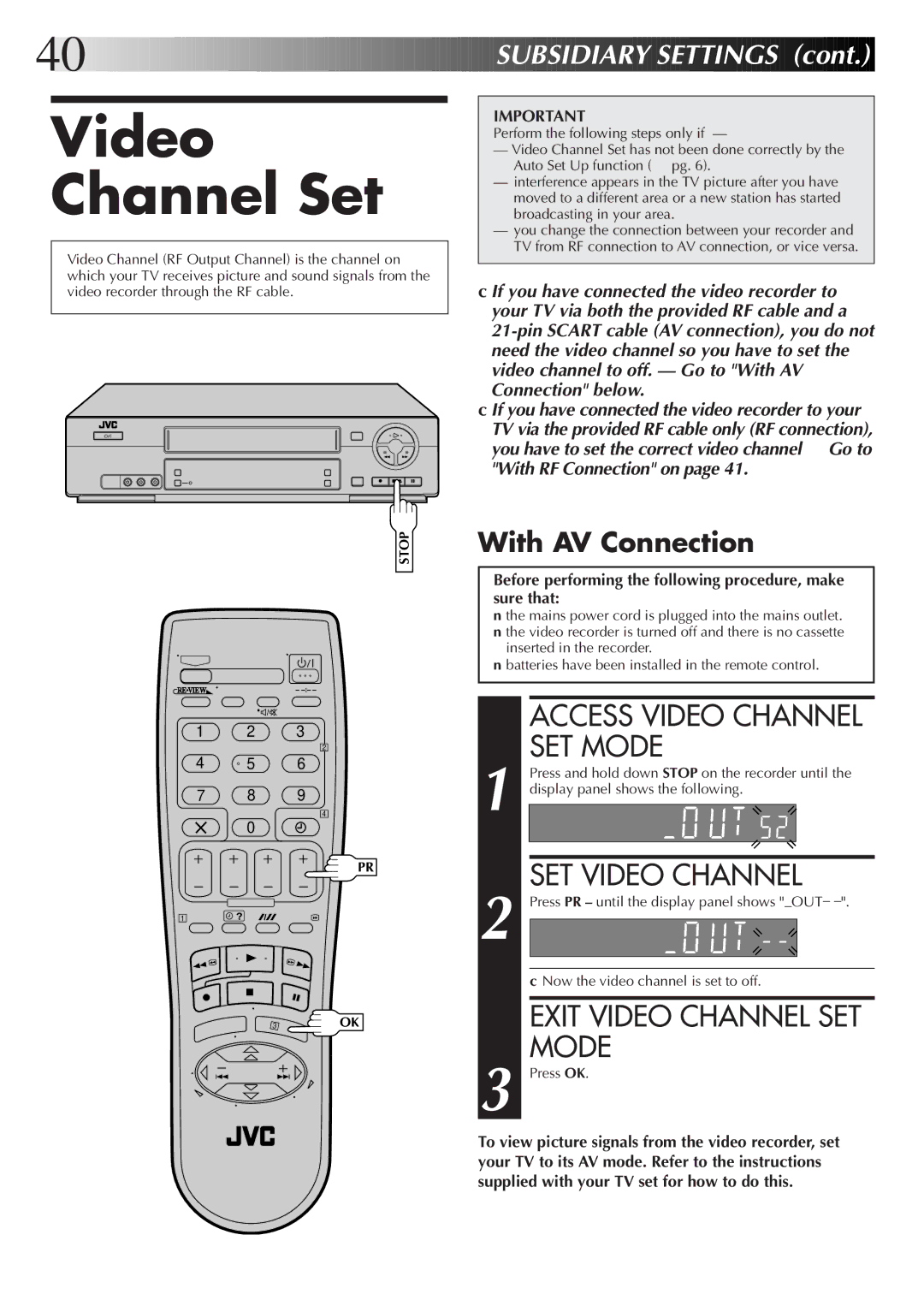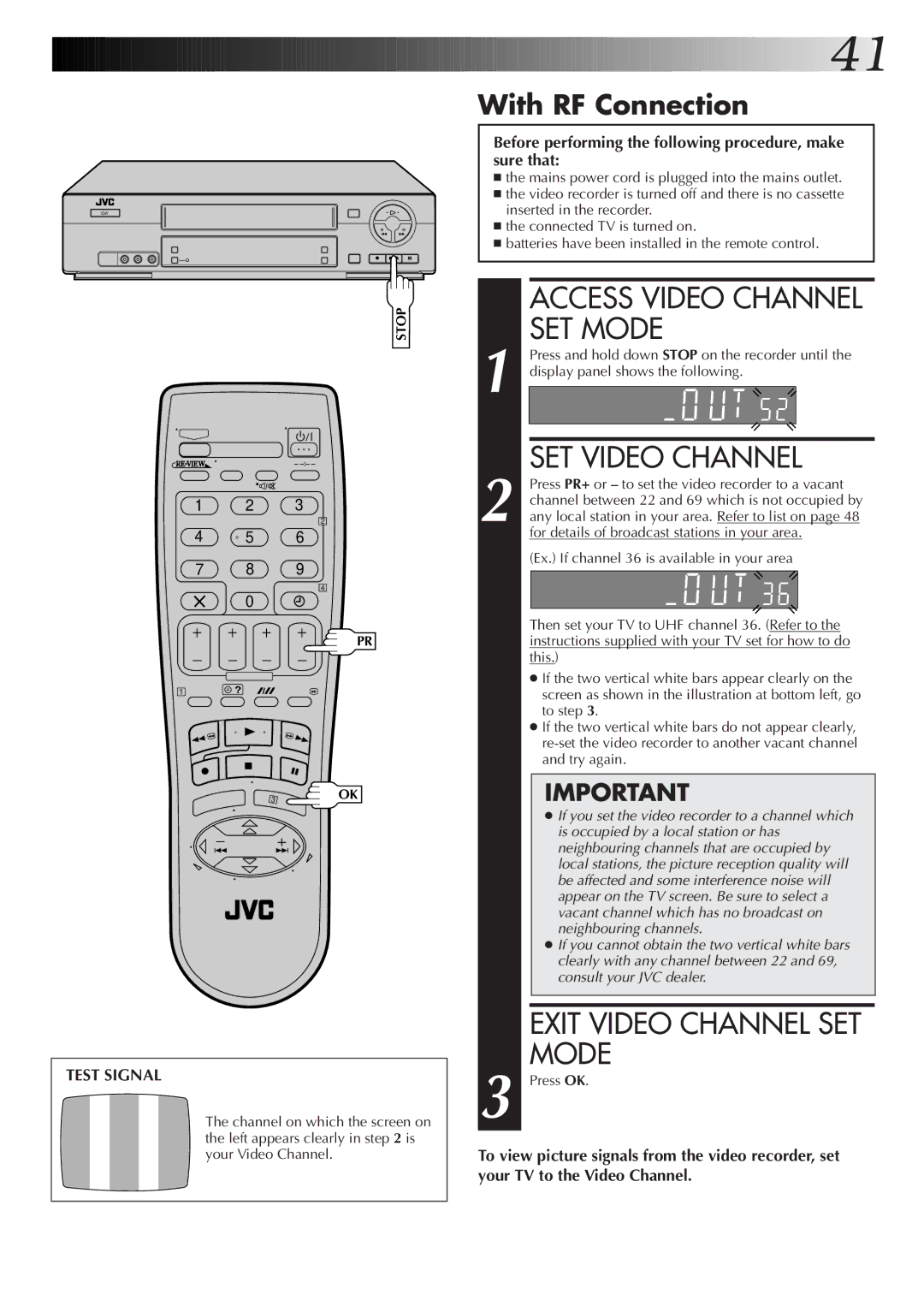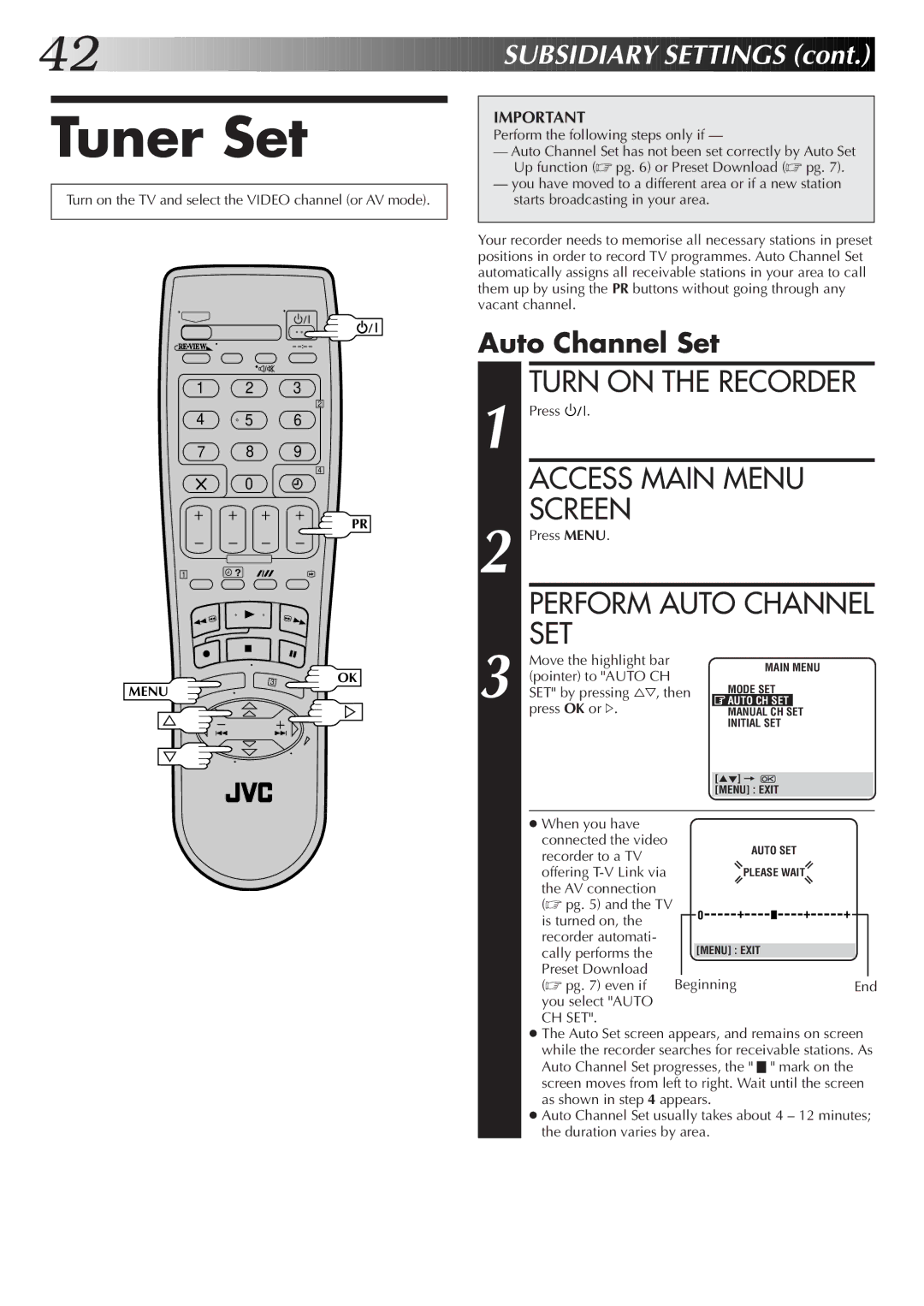ENTER PRESET POSITION
| Press PR +/– to enter the |
| – P1 – | |
| preset position corre- |
| ||
|
|
| ||
6 sponding to the broadcast- | START | STOP | ||
21:00 | = 22:00 | |||
| ing station you wish to | SP | VPS/PDC OFF | |
| record. |
| ||
|
|
| DATE | TV PROG |
|
|
| 25.12 | 1 |
|
|
| BBC 1 | |
|
|
| [0] : SAT | |
|
|
| [PROG] : EXIT |
|
| SP |
|
|
|
| SET TAPE SPEED |
| ||
7 Press SP/LP ( | ) to set the tape speed. |
| ||
8 | SET PDC MODE |
| ||
Press PDC to select "ON" or "OFF". |
| |||
If "VPS/PDC ON" is displayed on the screen or "VPS/ | ||||
PDC" is lit on the display panel, PDC is set to ON. | ||||
If "VPS/PDC OFF" is displayed on the screen or "VPS/ | ||||
| PDC" is not lit on the display panel, PDC is set to OFF. | |||
☞"PDC Recording" in the right column.
● VPS (Video Programme System) recording is not currently available in the U.K. and not possible with this recorder.
RETURN TO NORMAL |
SCREEN |
After confirming all information is correct, press PROG |
or OK. "PROGRAM COMPLETED" appears on the |
9 screen for about 5 seconds, then normal screen |
appears. If the timer programme is overlapped with |
another one that was already set, "PROGRAM |
OVERLAPPED" appears on screen and "Err" appears on |
the front display panel. (☞ pg. 21) |
● Repeat steps 1 – 9 for each additional programme. |
![]()
![]()
![]()
![]()
![]()
![]()
![]()
![]()
![]()
![]()
![]()
![]()
![]()
![]()
![]()
![]()
![]()
![]()
![]()
![]()
![]()
![]()
![]() 19
19![]()
Satellite Receiver Users
To
1 Perform "Satellite Receiver Control Setting" (☞ pg. 10). 2 Perform steps 1 – 10. In step 6, press the NUMBER key "0" to change "TV PROG" to "SAT". The display panel
shows "L2" for the preset position. Then press PR +/– to enter the preset position for the satellite broadcast. In step 8, you cannot set PDC to ON.
3 Leave the satellite receiver's power on.
PDC Recording
Now available from some TV stations, PDC (Programme Delivery Control) is a service designed to assure safe, accurate timer recording. With this system, special code signals are transmitted together with the audio/video signals. These code signals control your video recorder and have precedence over the advertised times which you may have preset into the timer. This means that your recorder will start and stop recording when the preset TV programmes actually start and end — even if the broadcast time of a preset TV programme is changed from what has been advertised. PDC is currently available nationally on BBC1, BBC2, Ch.4 and Ch.5, except from a few small relay transmitters. Ch.3 operates a PDC service in some areas. All channels intend to offer this service in due course. Check your TV programme listing guide for latest informa- tion. If the channel you intend to record does not offer a PDC service your recorder will not start recording if PDC has been selected. Be sure to set PDC to "OFF" if PDC is not available on your selected channel.
(☞ step 8 in the left column).
NOTES:
● Set the start time (PDC time) exactly as advertised in the TV listing. A different time than advertised will result in no recording.
● PDC recording is also possible when a satellite receiver or a cable system is connected to AV2
● PDC recording is also possible via the AV1
| ENGAGE RECORDER’S |
10 | TIMER MODE |
Press ä (TIMER). The recorder turns off automatically | |
and ä appears on the display panel. | |
| |
● To disengage the timer, press ä (TIMER) again. |
To Timer-Record Weekly Or Daily Serials . . .
Timer Warning
If you have programmed your recorder to
–WARNING– TIMER RECORDING
TO START SOON
![]() [
[![]() ]
]
. . . anytime during steps 2 through 9, press WEEKLY (NUMBER key “9”) for weekly serials or DAILY (NUMBER key “8”) for daily serials (Monday – Friday). Either "WEEKLY" or "DAILY" appears on the screen. Pressing the button again makes the corresponding indication disappear.
NOTE:
You can programme this recorder to
NOTES:
●The warning only appears if you’re not in the Timer mode at the time.
●If this recorder is being used as the player for tape dubbing, the warning screen will be recorded on the tape in the other video recorder.
The warning blinks for the entire 5 minutes leading up to the start of timer recording. To clear the display, press ![]() .
.