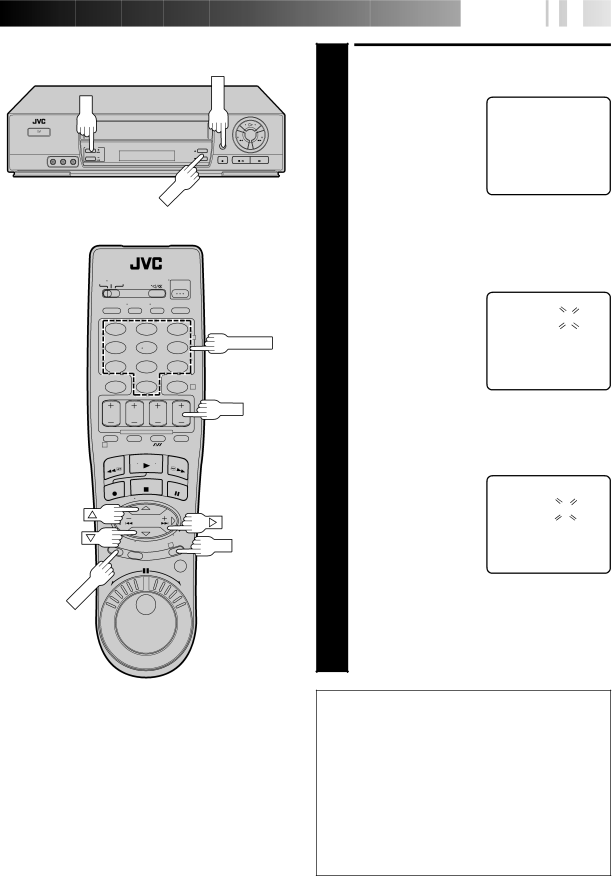
OK | MENU |
CH
1 | 2 | 3 |
|
|
|
|
| 2 | NUMBER |
4 | 5 | 6 |
| |
|
|
7 8 9
0 4
CH
1
3 | OK |
MENU
![]()
![]()
![]()
![]()
![]()
![]()
![]()
![]()
![]()
![]()
![]()
![]()
![]()
![]()
![]()
![]() E
E![]() N
N![]()
![]() 29
29![]()
ACCESS GUIDE CHANNEL
SET SCREEN
Press CH5° or %Þ to |
|
| INITIAL SET | ||||
| move the highlight bar |
|
|
|
|
|
|
4 (arrow) to “GUIDE |
| CLOCK SET |
|
|
| ||
| LANGUAGE | ENGLISH | |||||
| CHANNEL SET”, then |
|
|
|
|
|
|
|
| =GUIDE CHANNEL SET |
| ||||
| press OK or%. |
|
| ||||
|
| SELECT WITH (5,°) AND (OK) | |||||
|
|
| |||||
|
|
| PRESS (MENU) TO END | ||||
|
|
|
|
|
| ||
| INPUT GUIDE CHANNEL | ||||||
| NUMBER |
|
|
|
|
|
|
Press CH5°, %Þ or the |
| (Ex.) When inputting the | |||||
| appropriate NUMBER keys |
| Guide Channel number | ||||
5 to input the VCR Plus+ |
| 6 for WNJU(Ind.) | |||||
| Guide Channel number as |
| GUIDE CHANNEL SET | ||||
| shown in the TV listing. |
| |||||
|
|
|
|
|
|
| |
| Then press OK or%. |
|
| GUIDE CH : | 6 |
|
|
|
|
| VCR CH : – – – | ||||
|
|
|
| ||||
|
|
| PRESS NUMBER KEY | ||||
|
|
| OR (5,°), THEN (OK) | ||||
|
|
| PRESS (MENU) TO END | ||||
|
|
|
|
|
| ||
| INPUT RECEIVING CHANNEL | ||||||
| NUMBER |
|
|
|
|
|
|
Press CH5°, %Þ or the |
| (Ex.) If WNJU(Ind.) is | |||||
| appropriate NUMBER keys |
| received on channel 47 | ||||
6 to input the number of the |
| GUIDE CHANNEL SET | |||||
| channel on which the | = |
|
|
|
| |
| Guide Channel’s broad- | GUIDE CH : | 6 |
|
| ||
|
|
|
|
| |||
| casts are received. Then |
|
| VCR CH : 47 |
| ||
|
|
|
| ||||
| press OK or%. |
|
|
|
|
|
|
|
|
|
|
|
|
| |
| ● Repeat steps 5 and 6 for |
| PRESS NUMBER KEY | ||||
| each instance. |
| OR (5,°), THEN (OK) | ||||
|
|
| PRESS (MENU) TO END | ||||
|
|
|
|
|
|
| |
| RETURN TO NORMAL |
|
|
| |||
| SCREEN |
|
|
|
|
|
|
7 Press MENU. |
|
|
|
|
|
| |
ATTENTION CABLE BOX SUBSCRIBERS
●In order to set the Guide Channel for a cable program, you must select your cable box's output channel as the VCR channel in step 6. If the cable box is connected to your VCR's ANT. IN connector, select the cable box's RF output channel. If the cable box is connected to your VCR's VIDEO IN and AUDIO IN connectors, press NUMBER key "0" and/or CH to select
●It is important that you keep the cable box ON and tuned to the cable station of the program you want to
record until timer recording is completed.