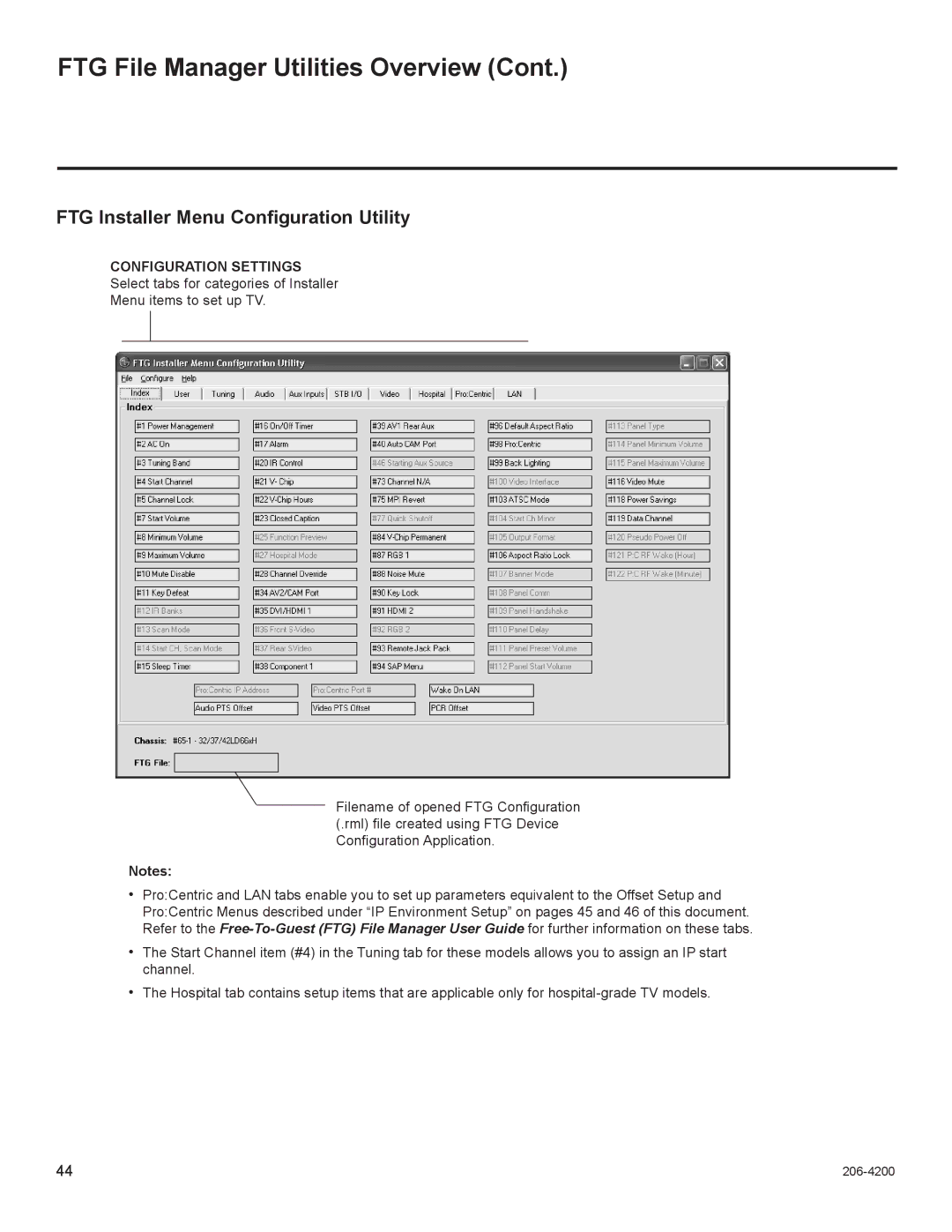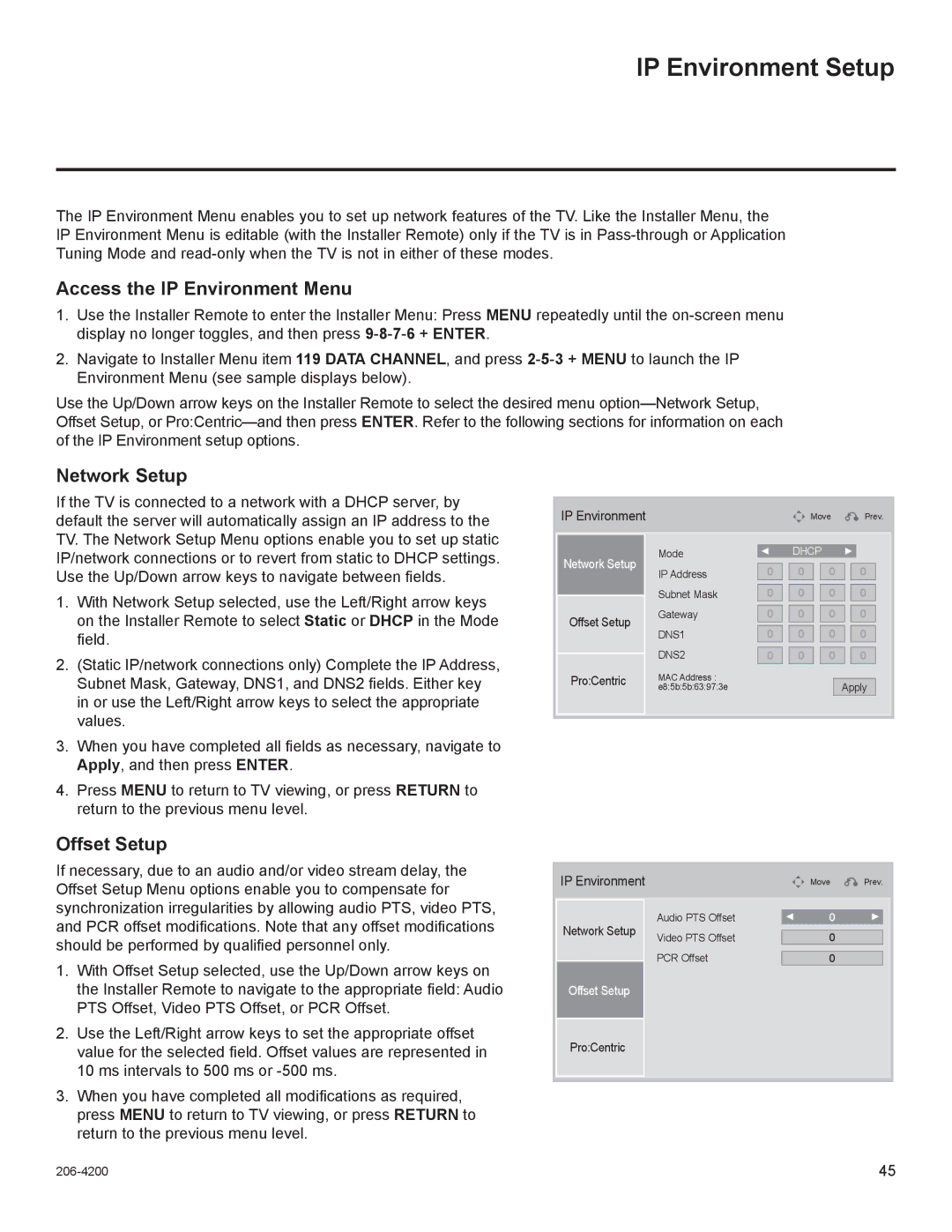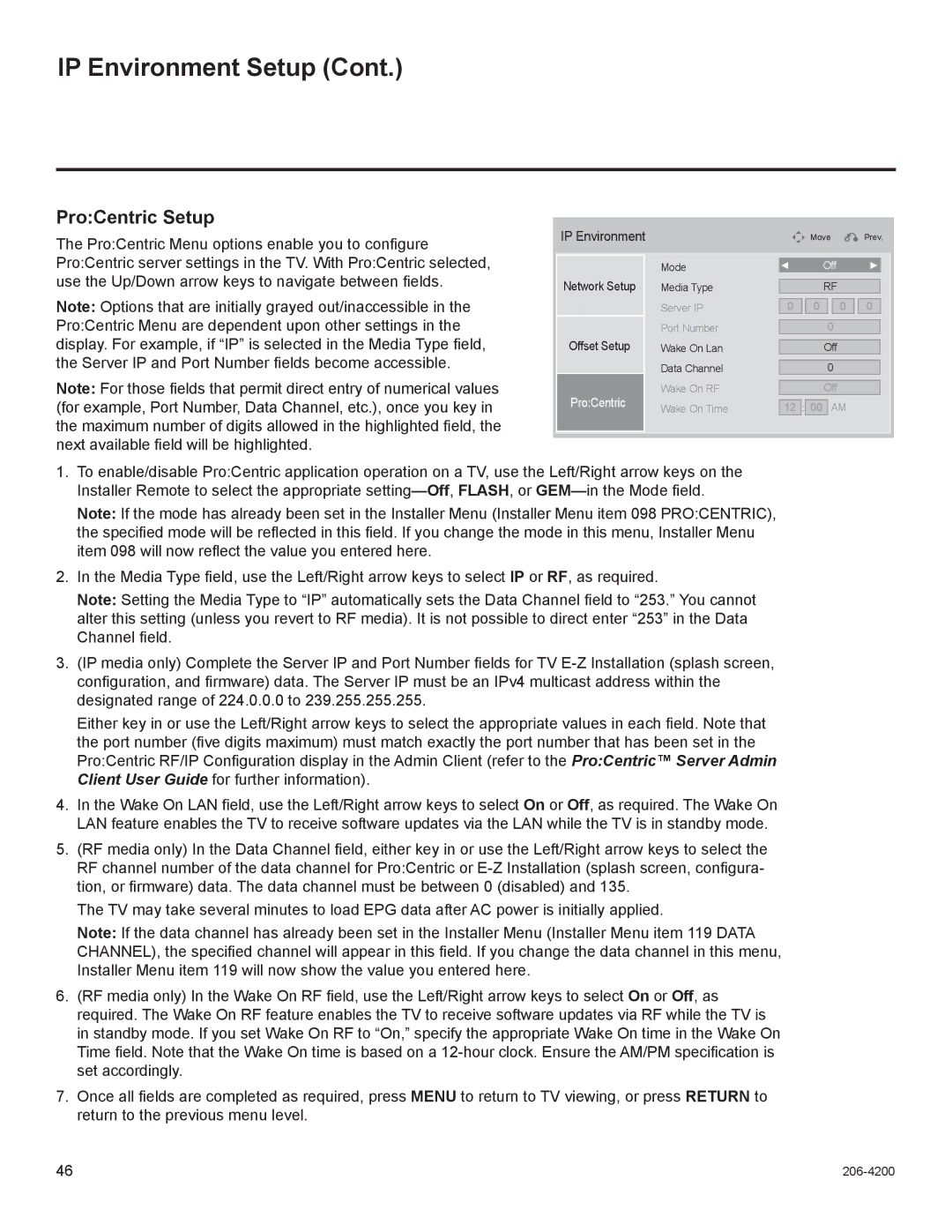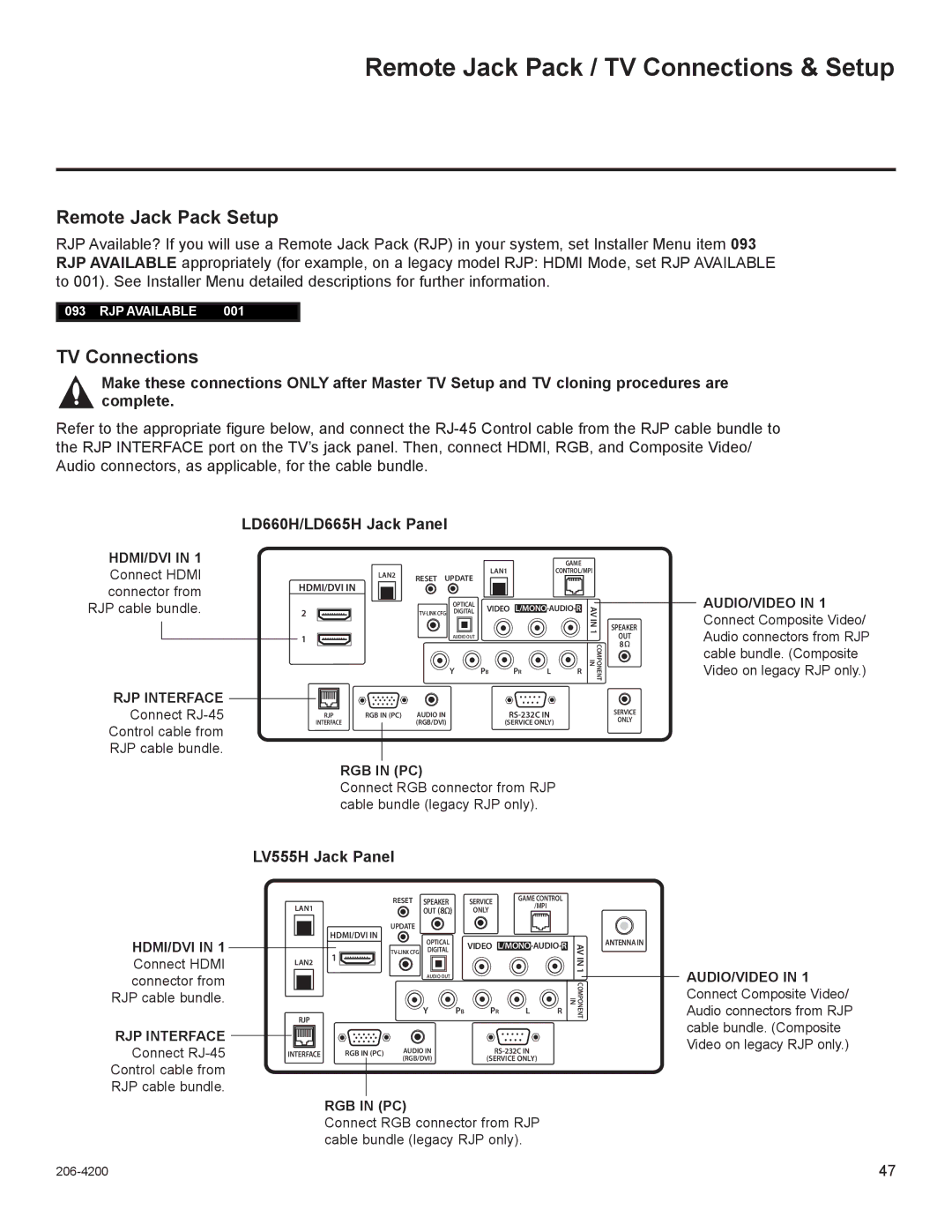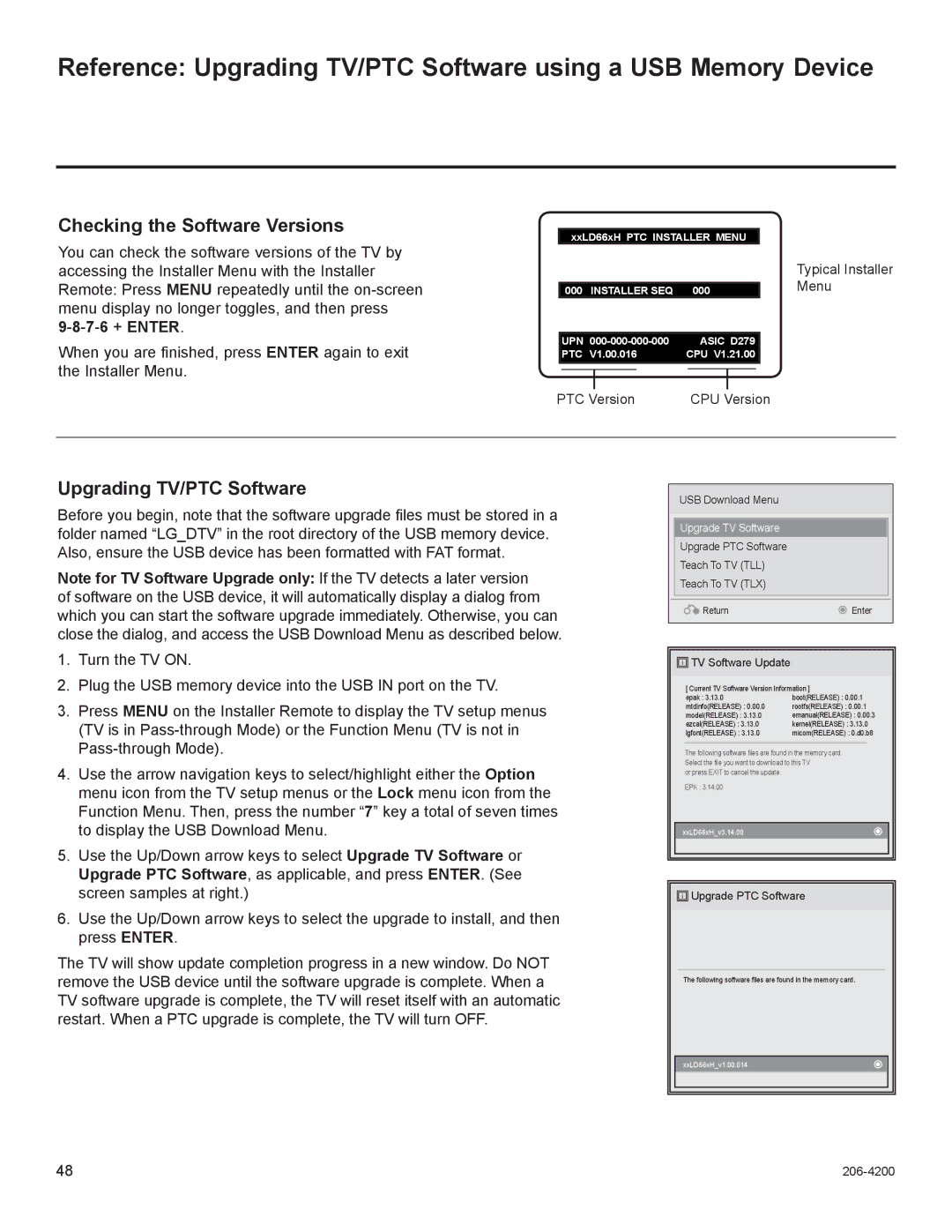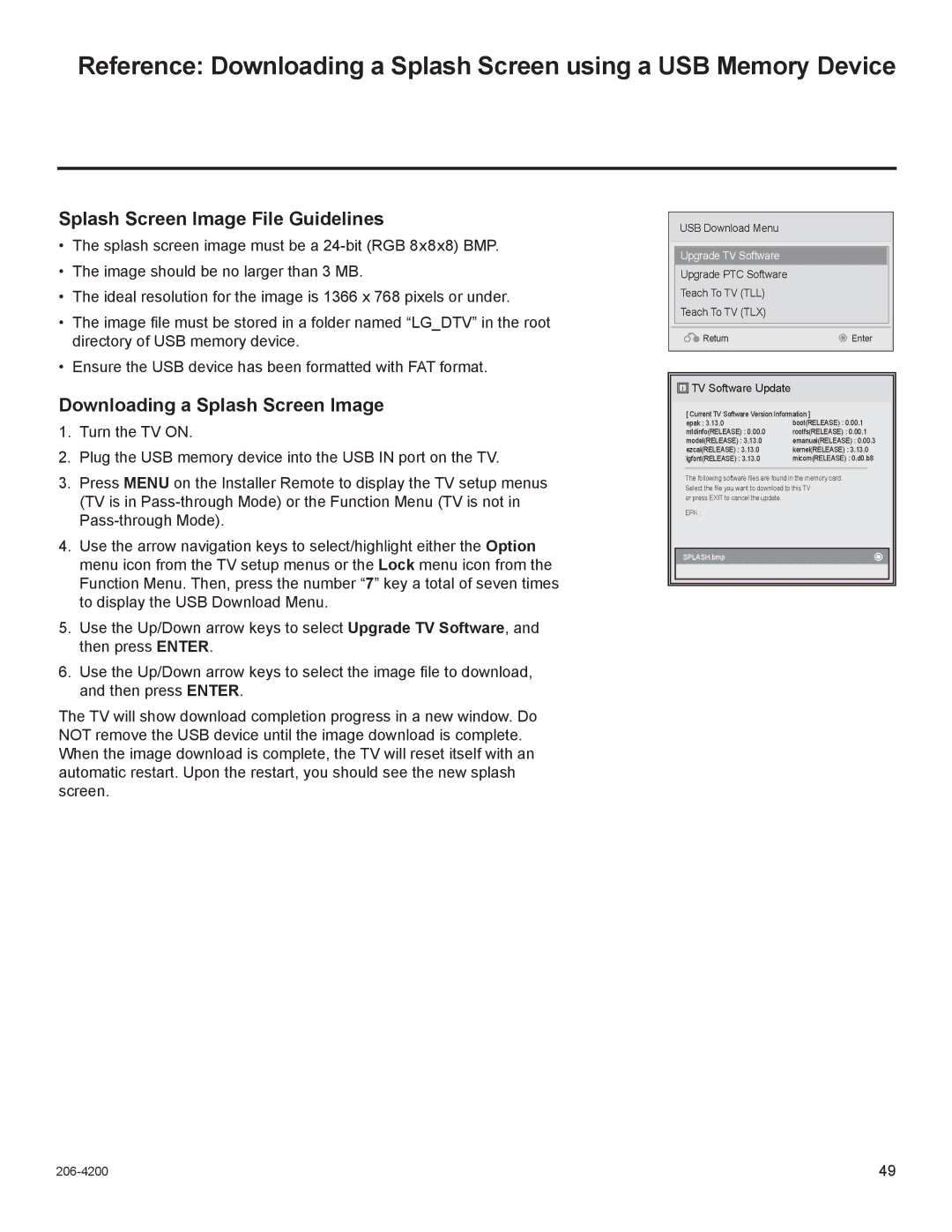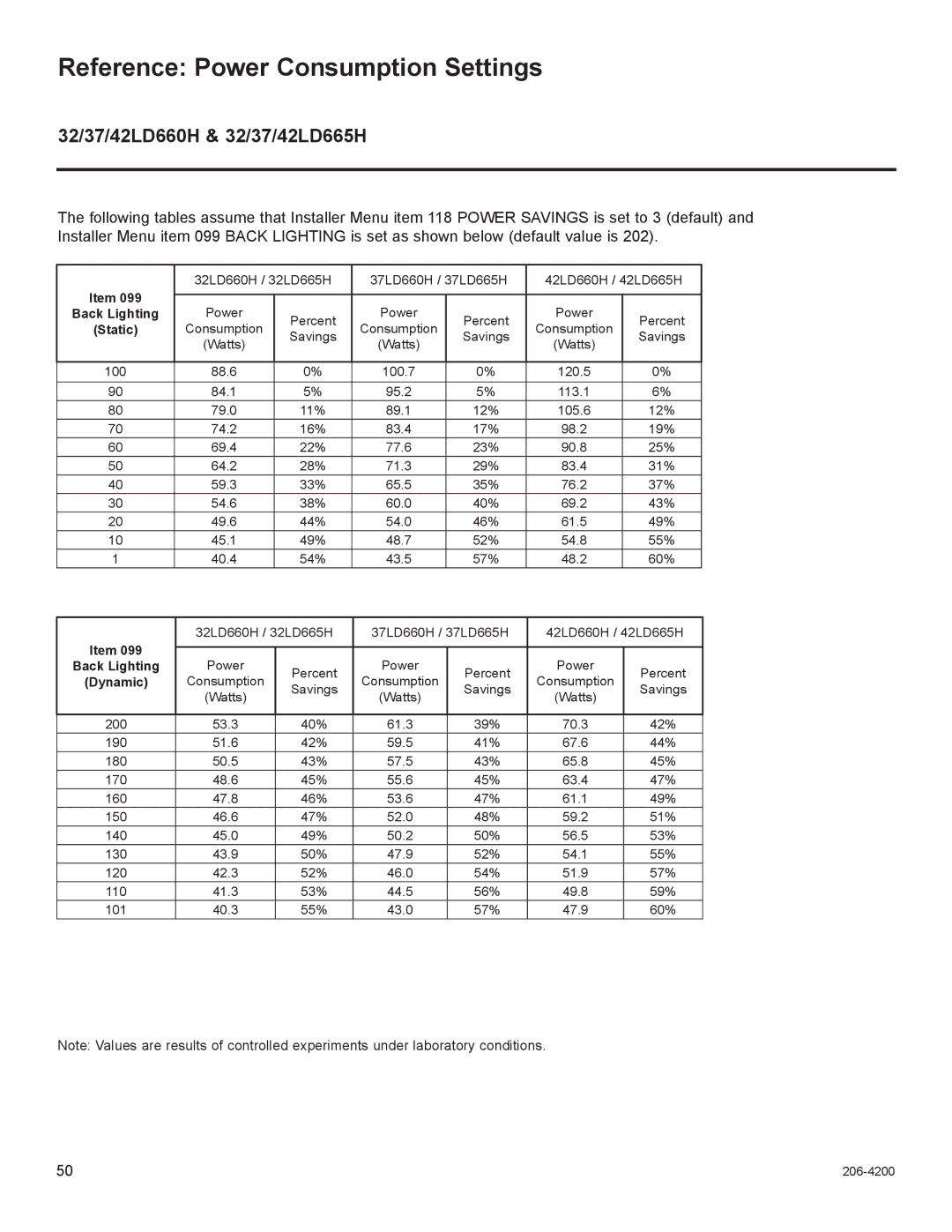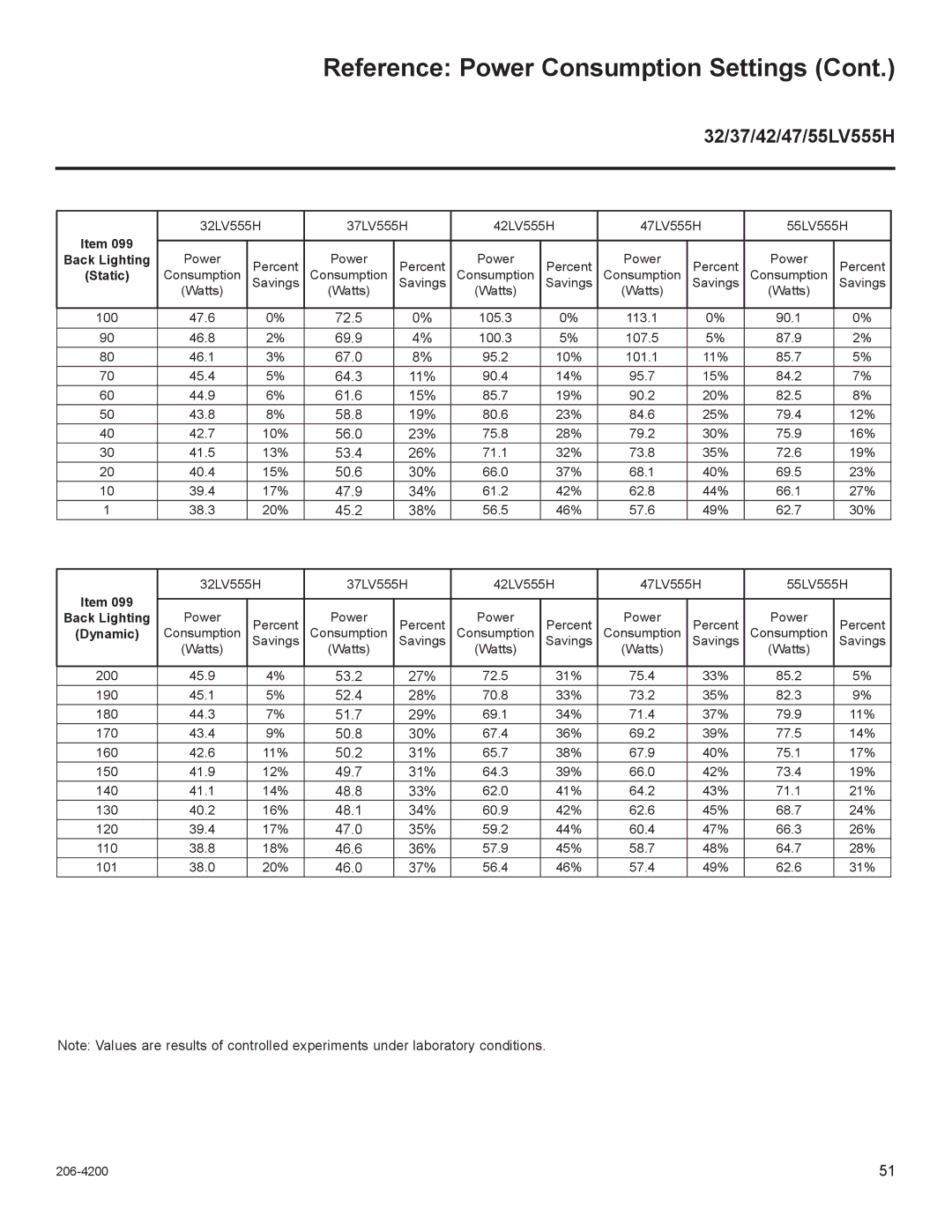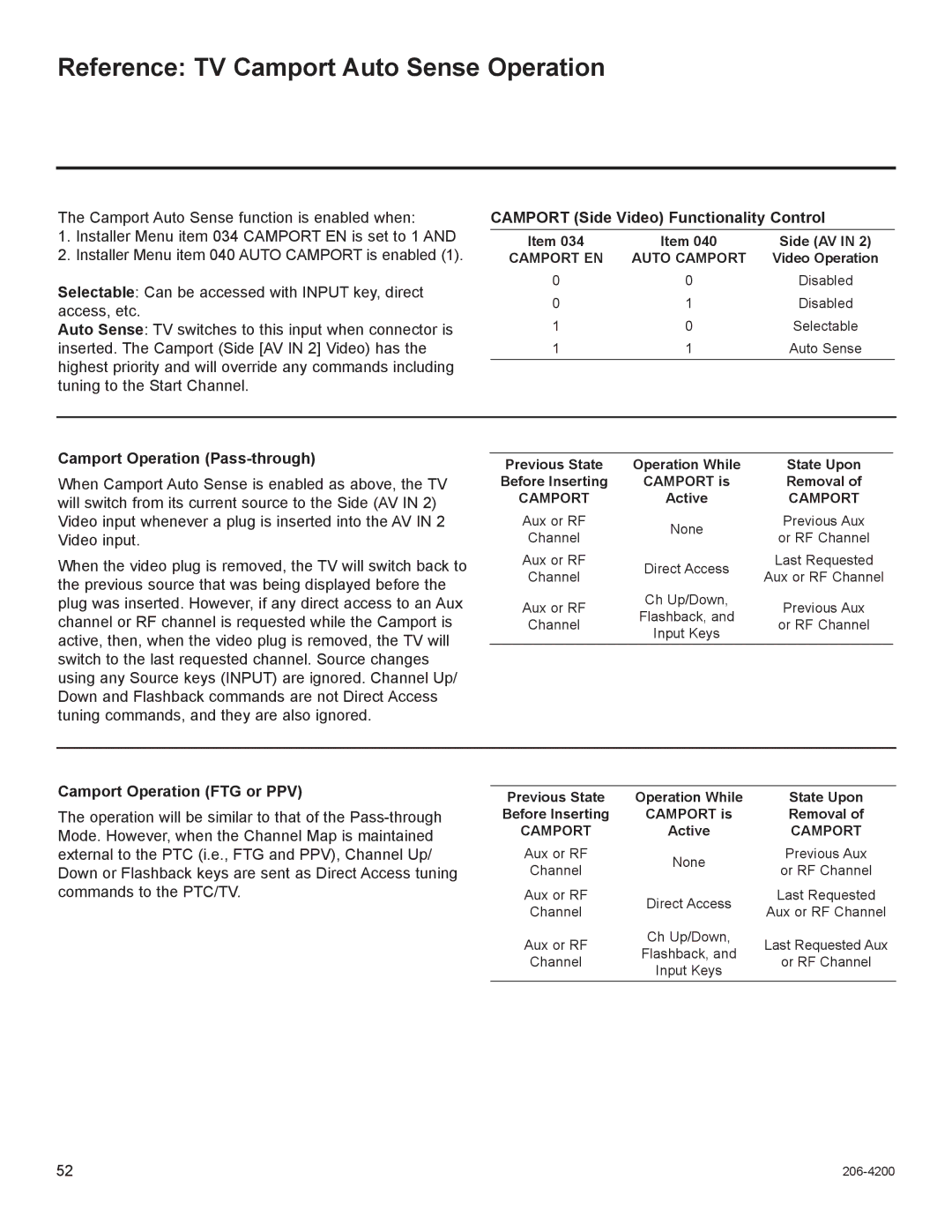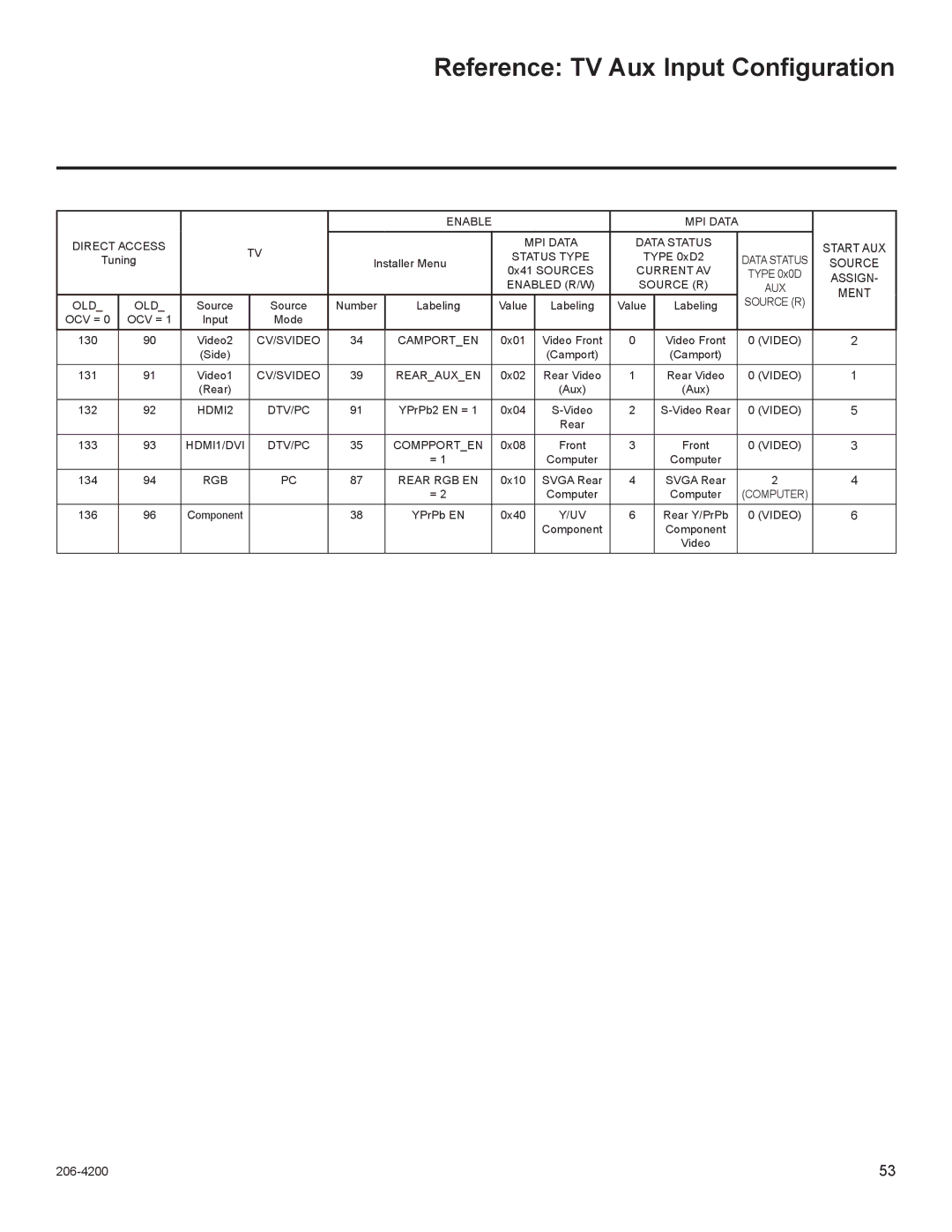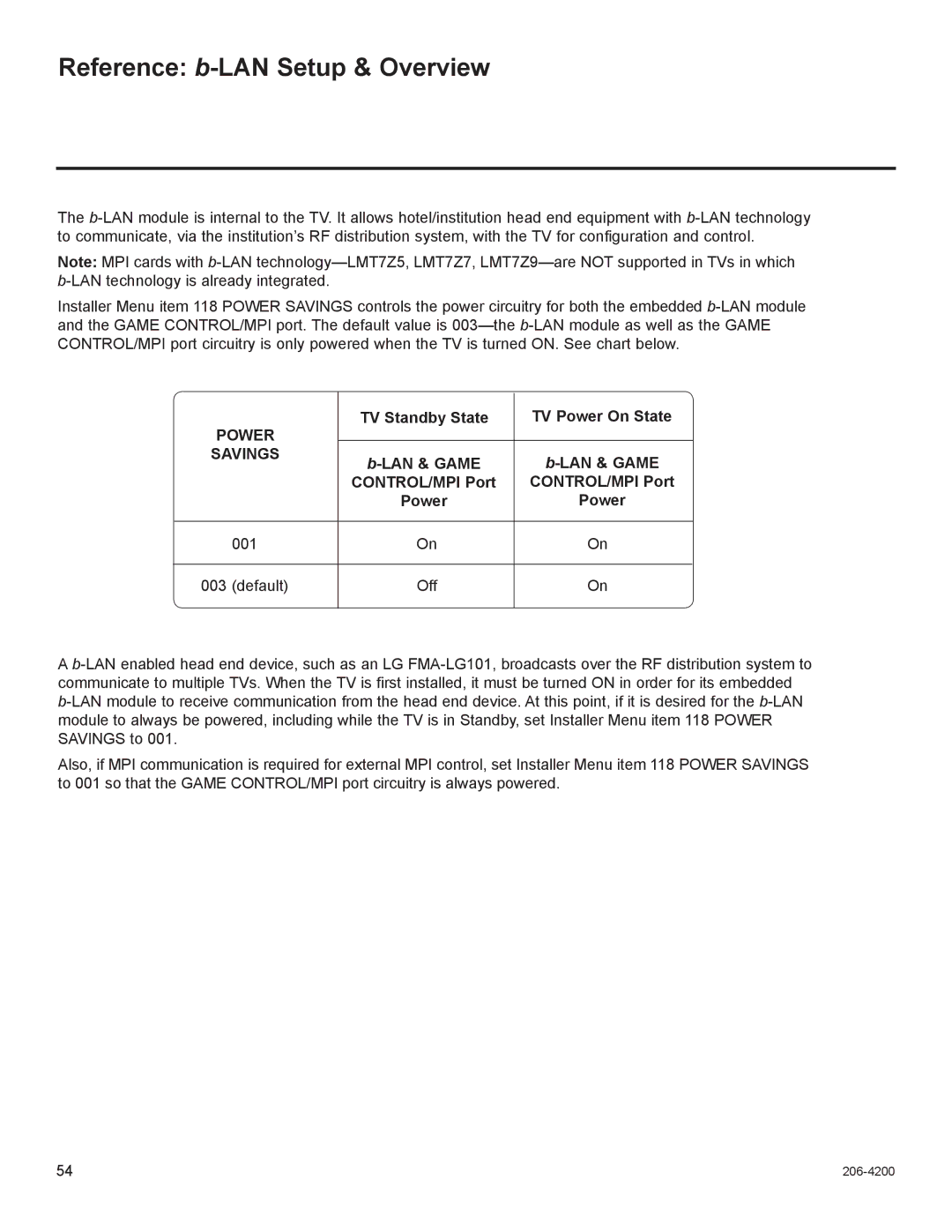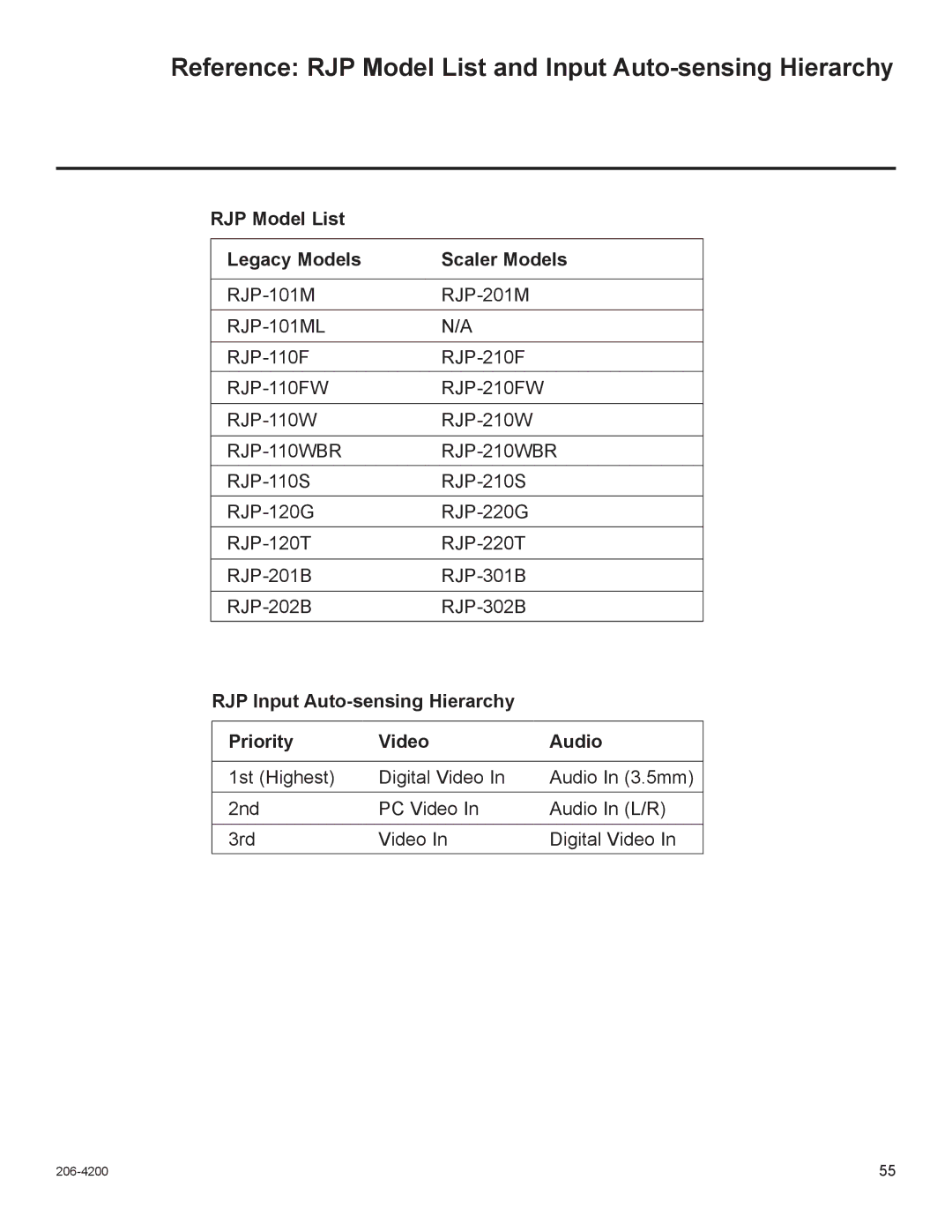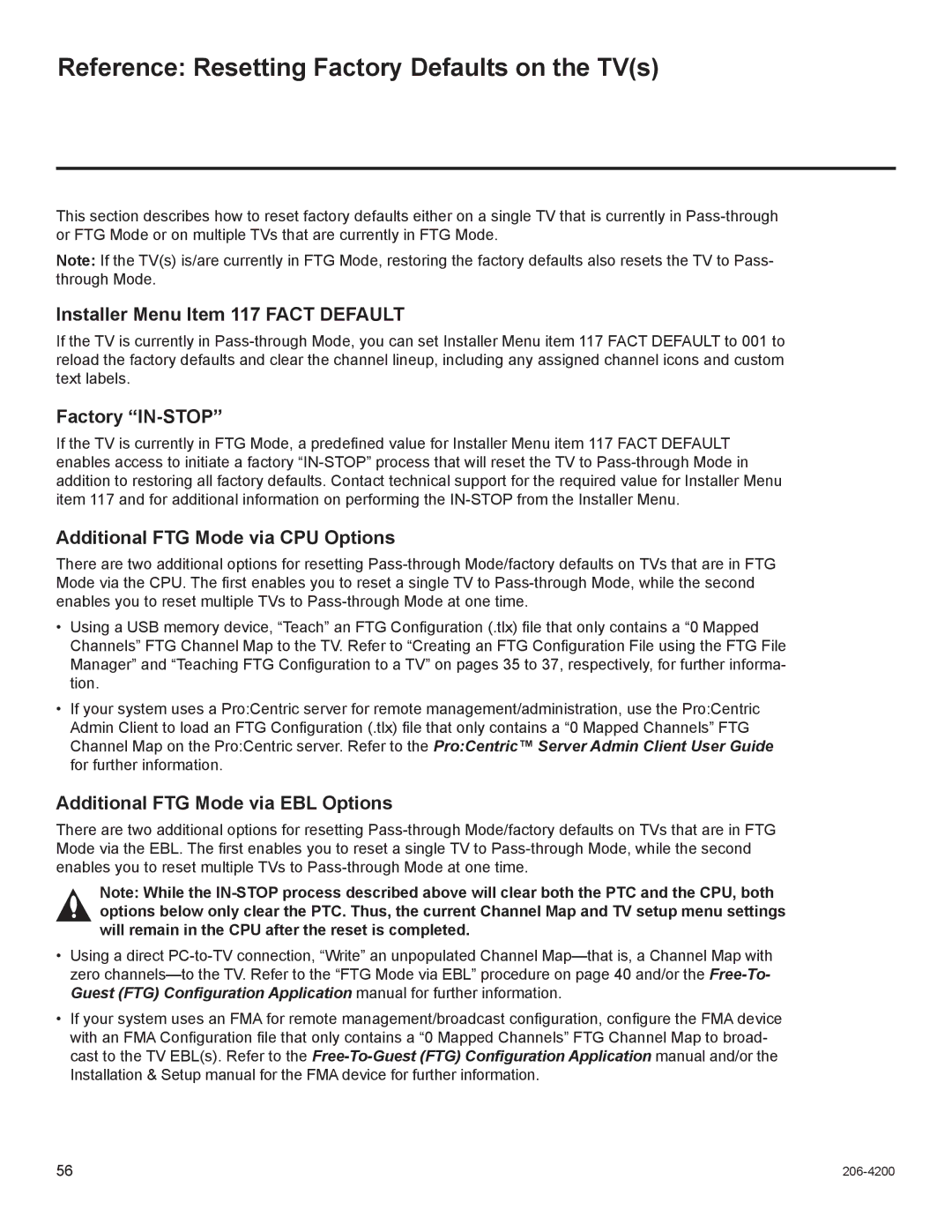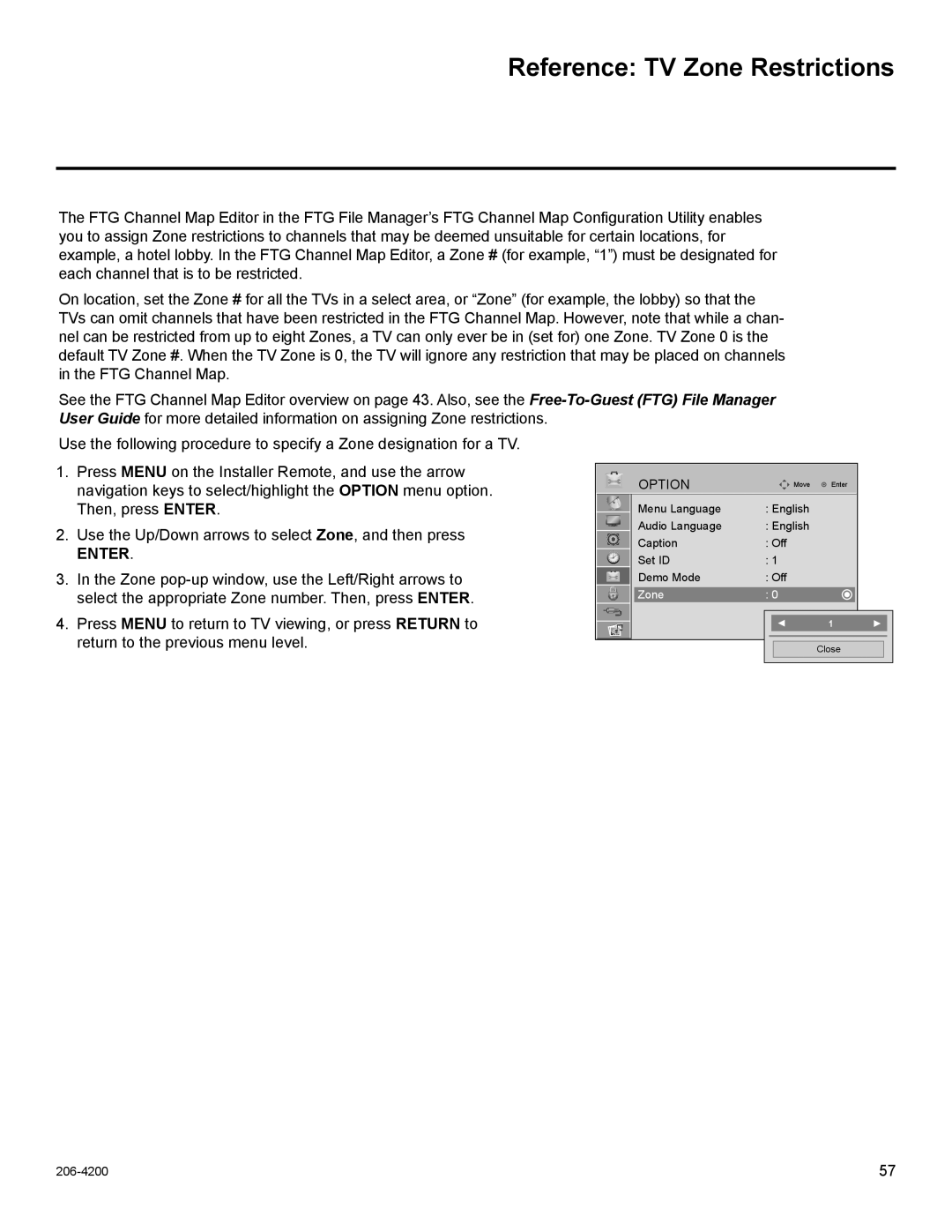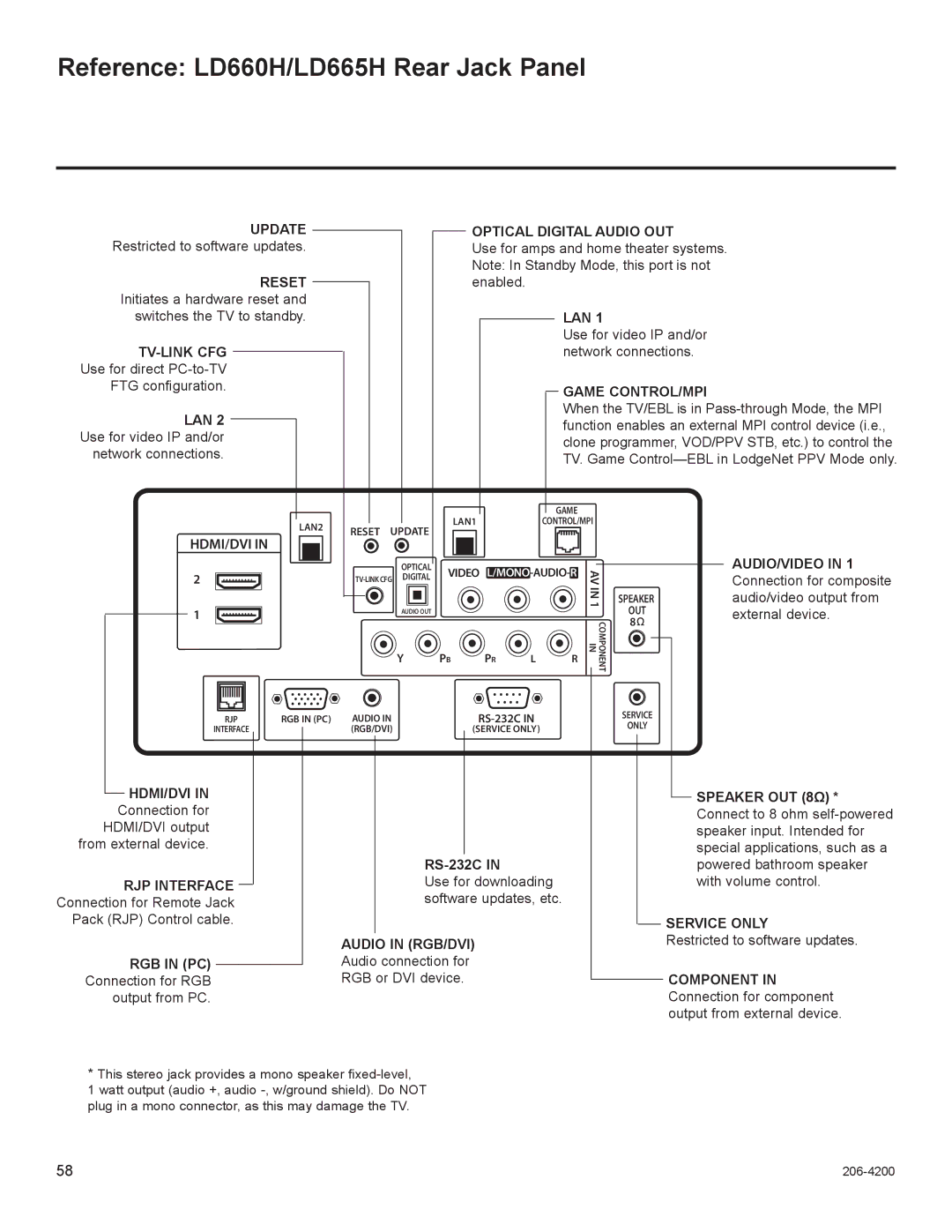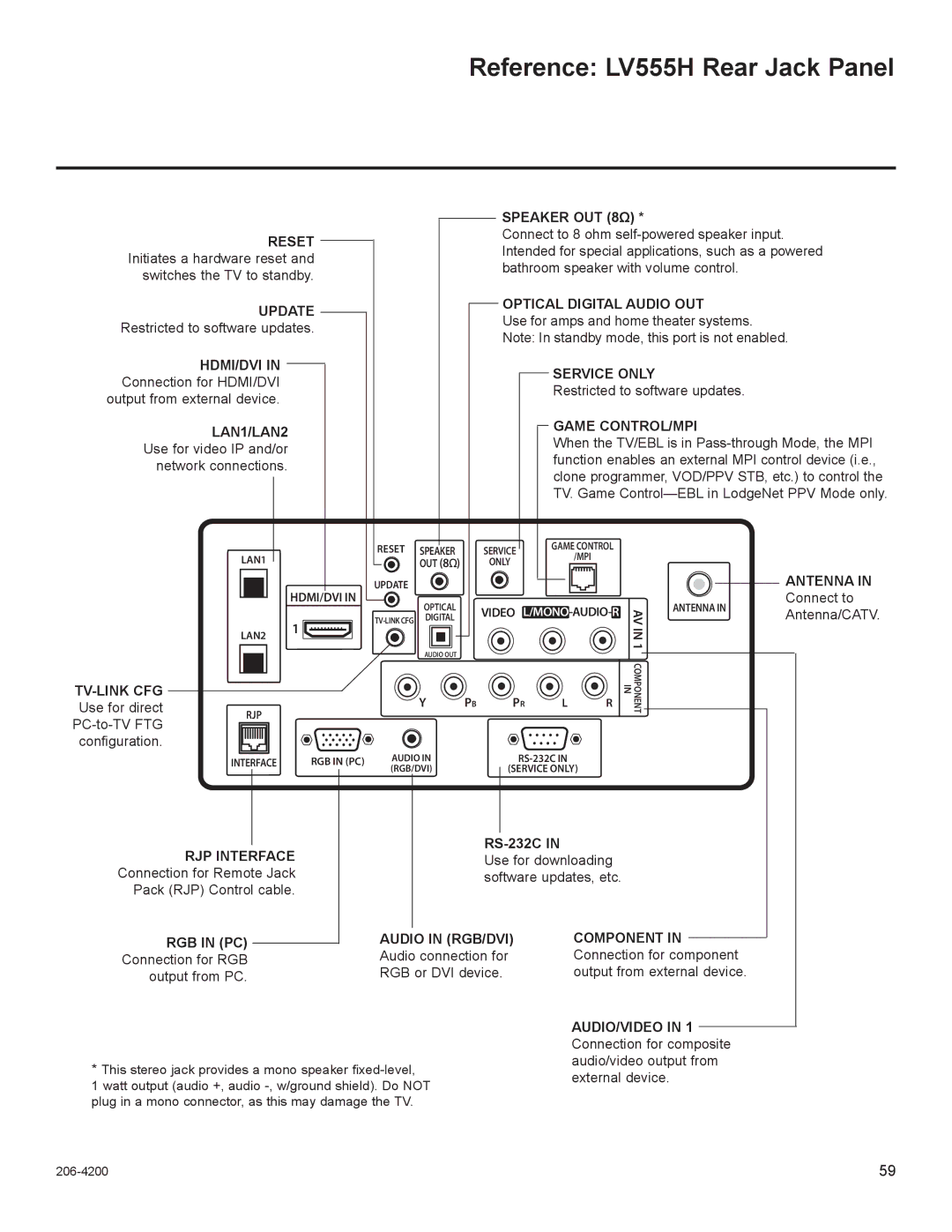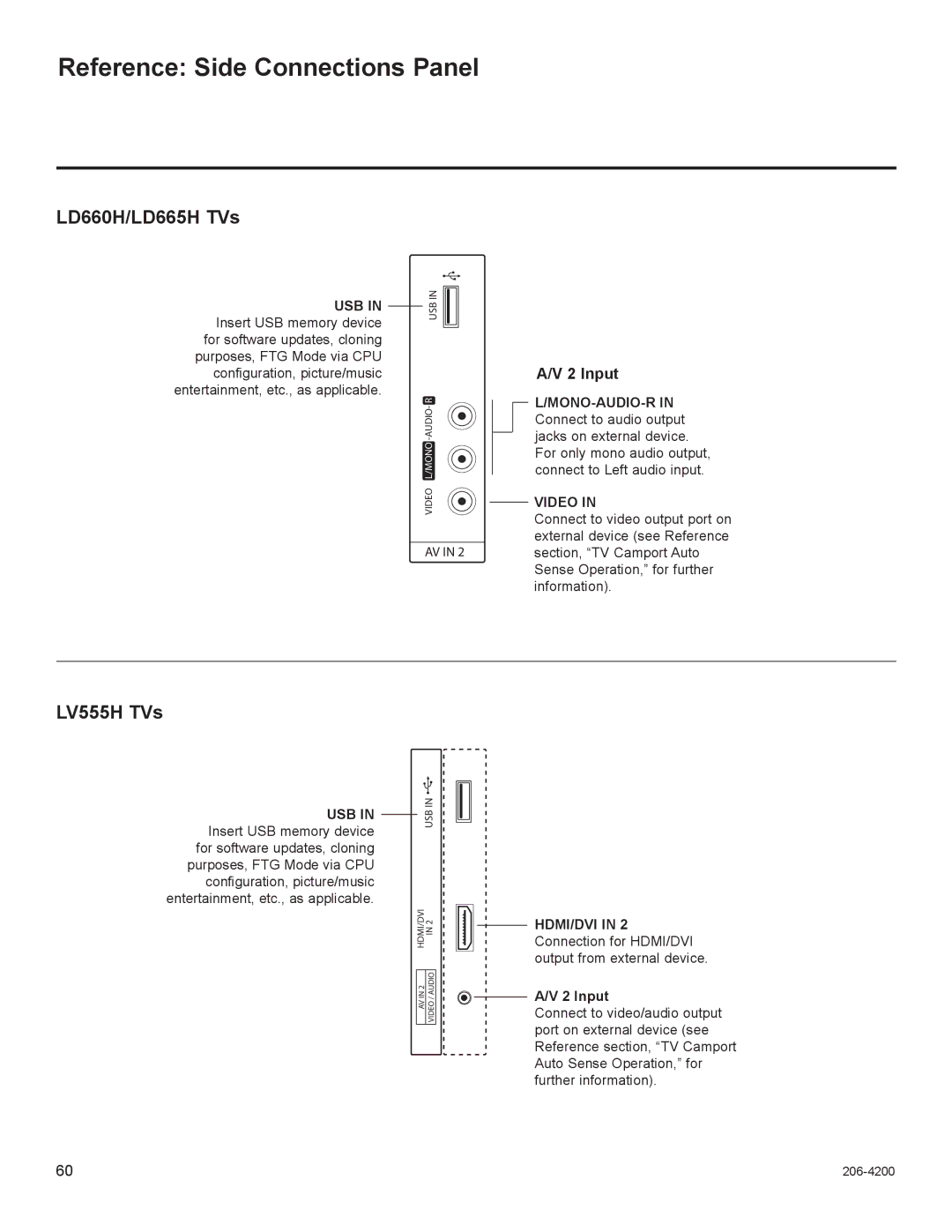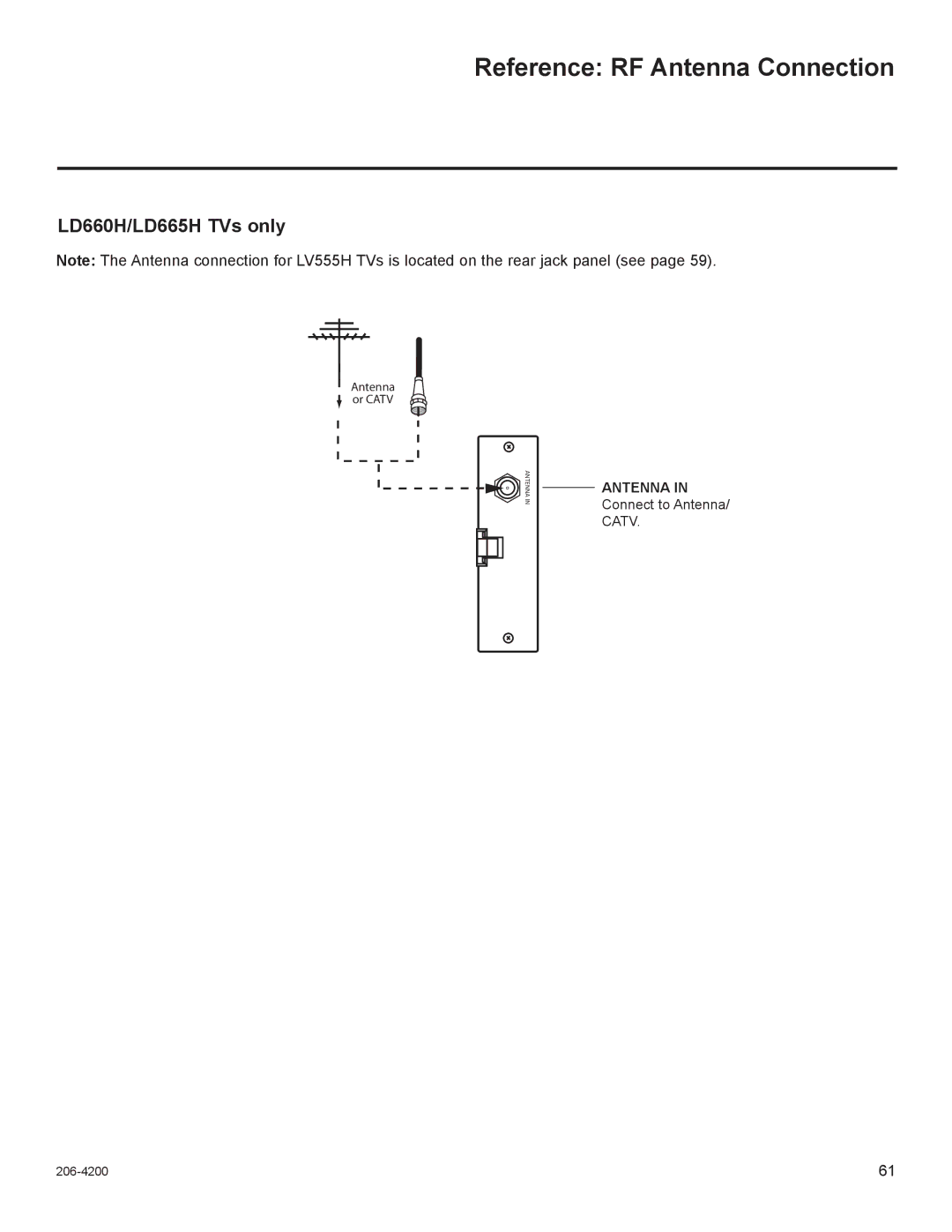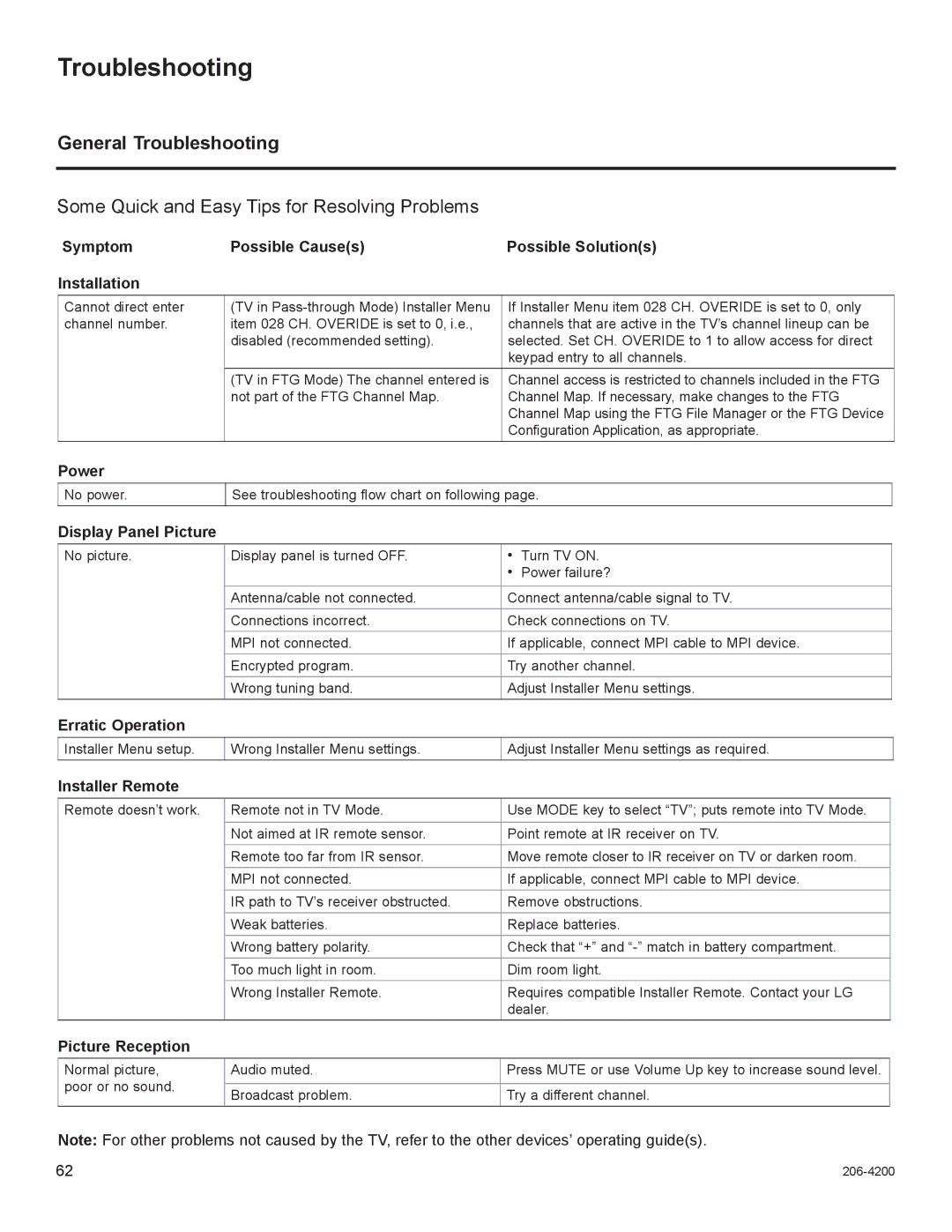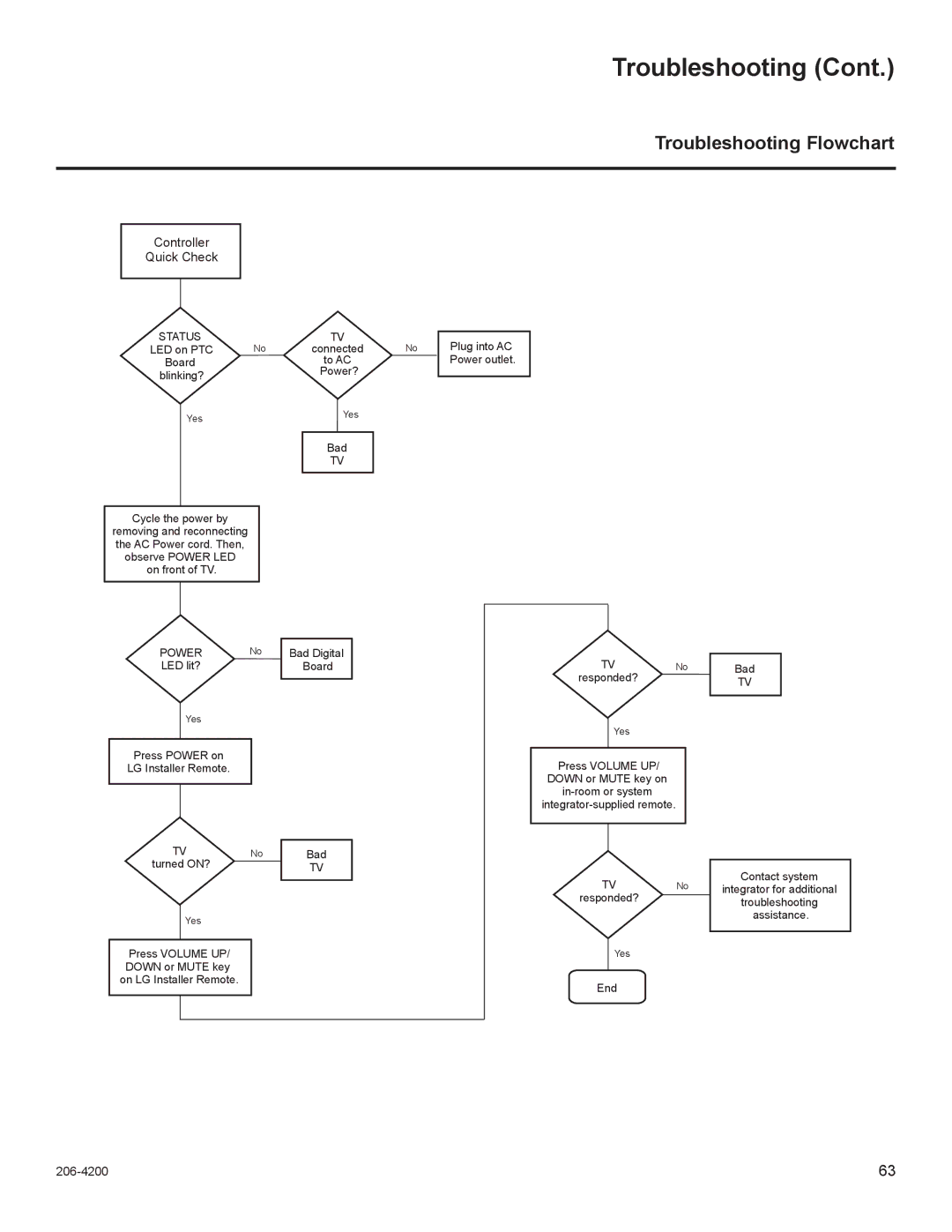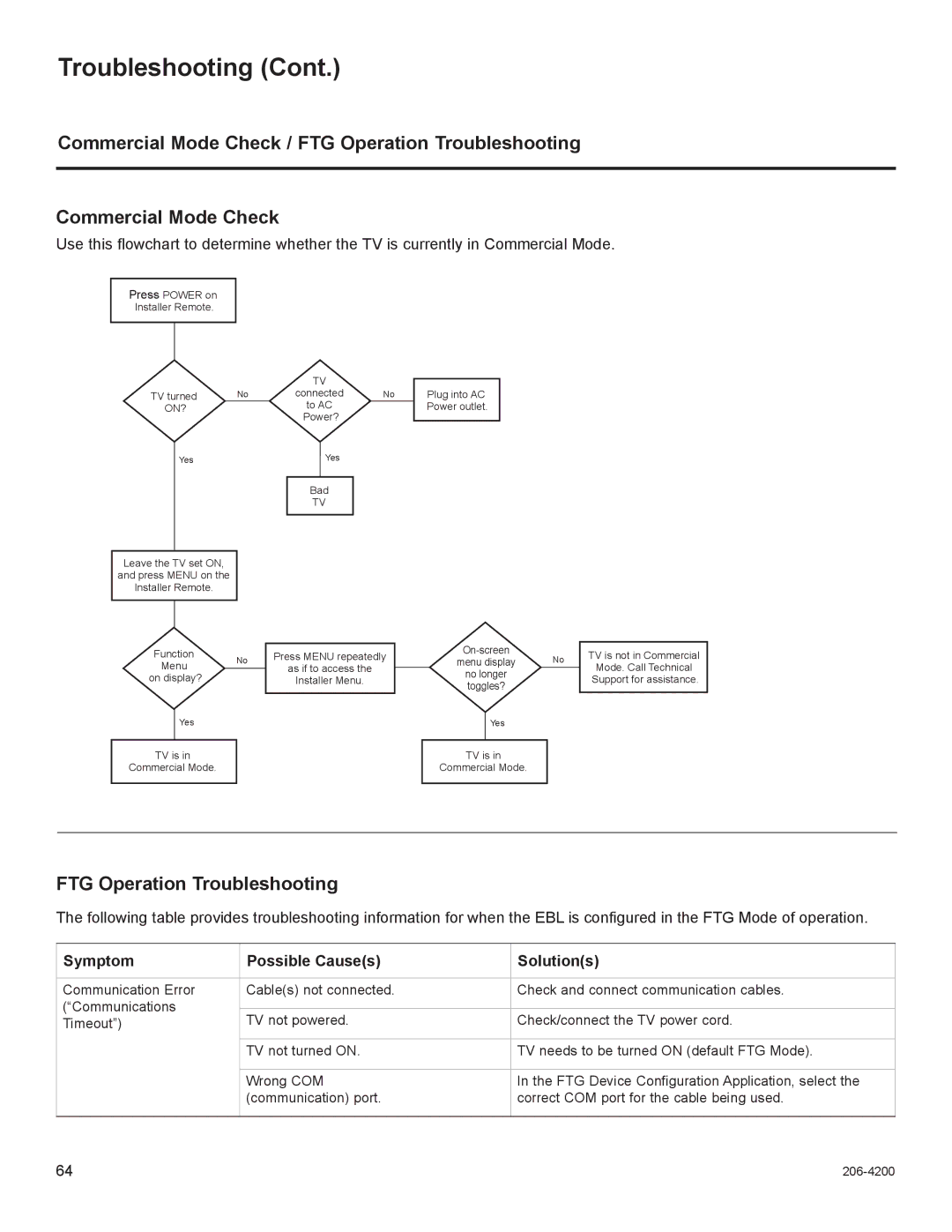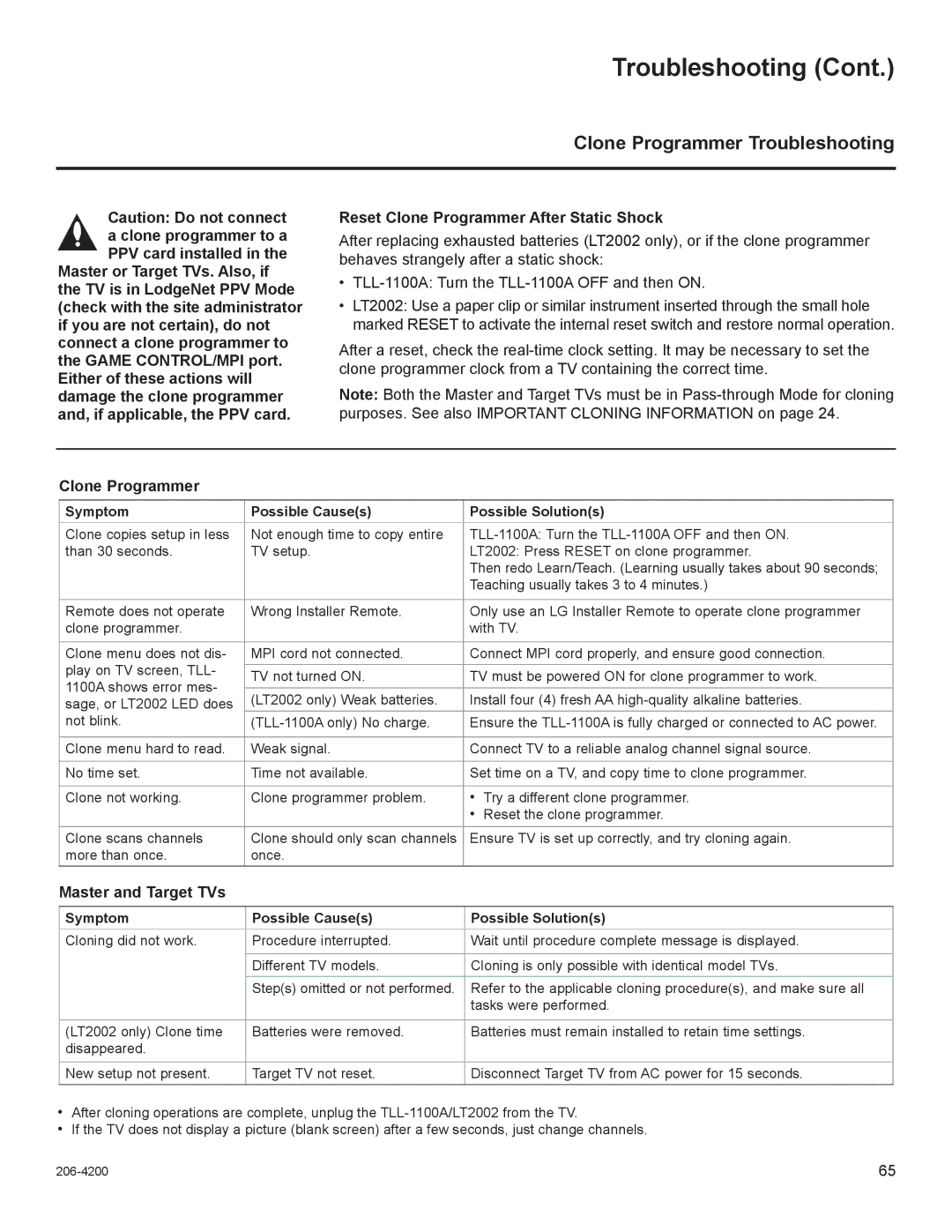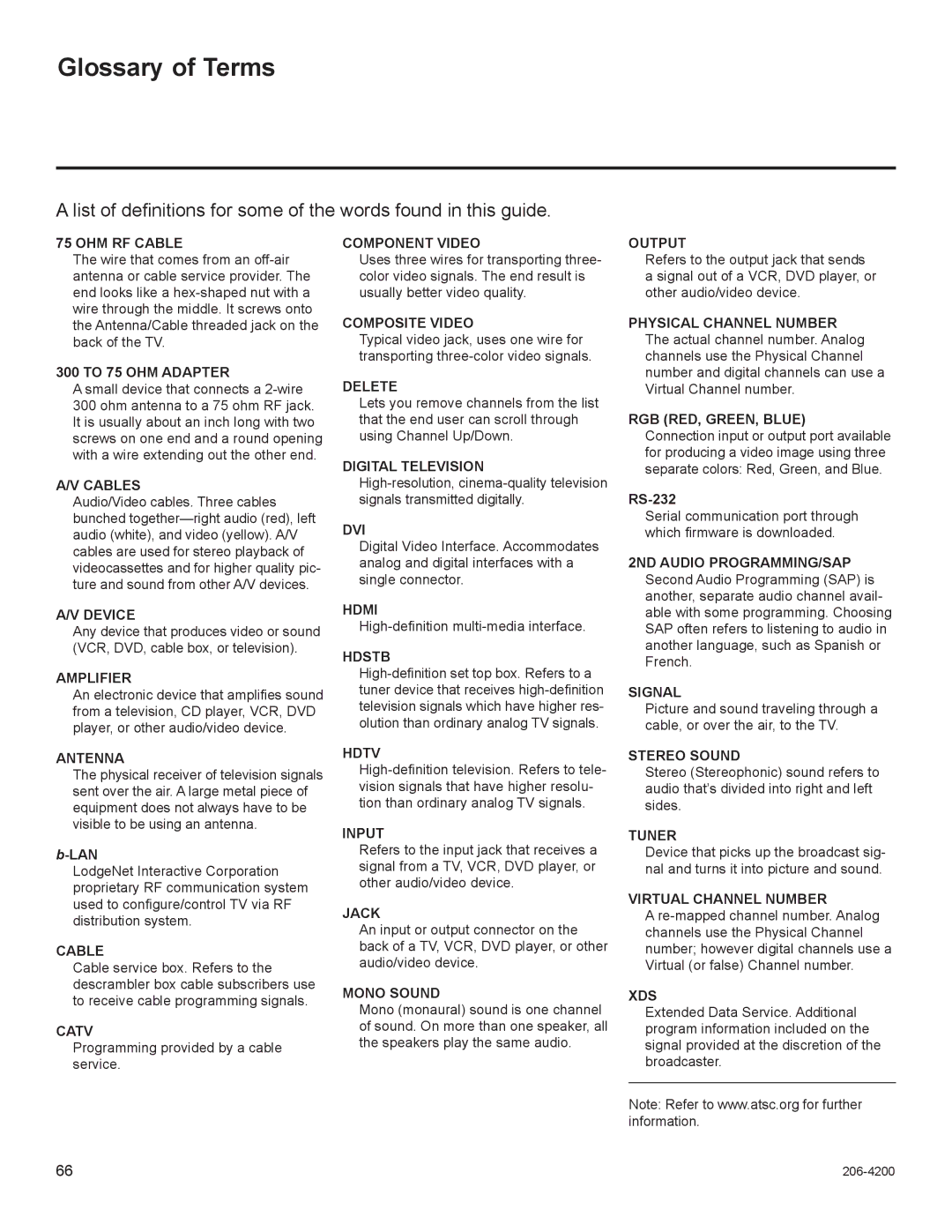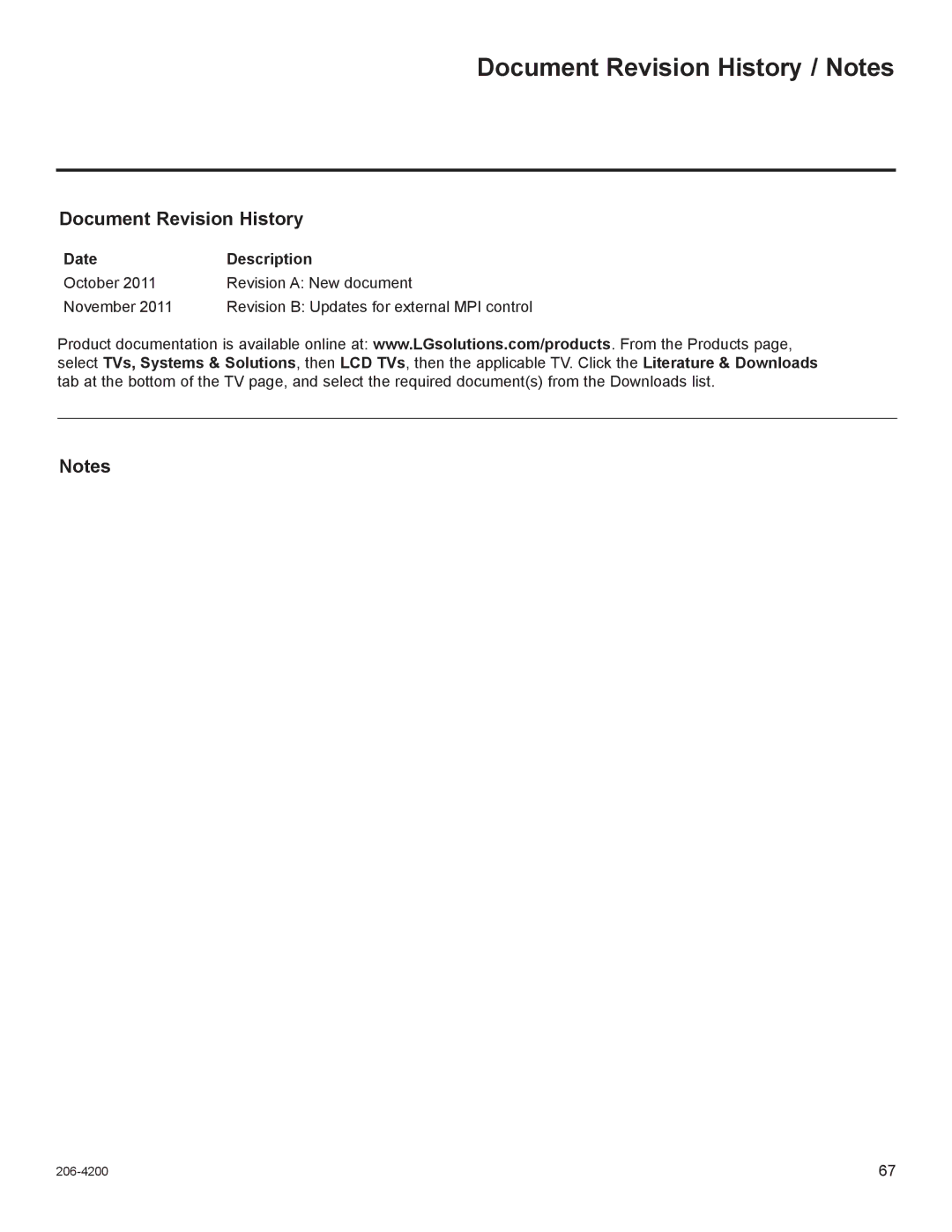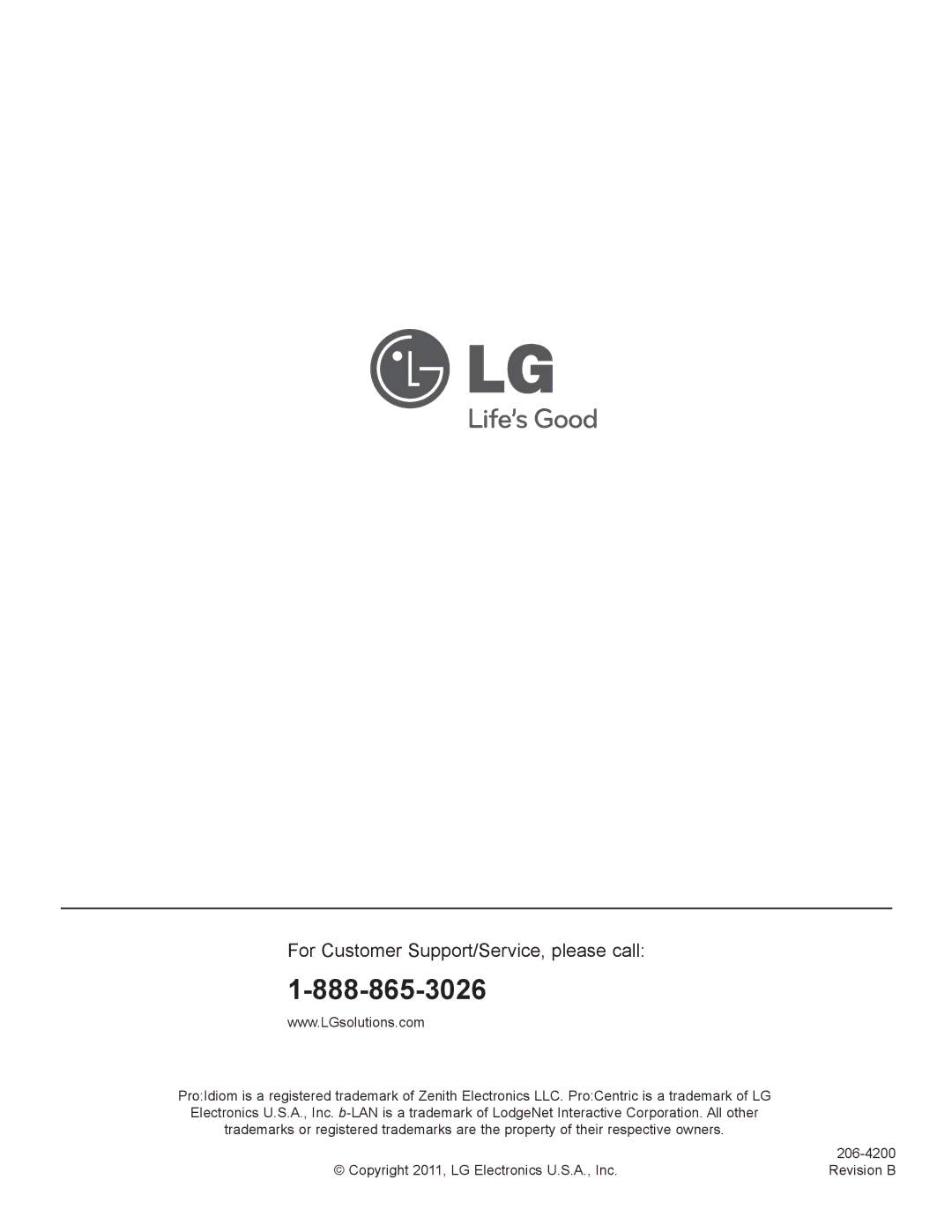Reference: Resetting Factory Defaults on the TV(s)
This section describes how to reset factory defaults either on a single TV that is currently in
Note: If the TV(s) is/are currently in FTG Mode, restoring the factory defaults also resets the TV to Pass- through Mode.
Installer Menu Item 117 FACT DEFAULT
If the TV is currently in
Factory “IN-STOP”
If the TV is currently in FTG Mode, a predefined value for Installer Menu item 117 FACT DEFAULT enables access to initiate a factory
Additional FTG Mode via CPU Options
There are two additional options for resetting
•Using a USB memory device, “Teach” an FTG Configuration (.tlx) file that only contains a “0 Mapped Channels” FTG Channel Map to the TV. Refer to “Creating an FTG Configuration File using the FTG File Manager” and “Teaching FTG Configuration to a TV” on pages 35 to 37, respectively, for further informa- tion.
•If your system uses a Pro:Centric server for remote management/administration, use the Pro:Centric Admin Client to load an FTG Configuration (.tlx) file that only contains a “0 Mapped Channels” FTG Channel Map on the Pro:Centric server. Refer to the Pro:Centric™ Server Admin Client User Guide for further information.
Additional FTG Mode via EBL Options
There are two additional options for resetting
Note: While the
•Using a direct
•If your system uses an FMA for remote management/broadcast configuration, configure the FMA device with an FMA Configuration file that only contains a “0 Mapped Channels” FTG Channel Map to broad- cast to the TV EBL(s). Refer to the
56 |