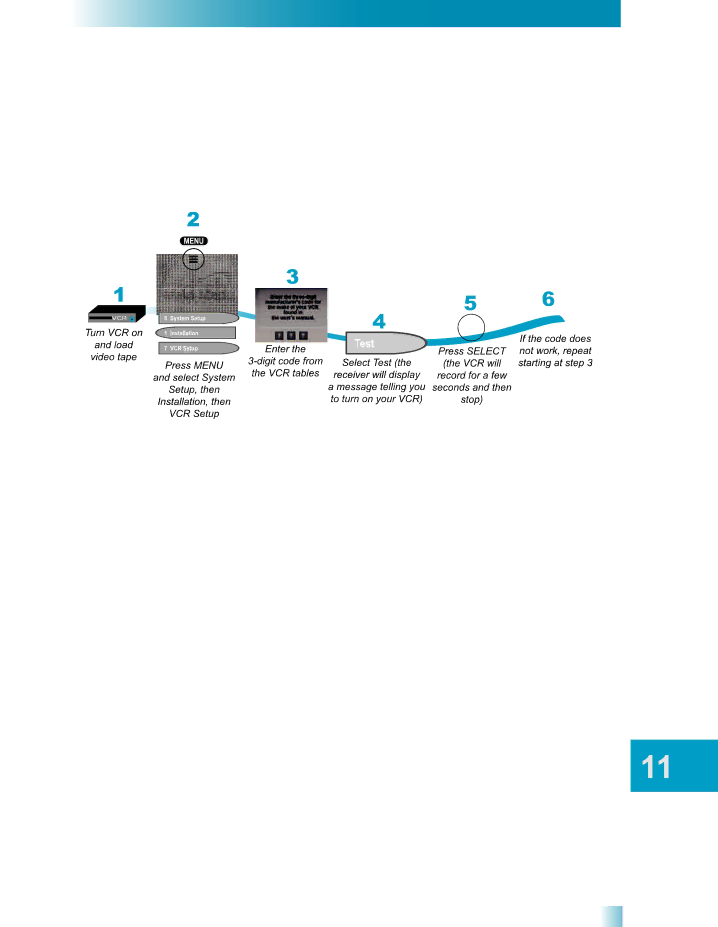
Connections and Setup
Connecting Over-the-Air Antenna/Cable TV
Setting Up the Receiver to Control Your VCR
Use this section to set up the receiver to control your VCR so that you can use VCR timers. The receiver’s front panel IR BLASTER sends a signal to control the VCR. This signal can bounce off walls and other objects on its way from the receiver. However, shelves or smoked glass between the receiver and VCR can block the signal. Make sure nothing blocks the signal and that you don’t have the VCR too far away from the receiver.
CONNECTING OVER-THE-AIR ANTENNA/CABLE TV
The 8VSB TV Antenna/Cable input on your receiver's back panel can be used to receive and view programming from an
You can add local
Connect an external VHF/UHF
Note: The type of antenna required depends on the channels used by, and the locations of, the local broadcasters for your area. Contact a professional installer if you are unsure about how to connect an external antenna to this input.
75