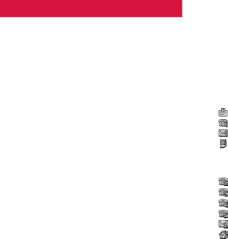
Address Book
Owner Information
Saving your own information (Owner Information)
1In Standby mode, press [Menu],
select ![]() and press O.
and press O.
2Select Owner Information and press O. The Owner Information display (Owner Info 1 page) appears with the number of your phone inserted.
3Press [Options], select Edit and press O.
4Enter your security code and press O.
5Select the item and press O to edit each item. See below for entry items.
6After editing each item, press O.
7Press [Save] to complete editing.
Entry items and icons
•Use l / r to change between pages.
Own Info 1 page
![]() First Name
First Name
![]() Last Name
Last Name
![]() Company
Company
Job Title
Phone number 1
Email Address 1
Image
Own Info 2 page
Phone number 2
Phone number 3
Phone number 4
Phone number 5
Email Address 2
Address 1
Additional Info page
![]() Address 2
Address 2
![]() Note
Note
![]() Birthday
Birthday
![]() URL
URL
Address Book
Sending your Owner Information
1Open the Owner Information display and press [Options].
2Select Send vCard and press O.
3Select Attach to Message and press O.
4Press [Yes], if you have no picture set in your Owner Information settings. If you do have a picture set, select either With image or Without image and press O.
5Select Picture Message or Email and press O.
6Enter a phone number or email address in the To: field and press O.
7Enter your message in the Subject: and message fields if necessary and press O after each.
64 | 65 |