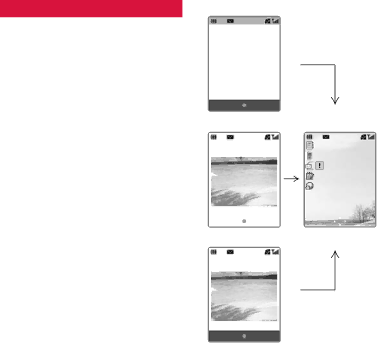
Messaging
Messaging
Opening messages
Opening messages at the time of reception
When a message arrives, a notification picture or video appears with the sound or vibration pattern you set. (See p. 55 and p. 114 for how to set a Message notification pattern.)
1After reception of the message is finished, display (A) appears. When the sender’s phone number is registered in the Address Book, their name and phone number will appear on the display. On pressing O or after waiting for a while,
display (B) appears. To read or view received message(s), select ![]() (Messages) and press O, and then
(Messages) and press O, and then
select Received Messages and press O. The Inbox appears.
(A)
Text Message Received
John Smith
OK
|
|
| (B) |
|
|
|
|
|
|
|
|
Picture Message Received |
|
| 10:10 |
John Smith |
|
| 12/12/05 |
|
|
| Orange UK |
|
|
|
|
OK |
| Camera | Menu |
|
|
|
|
|
|
|
|
Email Received |
|
|
|
John Smith |
|
|
|
OK
2Select a new message and press O to display it.
3When finished reading or displaying the message, press B to return to the Inbox and check other new messages or press y to return to the Standby display.
Managing the Inbox
1Press [Menu] in Standby mode,
highlight ![]() and press O, and then select Inbox and press O to
and press O, and then select Inbox and press O to
open the Inbox.
•Options available from this display are: Reply, Reply All, Forward, Delete, Delete All, Get Email, Call Contact, Lock (Unlock appears if the message is already locked), Mark as Read (Mark as Unread), Sort, Message Details (Error Details), Mark Items.
2Select the message to display and press [View] to open the message.
•Options available from this display are: Delete, Call Contact, Lock, Forward, Save to Contacts.
Sending messages from the Inbox
Replying to the received message
1Open the Inbox and select the message you want to reply to.
2Press [Options], select Reply or Reply All and press O.
3Enter the message text and press [Send].
74 | 75 |