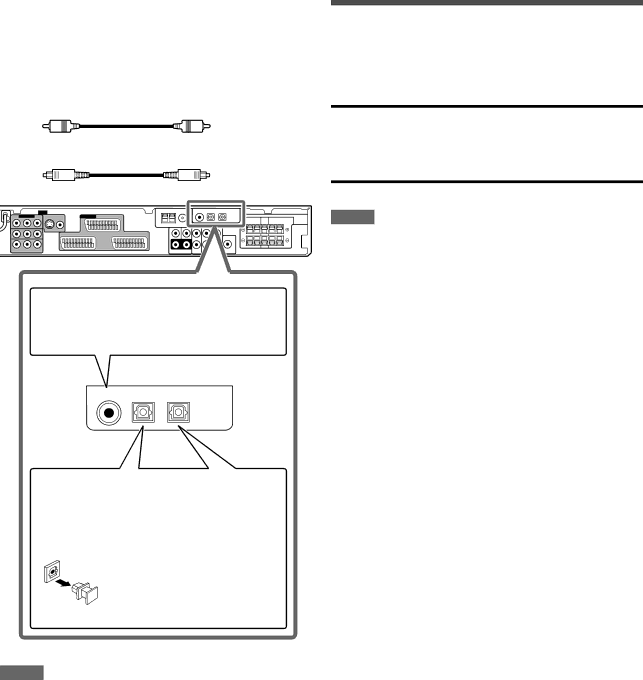
Digital connection
This receiver is equipped with three DIGITAL IN
To reproduce the digital sound, use the digital connection in addition to the analogue connection methods described on pages 7 to 10.
Digital coaxial cable (supplied: 1 cable)
Digital optical cable (not supplied)
When the component has a digital coaxial output terminal, connect it to the 1(DVR/DVD) terminal, using a digital coaxial cable (supplied).
Connecting the power cord
When all the audio/video connections have been made, connect the AC power plug to the wall outlet. Make sure that the plugs are inserted firmly. The standby lamp lights in red.
CAUTIONS:
•Do not touch the power cord with wet hands.
•Do not alter, twist or pull the power cord, or put anything heavy on it, which may cause fire, electric shock, or other accidents.
•If the cord is damaged, consult a dealer and have the power cord replaced with a new one.
NOTES
•Keep the power cord away from the connecting cables and the antenna. The power cord may cause noise or screen interference.
•The preset settings such as preset channels and sound adjustment may be erased in a few days in the following cases:
–When you unplug the power cord.
–When a power failure occurs.
1(DVR/DVD) 2(VIDEO) | 3(TV) |
DIGITAL IN
When the component has a digital optical output terminal, connect it to the 2(VIDEO) or 3(TV) terminal, using a digital optical cable (not supplied).
Before connecting a digital optical cable, unplug the protective plug.
NOTES
•When shipped from the factory, the DIGITAL IN terminals have been set for use with the following components:
– 1(DVR/DVD): For DVD recorder or DVD player
– 2(VIDEO): | For the component connected to the VIDEO |
| IN jacks |
– 3(TV): | For TV |
If you connect other components, change the digital input (DIGITAL IN) terminal setting correctly. See “Setting the digital input (DIGITAL IN)
•Select the digital input mode. See “Selecting the analogue or digital input mode” on page 12.
11