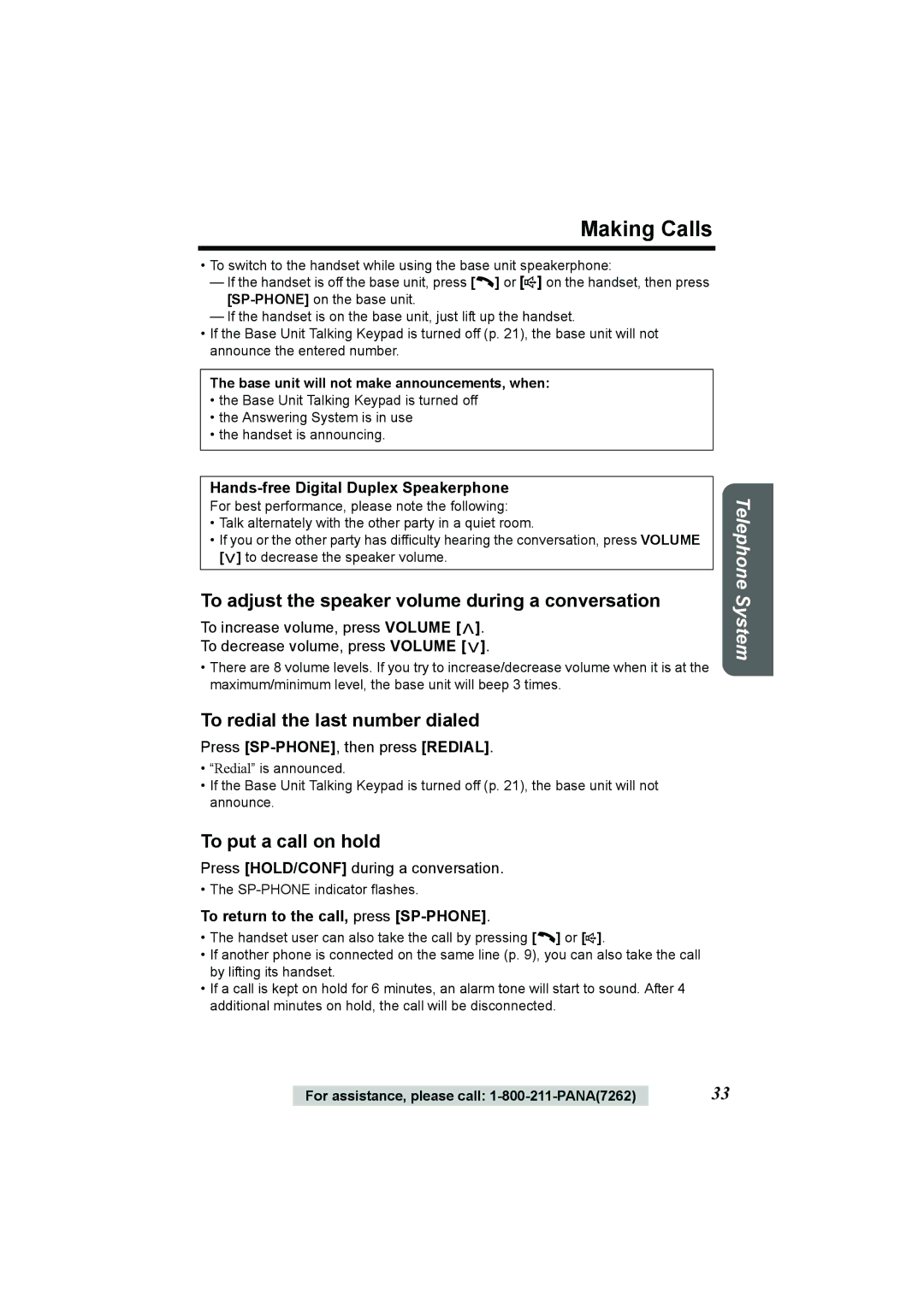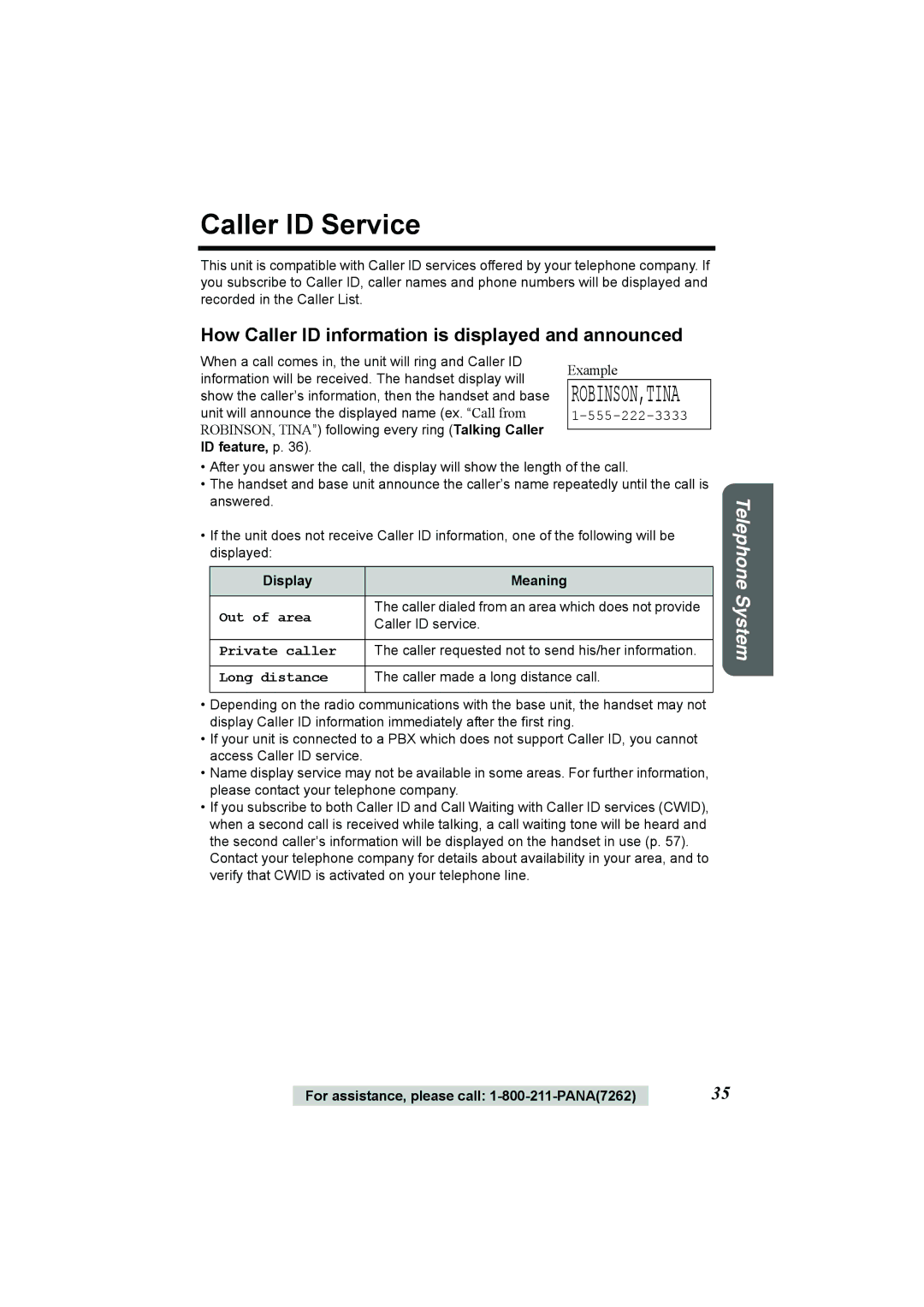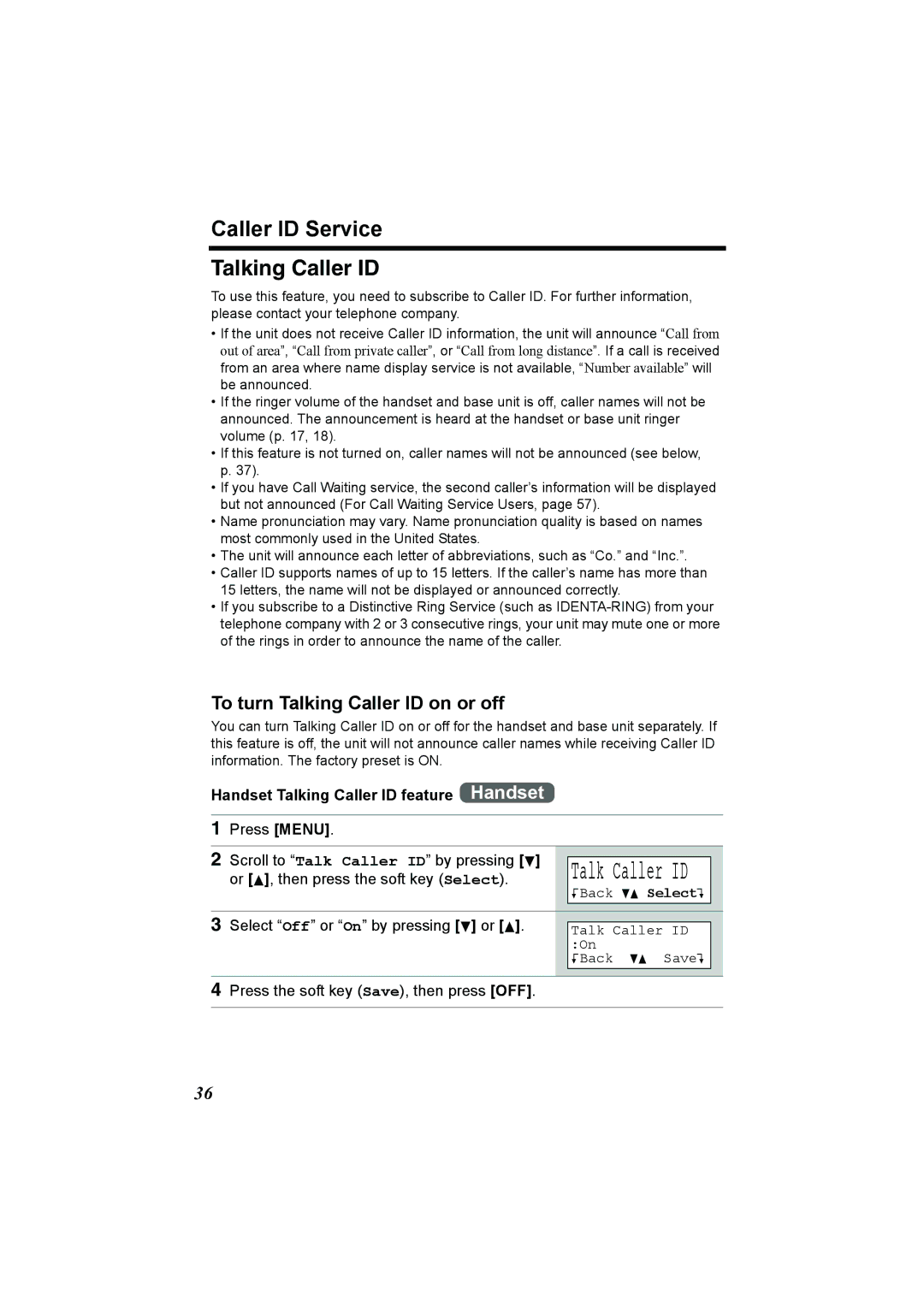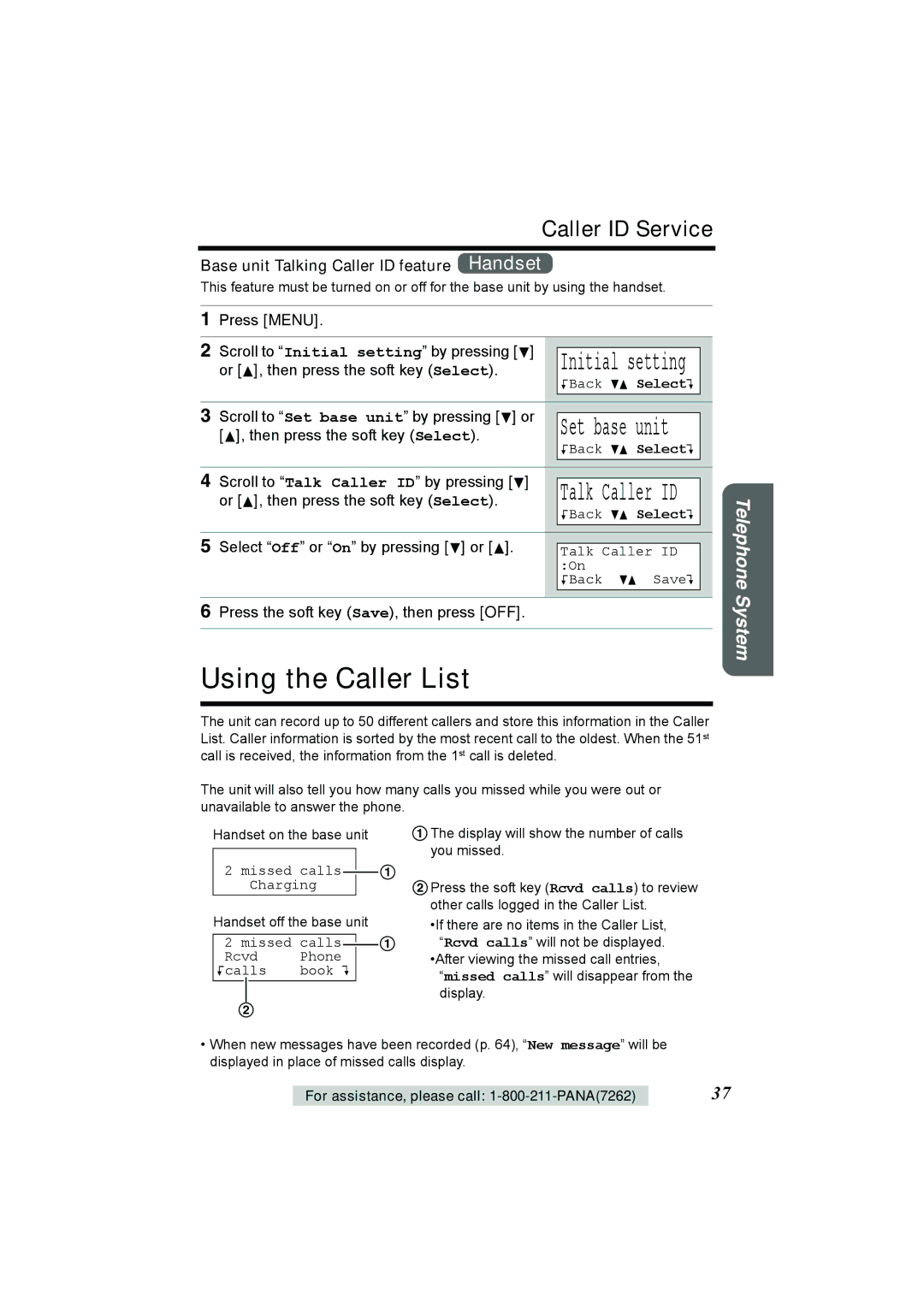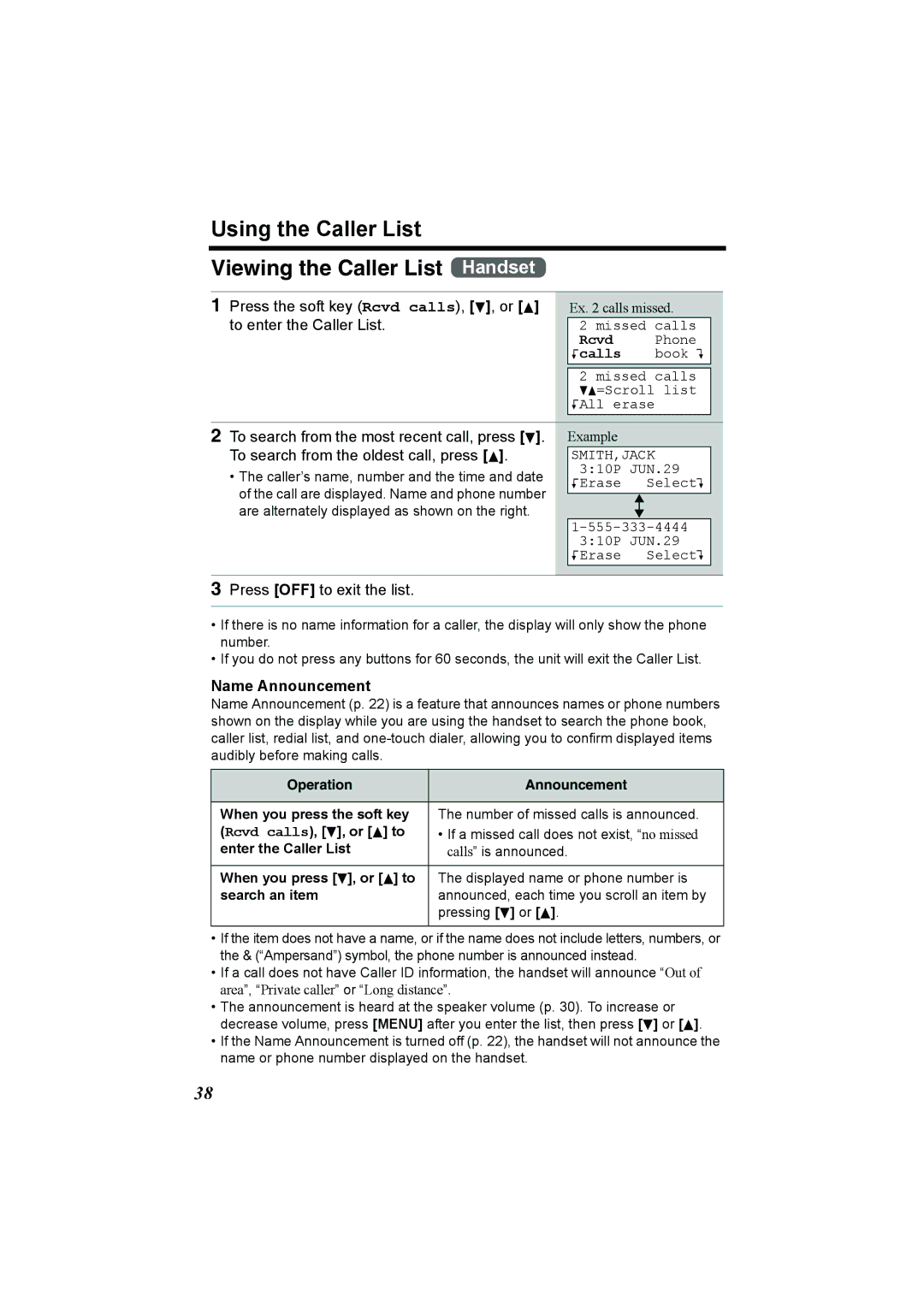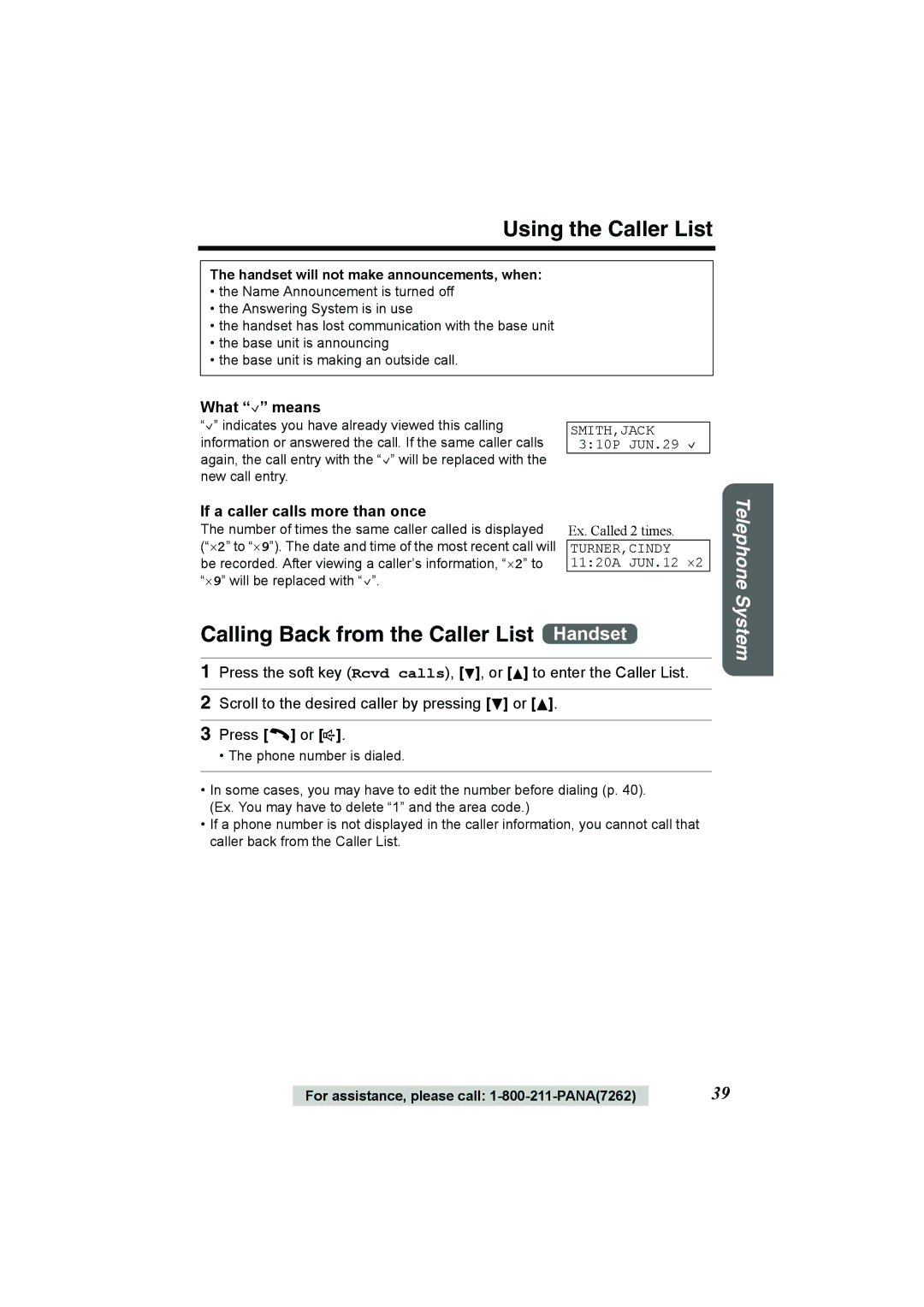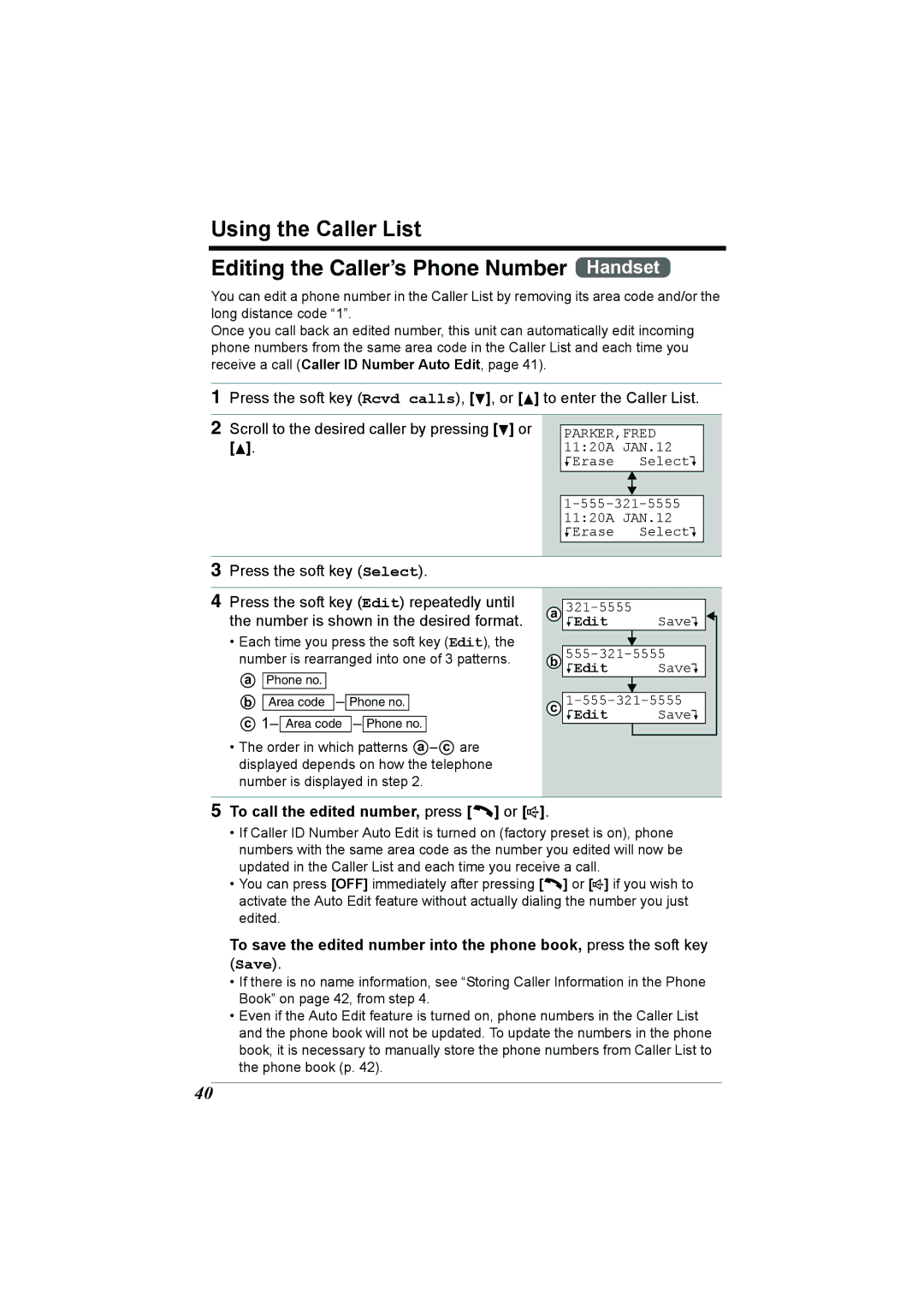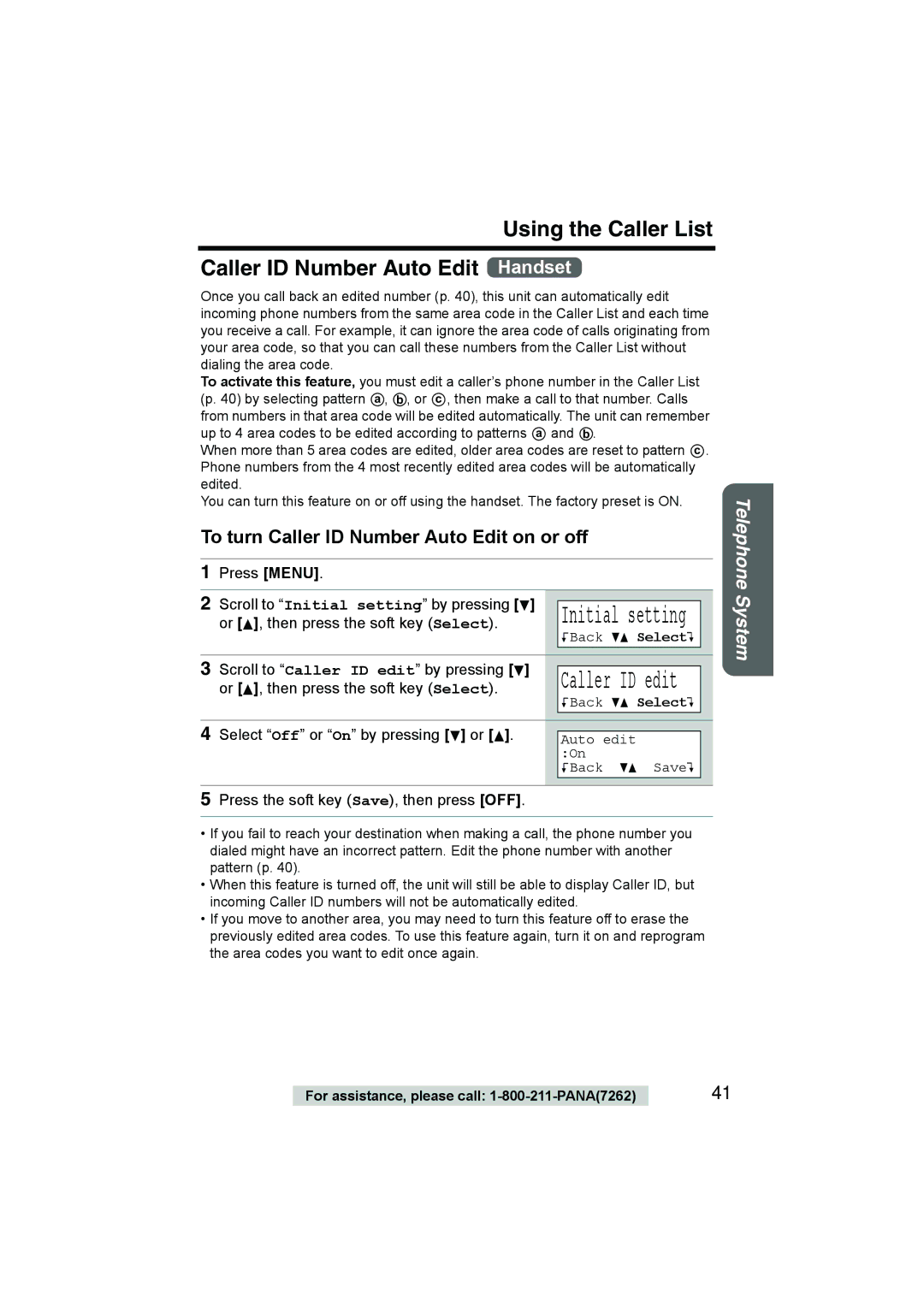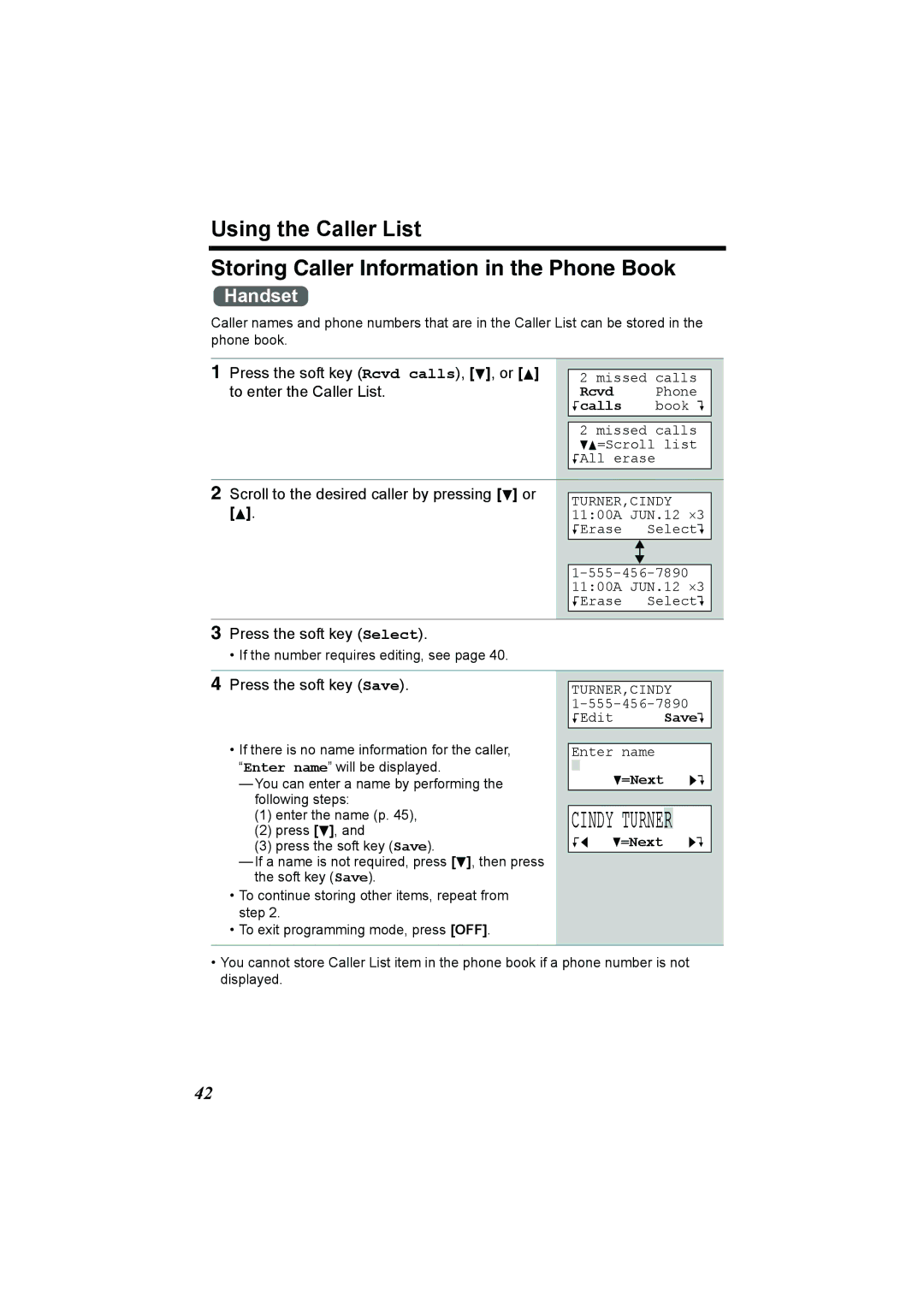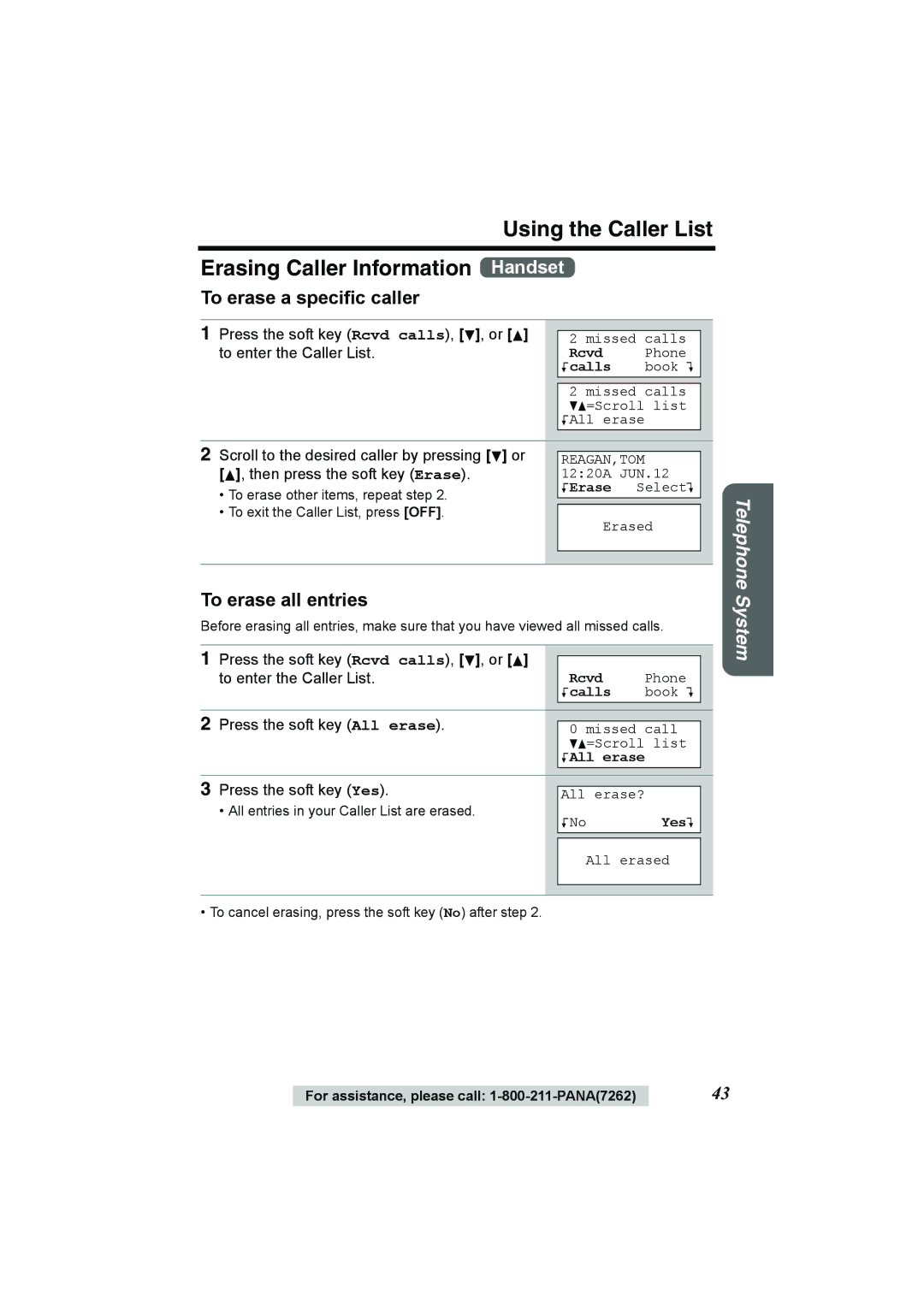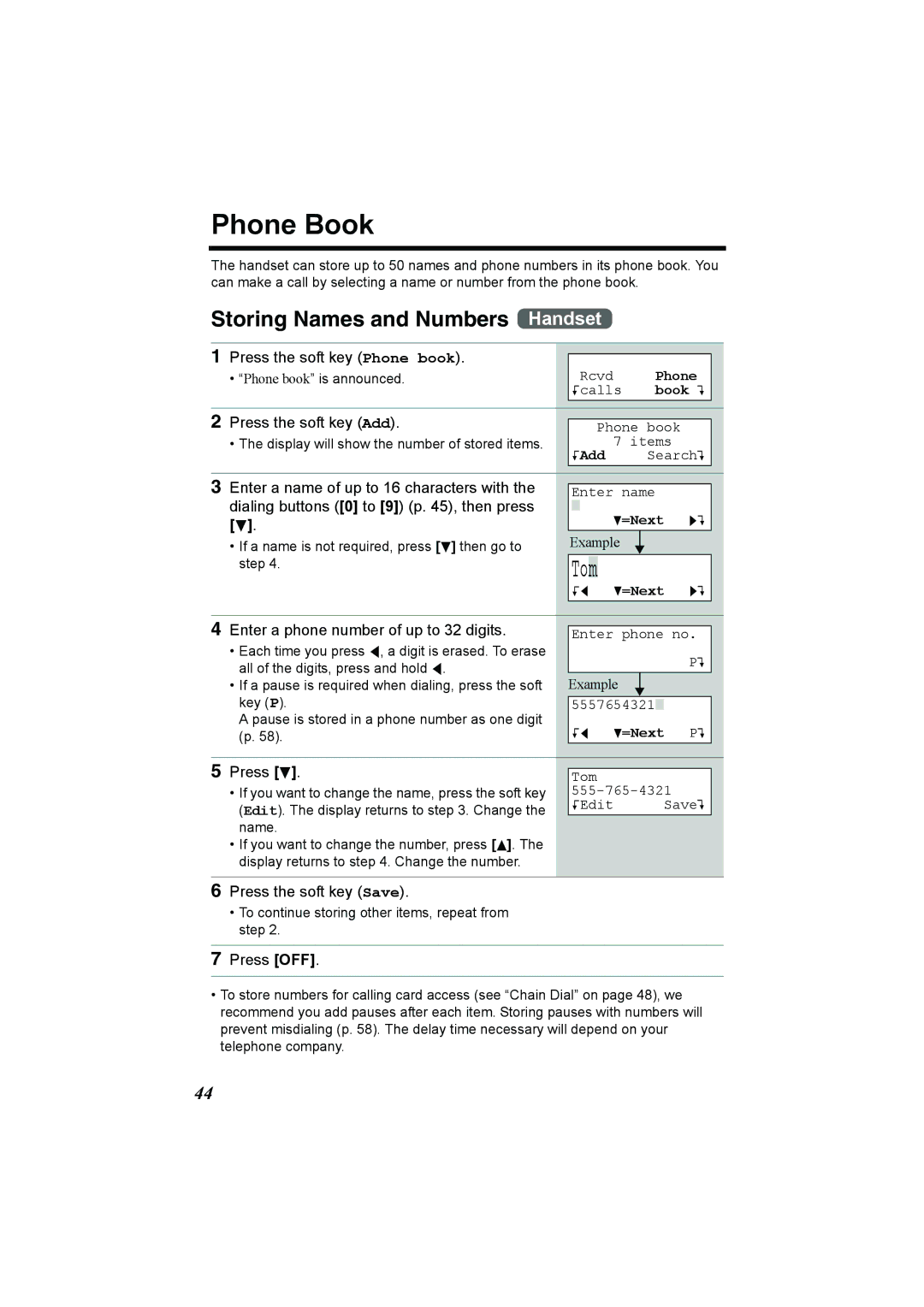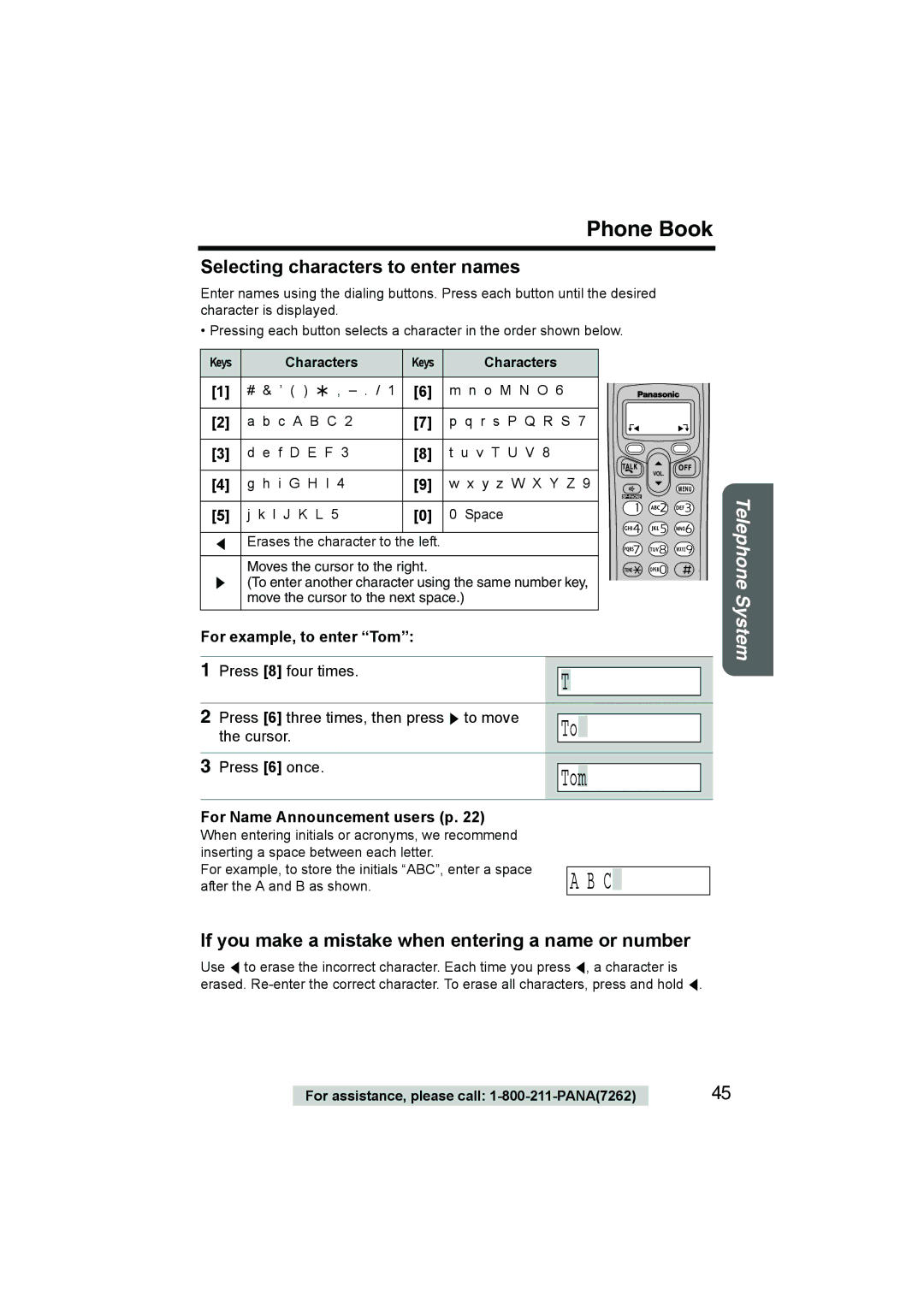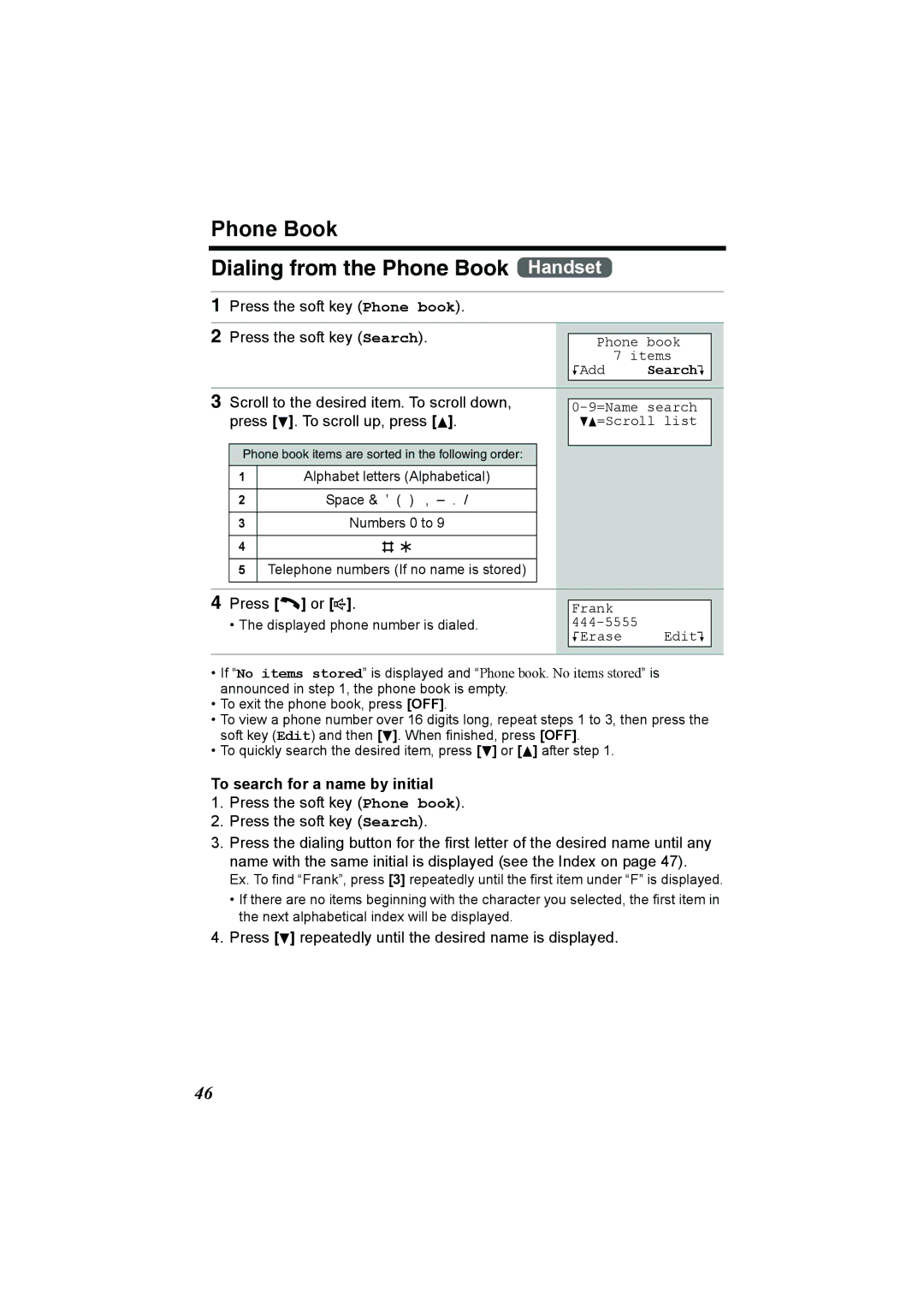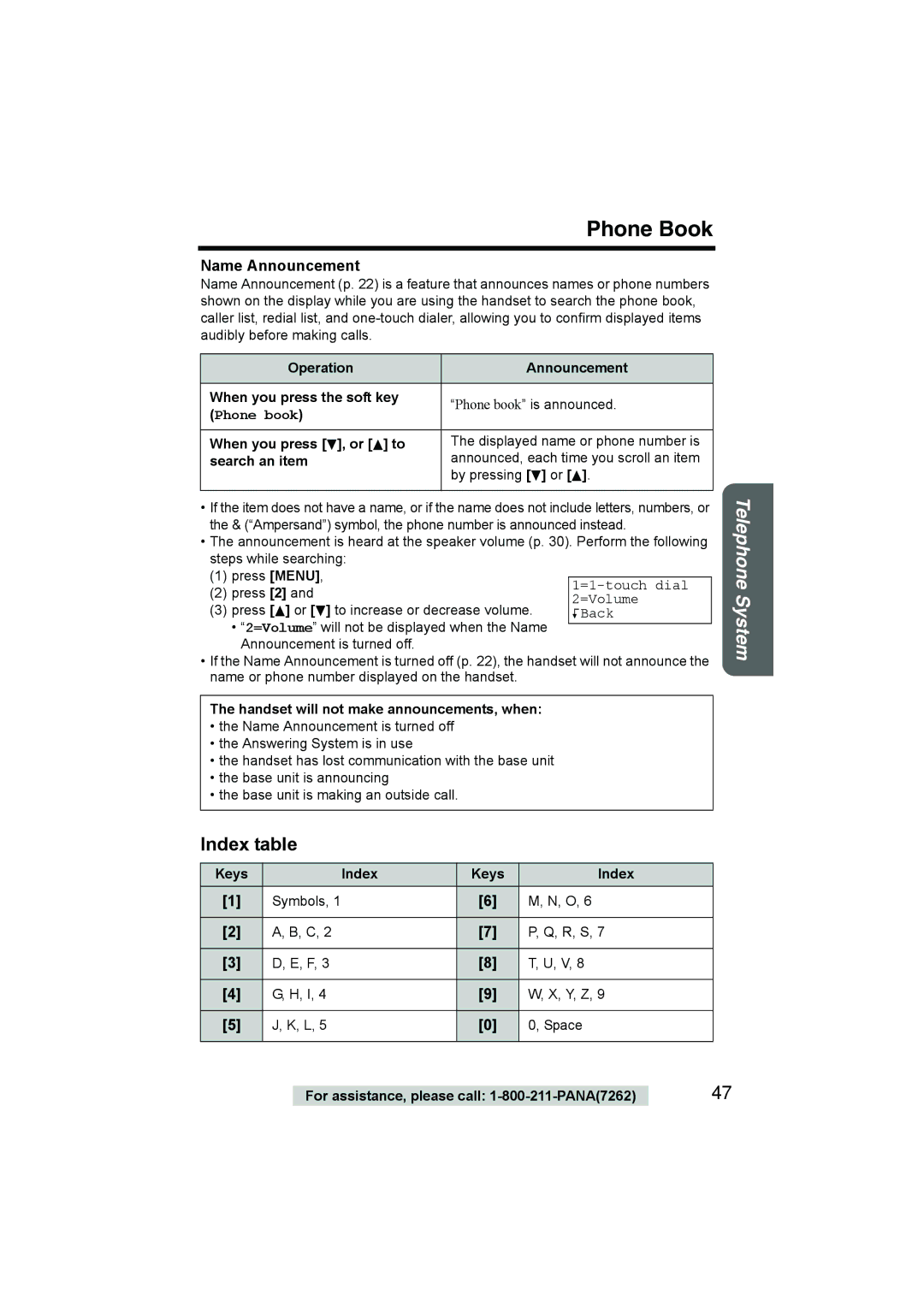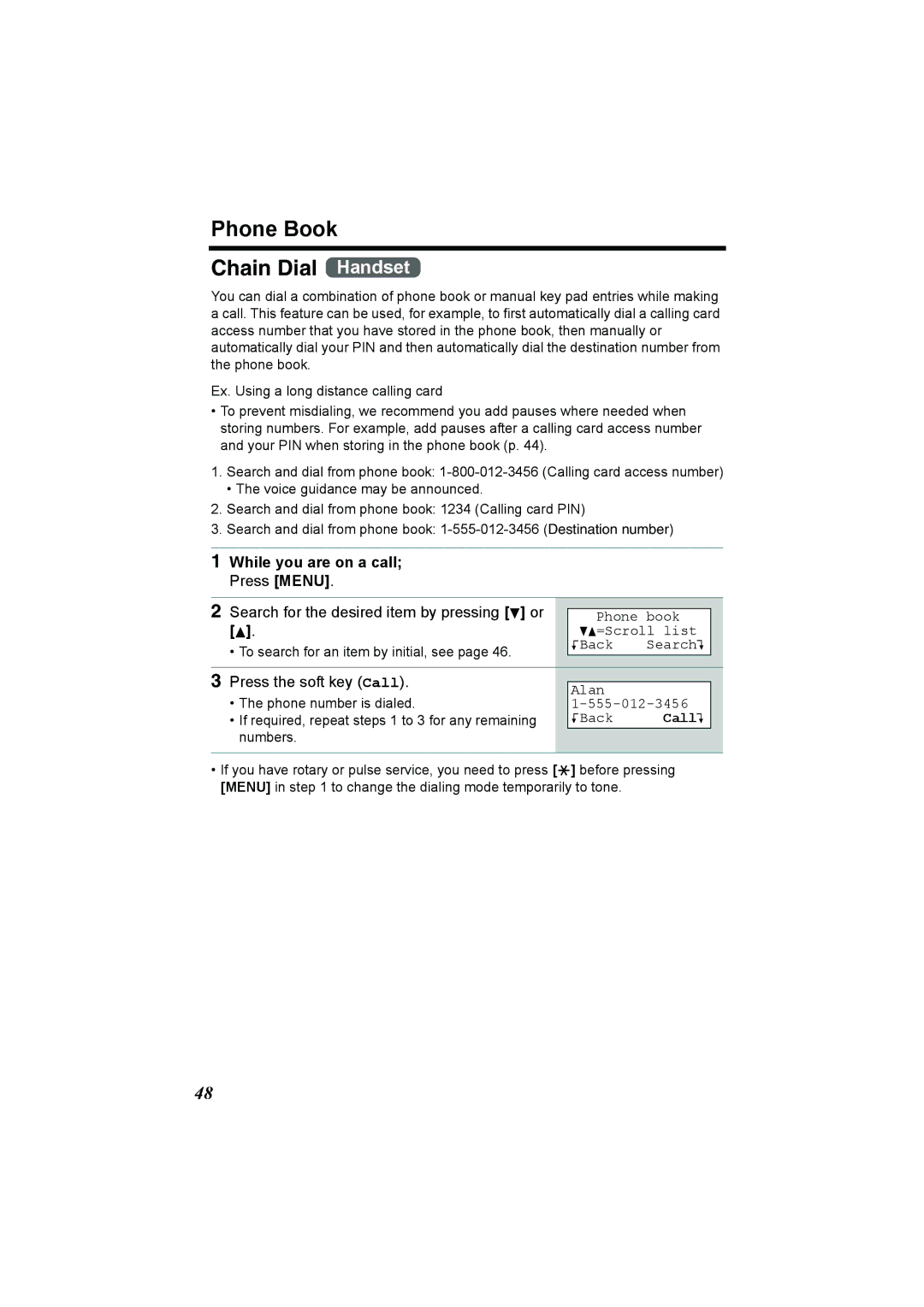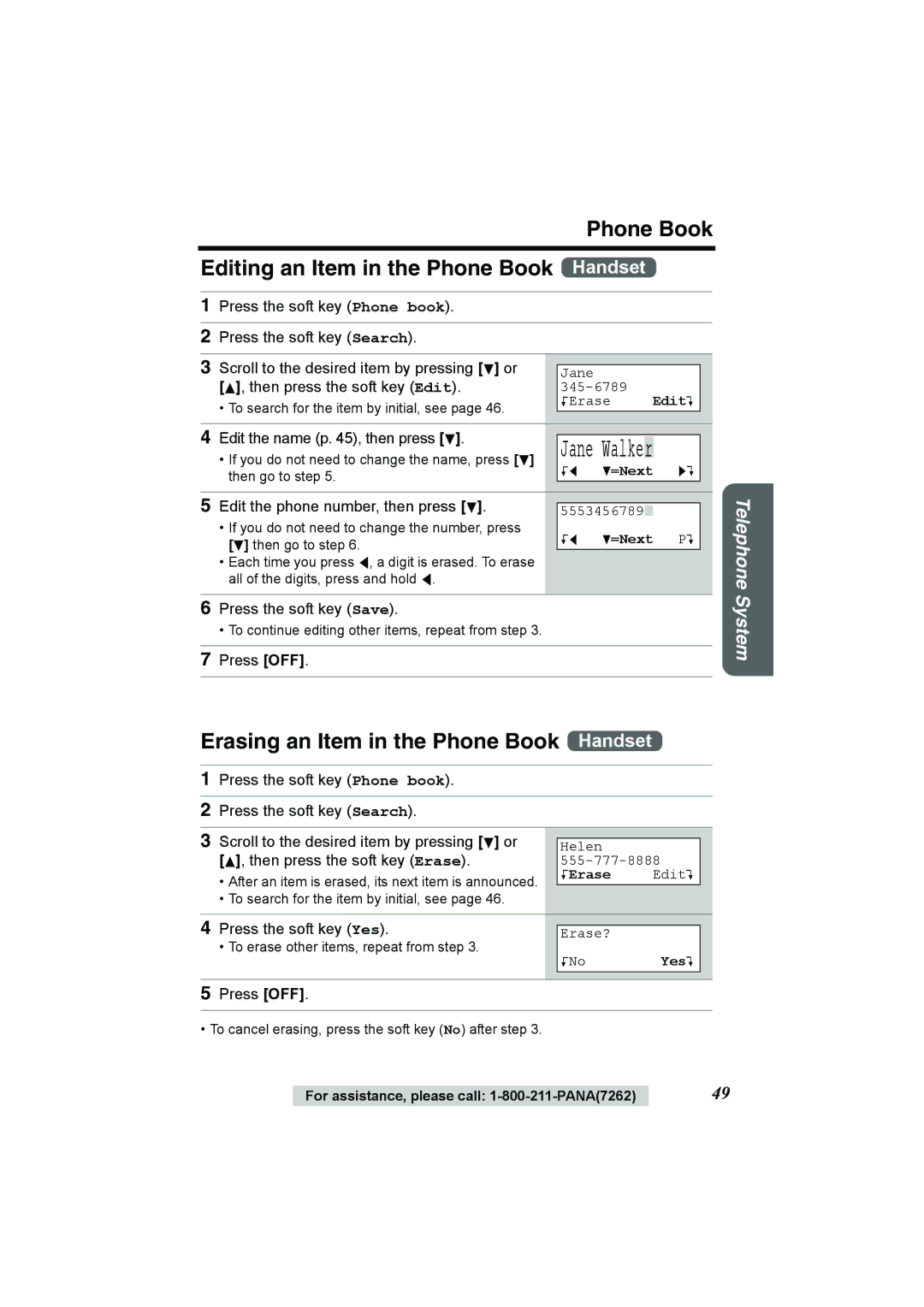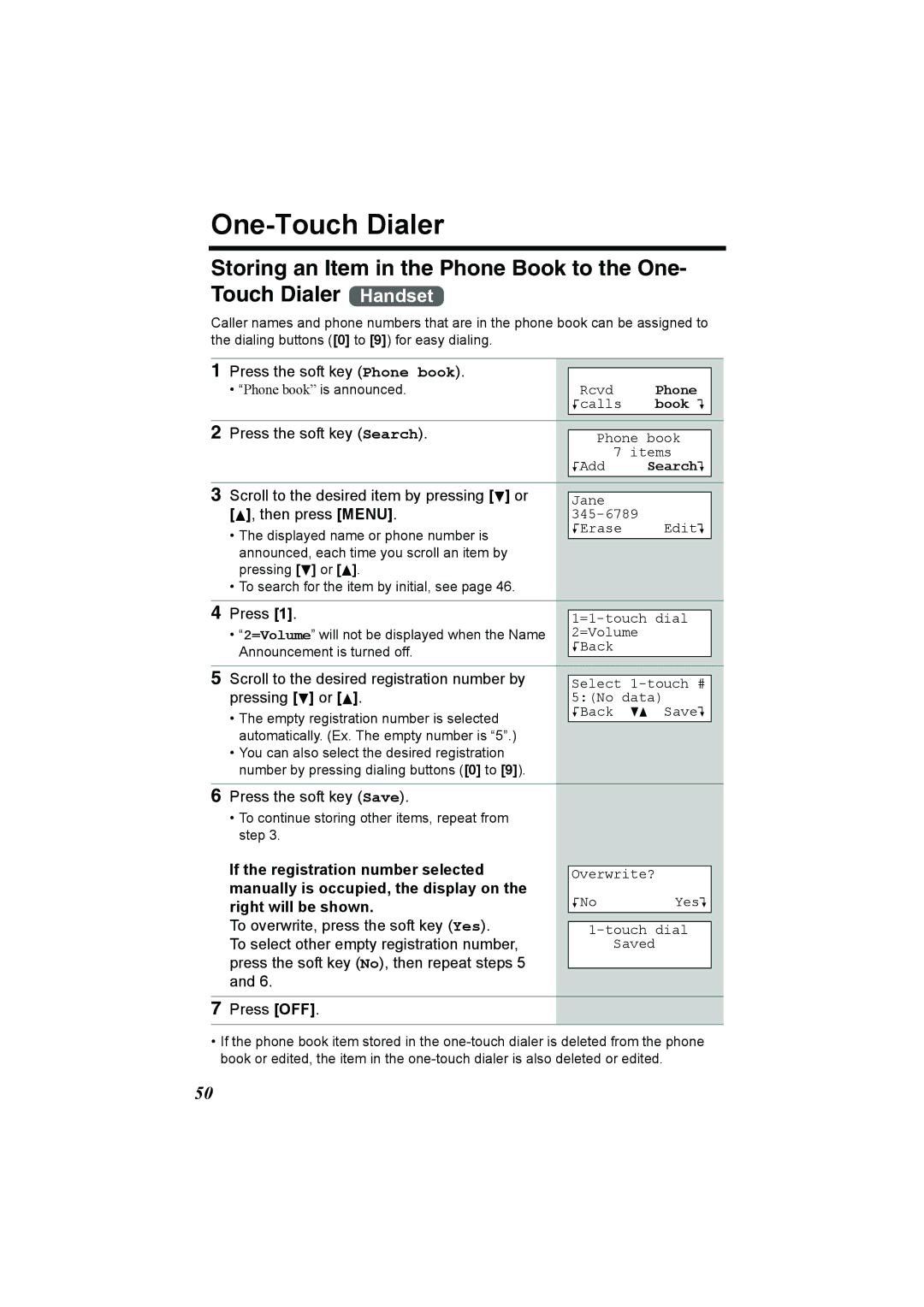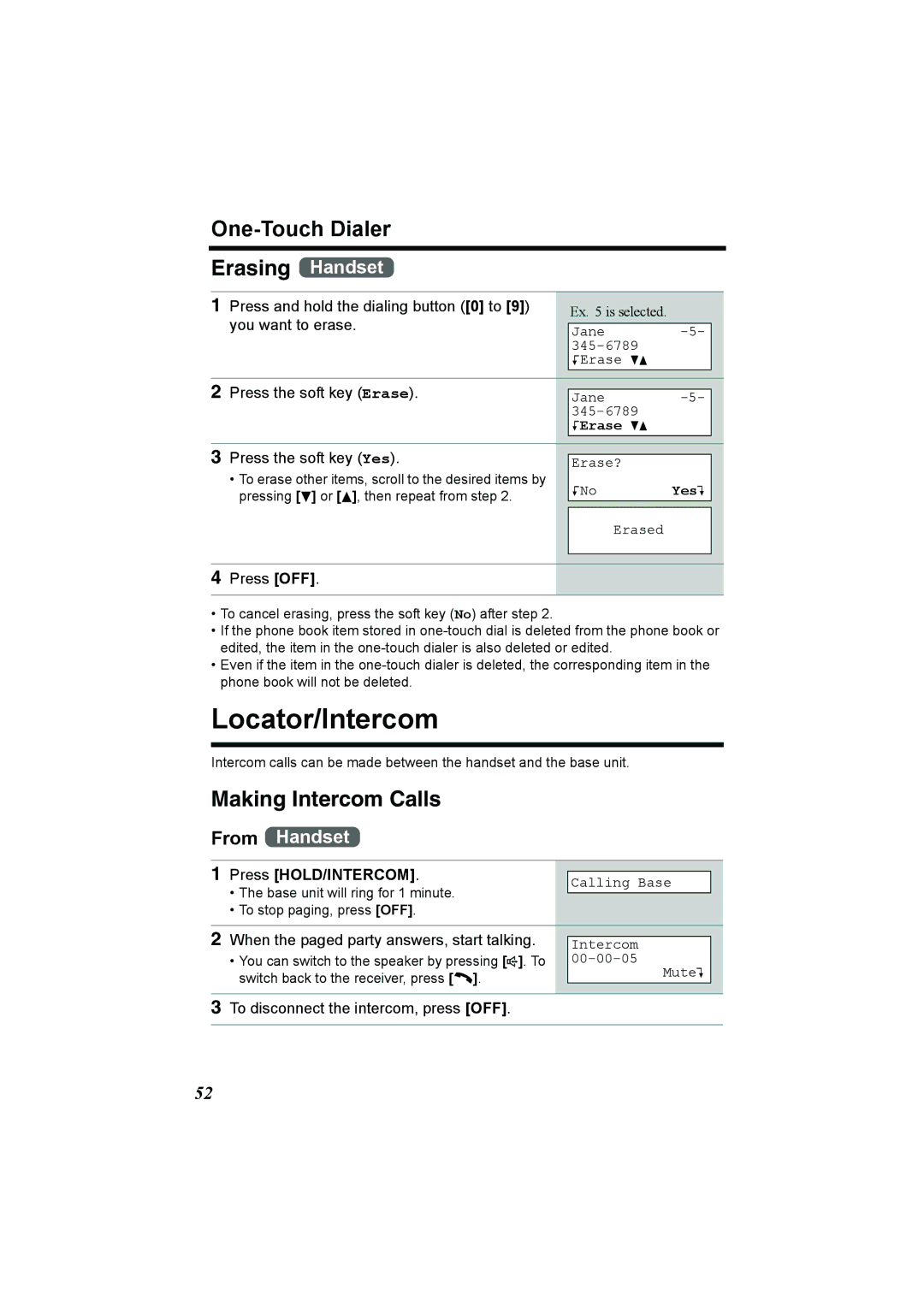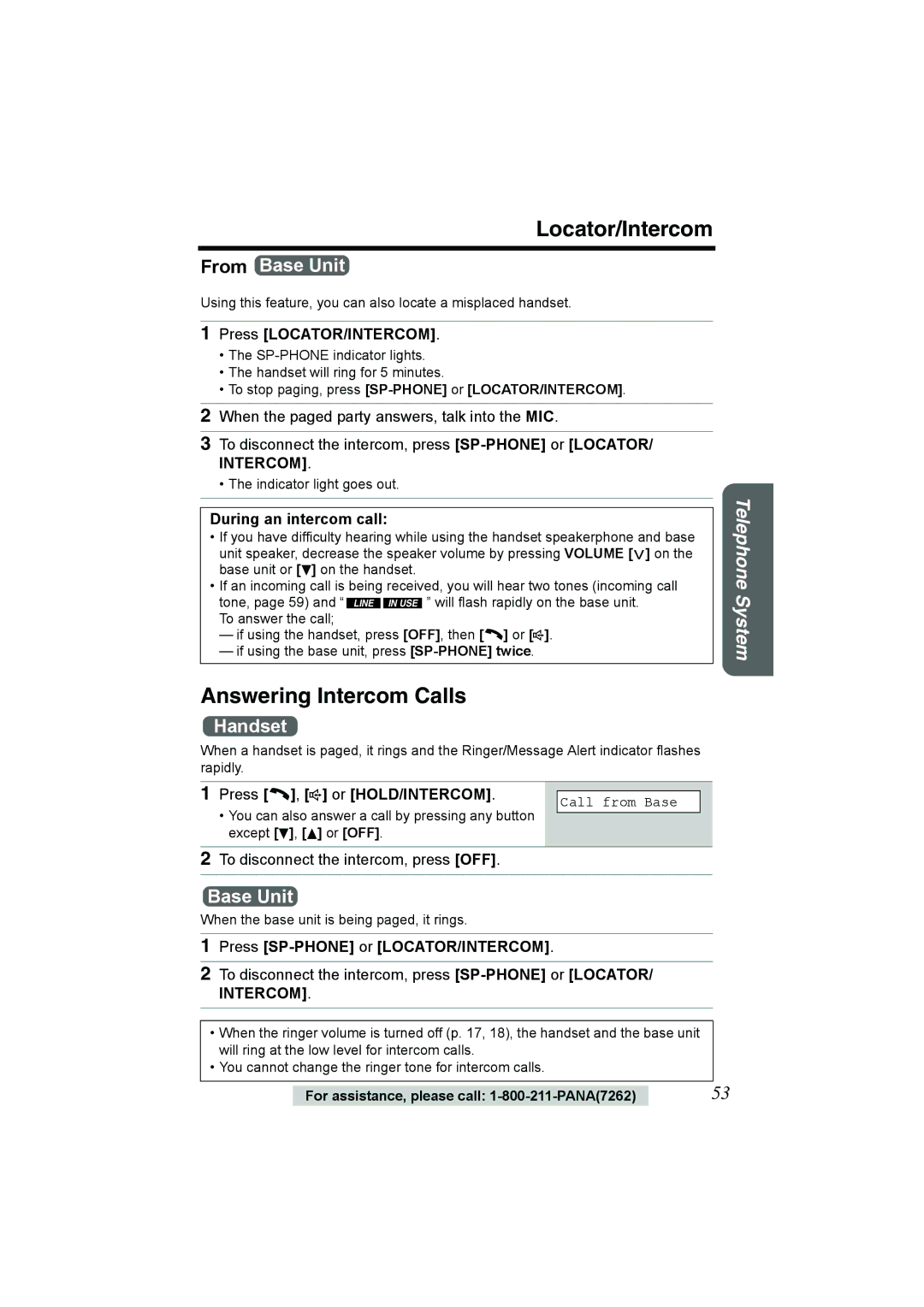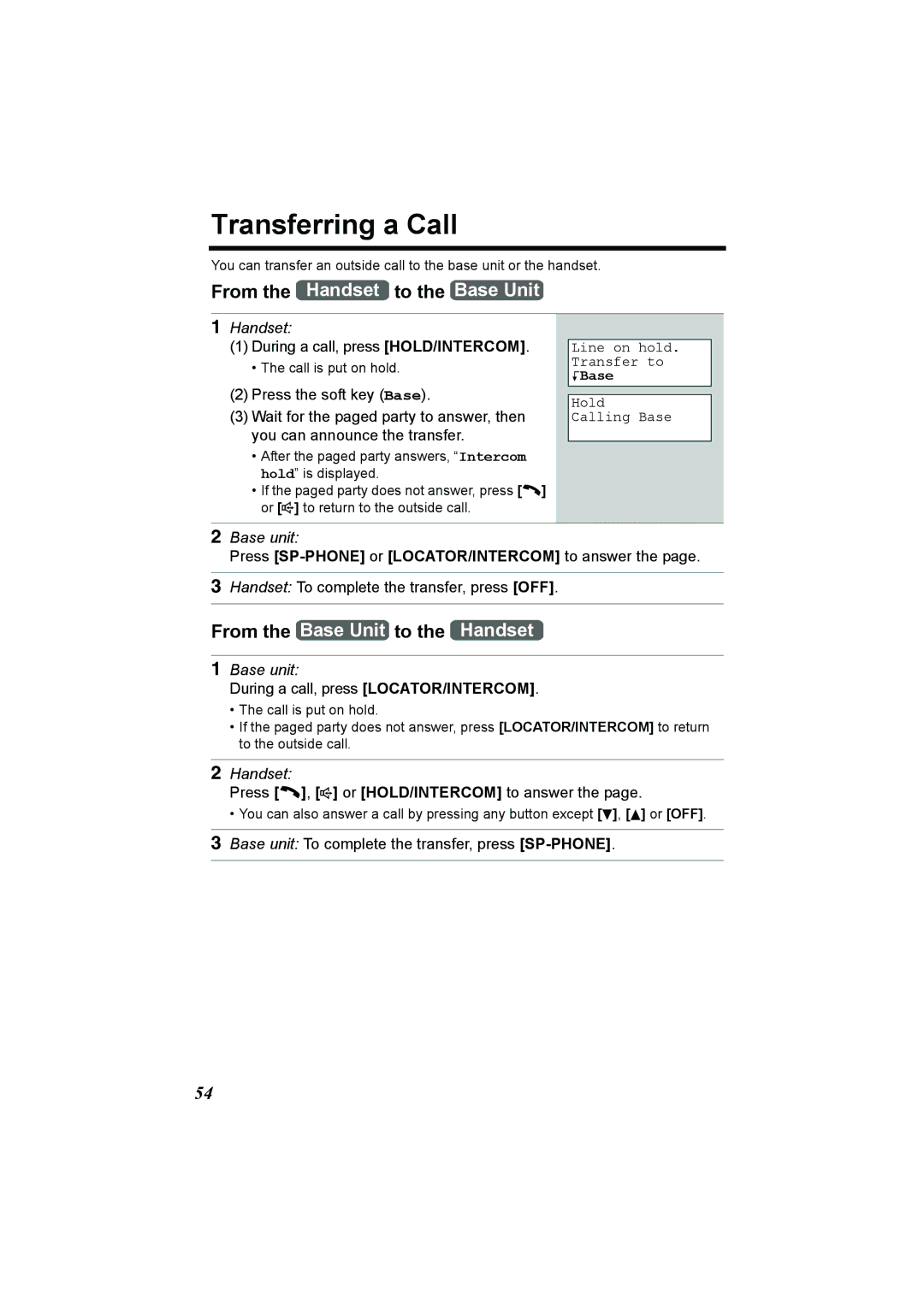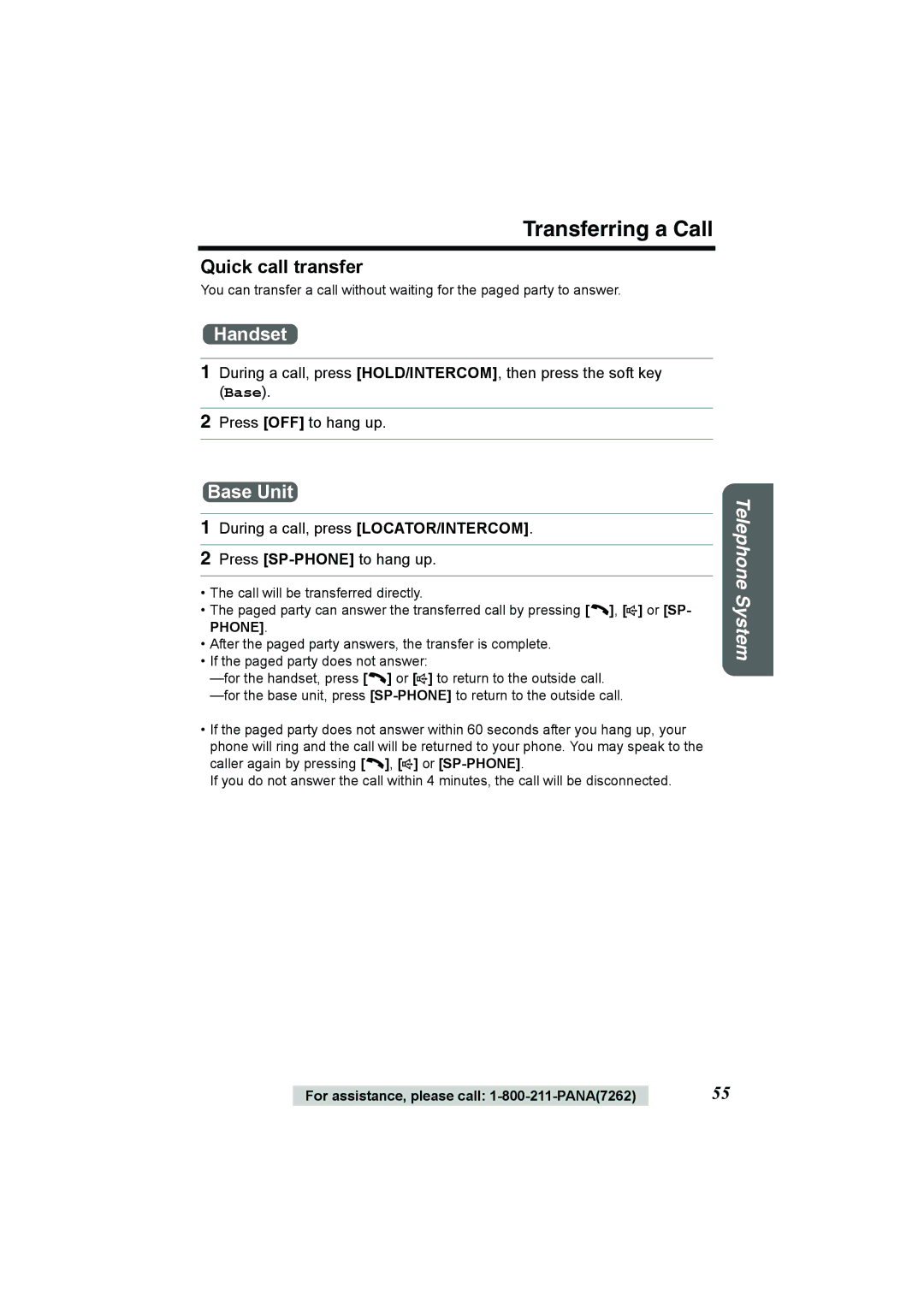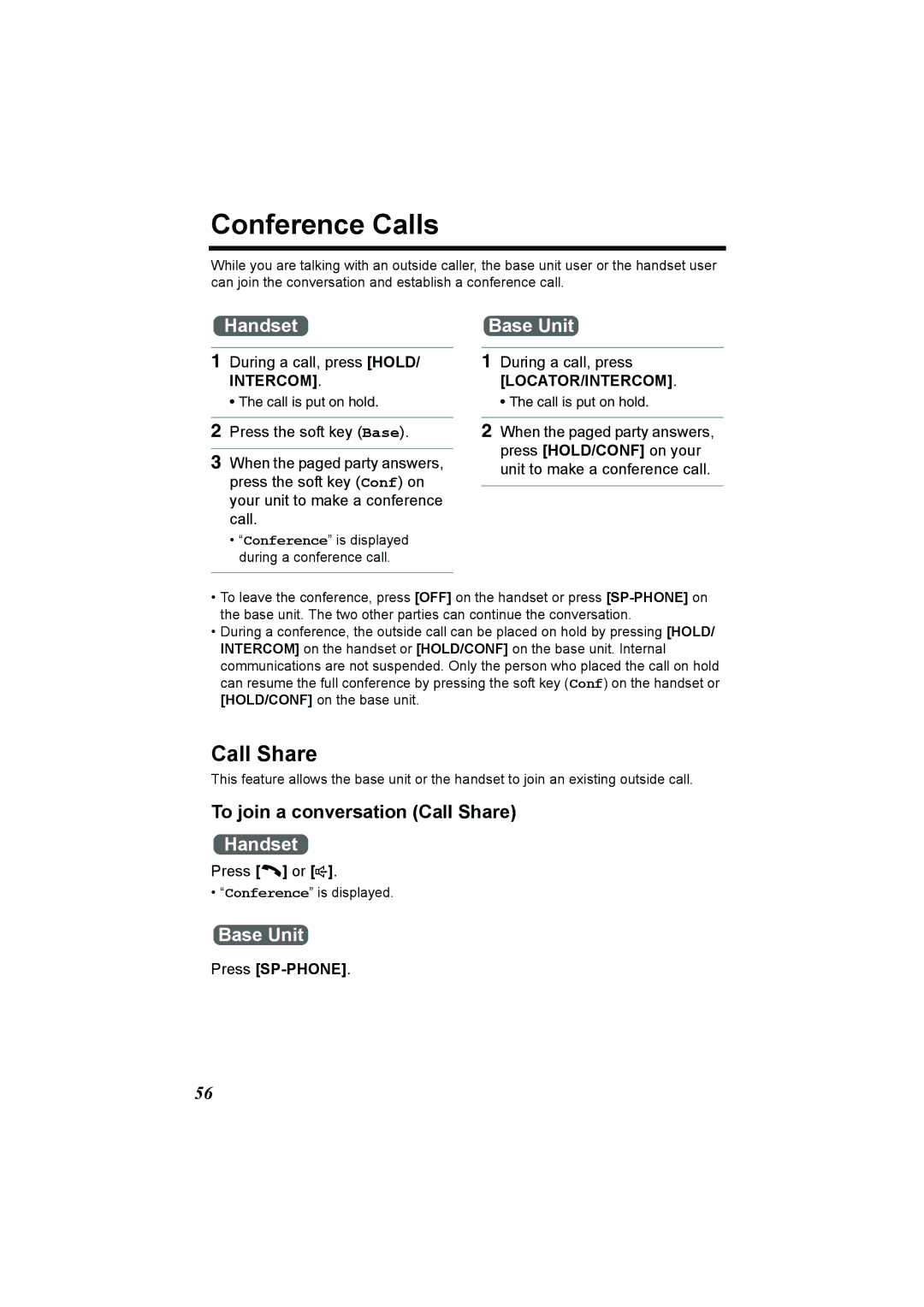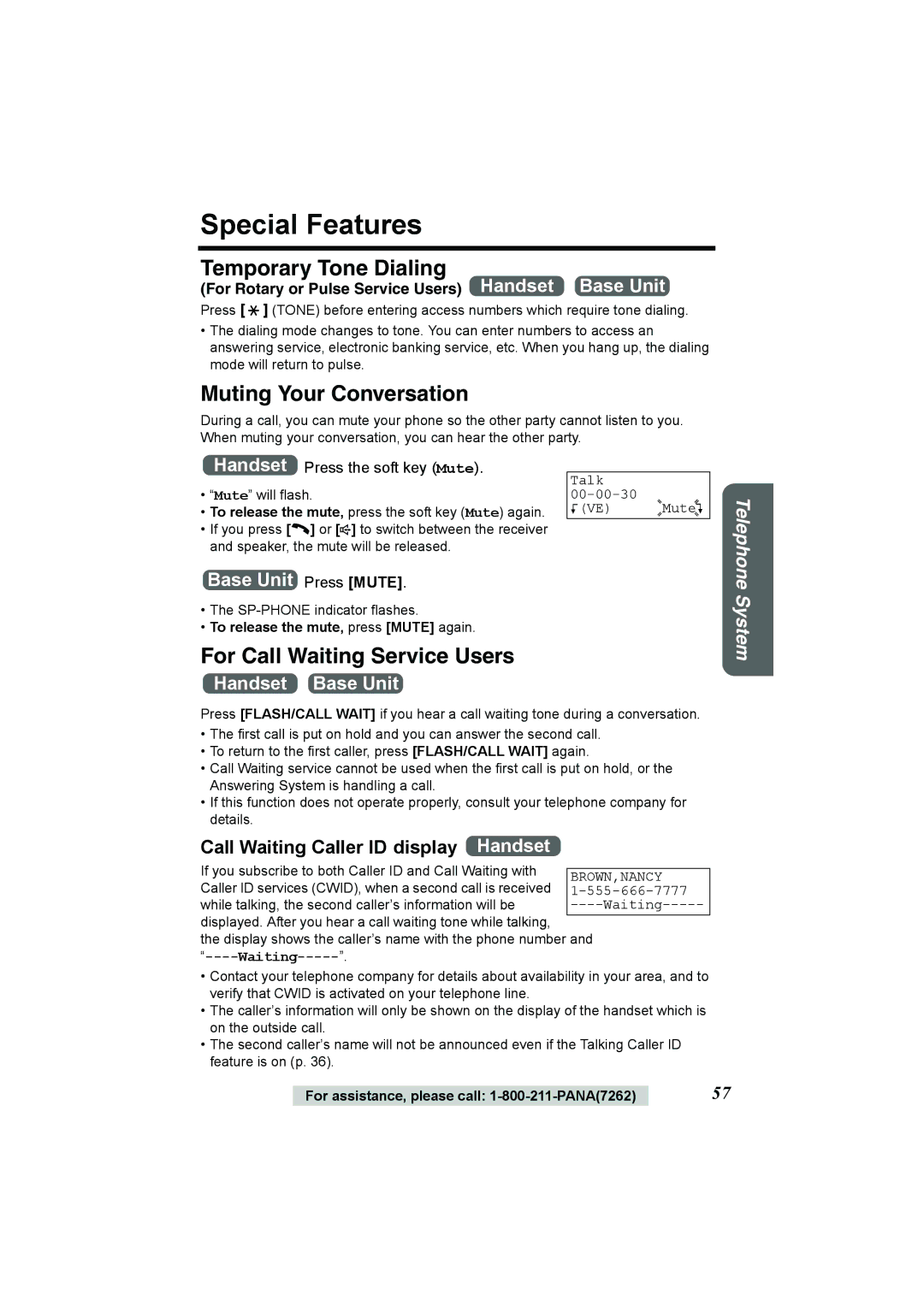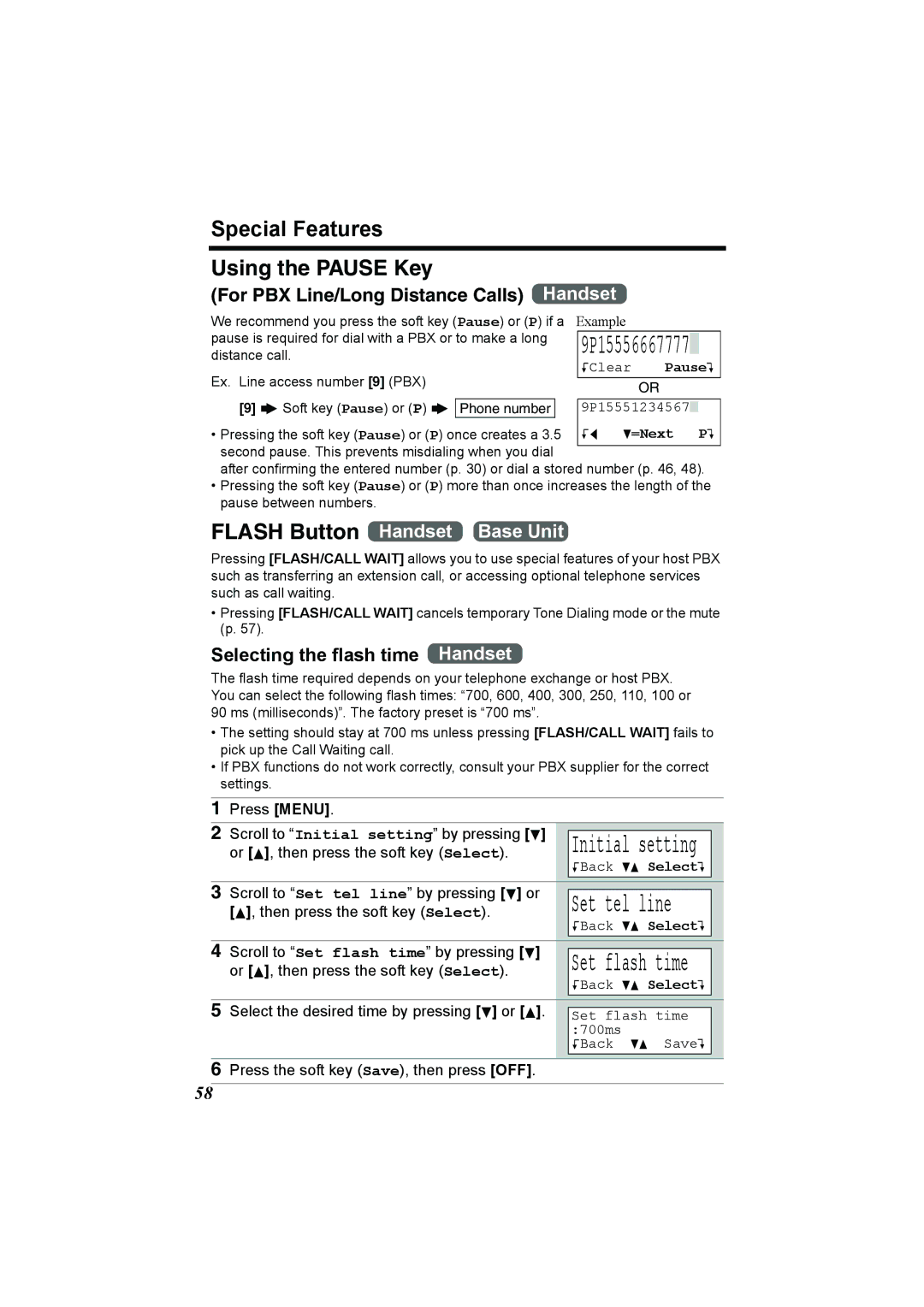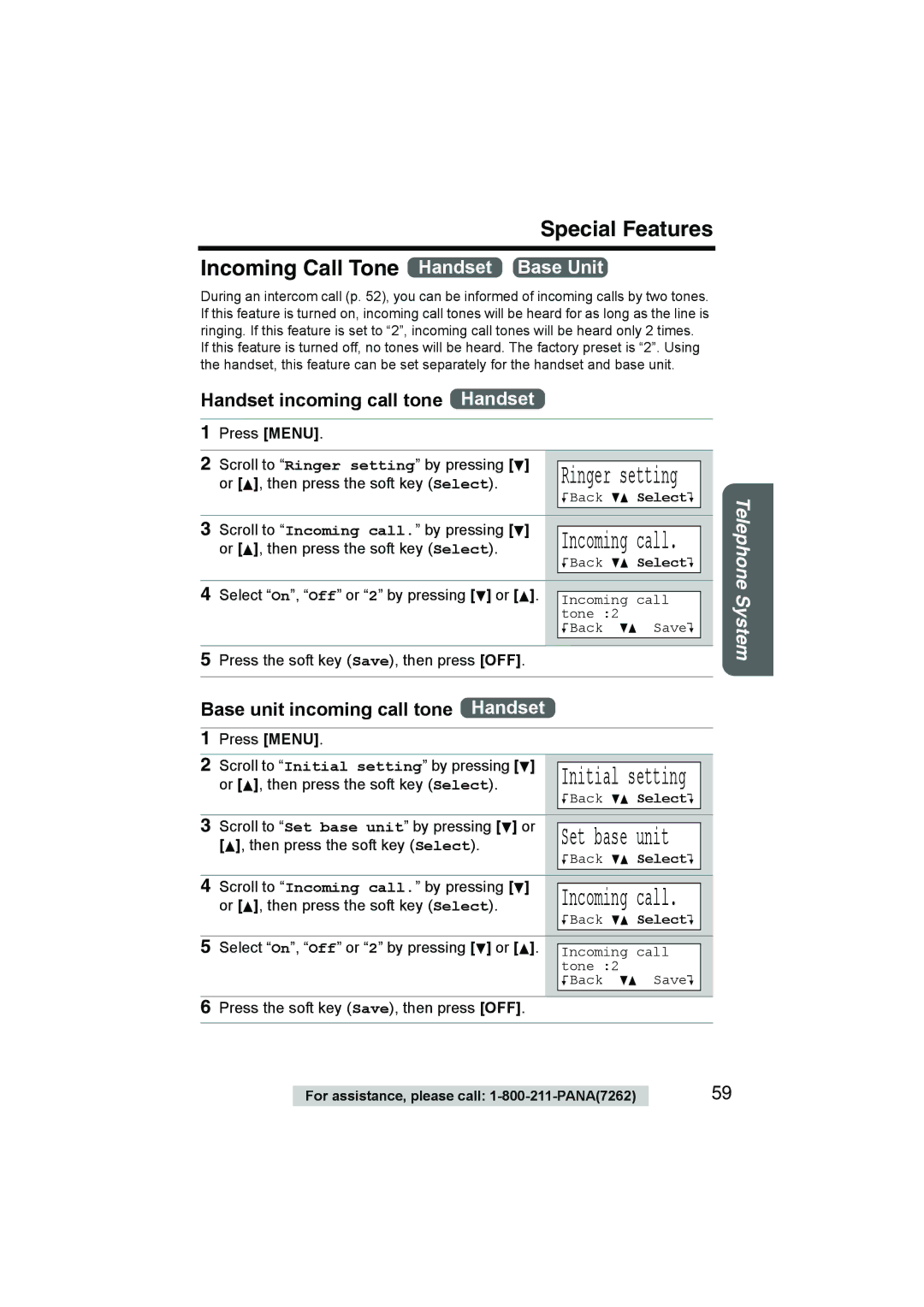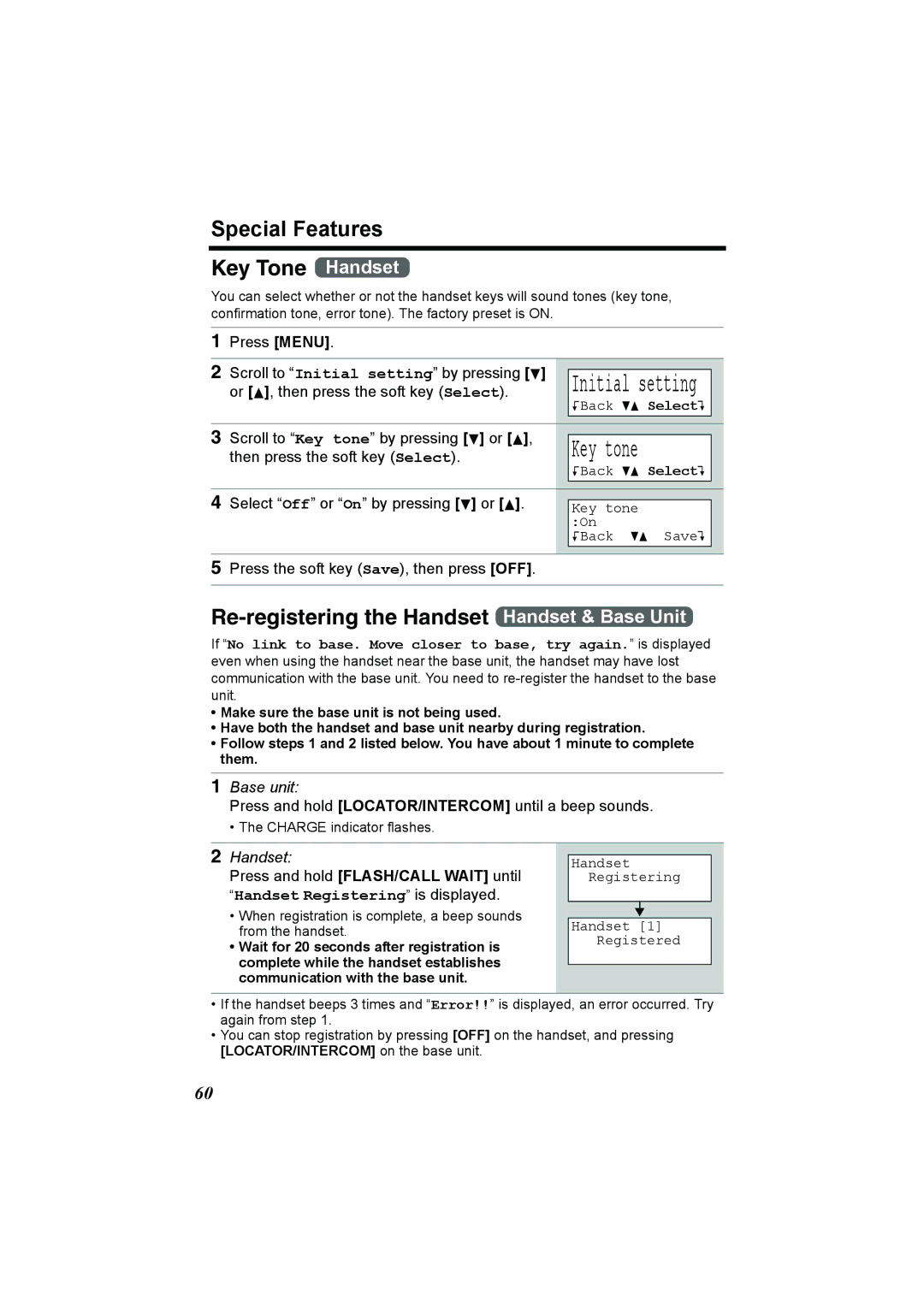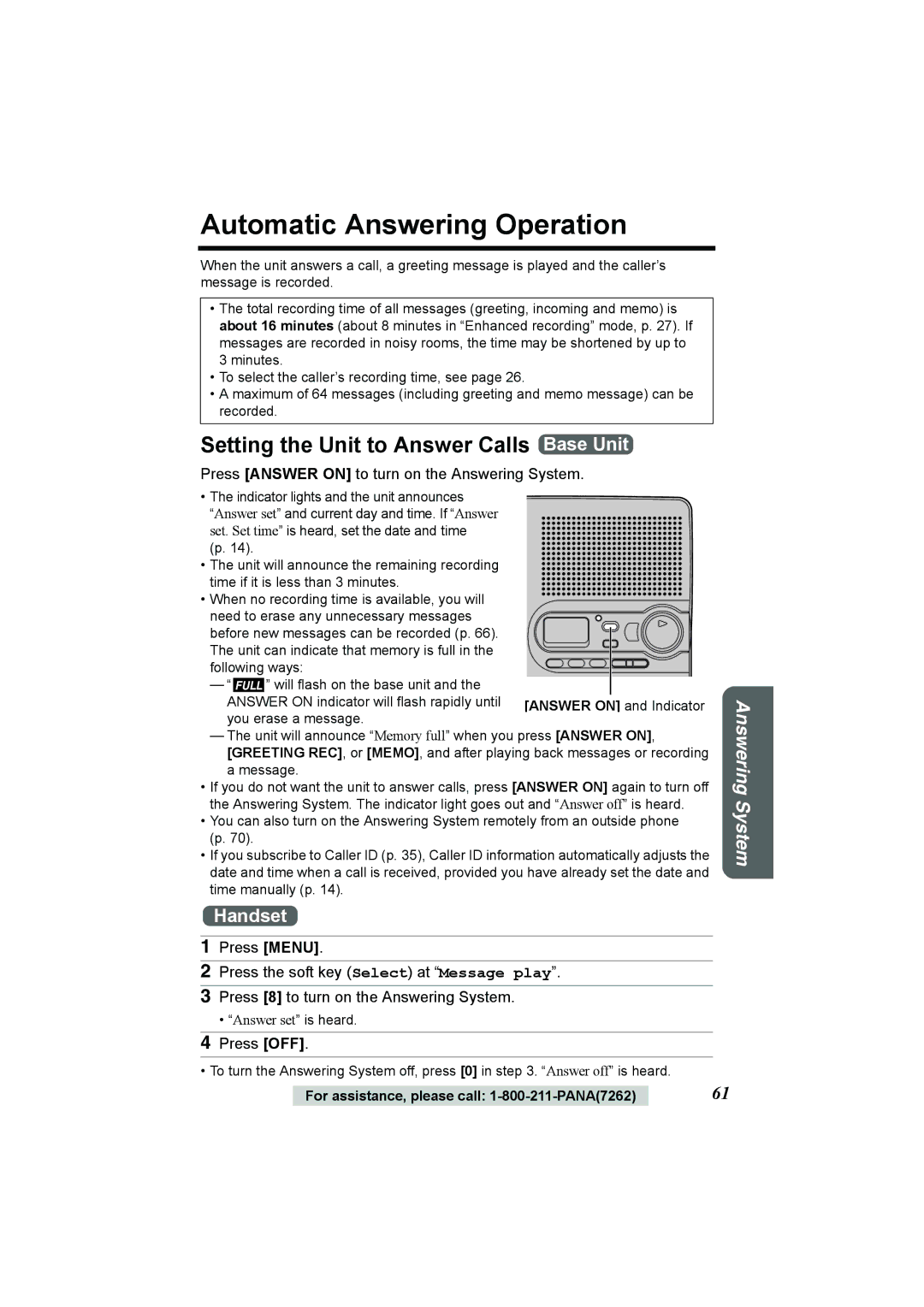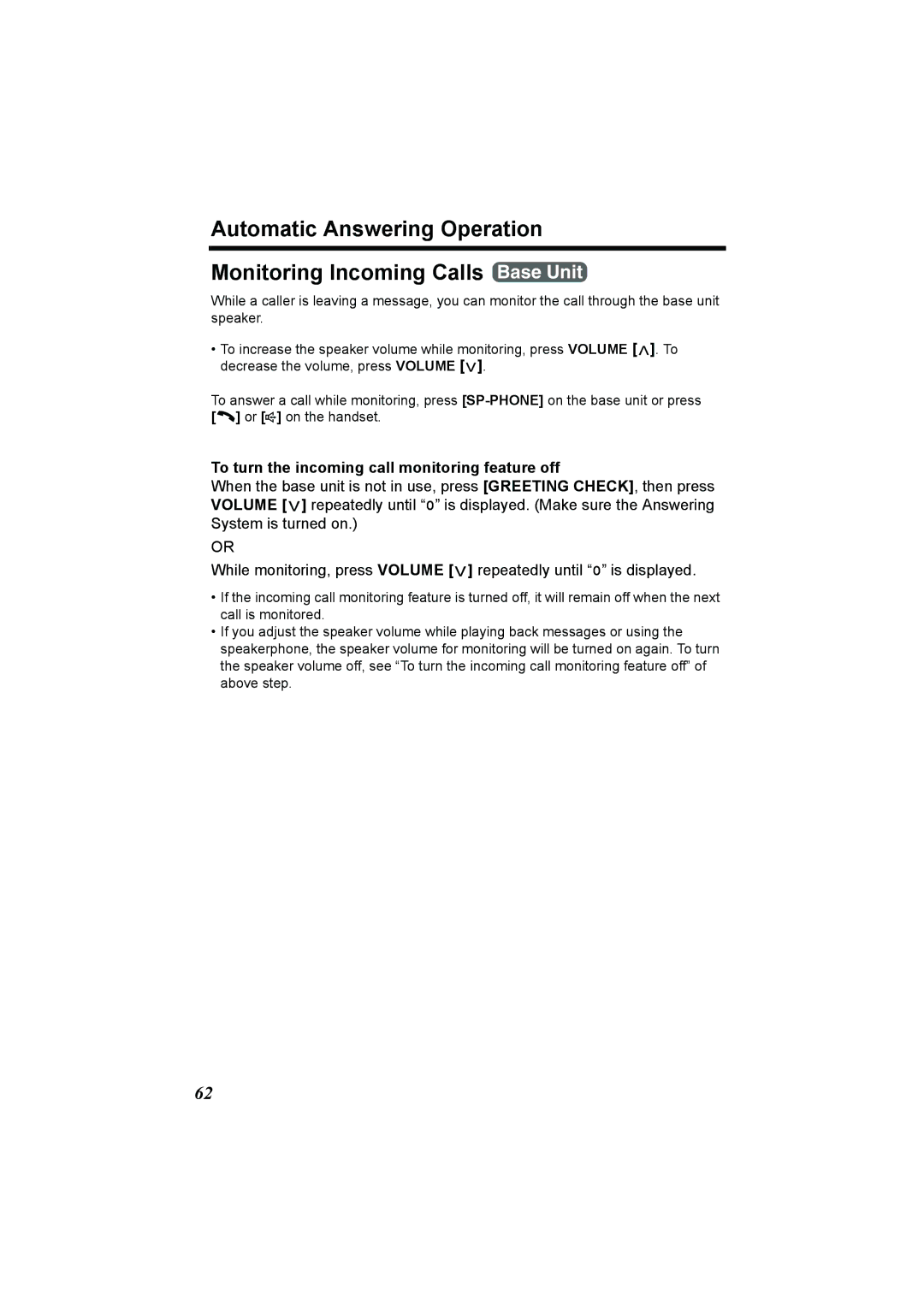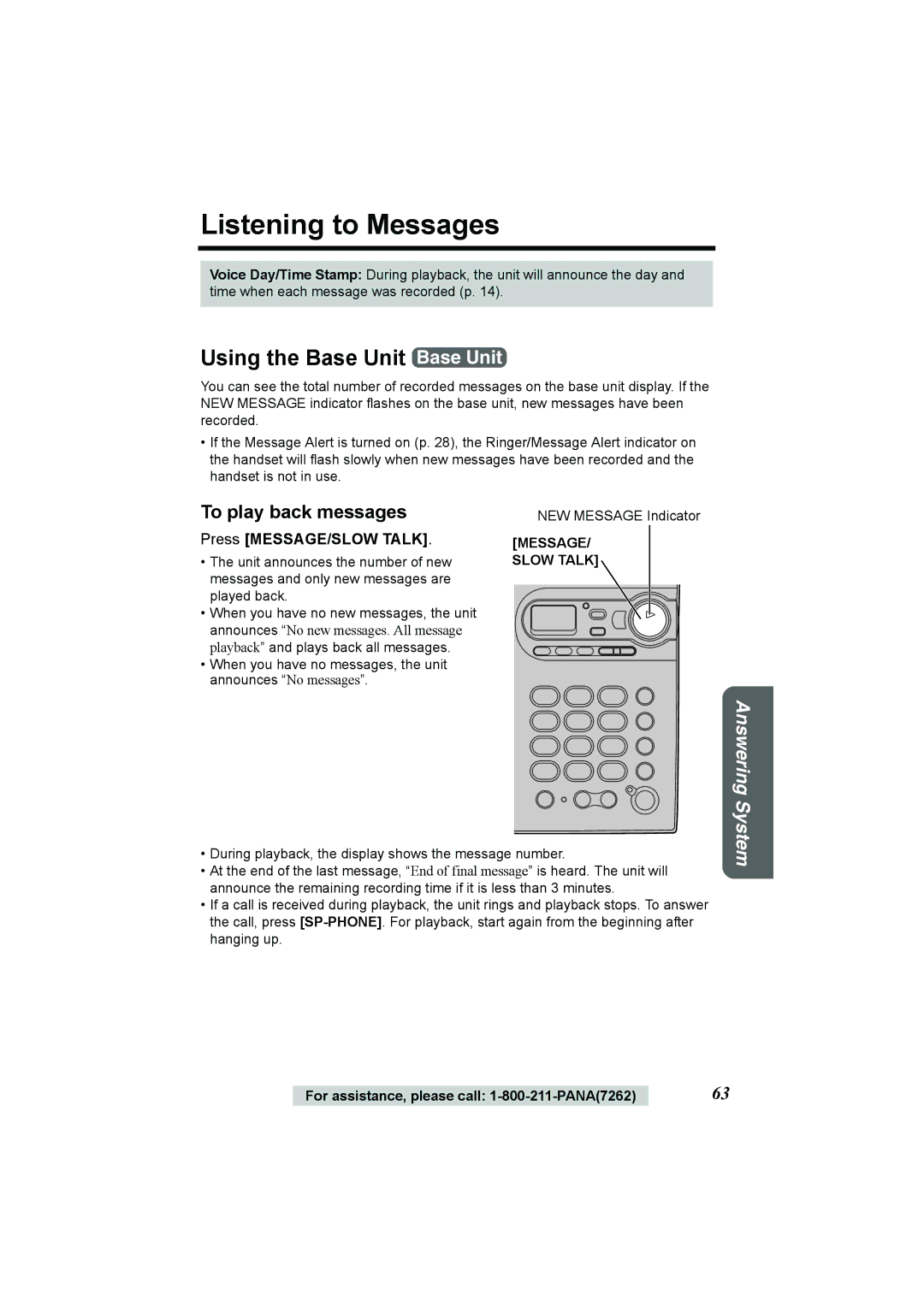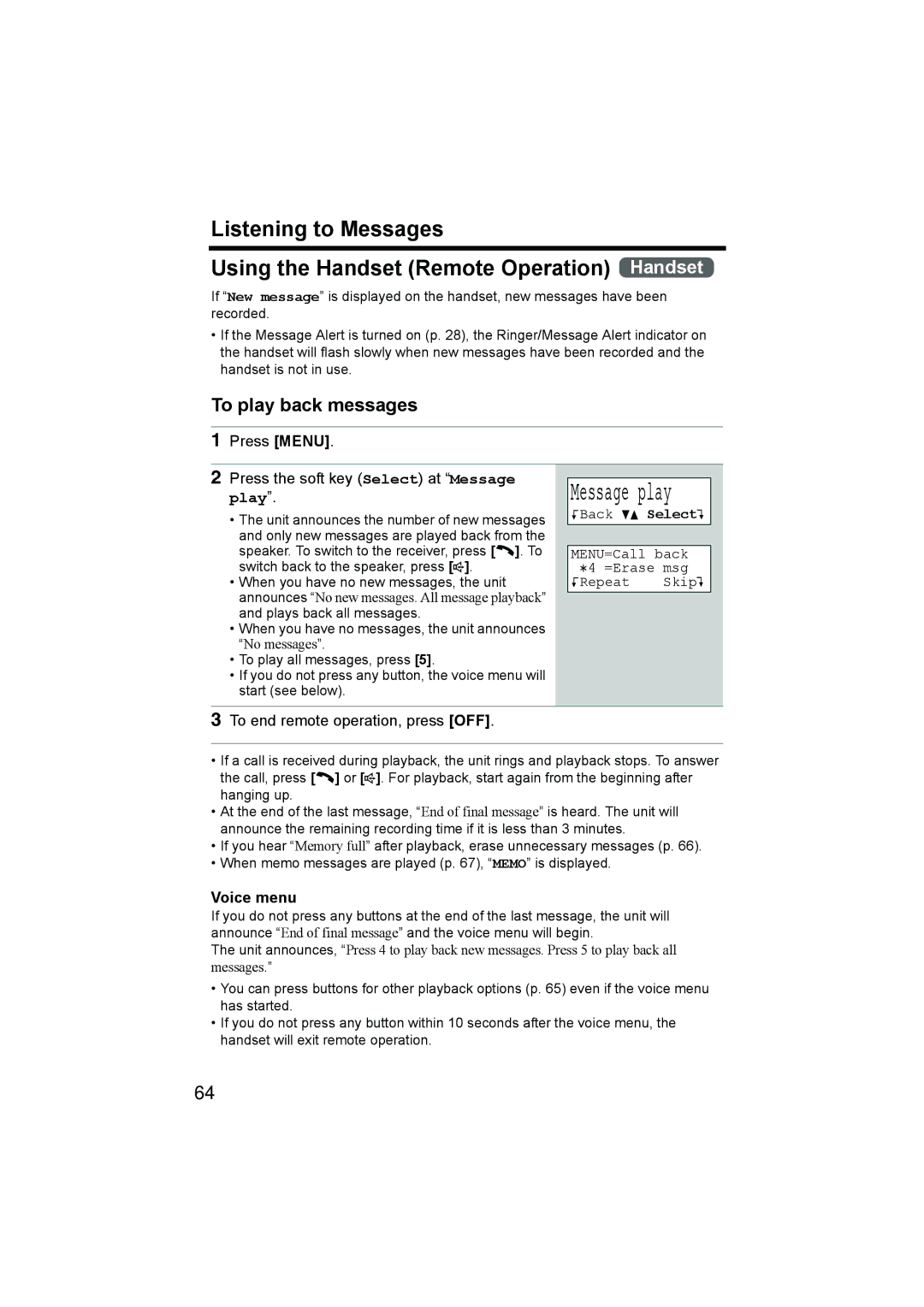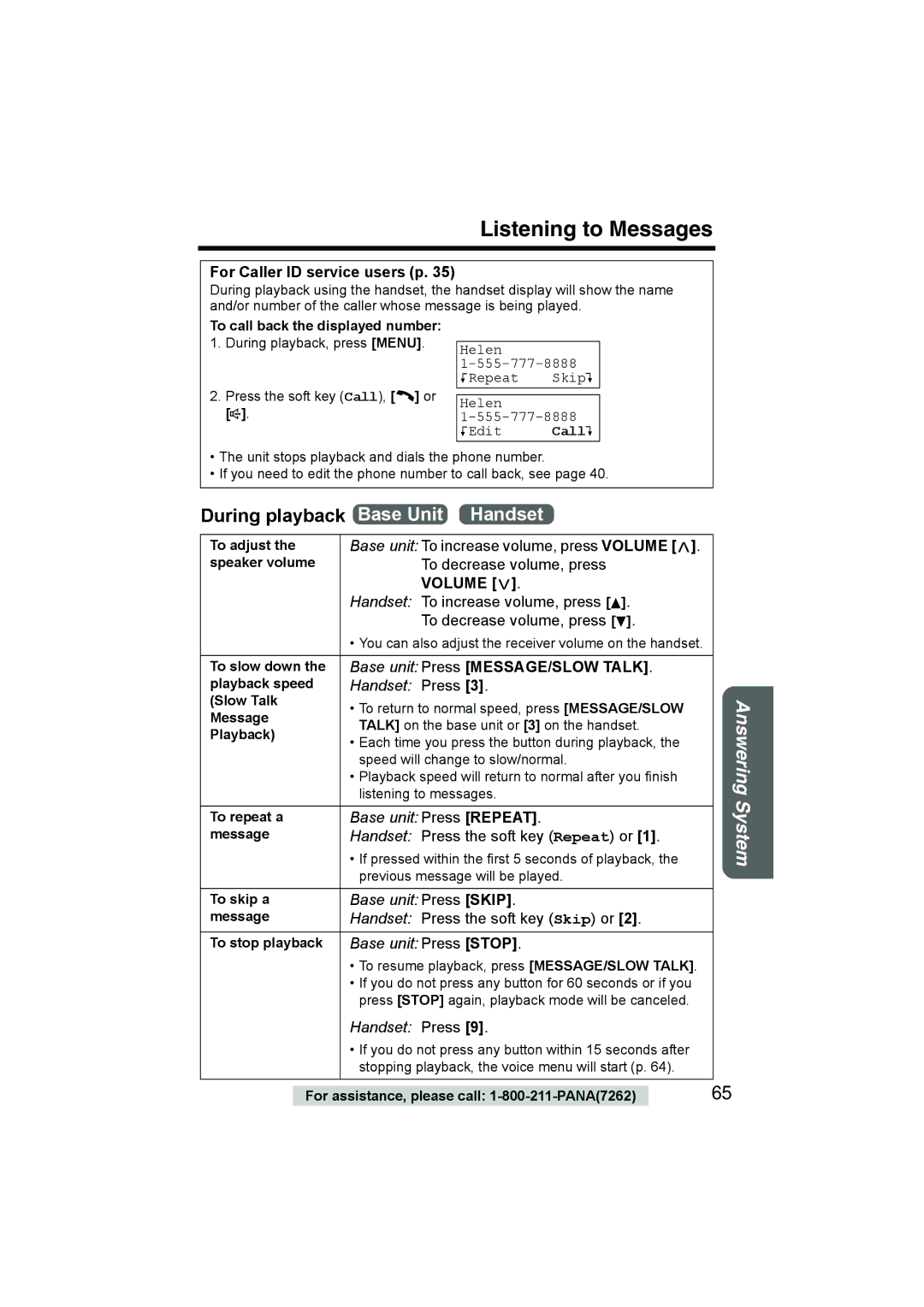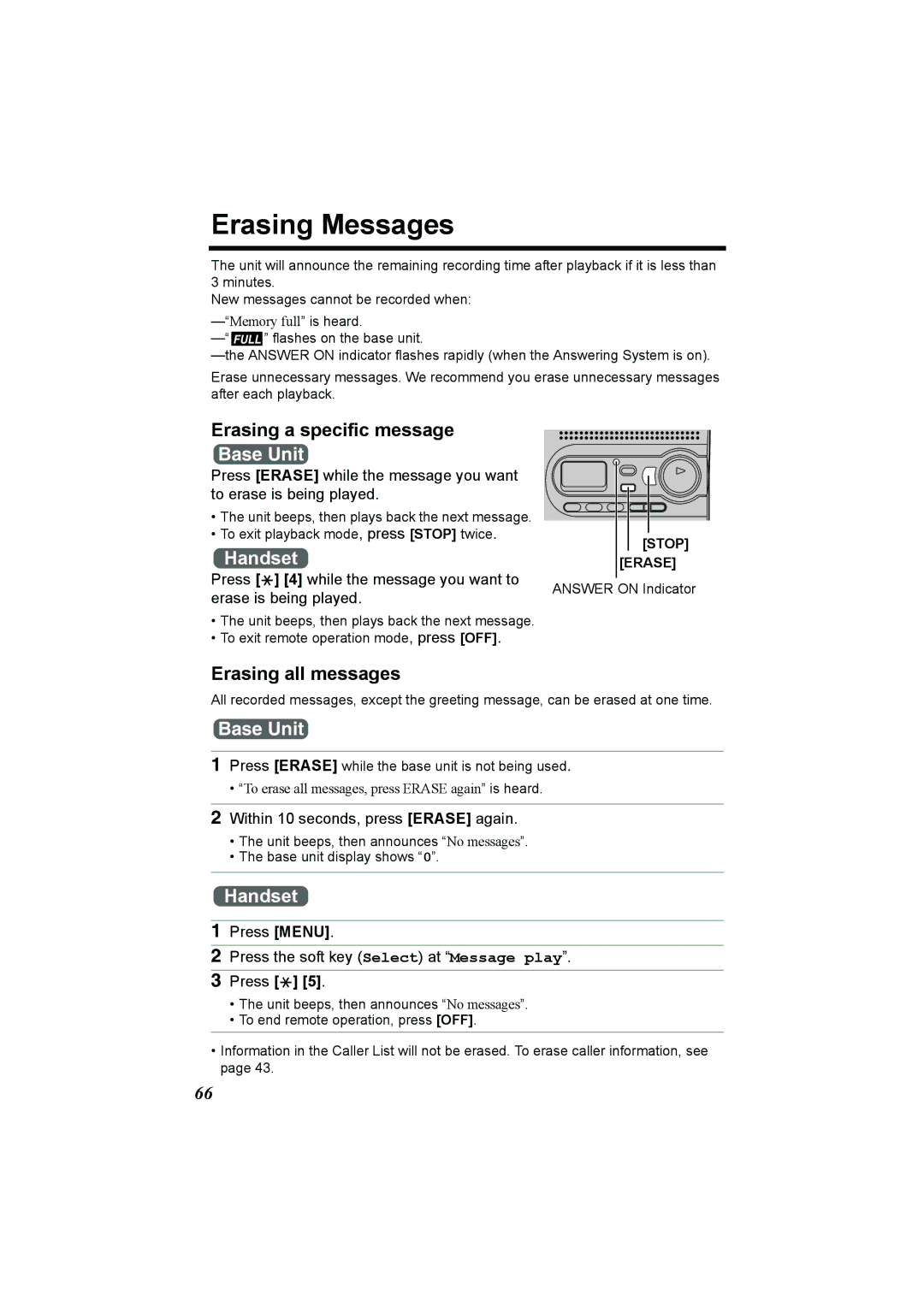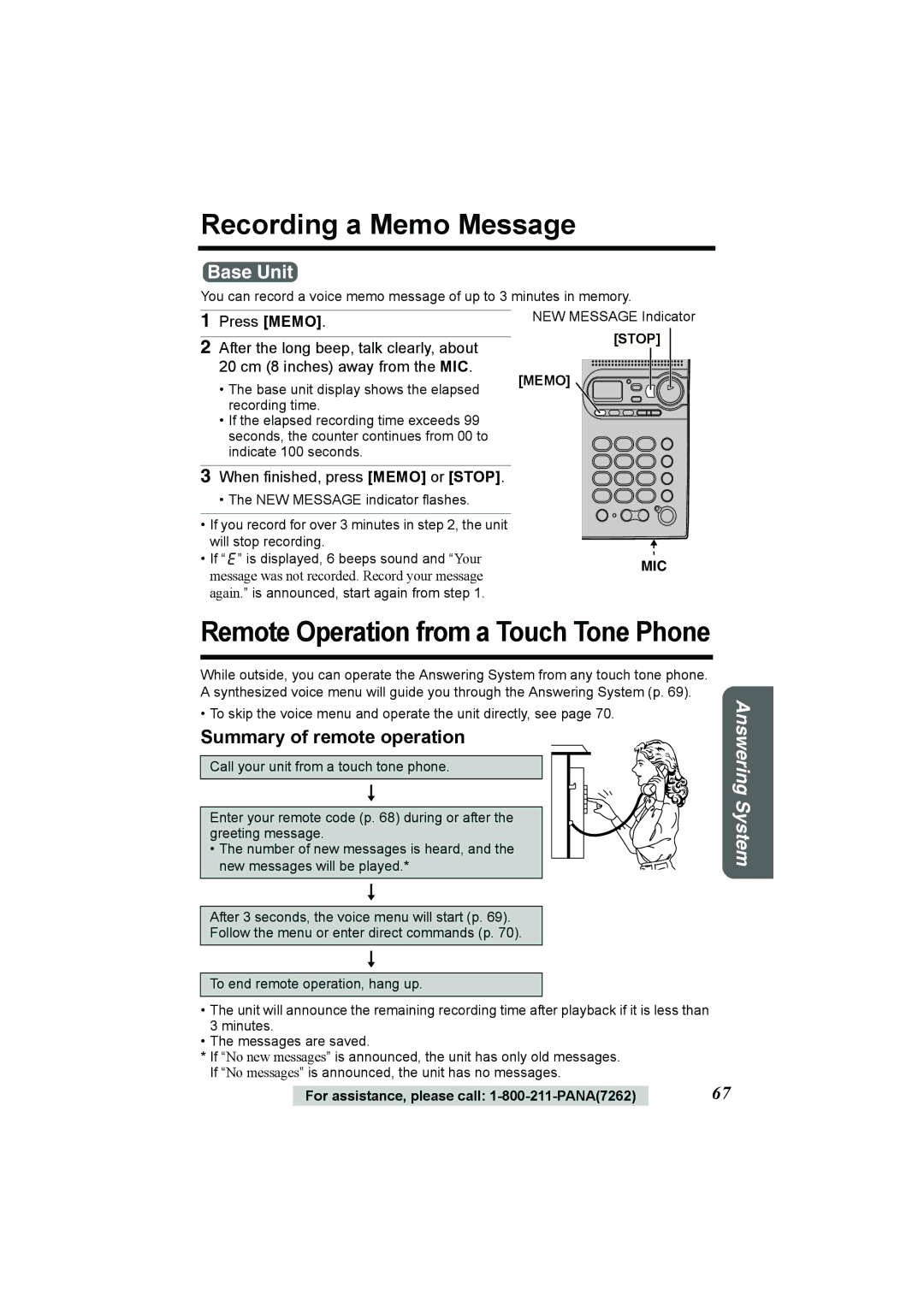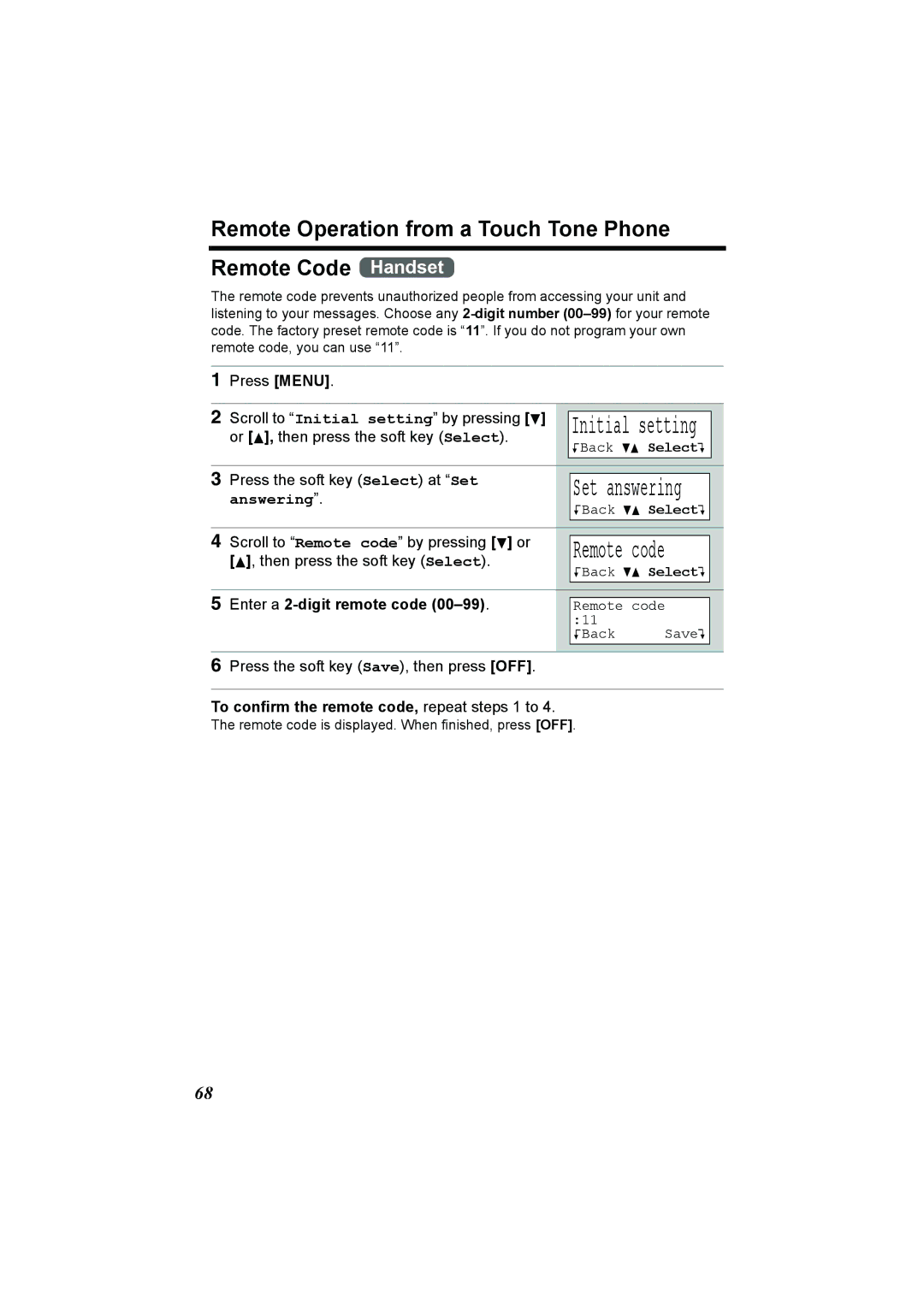Contents
Charge the battery for 6 hours before initial use
GHz Digital Cordless Answering System
Model No. KX-TG2386 Pulse-or-tone dialing capability
Accessories included
Attach your purchase receipt here
Copyright
For Best Performance
Battery Charge
Base Unit Location/Noise
For assistance, please call 1-800-211-PANA7262
Contents
Contents
Base unit
Location of Controls
Greeting REC Record
Greeting Check Button p
Handset
Location of Controls
Handset soft keys
OFF Button
Base unit display
Handset navigator key
Connections
Installation
Battery strength
Installation Installing the Battery in the Handset
To replace the battery
Display prompt Battery strength
Battery information
Installation
Battery replacement
Recharge
How to select a function item from the menu
Programmable Settings
Initial setting
Programming Guidelines Handset
Main menu
Programmable Settings Function Menu Table Handset
Programmable Settings Date and Time Handset
For Caller ID service users p
To confirm the date and time, repeat steps 1 and 2 above
Dialing Mode Handset
Programmable Settings Display Language Handset
Auto Talk Handset
Programmable Settings Line Mode Handset
Handset ringer volume Handset
Programmable Settings Ringer Volume
Ringer setting
Or B
Base unit ringer volume Base Unit
Programmable Settings
To turn the ringer on, press Volume or
Ringer Tone
Setting the base unit ringer tone by using the Handset
Select the desired ringer tone by pressing d or B
To 3 Bell ringer patterns To 7 Melody patterns
Handset Talking Keypad feature Handset
Programmable Settings LCD Contrast Handset
Pre-Dial number
Base Unit Talking Keypad feature Handset
Scroll to Name List by pressing d or B
Programmable Settings Name Announcement Handset
Scroll to Hearing Aid Mode by pressing
Programmable Settings Hearing Aid Mode Handset
Preparing the Answering System
Greeting Message Base Unit
Preparing the Answering System
To adjust the speaker volume, press Volume or during
To record a greeting message
Sample greeting message
To review the greeting
To erase the greeting
Pre-recorded greeting
Number of Rings Handset
Recording time
Number of rings
Recording Mode Handset
Recording mode
Toll saver
Scroll to Message alert by pressing d or
Preparing the Answering System Message Alert Handset
Making Calls
Using the Handset Handset
To have a hands-free phone conversation
Hands-free Digital Duplex Speakerphone
Making Calls
To adjust the receiver/speaker volume during a conversation
To dial after confirming the entered number Pre-dial
To redial the last number dialed
To put a call on hold
To redial using the redial list Memory Redial
Press Redial
Press HOLD/INTERCOM again
To turn this feature on, press the soft key VE
Using the Base Unit Base Unit
Voice Enhancer Technology
Backlit LCD display/Lighted handset keypad
Press SP-PHONE, then press Redial
To adjust the speaker volume during a conversation
Press HOLD/CONF during a conversation
To return to the call, press SP-PHONE
Talk into the MIC To hang up, press SP-PHONE
Answering Calls
OFF s Auto Talk
To transfer the call to another person, see
Caller ID Service
How Caller ID information is displayed and announced
Display Meaning
Handset Talking Caller ID feature Handset
Caller ID Service Talking Caller ID
To turn Talking Caller ID on or off
Talk Caller ID
Caller ID Service
Using the Caller List
Base unit Talking Caller ID feature Handset
Scroll to Set base unit by pressing d or
Press the soft key Rcvd calls, d , or B
Using the Caller List Viewing the Caller List Handset
To enter the Caller List
Press OFF to exit the list
Calling Back from the Caller List
Using the Caller List
What , means
If a caller calls more than once
Save
To call the edited number, press C or s
To turn Caller ID Number Auto Edit on or off
Using the Caller List Caller ID Number Auto Edit Handset
Caller ID edit
Scroll to Caller ID edit by pressing d
Press the soft key Rcvd calls, d, or B
Scroll to the desired caller by pressing d or
Press the soft key Select
Using the Caller List Erasing Caller Information Handset
To erase a specific caller
To erase all entries
Storing Names and Numbers Handset
Phone Book
Phone Book
If you make a mistake when entering a name or number
Selecting characters to enter names
For example, to enter Tom
Press the soft key Phone book Press the soft key Search
Phone Book Dialing from the Phone Book Handset
To search for a name by initial
Press d repeatedly until the desired name is displayed
Keys Index
Index table
While you are on a call Press Menu
Phone Book Chain Dial Handset
Search for the desired item by pressing d or
Press the soft key Call
Phone Book Editing an Item in the Phone Book Handset
Erasing an Item in the Phone Book Handset
Jane Walke r
If the registration number selected
One-Touch Dialer
Manually is occupied, the display on
Right will be shown
One-Touch Dialer Dialing a Stored Number Handset
One-Touch Dialer Erasing Handset
Locator/Intercom
Making Intercom Calls
Press HOLD/INTERCOM
Answering Intercom Calls
Locator/Intercom
Press SP-PHONE or LOCATOR/INTERCOM to answer
Transferring a Call
Quick call transfer
Transferring a Call
Call Share
Conference Calls
To join a conversation Call Share
During a call, press HOLD/ Intercom
For Call Waiting Service Users
Special Features
Temporary Tone Dialing
Muting Your Conversation
Selecting the flash time Handset
Special Features Using the Pause Key
Set flash time
Scroll to Set flash time by pressing d
Handset incoming call tone Handset
Special Features Incoming Call Tone Handset Base Unit
Base unit incoming call tone Handset
Incoming call
Re-registering the Handset Handset & Base Unit
Special Features Key Tone Handset
Scroll to Key tone by pressing d or B
Press and hold LOCATOR/INTERCOM until a beep sounds
Setting the Unit to Answer Calls Base Unit
Automatic Answering Operation
Press Answer on to turn on the Answering System
To turn the incoming call monitoring feature off
Listening to Messages
To play back messages
Press MESSAGE/SLOW Talk
Press Menu Press the soft key Select at Message play
To end remote operation, press OFF
Voice menu
To call back the displayed number
Listening to Messages
Erasing a specific message
Erasing Messages
Erasing all messages
Within 10 seconds, press Erase again
When finished, press Memo or Stop
Recording a Memo Message
Summary of remote operation
Scroll to Remote code by pressing d or
Enter a 2-digit remote code
To confirm the remote code, repeat steps 1 to
Talk after the long beep
Remote Operation from a Touch Tone Phone Voice Menu
Direct commands
To turn on the Answering System
Skipping the greeting
Wall Mounting
Shoulder Rest Attachment
Belt Clip
To attach the belt clip To remove the belt clip
To attach the shoulder rest attachment
Optional Headset
Connecting an optional headset
Menu item Command Selection items
Direct Commands
During programming
Direct Commands
Display message Cause & Remedy
If the Following Appear on Your Display
Troubleshooting
Problem Cause & Remedy
Telephone System
Troubleshooting
Troubleshooting
Talk time on the handset has been shortened
Answering System
Problem Cause & Remedy
General
But Recharge battery is
Important Safety Instructions
FCC and Other Information
Important Safety Instructions
FCC and Other Information
FCC RF Exposure Warning
FCC and Other Information
Index
Phone book
Index
Mail-In Service
Limited Warranty Coverage
Limited Warranty Limits And Exclusions
San Gabriel Industrial Park
Customer Services Directory
For your future reference
Energy Star
For product service
When you ship the product
PQQX14302YA F0504-2065D